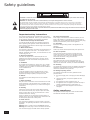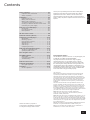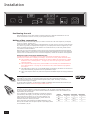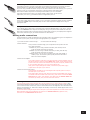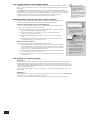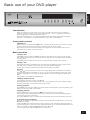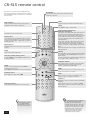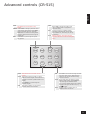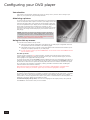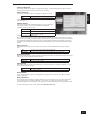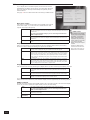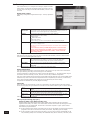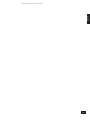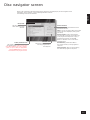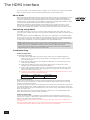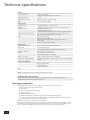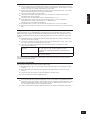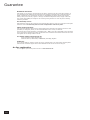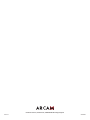DV135HANDBOOK
Arcam DV135 DVD player
English

DV135
E-2
Safety guidelines
RISQUE DE CHOC ELECTRIQUE
NE PAS OUVRIR
ATTENTION
CAUTION
RISK OF ELECTRIC
SHOCK DO NOT OPEN
CAUTION: To reduce the risk of electric shock, do not remove cover (or back). No user serviceable parts inside. Refer servicing
to qualied service personnel.
WARNING: To reduce the risk of re or electric shock, do not expose this apparatus to rain or moisture.
The lightning ash with an arrowhead symbol within an equilateral triangle, is intended to alert the user to the presence of uninsulated
‘dangerous voltage’ within the product’s enclosure that may be of sufcient magnitude to constitute a risk of electric shock to persons.
The exclamation point within an equilateral triangle is intended to alert the user to the presence of important operating and maintenance
(servicing) instructions in the literature accompanying the product.
CAUTION: In Canada and the USA, to prevent electric shock, match the wide blade of the plug to the wide slot in the socket and
insert the plug fully into the socket.
Important safety instructions
This product is designed and manufactured to meet strict
quality and safety standards. However, you should be aware
of the following installation and operation precautions:
1. Take heed of warnings and instructions
You should read all the safety and operating instructions
before operating this appliance. Retain this handbook for
future reference and adhere to all warnings in the handbook
or on the appliance.
2. Water and moisture
The presence of electricity near water can be dangerous. Do
not use the appliance near water – for example next to a
bathtub, washbowl, kitchen sink, in a wet basement or near
a swimming pool, etc.
3. Object or liquid entry
Take care that objects do not fall and liquids are not
spilled into the enclosure through any openings. Liquid
lled objects such as vases should not be placed on the
equipment.
4. Ventilation
Do not place the equipment on a bed, sofa, rug or similar
soft surface, or in an enclosed bookcase or cabinet, since
ventilation may be impeded. The unit should be installed in
a well-ventilated area.
5. Heat
Locate the appliance away from naked ames or heat
producing equipment such as radiators, stoves or other
appliances (including ampliers) that produce heat.
6. Climate
The appliance has been designed for use in moderate
climates.
7. Racks and stands
Only use a rack or stand that is recommended for use with
audio equipment. If the equipment is on a portable rack it
should be moved with great care, to avoid overturning the
combination.
8. Cleaning
Unplug the unit from the mains supply before cleaning.
The case should normally only require a wipe with a soft,
damp, lint-free cloth. Do not use paint thinners or other
chemical solvents for cleaning.
We do not advise the use of furniture cleaning sprays or
polishes as they can cause indelible white marks if the unit
is subsequently wiped with a damp cloth.
9. Power sources
Only connect the appliance to a power supply of the type
described in the operating instructions or as marked on the
appliance.
Warning: This is a Class I device and must be earthed.
Warning: The mains plug is used as the disconnect device
from the mains supply and shall remain readily operable.
10. Power-cord protection
Power supply cords should be routed so that they are not
likely to be walked on or pinched by items placed upon or
against them, paying particular attention to cords and plugs,
and the point where they exit from the appliance.
11. Grounding
Ensure that the grounding means of the appliance is not
defeated.
12. Power lines
Locate any outdoor antenna/aerial away from power lines.
13. Non-use periods
If the unit has a stand-by function, a small amount of
current will continue to ow into the equipment in this
mode. Unplug the power cord of the appliance from the
outlet if left unused for a long period of time.
14. Abnormal smell
If an abnormal smell or smoke is detected from the
appliance, turn the power off immediately and unplug the
unit from the wall outlet. Contact your dealer immediately.
15. Servicing
You should not attempt to service the appliance beyond that
described in this handbook. All other servicing should be
referred to qualied service personnel.
16. Damage requiring service
The appliance should be serviced by qualied service
personnel when:
A. the power-supply cord or the plug has been damaged,
or
B. objects have fallen, or liquid has spilled into the
appliance, or
C. the appliance has been exposed to rain, or
D. the appliance does not appear to operate normally or
exhibits a marked change in performance, or
E. the appliance has been dropped or the enclosure
damaged.
Safety compliance
This product has been designed to meet the IEC 60065
international electrical safety standard.

English
DV135
E-3
Safety guidelines ............................................... E-2
Important safety instructions ............................ E-2
Safety compliance ........................................... E-2
Installation ........................................................ E-4
Positioning the unit .......................................... E-4
Making video connections ................................. E-4
Making audio connections ................................. E-5
The remote-control and trigger inputs ................ E-6
Inserting the batteries into the remote control ..... E-6
Connecting to a power supply ........................... E-6
Basic use of your DVD player ............................. E-7
Introduction .................................................... E-7
Front-panel controls ......................................... E-7
Basic operation................................................ E-7
CR-515 remote control ....................................... E-8
Advanced controls (CR-515) .............................. E-9
Conguring your DVD player ............................ E-10
Introduction .................................................. E-10
Obtaining a picture ........................................ E-10
Using the Set-up menus ................................. E-10
Operational set-up ......................................... E-11
Video set-up ................................................. E-12
Audio set-up ................................................. E-14
Completing the set-up .................................... E-15
DVD/VCD special playback modes ................... E-16
Jumping to a particular point ........................... E-16
Special playback modes .................................. E-16
Disc navigator screen ....................................... E-17
The HDMI interface .......................................... E-18
About HDMI ................................................. E-18
Connecting using HDMI .................................. E-18
Troubleshooting ............................................. E-18
Remote-control codes ...................................... E-19
Technical specications ................................... E-20
Disc types supported ...................................... E-20
Guarantee ........................................................ E-22
On line registration ........................................ E-22
Contents
Environmental matters:
This handbook is printed in the U.K. on recycled paper, and
is itself fully recyclable and biodegradeable.
The paper used is from the ‘Revive’ range of papers,
manufactured in the U.K. by Robert Horne. In Revive,
75% of the paper is de-inked post-consumer waste, with
the remaining 25% being mill broke and virgin bre. The
recycled pulps used in the production of this paper are a
combination of Totally Chlorine Free (TCF) giving zero AOX
and Elemental Chlorine Free (ECF) giving a resultant AOX
level of less than 0.5kg per 1000kg of pulp.
The small print:
<
This product incorporates copyright protection technology that
is protected by method claims of certain U.S. patents and other
intellectual property rights owned by Macrovision Corporation and
other rights owners. Use of this copyright protection technology must
be authorized by Macrovision Corporation, and is intended for home
and other limited viewing uses only unless otherwise authorized
by Macrovision Corporation. Reverse engineering or disassembly is
prohibited.
Consumers should note that not all high denition television sets
are fully compatible with this product and may cause artifacts to be
displayed in the picture. In case of 525/625 progressive scan picture
problems, it is recommended that the user switch the connection to
the ‘Standard Denition’ output. If there are questions regarding TV
set compatibility with this model 525/625p DVD player, please contact
your dealer or the Arcam Customer Support Department.
<
Manufactured under license from Dolby Laboratories.
‘Dolby’, ‘Pro Logic’, ‘MLP Lossless’, and the double-D symbol are
trademarks of Dolby Laboratories.
<
Manufactured under license from Digital Theater Systems, Inc. U.S.
Pat. No’s. 5,451,942; 5,956,674; 5,974,380; 5,978,762; 6,226,616;
6,487,535 and other U.S. and world-wide patents issued and pending.
“DTS” and “DTS Digital Surround” are registered trademarks of Digital
Theater Systems, Inc. Copyright 1996, 2003 Digital Theater Systems,
Inc. All Rights Reserved.
<
HDMI, the HDMI logo and High-Denition Multimedia Interface are
trademarks or registered trademarks of HDMI Licensing LLC.
<
DivX, DivX Certied, and associated logos are trademarks of
DivXNetworks, Inc and are used under license.
Thank you for purchasing the Arcam DV135 DVD player.
Designed to reproduce the highest quality two-channel
digital sound and vision. With true 10-bit vertical and
horizontal scaling, full picture quality controls and output
rates to 1080i, the picture output from the DV135 is sure to
impress.
Please note that for purposes of

DV135
E-4
Positioning the unit
Place the DV135 on a level, rm surface and ensure that there is adequate ventilation for the unit.
Arcam recommend a minimum of 10cm (4”) free space above the unit.
Making video connections
To view the pictures from the DVD player you need to connect one of its video outputs to your display
device (TV, monitor, projector, etc.).
The DV135 has ve video output options, described below. You need only use one type of video from the
list; choose a type that your display device supports. If your display device does not support any of the
above connection types then you will be unable to use it with the DV135; in this case, please contact
your dealer for further assistance.
Note that you may connect equipment such as AV receivers in the signal path between the DVD player
and the display device, so long that the connected equipment also supports the type of video signal you
intend to use. For instructions on how to connect AV equipment, consult the manual for that equipment.
Using two video connections simultaneously
In some circumstances, it is possible to use two video connections simultaneously (routing one
connection to a second room or display, for example). If you wish to do this, please read these notes:
<
The Composite video and SCART outputs are only active if HDMI is not connected (or if ‘HDMI
Resolution’ is set to ‘SD Progressive’ – see page 12). These two ouput types carry interlaced
output at all times.
<
The Component video output is only active if HDMI is not connected (or if ‘HDMI Resolution’ is
set to ‘SD Progressive’ – see page 12). It can be set to carry either interlaced or progressive-
scan output.
<
The HDMI output is active only if a compatible display is detected by the DV135. It can be set to
carry either interlaced, progressive-scan or high-denition output.
<
The S-video output is active only when the Component and HDMI outputs are carrying interlaced
video.
HDMI digital video
The HDMI connector offers uncompressed digital video and audio transmission between the
DV135 and the display device, and provides the highest quality output. Generally, it is also the
easiest connection type to congure.
To use this video connection, you will require a HDMI or HDMI/DVI cable between the DV135 and your
display device or receiver. The DV135 supports HDMI version 1.0.
Component video
Use three 75Ω phono cables to connect the Component Y, Pb, Pr outputs of the DVD player to the Y,
Pb, Pr inputs of the display device. Ensure that the cables are suitable for video use and that they are
approximately the same length.
If your television is capable of accepting a progressively scanned
(de-interlaced) video signal, you may wish to use the progressive
video output from the DV135. If you are unsure whether your
display device can accept progressive video, please refer to its
instruction manual or consult your dealer.
Some component video interfaces are labelled differently to the
DV135; see the table if the component inputs of your display device
are not labelled ‘Y, Pb, Pr’.
Installation
DV135 alternative alternative alternative
Y Y Y Y
Pb Cb (B–Y) U
Pr Cr (R–Y) V

English
DV135
E-5
SCART output
The SCART connector is common on European A/V equipment and provides a convenient connection
method between your DVD player and display device, carrying both video and stereo audio.
If you are using a SCART connection and you do not wish to listen to the audio through your TV, then it
is best to mute your TV’s speakers; muting the TV will prevent this audio being heard.
Note that the SCART output has a control signal that switches your TV to its SCART
input when the DV135 is turned on. It will also signal to wide-screen TVs the correct
aspect ratio (16:9 or 4:3), provided this feature is supported by the TV.
S-Video
The S-Video output (also known as S-VHS or Y/C) is commonly supported by display devices worldwide.
Connect the S-VIDEO output of the DVD player to the S-Video input of the display device using an
appropriate cable.
Composite video
If your display device offers only a composite input (sometimes labelled CVBS or just ‘video’), connect
this to the COMPOSITE video output of the DVD player using a 75Ω phono cable suitable for video use.
Note that a composite video connection gives the lowest-quality output; if your display device supports
other video connection types, we advise that those are used instead.
Making audio connections
The DV135 offers a number of alternatives for connecting audio. The connection type to use depends on
the rest of your system; chose the type most appropriate to your amplier.
<
Your television
How you listen to audio through your TV depends on the inputs it has and
your video connection:
<
SCART: If you are using a SCART connection, this will carry stereo
audio. No further connection is required.
<
HDMI: If you are using an HDMI connection (not DVI), this will carry
audio. No further connection is required.
<
Stereo phono: (For use with a connection type other than SCART or
HDMI.) If your TV has stereo phono inputs, follow the instructions
below for a stereo amplier.
<
Your stereo amplier
If you wish to listen to audio from your player through a stereo amplier, then use
the stereo analogue outputs (marked AUDIO OUT L and R). These outputs provide
a stereo down-mix of the source material. The two pairs of outputs (marked 1 and
2) are connected internally, so you can connect either pair.
Using a pair of high quality phono cables, connect the L (left) and R (right)
outputs to the CD input of your receiver.
<
Your surround-sound receiver
Connect either the HDMI or one of the digital audio outputs (optical or coax) to
the DVD input of your receiver.
Some high quality receivers (such as those by Arcam) switch HDMI video, but do
not decode audio from HDMI. If this is the case, you’ll need to connect both HDMI
DIGITAL OUT (for video), and optical or coax cables from the DIGITAL AUDIO OUT
connectors (for audio), into your surround-sound receiver.
Listening to DVD-audio or SACD discs
The high quality of DVD-audio and SACD discs can be realised only by using analogue outputs. Using
a conventional digital connection between your DVD player and surround-sound receiver will not allow
you to hear these discs at their best, since the audio carried across the digital link when these discs are
played is compromised (i.e. limited to a sample rate of 48K). This is true for all DVD players and is not a
limitation of your DV135.
Connect the stereo analogue outputs to the CD input of your stereo amplier or surround-sound receiver.
Note that SACD audio is not available as an output on the DIGITAL AUDIO OUT (optical or coax)
connectors or the HDMI DIGITAL OUT interface.

DV135
E-6
The remote-control and trigger inputs
The REMOTE IN input can be used to pass RC5 codes to the DV135 if it is installed in a position (or
system) where infrared cannot be used. If this is required, please contact your dealer for further
information.
The TRIGGER IN input can be used to switch the DV135 in and out of stand-by. Connecting the
trigger output of your Arcam amplier (or other compatible device), will cause the DV135 to come
out of stand-by automatically when the amplier is switched on, returning to stand-by when the
amplier is switched off. Please see your amplier handbook for further information.
In normal use there is no need to make any connections to these inputs.
Inserting the batteries into the remote control
The remote control requires two ‘AAA’ batteries to operate. To insert the batteries into
the remote control, please follow the instructions in the side panel diagram:
Notes on inserting the remote control batteries
<
Incorrect use of batteries can result in hazards such as leakage and bursting.
<
Do not mix old and new batteries together.
<
Do not use different kinds of battery together—although they may look similar,
different batteries may have different voltages.
<
Ensure that the plus (+) and minus (—) ends of each battery match the
directions in the diagram on the right.
<
Remove batteries from equipment that is not going to be used for a month or
more.
<
When disposing of used batteries, please comply with government (or other)
regulations that apply in your country or area.
Using the remote control
Please keep in mind the following when using the remote control:
<
Ensure that there are no obstacles between the remote control and the remote
sensor on the DV135. The remote has a range of about 7 metres. (If the remote
sensor is obscured, the remote control input jack on the rear panel is available.
Please contact your dealer for further information.)
<
Remote operation may become unreliable if strong sunlight or uorescent light is
shining on the remote sensor of the DV135.
<
Replace the batteries when you notice a reduction in the operating range of the
remote control.
Connecting to a power supply
Mains lead
The appliance is normally supplied with a moulded mains plug already tted to the lead. Check that
the plug supplied with the unit ts your supply and that your mains supply voltage agrees with the
voltage setting (115V or 230V) indicated on the rear panel of the unit. If for any reason the plug needs
to be removed, it must be disposed of immediately and securely, as it is a potential shock hazard when
inserted into the mains socket.
If your mains supply voltage or mains plug is different, or you require a new lead, please consult your
Arcam dealer.
Plugging in
Push the plug (IEC line socket) of the power cable supplied with the unit into the socket (POWER INLET)
in the back of the unit. Make sure it is pushed in rmly.
Put the plug on the other end of the cable into your power supply socket and switch the socket on.
The remote control
input requires a mono
1. Open the battery
compartment by pressing
the button on the back of
the handset.
2. Insert two AAA batteries into
the battery compartment, as
in the diagram.
3. Lower the end cap onto
the plastic locating plate in
the handset. This acts as
a hinge, and you can now
push the end cap rmly into
its locked position with a
click.

English
DV135
E-7
Basic use of your DVD player
Introduction
‘Basic use’ explains how to play a DVD, CD or other type of disc. Note that it may be necessary to
congure your player correctly for your system before optimum – or any – playback can be achieved.
Player conguration is described beginning on page 12.
More sophisticated features – such as special playback modes and programming jumps and playback
sequences – are described in the ‘Advanced features’ section, later in this handbook.
Front-panel controls
Switching on
Switch the unit on by pressing the POWER button. The status LED glows green when the unit is powered
up and red when in stand-by mode (stand-by is operated from the remote control).
Note that the remote control sensor is located on the right-hand side of the display window. Do not
obstruct this or the remote control will not work.
Basic operation
Loading a disc
Press LOAD on the front panel (or OPEN on the handset) and place the disc on the tray, with the play-
back side facing down (some discs are double sided, in which case the side labelled ‘side A’ should face
up to play side A).
Press LOAD on the front panel to close the tray. The disc loads after a pause of a few seconds.
Playing a disc
Many DVDs begin playing automatically, but some titles begin by displaying a menu. Select the menu
item ‘Play movie’ (or similar) using the cursor pad, then press OK to start playback.
For discs that do not play automatically (including CDs and VCDs), press PLAY.
Fast play
Press
8
or
7
on the front-panel or remote control to play fast forwards or backwards. The following
speeds for fast playback are available: x2, x4, x8, x16, x50 and x100 (depending on disc type). Press
the button repeatedly to cycle through the different speeds. To resume normal playback speed, press
PLAY.
Fast playback is not available for MP3/WMA discs.
Skipping chapters/tracks
To skip chapters (or tracks on a CD), press
/
or
0
.
When skipping back, the rst button press takes you to the beginning of the current chapter. Pressing
the button again takes you to the start of the previous chapter.
Pausing playback
Press PAUSE on the front panel or
;
on the remote control to pause playback. To resume playback, press
PLAY on the front panel or
4
on the handset.
Stopping playback
Press the STOP button on the front panel or
<
on the remote control to stop playback.
When playing a DVD, pressing STOP once performs a ‘resume stop’. If you now press PLAY, playback
resumes from the point it was stopped.
If you press STOP twice, this is a ‘complete stop’, and playback resumes from the beginning of the disc.
Front panel menu navigation
If desired, it is possible to navigate disc and player menus using the front panel buttons; to this end, the
NAV button is provided.
Pressing the NAV button causes the player to enter ‘navigator’ mode, indicated by ‘NAV’ being shown on
the front panel display. In this mode, the front panel buttons take on the functions illustrated above each
button, for example the STOP and PAUSE buttons become
6
and
5
.
To exit navigator mode, press the NAV button for a second time.

DV135
E-8
CR-515 remote control
DISP (display)
Press to cycle through the front panel display’s
brightness options (dim to bright, off).
CLEAR
Use CLEAR to clear a numeric eld.
Numeric keys
Gives direct access to individual tracks on audio
CDs. For tracks greater than 9, enter the digits in
sequence. For example, to play track 15, press 1,
then 5, then OK.
HDMI
Selects the picture resolution for HDMI output.
MUTE
Press once to mute an Arcam amplier. Press
again (or use +/– volume) to un-mute.
OPEN
Opens and closes the disc tray
Page Up/Down (DVD-audio)/
Slow play (other discs)
DVD-audio: Some DVD-audio discs allow the user
to browse through images (photographs of the
artist, lyrics, etc.) while music is being played. Use
the
3
or
4
buttons to change to the previous/
next page. Note that this is not available on all
DVD-audio discs.
Other discs: Press
3
or
4
on the remote control
to play slow forward or backwards. Press the
button repeatedly to cycle through the different
speeds. To resume normal playback speed, press
PLAY.
Note that slow-play does not apply to audio CDs or
DVD-audio discs.
Navigation buttons
Arrow buttons allow navigation around the Basic
and Advanced Set-up menus on the DV135.
Conrm a selection by pressing OK.
Playback control
Pause (
;
), Play (
4
) and Stop (
<
).
Fast play and Skip chapter/tracks
Play fast (
7
8
) and Skip (
0
/
) chapters/tracks
in both directions.
Advanced controls
These buttons are described on the next page.
On/Standby
This allows the DV135 to be put into and taken out
of stand-by remotely.
MENU
Activates the DVD menu if available. Adds/Clears
tracks to programme (not SACD).
SETUP
Ensure no disc is playing and press SETUP to
access the ‘Setup’ menu.
Press SETUP a second time to exit the setup menu.
SRCH (search)
Displays Search menu with Time, Title and Track
options.
STATUS
Press STATUS to give play status information about
the current disc. Press STATUS again to close the
status display.
The status information displayed varies depending
on the type of disc – DVD, CD or VCD.
*
This button is not currently used.
The CR-515 is a remote control designed for use
with Arcam DVD players. Some owners may wish to
use a dedicated remote in preference to a Universal
remote control.
input on the rear of the player
the AAA batteries
Volume +/–
Adjusts the volume on Arcam remote-controllable
ampliers.
Note that the volume (+/–) controls and MUTE
button have no effect on the audio output level of
the DVD players.

English
DV135
E-9
Advanced controls (CR-515)
MODE
This button has no function on the
DV135
ANGLE
Some DVDs offer the facility to select
different camera angles. If this feature is
available a ‘camera’ symbol shows in the
display.
Press ANGLE to cycle through the
available angles.
A-B This button enables you to repeat a
selected section from the disc.
TITLE
Press TITLE to access the DVD’s ‘Title’
menu (a feature that only applies to
multi-title discs).
SUBT
Cycles through the available subtitle
languages, including ‘Off’. Some discs
force subtitles on, overriding any set up
preferences.
PROG
Changes between ‘Programmed track
view’ and ‘All tracks’ in the Disc Navigator
menu.
TRIM
This button has no function on the
DV135
ZOOM Press ZOOM to enlarge a particular area
of the picture. Each press of the ZOOM
button increases the zoom. Pressing
ZOOM when the maximum enlargement
has been reached returns the image to
normal size.
RPT Press RPT to cycle through the repeat
play options
RTN
Press RTN to move back through the DVD
‘Disc’ and ‘Title’ menus. Note that this
feature is only of use with discs using
multi-level menus.
AUDIO
Some DVDs offer the facility to select
different audio tracks. Press AUDIO to
cycle through the available tracks.
The on-screen display shows the number,
language and type of audio track, e.g. ‘1
Eng D 6CH’.
SHUFF
Toggles random (‘shufe’) play of
chapters/tracks on and off.

DV135
E-10
Conguring your DVD player
Introduction
This section of the document describes the use of the ‘Set-up’ menu, which is used to congure your
player for your system and your personal preferences.
Obtaining a picture
To view the Set-up menu for the initial conguration, we recommend the
use of the composite video output to connect to your display device. This
is because the high quality video output has several display modes and
may be incompatible with your display device in its default conguration.
Ensure that your display device is switched on and that you have
selected the correct video input. You should see the image shown on the
right. This is the image that the DVD player gives whenever there is no
disc playing.
NOTE: To protect your screen from damage caused by persistent
static images, a ‘screen saver’ facility activates after a few minutes
of inactivity. When this occurs, a small ARCAM logo moves around
the screen. To reset the image, press the STOP button on the front
panel of the player or OK on the remote control.
Using the Set-up menus
Your DV135 has two different set-up menus:
<
The Set-up menu allows conguration of all aspects of your DVD player. Congurable items and
their potential values are described on the following pages.
<
The Display set-up menu is a series of video test patterns with instructions that will allow you to
congure your display optimally for your DVD player.
<
To enter the Set-up menus, press the SETUP button on the remote control. Press SETUP a second
time to close the menu.
The Set-up menu
The Set-up menu comprises three pages of options. The tabs on the left side of the screen show the
pages available, indicating the nature of the items on each page. To change between pages, move the
menu highlight to the appropriate tab and press
E
.
To change an item rst use the UP/DOWN controls to highlight the item, then press OK to open the list of
options for the menu item. The current option for the menu item is indicated. The UP/DOWN controls can
be used then to select the new option and pressing OK conrms the new selection and closes the option
list. (If the item to be changed is controlled by a slider, press OK to activate the slider and OK again
when the desired value has been selected.)
Note that items that are not applicable currently (for example, ‘HDMI Resolution’ when Main Video
Output is set to ‘Analogue’) are shown ‘greyed out’, and cannot be highlighted or changed.
The Display set-up menu
For optimum video performance it is necessary to congure your display for the video source – your DVD
player, in this case. A series of test patterns generated by your DVD player will allow you to optimise
colour balance, contrast, brightness and to centre your picture. Full instructions for each test pattern are
displayed on the screen before the test pattern is shown.
To enter the Display set-up menu, move the menu highlight to the ‘Display’ button, then press OK.
Press SETUP for a second time when you have nished.

English
DV135
E-11
Operational set-up
Preferred language
This settings allows you to specify your preferred language. The default language is English, but three
other languages (French, German and Dutch) are supported.
Status messages
This setting controls the ‘pop up’ messages that appear on screen.
On Pop-up messages are enabled.
Off No pop-up messages, only menus when required.
Certain messages, such as ‘No Disc’ are always shown regardless of
how this is set.
Subtitle display
This setting controls which subtitles displayed on your TV (although
note that some discs may force the subtitles to be displayed
regardless of how this item is set).
Off No Subtitles.
On Subtitles are displayed in the ‘preferred language’.
Closed Caption
Closed-caption information from the disc (where
available) is sent to your TV.
The default setting for Subtitle is ‘Off’.
Note that not all discs will have your preferred language available as a subtitle. Some discs will require
you to chose your preferred subtitle language from the disc menu and some discs may force the subtitles
to be displayed regardless of how this item is set. Closed-caption information is available only on discs
produced for the US and Canadian markets and will be displayed only by TVs that support NTSC-format
signals.
Auto power off
This setting can be used to put your player into stand-by mode automatically if the player is left un-
used.
Off The player will not enter stand-by mode automatically.
30 minutes The player will enter stand-by mode automatically after 30 minutes disuse.
DVD Audio priority
Many DVD-Audio discs are actually dual DVD-Audio/DVD-Video discs. To decide which part is selected for
playing, you can set the priority with this control.
DVD-Audio The DVD-Audio part is played
DVD-Video The DVD-Video part is played
SACD priority
Many SACD discs are actually hybrid SACD/CDs. To decide which layer is selected for playing, you can
set the priority with this control.
SACD The SACD layer is played
CD The CD layer is played
DivX subtitles
If you use DivX subtitles, choose the appropriate language group from the list. The factory setting is
‘Western European’.
DivX registration
DivX Video-On-Demand (VOD) is a digital video delivery service that lets you copy video content from
your computer to a CD or DVD for playback on your DV135. To register for this service, a player-
generated registration code is required. This code can be seen by selecting the ‘DivX registration’ button.
For more information on this service, please visit www.divx.com/vod.

DV135
E-12
Video set-up
If your display device is HDMI-compliant, the DV135 can read the
capabilities of the display device directly; the information allows the
DV135 to congure its output automatically and optimally for the
attached device.
See page 18 for more information about connecting to HDMI devices.
Main video output
This setting is to tell the DV135 which of the available video outputs
is the ‘main’ output, i.e., in the event of a conict between video
outputs, which output has priority.
HDMI Select this item if you are connecting the DV135 to an HDMI-compliant device,
and you are happy for the DV135 to congure itself automatically for the device it
is attached to.
This is the recommended setting if you are connecting the DV135 to an
HDMI-compliant device.
HDMI as DVI Select this item if you are connecting the DV135 to a DVI-compliant device, and
you are happy for the DV135 to congure itself automatically for the device it is
attached to.
Analogue Select this setting if you are not connecting the DV135 to a HDMI-compliant
device.
Display standard
This is set at the factory to be appropriate for the type of display device used in your country.
Should you need to change this setting, the options are as follows.
Auto The video output is taken from that recorded on the disc. When no disc is playing,
the logo screen is displayed using the standard of the last disc played.
NTSC NTSC is always used as the video standard. Note that PAL discs are converted to
NTSC, but this causes some reduction in the quality of the video output (and may
cause the video to become ‘jerky’). This is the best setting to use if your display
device can accept only NTSC video (this is generally the case in North America);
better results are obtained by using ‘Auto’, but your display device must be able
to support PAL.
PAL PAL is always used as the video standard. Note that NTSC discs are converted to
PAL, but this causes some reduction in the quality of the video output (and may
cause the video to become ‘jerky’). Better results will be obtained by using ‘Auto’,
but your display device must be able to support NTSC.
Display shape
This needs to be set correctly for the type of display device you have and the type of display you prefer.
4:3 Letterbox Use this setting if you have a conventional 4:3 display device, and you prefer
to view wide screen movies in letterbox format (with black bars at the top and
bottom).
4:3 Panscan Use this setting if you have a conventional 4:3 display device, and you prefer to
view wide screen movies in Pan & Scan format (cropping the sides of the image).
16:9 Use this setting if you have a wide screen (16:9) display device.
Material in 16:9 format is displayed so as to ll the screen.
If you have a 4:3 display device and you have set a preference for PANSCAN, it does not mean you will
always see movies in this format, since Panscan display must be supported by the disc being played.
HDMI resolution
Normally the video resolution of the HDMI output is set to the native format of the connected display
device. If you wish to specify the output format, however, use this setting.
Auto The output resolution will be set appropriately for the connected display.
This is the recommended setting if you are connecting the DV135 to an
HDMI- or DVI-compliant device.
SD-progressive
The HDMI output will be restricted to progressive resolutions with no scaling (i.e.,
NTSC 480p or PAL 576p).
(Other
resolutions)
Resolutions of 720p and 1080i are also available.
This setting can be changed only if ‘Main video output’ is set to ‘HDMI’ or ‘HDMI as DVI’.
HDMI as DVI
compliant, it is possible

English
DV135
E-13
HDMI colour space
This setting controls the type of video (the colour space) given out over the HDMI connection.
Auto The colour space will be set appropriately for the connected display.
This is the recommended setting if you are connecting the DV135 to an
HDMI- or DVI-compliant device.
YUV The HDMI connection carries Y, Pb, Pr (YUV) component video.
RGB The HDMI connection carries RGB video with standard video levels.
This setting can be changed only if ‘Main video output’ is set to ‘HDMI’. This setting has no effect on the
analogue video outputs.
Analogue resolution
Allows selection of interlaced or de-interlaced (progressive scan) output from the component
video connection.
SD-interlaced The video output will always be interlaced (standard denition video). Use this
setting if your display device does not support progressive scan.
SD
Progressive
The component- and HDMI-video outputs will put progressive scan video out for
both PAL and NTSC discs. Use this setting only if your display device supports
progressive scan in both PAL and NTSC formats.
This setting can be changed only if ‘Main video output’ is set to ‘Analogue’.
Note that the video on the component video connections always matches that on the HDMI link,
so changing this value when in ‘Analogue’ mode will change the HDMI output too.
The S-video output will be muted when progressive scan is active.
Analogue NTSC black (Pedestal)
This setting controls the ‘pedestal’ signal or black level when the NTSC video standard is used.
0 IRE This removes the pedestal from NTSC video. This setting should be used in Japan,
and also if you are using RGB video, whatever the country.
7.5 IRE This is the standard pedestal level that should be used in all countries that use
NTSC video, with the exception of Japan.
This setting can be changed, but it only has an effect with NTSC output standards.
it, you may be unable
If this happens, use a

DV135
E-14
Audio set-up
This section allows you to congure the analogue, digital and HDMI
audio outputs. In particular, the digital output type needs to be set
correctly if you are using an external audio decoder, receiver or D-A
converter.
Digital audio output
This setting congures the digital audio output – coaxial, optical and
HDMI.
S/PDIF
stereo PCM
When the ‘Stereo PCM’ digital output is selected, all audio material played is
down-mixed to stereo and output as stereo PCM. Use this setting if you have an
external D-A converter that supports only 2-channel PCM.
S/PDIF
bitstream
The Bitstream setting supports the following audio standards:
<
2 channel PCM (on CDs or DVDs)
<
Dolby Digital
<
MPEG multi channel
<
DTS multi channel
Use this setting if you have a receiver/decoder that supports Dolby Digital.
HDMI (Auto) Select this item if you are using an HDMI connection between your DV135 and
your receiver or display device.
The audio type will be changed automatically to work with the device attached to
your player.
Do not select this item if your HDMI display device or surround-sound
receiver cannot decode audio over HDMI, or if you are connecting to a
DVI device (since a DVI link cannot carry audio) – choose one of the
other settings instead.
DVD sample rate
This needs to be set correctly if you are using an external audio decoder, receiver or D-A converter
connected to the S/PDIF digital audio output.
Max 96KHz Choose this option if your external audio decoder is able to process digital audio
with a sample rate of up to 96kHz, or if you are not using the digital audio
outputs. This is the maximum sample rate present on DVD-video discs.
Max 48KHz Choose this option if your external audio decoder is unable to process digital
audio with a sample rate of up to 96kHz. This is the normal setting for this
menu item.
Note that this setting is relevant only to the output from DVD-video discs.
Audio compression
This option allows compression of the audio stream to be turned on or off, where ‘On’ is intended for
‘late night’ listening when large volume changes are not desirable.
Turning compression on decreases the volume of the louder passages, i.e., the total dynamic range of
the audio is reduced. Normally, however, this item is set to ‘Off’, to disable compression.
This menu option affects both the analogue and the HDMI outputs (although note that the HDMI output
is affected only when multi-channel uncompressed audio is requested by the receiver, not otherwise).
The co-axial and optical digital audio outputs are never affected by this menu setting.
Compression is available only on Dolby Digital recordings.
VCD mode
Some VCD discs are produced with a dual-mono soundtrack. This means that the left audio channel
carries one language, the right another. In this case it can be useful to listen to just one of the channels.
Stereo
The default setting. Choose this option to play the VCD with both channels
audible.
Left channel only
Choose this option to play the VCD with only the left channel audible. The audio
from the left channel will be routed to both the left and right speakers.
Right channel
only
Choose this option to play the VCD with only the right channel audible. The audio
from the right channel will be routed to both the left and right speakers.
This setting applies only to VCD discs.
Video post-processing (lip-sync.)
Delay for NTSC (ms)/Delay for PAL (ms)
Modern displays and video scalers often employ digital video processing that can introduce a
signicant video delay. The ‘Delay’ menu items allow correction of this effect by delaying the audio
soundtrack up to 150 milliseconds. The amount of correction required in a given system is best
determined by experimentation.
<
If the interlaced video outputs of the DV135 are in use and the display is converting the signal to
progressive scan then we recommend a delay of 50–80ms, depending upon the display.
<
If the progressive video output of the DV135 is in use, the player corrects automatically for its
own processing delays and it is unlikely that additional delay will be necessary. Therefore, start

English
DV135
E-15
by setting these items to 0ms (no delay).

DV135
E-16
DVD/VCD special playback modes
This section explains the special playback modes for DVDs and VCDs. The operations described here are
not exactly the same for DVDs and VCDs, but very similar.
Note that many VCDs have a single track, so some operations involving tracks will not be relevant.
Jumping to a particular point
Press the SRCH button on the remote control to open the ‘Search’ menu:
If the disc is playing, then the elapsed and total times on the disc are
shown. With a DVD, Title, Chapter and Time are displayed; with a CD,
Track, Time and Disc Time are displayed.
A jump can be performed using different speciers: jump to a particular
time or to a specied chapter/track on the disc.
Time
Highlight the ‘Time’ eld and enter the time in hours, minutes and
seconds, then press OK. The Search menu is removed from the screen
and playback starts from the time specied. Invalid time entries are
ignored.
Title/Chapter
(Applies to DVDs only) To jump to a title or chapter, highlight the title/
chapter position and enter the number of the title/chapter to jump to,
before pressing OK. It is possible to jump to a chapter within a different
title to the current one by entering a value into both elds. Note that specifying a title without a chapter
will jump to the rst chapter in the title.
Group/Track
(Applicable to DVD-audio discs only.) To jump to a group or track, highlight the group/track position and
enter the number of the group/track to jump to, before pressing OK. It is possible to jump to a track
within a different group to the current one by entering a value into both elds. Note that specifying a
group without a track will jump to the rst track in the group.
Track
(Applies to VCDs only) To jump to a specied track on a VCD, enter the track number in the ‘Track’ eld,
then press OK. Note that many VCDs have only one track.
Closing the Search menu
When displayed, this menu screen can be closed again by pressing the SRCH button (which also has the
effect of cancelling the search).
Special playback modes
Repeat, shufe or looped (A-B repeat) playback modes are available.
Repeat
Press the RPT button on the remote control to cycle through the repeat options. For DVDs, a chapter or
title repeat may be selected (i.e., play continuously the current chapter or the current title). For VCDs, a
track or disc repeat is available.
When a chapter/track repeat is selected, the loop symbol on the front panel display is illuminated and
the current chapter/track is repeated. If a title/disc repeat is selected, the loop symbol and ‘ALL’ are
illuminated and the current title/disc is repeated.
To cancel repeat, press the RPT button until ‘Repeat: Off’ is displayed.
Shufe
Press the or SHUFF button on the remote control to switch shufe play on.This causes the chapters/
tracks to be played in random order.
To cancel random play, press SHUFF button for a second time.
A-B repeat
The DV135 can repeat a specic section of a DVD or VCD; this is called an A-B repeat.
To perform an A-B repeat, wait until the disc is at the point where you want the repeat to start, then
press SHIFT + RPT. The OSD shows a repeat symbol, followed by ‘A–’, and the front panel shows ‘A–’.
Press SHIFT + RPT again at the point you want the repeat to end. The repeat symbol, followed by ‘A-B’ is
shown on the display device, and the front panel shows ‘A-B’. The selected section is repeated in a loop.
To cancel the A-B repeat, press SHIFT + RPT again. An ‘Off’ message is displayed on the OSD.

English
DV135
E-17
Disc navigator screen
When a disc containing audio/video/image les is detected by the DVD player, the disc navigator screen
is displayed. In the example, a CD-R containing MP3 les is shown.
The following areas can be identied:
Folder/track list area
The names of folders, les and tracks
are displayed here. Select an item and
press OK or PLAY to play a le, display a
photo, or open a folder, as appropriate.
Pressing MENU adds the currently
selected le to the programme list.
File/Folder
The name of the le or
folder that is currently
selected.
Browser area
Shows the number of tracks
currently programmed in
the sequence
Control window
The following advanced functions can be
accessed from here:
Filter: You can use this to allow only certain
types of le to be displayed (audio, photo
and video)
View Program: Select ‘View Program’.
The track list now shows only those items
in the programmed sequence. To play a
programmed sequence, press PLAY.
Return to ‘Browser view’ to view all the
available tracks.
Add Directory: Adds all the les in
the current directory to the programme
sequence.
Clear program: When no disc is playing,
this clears the programme sequence.

DV135
E-18
The HDMI interface
If you have a HDMI- or DVI-equipped monitor or display, you can connect it to the DV135 using a HDMI
cable. The HDMI connector carries uncompressed digital video, as well as digital audio.
About HDMI
HDMI (High Denition Multimedia Interface) supports both video and audio on a single digital connection
for use with DVD players, digital TV, set-top boxes, and other AV devices. HDMI was developed to
combine the technologies of High-bandwidth Digital Content Protection (HDCP) and the Digital Visual
Interface (DVI) in one specication, with the addition of transmission of digital audio information; HDCP
is used to protect digital content transmitted to DVI-compliant displays.
HDMI has the capability to support standard or high-denition video, together with stereo or multi-
channel surround-sound audio. HDMI features include uncompressed digital video, one connector
(instead of several cables and connectors), and communication between the AV source and AV devices.
Connecting using HDMI
If the HDMI connector is to be used, we recommend rst setting the ‘Main video output’ item on the
video menu page to ‘HDMI’. This will give full ‘plug and play’ functionality. See page 14 for details on how
to do this.
Use a HDMI cable to connect the HDMI socket on this player to a HDMI socket on a compatible display
device or receiver. The arrow on the cable connector body should be face up for correct alignment with
the connector on the DV135. If the DV135 has been congured to ‘HDMI’, then the DV135 will congure
its video output automatically to match the capabilities of the attached HDMI device.
NOTE: A HDMI connection can be made only with HDMI or DVI-equipped components compatible
with both DVI and HDCP. Note that if you choose to connect to a DVI device, you will need an adaptor
(HDMI to DVI) to do so; a DVI/HDCP connection, however, does not support audio signals.
If you require further information on the possibilities for connecting your DV135 to your DVI/HDMI
equipped display device, please contact your Arcam dealer.
Troubleshooting
Problems with video
<
Check that the HDMI cable is connected correctly at both ends. If an HDMI-equipped A/V
receiver is in use, try connecting the DV135 directly to the display device, in order to isolate
where the fault may lie.
<
Check that the display device is set to display the HDMI input (i.e., has not been set to some
other video input, instead).
<
Check that the HDMI input of the receiver and/or display device is enabled. See the user
handbook of the connected device for details on doing this.
<
Using an alternative video display device (e.g., connected via the composite video out), check
that the ‘Main Video Output’ item on the Video page of the Set-up menu is set to ‘HDMI’. See
page 14 for details on how to do this.
<
Consult the user handbook of the display device to ensure that it can handle at least one of the
following output formats provided by the DV135:
720 x 576p 1280 x 720p 1366 x 768p
720 x 480p 1920 x 1080i
Random noise will be displayed if the content-protection algorithm fails to authenticate the attached
device. This will occur, for example, if a DVI device that does not support HDCP (such as a computer
monitor) is connected to the DV135.
To attempt to isolate this problem, remove all discs from the DV135, then power-off both the DV135 and
the connected display device. Switch the display device on, then the DV135 – at this point, the idle logo
of the DV135 should be shown on the display device. If this is not the case, please check the items listed
above for a blank screen.
If the noise appears when a copy-protected disc (DVD) is played, then it is the authentication that is
failing. Please contact your dealer for further information.
Problems with audio
The type of audio provided by the HDMI connector depends on the conguration of the DV135 (see
‘Audio Set-up’ on page 14). Note that pure DVI devices (connections requiring a HDMI to DVI convertor
cable) do not support audio via this connection.
Note that for audio to be transmitted over HDMI, ‘Digital Audio Output’ must be set to ‘HDMI (Auto)’
– see page 14.
The DV135 supports HDMI version 1.0: this means that it does not support discrete multi-channel audio
over HDMI. Dolby Digital multichannel audio and two-channel stereo is supported.

English
DV135
E-19
Remote-control codes
Power commands
Command Decimal Code
Power toggle 25–12
Power-on 25–123
Power-off 25–124
Playback control commands
Command Decimal Code
Track number ‘n’, (e.g., 1) 25–n (e.g., 25–1)
Track forward 25–32
Track back 25–33
Fast forward 25–52
Fast rewind 25–50
Slow forward 25–30
Slow rewind 25–31
Open 25–45
Pause 25–48
Stop 25–54
Play 25–53
Display control commands
Command Decimal Code
Display 25–18
Advanced control commands
Command Decimal Code
Repeat toggle 25–29
Repeat A-B 25–59
Clear 25–58
Up 25–86
Down 25–85
Left 25–81
Right 25–80
OK 25–87
Shuff / Rand 25–64
Subtitle 25–65
Title 25–66
Menu 25–67
Zoom 25–68
Audio 25–69
Return 25–72
Angle 25–73
Setup 25–74
Status 25–75
Search 25–76
Mode 25–77
Trim 25–37
HDMI 25–88
The following table gives the IR-commands accepted by the DV135. The system code for the DV135 is
25 (in common with other Arcam DVD players).

DV135
E-20
Technical specications
General
Power Requirements 100/115V or 230V AC,
set by voltage selector switch on rear panel
Power consumption < 35 VA
Dimensions (W x D x H) 435mm x 355mm x 87mm inc. feet
Weight net: 5.1kg; packed: 8.0kg
Video outputs
Composite video 1 x gold plated phono. 1V pk-pk in 75Ω
S-Video 1 x 4-pin mini-DIN. Y 1V pk-pk in 75Ω, C 0.3V pk-pk in 75Ω
Component video Interlaced or Progressive
3 gold plated phono sockets.
Y 1V pk-pk in 75Ω, Pb 0.7V pk-pk in 75Ω, Pr 0.7V pk-pk in 75Ω
SCART socket with RGB video All 0.7V in 75Ω, composite video 1V in 75Ω, and stereo audio
Auto switching of TV with aspect ratio control
HDMI 19-pin HDMI connector
Supported video formats are:
720 x 576p; 720 x 480p; 1280 x 720p; 1920 x 1080i;
1366 x 768p
Audio to 2-channel/96kHz (24-bit).
Audio outputs
Analogue audio outputs Stereo output on gold-plated phono sockets
Output level 2.2V rms at 0dB signal,
4V rms with HDCD discs (left and right channels only)
Frequency response 20Hz to 20kHz (+0.1db, –0.5dB)
THD+N <0.005% for 1kHz 0dB signal,
measured 22Hz–22kHz, unweighted
Signal-to-noise ratio 105dB, measured 20Hz–20kHz, unweighted
Digital audio output (IEC958) PCM/Dolby Digital/DTS on gold plated phono (coax) and TOSLINK
(optical)
Accessories supplied
CR-515 remote control
2 x AAA batteries
Mains lead, Handbook
E&EO
NOTE: All specication values are typical unless otherwise stated.
Continual improvement policy
Arcam has a policy of continual improvement for its products. This means that designs and
specications are subject to change without notice.
Disc types supported
The ARCAM DV135 DVD-player plays a range of disc types. These disc types include:
<
DVD-Video (single region, set at factory)
<
DVD-Audio
<
DVD-R, DVD-RW, DVD+R, DVD+RW
<
SACD version 1.3
<
MPEG2-encoded video les
<
MPEG4-encoded (DivX) video les (in AVI, MP4, and MP4-Nero formatting)
<
CD-Audio (including CD-R and CD-RW) with PCM, HDCD, WMA, MP2, MP3 or OGG encoding
<
JPEG image les on CD (Picture CDs) and DVD.
Other disc formats may not play correctly in this player.
DVD-R/RW and CD-R/RW discs (Audio CDs and Video CD/Super VCDs) recorded using a DVD recorder,
CD recorder or personal computer cannot be guaranteed to play in the DV135. Incompatibility may be
due to a number of possibilities, including the type of disc used and the recording method.
Page is loading ...
Page is loading ...
Page is loading ...
Page is loading ...
-
 1
1
-
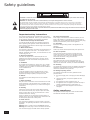 2
2
-
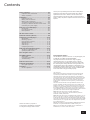 3
3
-
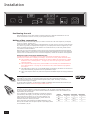 4
4
-
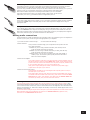 5
5
-
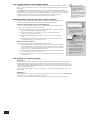 6
6
-
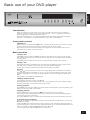 7
7
-
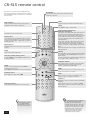 8
8
-
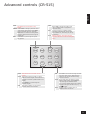 9
9
-
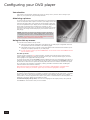 10
10
-
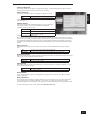 11
11
-
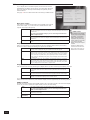 12
12
-
 13
13
-
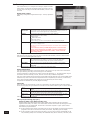 14
14
-
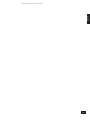 15
15
-
 16
16
-
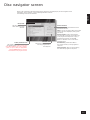 17
17
-
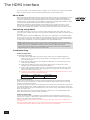 18
18
-
 19
19
-
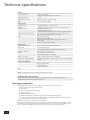 20
20
-
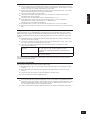 21
21
-
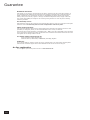 22
22
-
 23
23
-
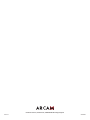 24
24
Ask a question and I''ll find the answer in the document
Finding information in a document is now easier with AI
Related papers
-
Arcam DV139 User manual
-
Arcam FMJ DV29 DVD Player User manual
-
Arcam DiVA DV89 DVD Audio Player User manual
-
Arcam DV79 User manual
-
Arcam DV88 User manual
-
Arcam solo movie 2 1 User manual
-
Arcam Stereo Receiver AVR280 User manual
-
Arcam DiVA AVR350 Receiver User manual
-
Arcam DVD Player DV27A User manual
-
Arcam AV9 User manual
Other documents
-
Samsung DVD-HD935 User manual
-
 OPPO Digital OPDV971H User manual
OPPO Digital OPDV971H User manual
-
 OPPO Digital OPDV971H User manual
OPPO Digital OPDV971H User manual
-
Cambridge Audio 70 Series User manual
-
Harman Kardon DVD 47 Owner's manual
-
Samsung DVD-HD745 User manual
-
Samsung DVD-HD745 User manual
-
 CyberHome Entertainment CH-DVD 635S User manual
CyberHome Entertainment CH-DVD 635S User manual
-
Harman Kardon DVD 39 User manual
-
Monster Cable DVD Player / Recorder User manual