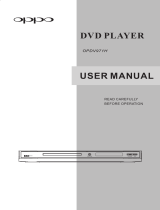Page is loading ...

®
DVD PLAYER
OPDV971H
USER MANUAL
READ CAREFULLY
BEFORE OPERATION


i
Table of Contents
Table of Contents......................................................................1
Important Information...............................................................1
Important Safety Instructions ....................................................................................1
Cautions.......................................................................................................................2
FCC Statement ............................................................................................................2
Copyright Protection...................................................................................................3
Compatible Disc Types ...............................................................................................3
INSTALLATION ..........................................................................4
Front Panel Controls ...................................................................................................4
Front Panel Display Window .......................................................................................4
Rear Panel Connectors ...............................................................................................4
Remote Control ...........................................................................................................5
Battery Installation ...........................................................................................................................6
Using the Remote Control ...............................................................................................................6
Connection to a TV......................................................................................................7
DVI or HDMI Connection .................................................................................................................7
Other Connection Options ...............................................................................................................8
Connection to an Audio System ...............................................................................10
Connection to a Stereo or Surround Audio System.......................................................................10
Connection to a Receiver/Amplifier with Dolby Digital or DTS Decoder........................................11
Connection to a Receiver/Amplifier with 5.1ch Audio Input ...........................................................12
BASIC OPERATIONS................................................................13
Disc Playback............................................................................................................13
Pause Playback.........................................................................................................13
DVD Menu Playback ..................................................................................................14
Volume Control..........................................................................................................14
Mute...........................................................................................................................14
Audio Tone Control ...................................................................................................15
OSD (On-Screen Display)...........................................................................................15
Audio Language/Channel Selection..........................................................................15
Subtitle Selection......................................................................................................16
Angle Selection .........................................................................................................16
Zooming the Displayed Frame..................................................................................16
ADVANCED OPERATIONS........................................................18
TV System Selection.................................................................................................18
DVI Output Resolution ..............................................................................................18
Fast Playback............................................................................................................19

ii
Slow Playback........................................................................................................... 19
Repeat Playback....................................................................................................... 19
Repeat the Selected Section ................................................................................... 20
Random and Shuffle Playback.................................................................................. 20
Playback by Track Number ...................................................................................... 20
Playback from a Specific Location .......................................................................... 21
Playing DVD discs..........................................................................................................................21
Playing CD discs............................................................................................................................21
Memory and Automatic Resume .............................................................................. 22
Viewing Static Pictures on DVD-Audio Discs .......................................................... 22
Sound Field and EQ Mode Adjustment..................................................................... 22
Power Spectrum Meter (PSM) .................................................................................. 23
Virtual Keyboard....................................................................................................... 23
Playing DivX, Digital Audio and Picture Files.......................................................... 24
Digital Picture Play Operations ......................................................................................................25
Digital Music Play Operations ........................................................................................................25
Playing a Disc with Both Digital Audio and Picture Files ...............................................................25
SETUP MENU OPTIONS........................................................... 26
General Setup Page .................................................................................................. 27
Speaker Setup Page ................................................................................................. 28
Audio Setup Page...................................................................................................... 30
Video Setup Page...................................................................................................... 31
Preference Page........................................................................................................ 32
REFERENCES........................................................................... 34
Useful Notes.............................................................................................................. 34
Troubleshooting........................................................................................................ 34
Specifications ........................................................................................................... 35
Language Code List .................................................................................................. 36
LIMITED WARRANTY............................................................... 37
OPPO Digital, Inc. Limited One Year Warranty........................................................ 37

1
Important Information
CAUTION:
TO PREVENT ELECTRICAL SHOCK, DO NOT
REMOVE THE COVER. NO USER-SERVICEABLE
PARTS INSIDE. REFER SERVICING TO QUALIFIED
SERVICE PERSONNEL.
WARNING:
TO PREVENT DAMAGE WHICH MAY RESULT IN
FIRE OR SHOCK HAZARD, DO NOT EXPOSE THIS
APPLIANCE TO RAIN OR MOISTURE, DRIPPING OR
SPLASHING AND THAT NO OBJECTS FILLED WITH
LIQUIDS, SUCH AS VASES, SHALL BE PLACED ON
THE APPARATUS.
The lightning flash with arrowhead symbol,
within an equilateral triangle, is intended to alert
the user to the presence of uninsulated
“dangerous voltage” within the product's
enclosure that may be of sufficient magnitude
to constitute a risk of electric shock to persons.
The exclamation point within an equilateral
triangle is intended to alert the user to the
presence of important operation and
maintenance (servicing) instruction in the
literature accompanying the appliance
CAUTION: THIS PRODUCT UTILIZES A LASER. USE OF CONTROLS OR ADJUSTMENTS OR
PERFORMANCE OF PROCEDURES OTHER THAN THOSE SPECIFIED HEREIN MAY
RESULT IN HAZARDOUS RADIATION EXPOSURE. DO NOT OPEN COVERS AND DO
NOT REPAIR YOURSELF. REFER SERVICING TO QUALIFIED PERSONNEL.
CAUTION: DO NOT DEFEAT THE SAFETY PURPOSE OF THE POLARIZED PLUG. A POLARIZED
PLUG HAS TWO BLADES WITH ONE WIDER THAN THE OTHER. THE WIDE BLADE IS
PROVIDED FOR YOUR SAFETY. IF THE PROVIDED PLUG DOES NOT FIT INTO YOUR
OUTLET, CONSULT AN ELECTRICIAN TO HAVE A SUITABLE OUTLET INSTALLED.
CAUTION: DANGER OF EXPLOSION IF BATTERY IS INCORRECTLY REPLACED. REPLACE ONLY
WITH THE SAME OR EQUIVALENT TYPE.
Important Safety Instructions
1. Read these instructions.
2. Keep these instructions.
3. Heed all warnings.
4. Follow all instructions.
5. Do not use this apparatus near water.
6. Clean only with dry cloth.
7. Do not block any ventilation openings. Install in accordance with the manufacturer's instructions.
8. Do not install near any heat sources such as radiators, heat registers, stoves, or other
apparatus (including amplifiers) that produce heat.

IMPORTANT INFORMATION
2
Cautions
• Please disconnect the power plug from the wall outlet if you are not going to use the player for a long
time.
• Ensure that all audio/video cables are properly connected before plugging in the power plug. The
player is not disconnected from the AC power source as long as it is connected to the wall outlet,
even if the player itself has been turned off.
• The acceptable power input range is AC ~ 100V-240V, 50/60Hz
• Before turning on the power of the player, please adjust the volume level of TVs, audio system
speakers and amplifiers to the minimum. Adjust the volume as necessary only after normal playback
has started to avoid damage to your hearing and equipments.
• Do not put the player near any high power loudspeakers so as to avoid any interference due to
vibration or magnetic fields.
• Please put the player at a dry and well ventilated area. Do not put it near heat source, or expose it to
direct sunlight, mechanical vibration, humidity or excessive dust.
• Before moving the player, take out any discs. Otherwise the disc may be damaged.
• When moving the player from a cold place to a warm one, or vice versa, moisture may condense on
the laser pickup unit inside the player. Should this occur, the player may not operate properly. In
such a case please turn the power on for 1-2 hours (without disc) until the moisture evaporates.
• Clean the cabinet, panel, and controls only with a soft cloth slightly moistened with water or a mild
detergent solution. Never use any type of abrasive pad, scouring powder or solvent such as alcohol
or benzene for cleaning.
• Do not place objects filled with liquid, such as vases, on the player.
• The AC power plug is used as the disconnect device, so the AC power plug shall always remain
readily operable.
FCC Statement
This equipment has been tested and found to comply with the limits for a Class B digital device, pursuant to
Part 15 of the FCC Rules. These limits are designed to provide reasonable protection against harmful
interference in a residential installation. This equipment generates, uses, and can radiate radio frequency
energy and, if not installed and used in accordance with the instructions, may cause harmful interference to
radio communications. However, there is no guarantee that interference will not occur in a particular
installation. If this equipment does cause harmful interference to radio or television reception, which can be
determined by turning the equipment off and on, the user is encouraged to try to correct the interference by
one or more of the following measures:
• Reorient or relocate the receiving antenna.
• Increase the separation between the equipment and receiver.
• Connect the equipment into an outlet on a circuit different from that to which the receiver is
connected.
• Consult the dealer or an experienced radio/TV technician for help.

IMPORTANT INFORMATION
3
Any unauthorized changes or modifications to this equipment would void the user’s authority to operate this
device.
This device complies with Part 15 of the FCC Rules. Operation is subject to the following two conditions: (1)
This device may not cause harmful interference, and (2) this device must accept any interference received,
including interference that may cause undesired operation.
Copyright Protection
This product incorporates copyright protection technology that is protected by U.S. patents and other
intellectual property rights. Use of this copyright protection technology must be authorized by Macrovision
Corporation, and is intended for home and other limited viewing uses only unless otherwise authorized by
Macrovision Corporation. Reverse engineering or disassembly is prohibited.
Compatible Disc Types
Type Size Recorded Contents
12 cm or 8cm
DVD: Compressed digital audio + compressed digital video
(dynamic picture)
12 cm or 8cm
DVD-Audio: Multi-channel digital audio + compressed digital video
or still pictures
12 cm or 8cm CD-DA: Digital Audio
NOTES:
This manual uses the following icons to indicate items applicable to the compatible disc types:
Applies to DVD discs
Applies to DVD-Audio discs
Applies to CD discs

4
INSTALLATION
Front Panel Controls
1. POWER Button 2. Disc Tray 3. OPEN/CLOSE Button
4. IR Sensor 5. Display Window 6. PLAY/PAUSE Button
7. STOP Button
Front Panel Display Window
1. DVD or CD Disc Icon 2. Chapter or Track 3. Playback Time
4. Playback Status Indicator 5. Play 6. Repeat
7. Pause 8. Dolby Digital 9. DTS
Rear Panel Connectors

INSTALLATION
5
1. DVI Jack 2. Mixed L/R Audio Out Jacks 3. 5.1ch Audio Out Jacks
4. S-Video Jack 5. Video Out Jack 6. Component Video (YCbCr) Jacks
7. Coaxial Digital Audio Jack 8. Optical Digital Audio Jack
Remote Control
1. POWER Button – Toggle
power STANDBY and
ON
2. EQ Button – Adjust audio
equalization effects
3. KEY b Button – Lower
audio tone
4. PSM Button – Power
Spectrum Meter on/off
5. VOLUME - - Decrease
volume
6. NUMBER Buttons –
Enter numeric values
7. TITLE Button – Show
DVD title menu
8. ARROW Buttons –
Navigate menu selection
9. SELECT Button –
Confirm menu selection
10. SETUP Button – Enter
the DVD player setup
menu
11. SUBTITLE Button –
Change subtitle
language / Switch
picture display mode
12. AUDIO Button –
Change the audio
language or channel
13. PLAY/PAUSE Button –
Start or pause playback
14. STOP Button – Stop
playback
15. REV Button – Fast
reverse play
16. FWD Button – Fast
forward play
17. PREV Button – Skip
previous
18. NEXT Button – Skip
next
19. OSD Button –
Show/hide On-Screen
Display
20. KEYBOARD Button –
Show/hide virtual
keyboard
21. DVI Button – Switch DVI
output resolution
22. P/N Button – Switch
output TV system:
NTSC, PAL or AUTO
23. SLOW Button – Slow
play
24.
REPEAT Button –
Repeat play
25. A-B Button – Repeat
play the selected
section
26. GOTO Button – Play
from a specified location
27. ANGLE Button –
Change camera angles
28. ZOOM Button – Zoom
in/out the display
29. RETURN Button –
Return to the previous
menu
30. MENU Button – Show
DVD menu
31. CLEAR Button – Clear
input numbers
32. VOLUME + - Increase
volume
33. MUTE Button – Mute
audio
34. KEY # Button – Raise
audio tone
35. SF Button – Adjust
sound field effects
36. EJECT Button –
Open/close the disc tray

INSTALLATION
6
Battery Installation
1. Remove the battery
compartment cover
2. Insert batteries
3. Replace the battery
compartment cover
Using the Remote Control
When using the remote control, the front window of the remote control should be pointed to the infrared sensor
on the front panel within an angle of ±30° and a range of about 26 ft.
CAUTIONS
• Never drop the remote control or expose it to moisture.
• Never expose the infrared remote sensor on the front panel to direct sunlight or strong beams.
• When the batteries become low, replace them in time.
• If the remote control will not be used for a long time, please remove the batteries from it.
NOTES
• When a button is pressed but its function is invalid at the moment, the TV screen displays:

INSTALLATION
7
Connection to a TV
DVI or HDMI Connection
• If your TV has a DVI input, you can use the included DVI cable to connect the DVD player to the
TV. This is the most preferred connection method since it delivers video in pure digital format.
You must connect the analog audio cord to the TV. This is because the DVI output from the
DVD player does not contain audio signal.
• If your TV has an HDMI input, you can use the included DVI-HDMI cable to connect the DVD
player to the TV. This is also the most preferred connection method since HDMI is fully
compatible with DVI. Video signal is delivered in pure digital format with no distortion or loss
during the DVI-HDMI conversion. However you must connect the analog audio cord to the TV
and set the TV to use analog audio input instead of HDMI audio input. This is because the DVI
output from the DVD player does not contain audio signal.
• Please use the Red/White audio cables to connect the MIXED audio output of the DVD player
to the TV. Make sure the audio cables are connected to the same input terminal group on the
TV as the video signals.
• Please set the down-mix mode of the DVD player to “Stereo” or “V. SURR”. (Refer to page
28
for details.)
• When playback is completely stopped, use the “DVI” button on the remote control to switch the
video output resolution. Select the resolution that produces the best picture quality on your TV.
(Please refer to page
18 for details.)

INSTALLATION
8
Other Connection Options
Video Connection
Depending on the input available on your TV, select one of the following methods to connect the video
output of the DVD player to your TV. The video connections are listed in descending order of video
quality.
BEST If the TV has a DVI or HDMI input, please see page
7 for instructions on using the DVI
or HDMI connection.
BETTER If the TV has component video inputs, please use a component video cable to connect
the component video output of the DVD player to the TV. The connectors are color
coded, so please make sure the cable connections match on both ends. The
component video connection will produce a very clear picture with high color accuracy.
GOOD If the TV has an S-Video input, you may use an S-Video cable to connect the DVD
player to the TV. S-Video reduces the interference between the luminance
(brightness) and chrominance (color) video signals.
STANDARD If the TV has a standard composite video input, please use the included yellow video
cable to connect the VIDEO output of the DVD player to the TV.

INSTALLATION
9
NOTES
• When using the component, S-Video or composite video connection, the video signal is not
processed with the built-in Genesis/Faroudja video processor. Video output via these
connections is standard definition interlaced video.
• It is highly recommended that you use the DVI or HDMI connection in order to enjoy the up-
converted high definition or progressive-scan video.
Audio Connection
• Please use the Red/White audio cables to connect the MIXED audio output of the DVD player
to the TV. Make sure the audio cables are connected to the same input terminal group on the
TV as the video signals.
• Please set the down-mix mode of the DVD player to “Stereo” or “V. SURR”. (Refer to page
28
for details.)

INSTALLATION
10
Connection to an Audio System
Connection to a Stereo or Surround Audio System
• If the audio system does not have surround speakers, please set the down-mix mode to
“Stereo” or “V. SURR”.
• If the audio system has surround speakers and Dolby Pro Logic Surround support, please set
the down-mix mode to “LT/RT”.
(Please refer to page
28 for details.)

INSTALLATION
11
Connection to a Receiver/Amplifier with Dolby Digital or DTS Decoder
• Please set the SPDIF Output of the DVD player to “RAW”. (Refer to page
30 for details.)
NOTES
• Manufactured under license from Dolby Laboratories. “Dolby” and the double-D symbol are
trademarks of Dolby Laboratories.
• “DTS” and “DTS Digital Out” are trademarks of Digital Theater Systems, Inc.

INSTALLATION
12
Connection to a Receiver/Amplifier with 5.1ch Audio Input
• Please set the audio down-mix mode of the DVD player to “5.1 CH”. (Refer to page
28 for
details.)
• Please set the speaker size and distance in the “Speaker Setup” page of the DVD player’s
setup menu. (Refer to page
28 for details.)

13
BASIC OPERATIONS
Disc Playback
1. Press the POWER button to turn on the DVD player.
2. Press the OPEN/CLOSE (EJECT) button to eject the disc tray.
3. Place the disc with the label side facing up and the record side
facing down.
4. Press the OPEN/CLOSE (EJECT) button again to retract the tray.
5. The DVD player reads disc information and starts playback.
6. Depending on the content of the disc, a menu or navigation screen
may appear. Please use the navigation arrow and SELECT
buttons to select the content to play.
7. To stop playback, press the STOP button.
• During DVD playback, pressing the STOP button for the
first time brings the DVD player to a pre-stop mode. You
can resume playback from the stopped point by pressing
the PLAY/PAUSE button. This pre-stop mode allows you
to change the player settings and then resume playback.
• To completely stop playback, press the STOP button twice.
8. To turn off the player, press the POWER button.
• This unit consumes a small amount of power even when it
is turned off to STANDBY mode. To save power when the
unit is not to be used for a long time, unplug it from the
household AC outlet.
Pause Playback
1. During playback, press the PLAY/PAUSE button to temporarily pause
the program.
• In the PAUSE status, the TV screen displays:
2. Press the PLAY/PAUSE button again to resume playback.
NOTES
If the screen saver is set to “ON” (please refer to page
27 for details), after pausing for 2 minutes the screen
saver will be displayed automatically. This is to minimize possible burn-in on plasma or CRT screens caused
by displaying a static image for a prolonged period of time.

BASIC OPERATIONS
14
DVD Menu Playback
1. Some DVD discs contain title menu or chapter menu functions.
2. Press the MENU button on the remote control to display the menu
on the TV screen.
3. Make menu selections using the number buttons or navigate the
menu using the CURSOR buttons, and then press the
PLAY/PAUSE or SELECT button to make the selection.
NOTES
• Press the TITLE button to return to the disc title menu.
• Press the MENU button to return to the initial menu.
• Press the RETURN button to return to the previous menu. The return location varies with discs.
Volume Control
1. For regular audio volume adjustment, it is recommended that you use the
volume control on your TV or receiver/amplifier.
2. The VOL +/- buttons on the DVD remote control is provided as an
alternative way of controlling the audio volume. It is recommended that
you use this control to make the audio volume from the DVD player the
same as from other sources, such as TV programs or a VCR.
• Press the VOL – button to decrease the volume.
• Press the VOL + button to increase the volume.
• The maximum volume is 20.
Mute
1. Press the MUTE button on the remote control during playback to turn off audio
output. The TV screen displays “MUTE”
2. Press the MUTE button again to resume audio output.
NOTES
Check the MUTE status by pressing the MUTE button when there is no audio output.

BASIC OPERATIONS
15
Audio Tone Control
The KEY b/# buttons on the DVD remote control is provided for
adjusting audio tone (key). This feature is useful for playing Karaoke
discs. You can adjust the audio tone to match the singer’s voice.
• Press the KEY b button to lower the tone. Each press
decreases the audio tone 1 level, and the lowest level is -
16.
• Press the KEY # button to raise the tone. Each press
increases the audio tone 1 level, and the highest level is
+16.
OSD (On-Screen Display)
Press the OSD button on the remote control to show disc information and operation
function hints on the TV screen.
The OSD display includes the followings:
DVD disc:
CD disc:
Audio Language/Channel Selection
To select the audio language or channel, press the AUDIO button on the remote control
during playback.
• For DVD or DivX discs that are encoded with multiple audio languages or channels, you may select
the desired language or channel.
• For CD or other stereo audio content, you may select audio output from the LEFT channel only,
RIGHT channel only, or STEREO.
NOTES
Availability of languages and audio channels varies with discs.

BASIC OPERATIONS
16
Subtitle Selection
When playing DVD discs or DivX programs recorded with subtitles, press the
SUBTITLE button on the remote control to select the desired subtitle.
Each press of SUBTITLE button switches one available subtitle in a looping manner:
NOTES
Availability of subtitle depends on discs and contents.
Angle Selection
1. When playing DVD discs, an angle mark will be displayed on the screen when
the player detects scenes recorded with multiple angles:
2. Press the ANGLE button on the remote control to select the desired playing angle.
3. To resume normal playback, repeat pressing the ANGLE button until the default angle is
displayed.
NOTES
• This function is available only when the discs are recorded with multiple angles.
• The angle mark on the screen can be turned off using the setup menu of the DVD player.
Zooming the Displayed Frame
The feature zooms in or out the displayed frame.
1. To change the zoom ratio, press the ZOOM button on the remote control. Each press of the
ZOOM button will switch the zoom ratio in the following sequence:
1.0 (No zooming) Æ 1.2 Æ 1.3 Æ 1.5 Æ 2 Æ 2.5 Æ 3 Æ 3.5 Æ 4 Æ ½ Æ ⅓ Æ ¼ Æ Back to 1.0 again
/