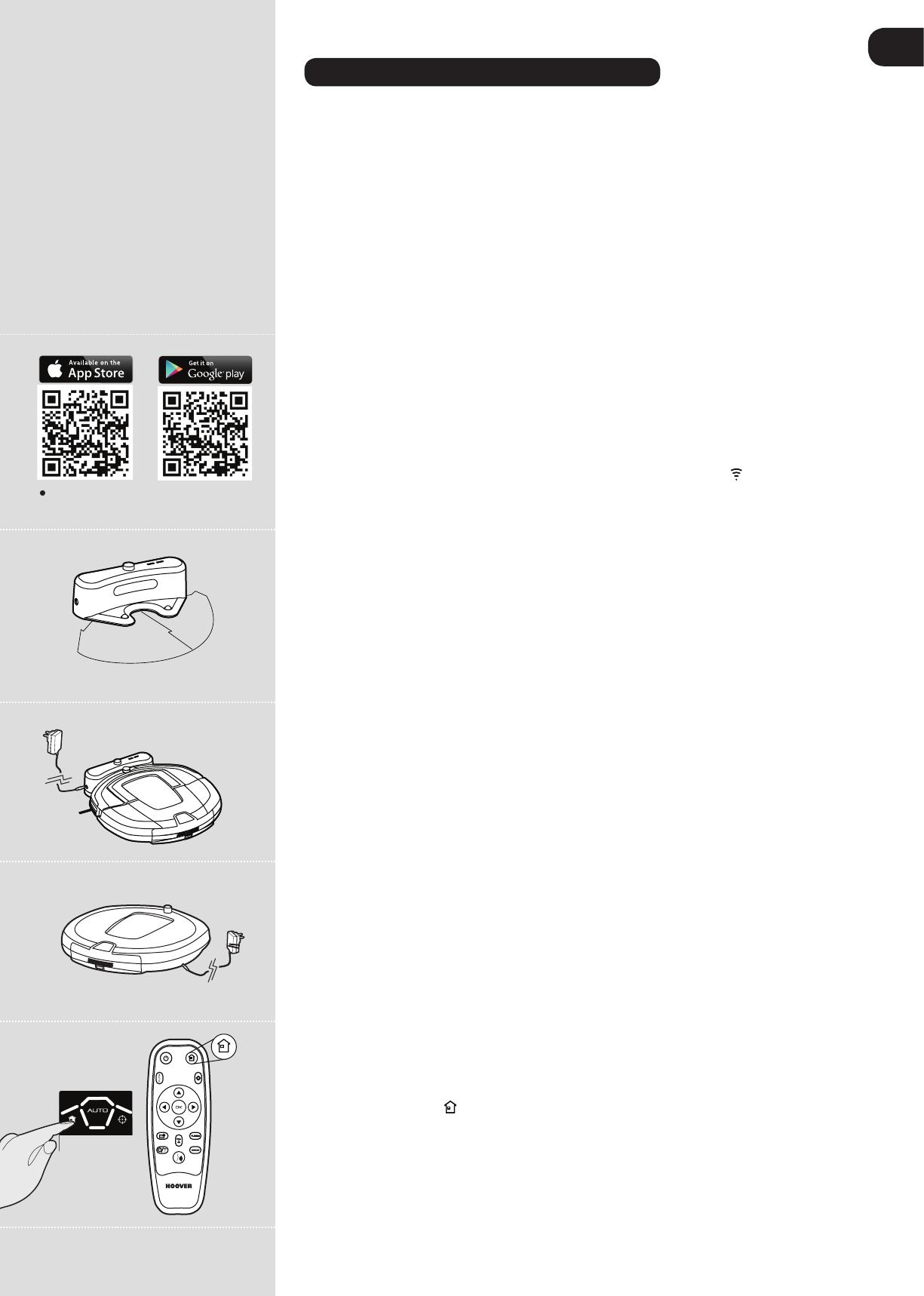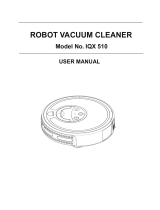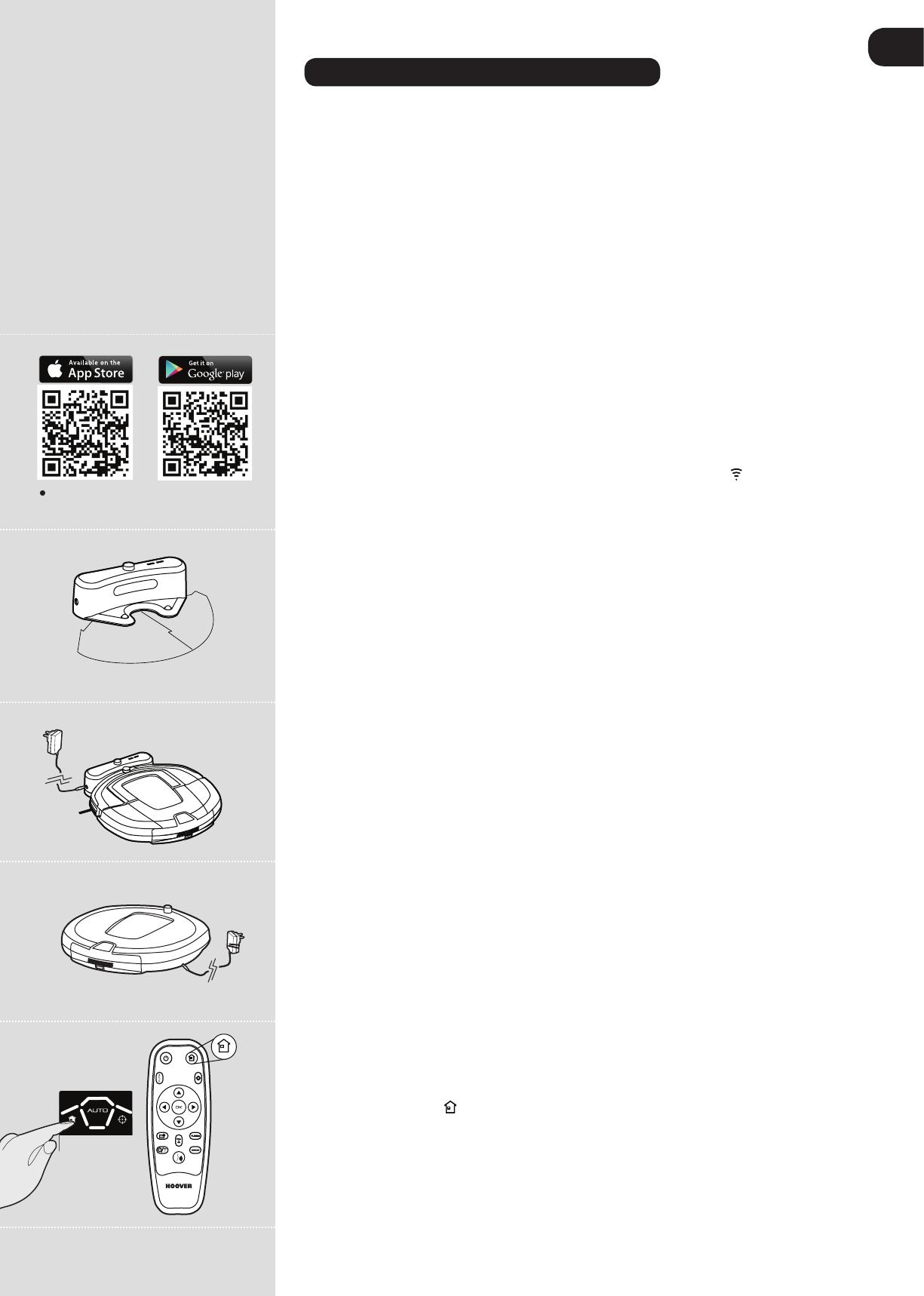
GB
*** Searching “ Robo.com³ “ Google play or APP store
* Certain Models Only ** May vary according to model
DEMO
7
PREPARE YOUR ROBO.COM³ CLEANER
PACKAGING
Do not dispose of your Robo.com³ packaging. It may be required in the future for storing or
transporting your Robo.com³.
WARNING: When unpacking your Robo.com³ and its accessories, take care to keep plastic bags
away from babies, young children and animals to avoid the risk of suffocation.
Before using your Robo.com³ for the rst time, you must fully charge it. This will take approximately 4
hours. Do not expose the Robo.com³, main power adaptor or charging station to temperatures below
0°C or above 30°C as this may damage the Battery. The main power adaptor must only be connected
to a standard mains power socket.
BATTERY
For optimum Battery performance it is recommended that you keep your Robo.com³ Batteries fully
charged. When the Robo.com³ is not in use it should be left connected to the charging station or the
mains power adaptor. The Robo.com³ has an intelligent charging system that ensures the batteries
stay fully charged whilst preventing them from becoming overcharged.
To avoid accidents, make sure that every person in the room is aware of the presence of Robo.com³. If
the Robo.com³ becomes lost, place the Robo.com³ on the charging station manually.
NOTE:
When you don’t use Robo.com
³
for a long time, please disconnect it from charging station &
main power adaptor.
Wi-Fi SETUP*
You can switch on or off the Wi-Fi function* by pressing for 1 second the sensitive Wi-Fi button* on
main product control panel. When the Wi-Fi status icon* is illuminated it means function is available
or vice versa. You can also activate this function by pressing for 4 seconds the Timing Setting Button
& Wi-Fi Switch button on the remote control.
1. You can download the application by scanning the left QR code***. [Fig.1]
2. Install it on your smartphone /tablet.
3. Following the instruction in the application to setup your Robo.com³.
NOTE: You can reset the WI-FI setting, by pressing the AUTO button on the main product for 4
seconds. Once reset, you can will hear a ring tone.
CHARGING STATION SETUP
Before use, remove obstacles that may get in the path of the Robo.com³. Pay attention to:
• Objects that can be easily knocked over.
• Edges of carpets or rugs that it may get caught on.
• Floor length curtains and tablecloths.
• Heat sources or ammable items.
• Power cords and cables.
• Fragile objects.
1. Place the charging station on a non-reective level oor, preferably against a wall. If the
oor surface is too reective, it will interfere with the Robo.com³ navigation system and it may have
difculty locating the charging station.
2. There should not be any objects in the area around the charging station for 3m in front and 0.5m to
each side. [Fig.2]
3. Plug in the mains power adaptor and connect to the charging station. Make sure the power cord is
not caught underneath the charging station.
4. Make sure the power cord is not tangled or stretched. If there is an excess, use the power cord tie
to store it neatly.
5. Check that the dust container is inside on Robo.com³.
6. Guide your Robo.com³ into the charging station to begin. During normal use, it will take
approximately 3 hours to complete a full recharge.
NOTE: Initial charging will take approximately 4 hours.
MAIN PRODUCT RECHARGE [Fig.3,4,5]
Always recharge your Robo.com³ for optimum performances.
Automatic Charging
When the Robo.com³ battery capacity is at 15% it will stop cleaning and search for the charging
station. Once docked with the charging station, the charging indicator on charging station will ash.
The Robo.com³ may fail to reach the charging station if there are too many obstacles in between it and
the charging station. For best results ensure that the charging station is in a wide open space.
Manual Charging
There are several methods to charge your Robo.com³.
A. By pressing the Home button on your remote control.
B. By pressing the Home sensitive touch button on your Robo.com³.
C. By connecting the mains power adaptor directly to Robo.com³.
D. By manually placing the Robo.com³ on the charging station.
E. Following the instruction in the Wi-Fi Application*.
IMPORTANT: The Robo.com³ will not operate without the dust container tted. The Robo.com³ will not
operate whilst connected directly to the mains power adaptor.
0.5m
0.5m
3m
Tablet/Phone not included
Fig.1
Fig.2
Fig.3
Fig.4
Fig.5