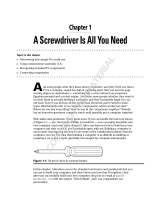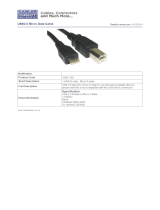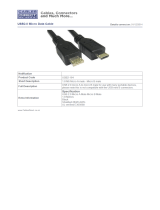Page is loading ...

SAMPLE CHAPTER 1

Chapter
1
Personal Computer
System Components
THE FOLLOWING COMPTIA A+ ESSENTIALS
EXAM OBJECTIVES ARE COVERED IN THIS
CHAPTER:
1.2 Explain motherboard components, types and featuresßÛ
Form Factor
ßN
ATX / BTX,
ßN
micro ATX
ßN
NLX
ßN
I/O interfaces
ßN
Sound
ßN
Video
ßN
USB 1.1 and 2.0
ßN
Serial
ßN
IEEE 1394 / FireWire
ßN
Parallel
ßN
NIC
ßN
Modem
ßN
PS/2
ßN
Memory slots
ßN
RIMM
ßN
DIMM
ßN
SODIMM
ßN
SIMM
ßN
Processor sockets
ßN
Bus architecture
ßN
86498book.indb 1 7/22/09 5:37:17 AM
Copyrighted Material

Bus slots
ßN
PCI
ßN
AGP
ßN
PCIe
ßN
AMR
ßN
CNR
ßN
PCMCIA Chipsets
ßN
BIOS / CMOS / Firmware
ßN
POST
ßN
CMOS battery
ßN
Riser card / daughterboard
ßN
[Additional subobjectives covered in chapter 2]
ßN
1.4 Explain the purpose and characteristics of CPUs and ßÛ
their features
Identify CPU types
ßN
AMD
ßN
Intel
ßN
Hyper threading
ßN
Multi core
ßN
Dual core
ßN
Triple core
ßN
Quad core
ßN
Onchip cache
ßN
L1
ßN
L2
ßN
Speed (real vs. actual)
ßN
32 bit vs. 64 bit
ßN
1.5 Explain cooling methods and devicesßÛ
Heat sinks
ßN
CPU and case fans
ßN
86498book.indb 2 7/22/09 5:37:18 AM

Liquid cooling systems
ßN
Thermal compound
ßN
1.6 Compare and contrast memory types, characteristics ßÛ
and their purpose
Types
ßN
DRAM
ßN
SRAM
ßN
SDRAM
ßN
DDR / DDR2 / DDR3
ßN
RAMBUS
ßN
Parity vs. Non-parity
ßN
ECC vs. non-ECC
ßN
Single sided vs. double sided
ßN
Single channel vs. dual channel
ßN
Speed
ßN
PC100
ßN
PC133
ßN
PC2700
ßN
PC3200
ßN
DDR3-1600
ßN
DDR2-667
ßN
86498book.indb 3 7/22/09 5:37:19 AM

A personal computer (PC) is a computing device made up of
many distinct electronic components that all function together
in order to accomplish some useful task (such as adding up the
numbers in a spreadsheet or helping you write a letter). Note that this definition describes
a computer as having many distinct parts that work together. Most computers today are
modular. That is, they have components that can be removed and replaced with a compo-
nent of similar function in order to improve performance. Each component has a specific
function. In this chapter, you will learn about the components that make up a typical PC,
what their functions are, and how they work together inside the PC.
Unless specifically mentioned otherwise, throughout this book the terms
PC and c omputer can be used interchangeably.
In this chapter, you will learn how to identify system components common to most
personal computers, including the following:
Motherboards
ßN
Processors
ßN
Memory
ßN
Cooling systems
ßN
Identifying Components of
Motherboards
The spine of the computer is the motherboard, otherwise known as the system board (and
less commonly referred to as the planar board). This is the olive green or brown circuit board
that lines the bottom of the computer. It is the most important component in the computer
because it connects all the other components of a PC together. Figure 1.1 shows a typical PC
system board, as seen from above. All other components are attached to this circuit board.
On the system board, you will find the central processing unit (CPU), underlying circuitry,
expansion slots, video components, random access memory (RAM) slots, and a variety of
other chips.
86498book.indb 4 7/22/09 5:37:19 AM

Identifying Components of Motherboards
5
FIGURE 1.1 A typical system board
Types of System Boards
There are two major types of system boards:
Nonintegrated system board Each major assembly is installed in the computer as an
expansion card. The major assemblies we’re talking about are items like the video circuitry,
disk controllers, and accessories. Nonintegrated system boards can be easily identified
because each expansion slot is usually occupied by one of these components.
It is difficult to find nonintegrated motherboards these days. Many of what would normally
be called nonintegrated system boards now incorporate the most commonly used circuitry
(such as IDE and floppy controllers, serial controllers, and sound cards) onto the mother-
board itself. In the early 1990s, these components had to be added to the motherboard using
expansion slots.
Integrated system board Most of the components that would otherwise be installed as
expansion cards are integrated into the motherboard circuitry. Integrated system boards were
designed for simplicity. Of course, there’s a drawback to this simplicity: when one component
breaks, you can’t just replace the component that’s broken; the whole motherboard must be
replaced. Although these boards are cheaper to produce, they are more expensive to repair.
86498book.indb 5 7/22/09 5:37:20 AM

6
Chapter 1
N
Personal Computer System Components
With integrated system boards, there is a way around having to replace the whole mother-
board when a single component breaks. On some motherboards, you can disable the malfunc-
tioning onboard component (for example, the sound circuitry) and simply add an expansion
card to replace its functions.
System Board Form Factors
System boards are also classified by their form factor (design): ATX, micro ATX, BTX,
or NLX (and variants of these). Exercise care and vigilance when acquiring a motherboard
and case separately. Some cases are less flexible than others and might not accommodate
the motherboard you choose.
Advanced Technology Extended (ATX)
The ATX motherboard has the processor and memory slots at right angles to the expansion
cards. This arrangement puts the processor and memory in line with the fan output of the
power supply, allowing the processor to run cooler. And because those components are not in
line with the expansion cards, you can install full-length expansion cards in an ATX mother-
board machine. ATX (and its derivatives) are the primary motherboards in use today.
Micro ATX
One form factor that is designed to work in standard ATX cases, as well as its own
smaller cases, is known as micro ATX (also referred to as μATX). Micro ATX follows the
same principle of component placement for enhanced cooling over pre-ATX designs but
with a smaller footprint. With this smaller form come trade-offs. For the compact use of
space, you must give up quantity: quantity of memory modules, quantity of motherboard
headers, quantity of expansion slots, quantity of integrated components, even quantity of
micro ATX chassis bays, although the same small-scale motherboard can fit into much
larger cases, if your original peripherals are still a requirement.
Be aware, however, that micro ATX systems tend to be designed with power supplies of
lower wattage, in order to help keep down power consumption and heat production, which
is generally acceptable with the standard micro ATX suite of components. As more off-
board USB ports are added and larger cases are used with additional in-case peripherals,
larger power supplies might be required.
New Low-Profile Extended (NLX)
An alternative motherboard form factor, known as New Low-Profile Extended (NLX), is
used in some low-profile case types. NLX continues the trend of the technology it succeeded,
Low Profile Extended (LPX), placing the expansion slots (ISA, PCI, and so on) sideways on
a special riser card to use the reduced vertical space optimally. Adapter cards, or daughter-
boards, that normally plug into expansion slots vertically in ATX motherboards, for exam-
ple, plug in parallel to the motherboard, so their most demanding dimension does not affect
case height. Figure 1.2 shows a low-profile motherboard with its riser card attached.
86498book.indb 6 7/22/09 5:37:20 AM

Identifying Components of Motherboards
7
FIGURE 1.2 Both sides of a riser card with daughterboard
LPX, a technology that lacked formal standardization and whose riser card interfaces
varied from vendor to vendor, enjoyed great success in the 1990s until the advent of the
Pentium II processor and the Accelerated Graphics Port (AGP). These two technologies
placed a spotlight on how inadequate LPX was at cooling and accommodating high pin
counts. NLX, an official standard from Intel, IBM, and DEC, was designed to fix the vari-
ability and other shortcomings of LPX, but NLX never quite caught on the way LPX did.
Newer technologies, such as micro ATX, and proprietary solutions have been more success-
ful and have taken even more market share from NLX.
86498book.indb 7 7/22/09 5:37:21 AM

8
Chapter 1
N
Personal Computer System Components
Balanced Technology Extended (BTX)
In 2003, Intel announced its design for a new motherboard, slated to hit the market
mid- to late-2004. When that time came, the new BTX motherboard was met with mixed
reactions. (Let’s postpone accusations of acronym reverse-engineering until “CTX” is
announced as the name of the next generation.) Intel and its consumers realized that the
price for faster components that produced more heat would be a retooling of the now-
classic (since mid-1990s) ATX design. The motherboard manufacturers saw research and
development expense and potential profit loss simply to accommodate the next generation
of hotter-running processors, processors manufactured by the same designers of the BTX
technology. It was this resistance that caused the BTX form factor to gain very little ground
over the next couple of years. Nevertheless, with the early support of Gateway, and later
buy-in of Dell, the BTX design dug in and charted a path for future success.
Marketing aside, the BTX technology is well thought out and serves the purpose for
which it was intended. By lining up all heat-producing components between air intake vents
and the power supply’s exhaust fan, Intel found that the CPU and other components could
be cooled properly by passive heat sinks. A heat sink is a block of aluminum or other metal,
with veins throughout, that sits on top of the CPU, drawing its heat away. Fewer fans and
a more efficient airflow path create a quieter configuration overall. While the BTX design
benefits any modern onboard implementation, Intel’s recommitment to lower-power CPUs
has at once lessened the need to rush to more expensive BTX systems and given the market
a bit more time to assimilate this newer technology.
There are other motherboard designs, but these are the most popular and
also the ones that are covered on the exam. Some manufacturers (such as
Compaq and IBM) design and manufacture their own motherboards, which
don’t conform to the standards. This style of motherboard is known as a
motherboard of proprietary design.
System Board Components
Now that you understand the basic types of motherboards and their form factors, it’s time to
look at the components found on the motherboard and their locations relative to each other.
Figure 1.3 illustrates many of the following components found on a typical motherboard:
Chipsets
ßN
Expansion slots and buses
N
Memory slots and external cache
ßN
CPU and processor slots or sockets
N
Power connectors
ßN
Onboard disk drive connectors
N
Keyboard connectors
ßN
86498book.indb 8 7/22/09 5:37:21 AM

Identifying Components of Motherboards
9
Peripheral ports and connectors
ßN
BIOS
ßN
CMOS battery
ßN
Jumpers and DIP switches
ßN
Firmware
ßN
In this subsection, you will learn about the most-used components of a motherboard,
what they do, and where they are located on the motherboard. We’ll show what each com-
ponent looks like so you can identify it on most any motherboard you run across. Note,
however, that this is just a brief introduction to the internal structures of a computer. The
details of the various devices in the computer and their impact on computer service prac-
tices will be covered in later chapters.
FIGURE 1.3 Components on a motherboard
Keyboard connector (KEYBD)
USB connectors (USB0, USB1)
Serial port connector (COM1)
Parallel port connector (PARALLEL)
MIDI/game port connector (GAME)*
Auxiliary line-in audio connector (AUX IN)*
* For systems with onboard audio
ISA expansion card connector
(ISA1 and ISA2)
PCI expansion card connectors
(PCI1, PCI2, PCI3, PCI4)
Modem audio cable connector for using
audio system as speaker phone (TELPH)*
CD-ROM drive audio cable connector (CD)*
Onboard audio controller jacks
(LINE OUT, LINE IN, and MIC IN)*
Mouse connector (MSE)
Power input connector (POWER)
Microprocessor fan
connector (J4M1)
Chassis cooling fan connector (J8M1)
3.3-V power input connector (3.3)
Diskette drive interface connector (FLOPPY)
Control panel connector (J8H1)
Secondary EIDE channel connector (SEC IDE)
Accelerated graphics port connector (AGP)
Battery socket (B7C1)
Configuration jumper (J8A1)
Speaker (U8A1)
DIMM sockets (BANK 0, BANK 1, BANK 2)
Primary EIDE channel connector (PRI IDE)
SCSI hard disk drive access indicator
cable connector (J8J1)
Microprocessor SEC cartridge connector (J4J1)
Bus Architecture
Many components of a computer system work on the basis of a bus. A bus, in this sense, is
a common collection of signal pathways over which related devices communicate within the
computer system. Expansion buses of various architectures, such as PCI and AGP, incorpo-
rate slots at certain points in the bus to allow insertion of external devices, or adapters, into
the bus, usually with no regard to which adapters are inserted into which slots; insertion is
generally arbitrary. Other buses exist within the system to allow communication between
the CPU and other components with which data must be exchanged. Except for CPU slots
and sockets and memory slots, there are no insertion points in such closed buses because no
adapters exist for such an environment.
86498book.indb 9 7/22/09 5:37:22 AM

10
Chapter 1
N
Personal Computer System Components
The term bus is also used in any parallel or bit-serial wiring implementation where multi-
ple devices can be attached at the same time in parallel or in series (daisy-chained). Examples
include Universal Serial Bus (USB), Small Computer System Interface (SCSI), and Ethernet.
Chipsets
A chipset is a collection of chips or circuits that perform interface and peripheral functions
for the processor. This collection of chips is usually the circuitry that provides interfaces for
memory, expansion cards, and onboard peripherals and generally dictates how a mother-
board will communicate with the installed peripherals.
Chipsets are usually given a name and model number by the original manufacturer. For
example, if you see that a motherboard has a VIA KT7 chipset, you would know that the
circuitry for controlling peripherals was designed by VIA and was given the designation
KT7. Typically, the manufacturer and model also tell you that your particular chipset has a
certain set of features (for example, onboard video of a certain type/brand, onboard audio
of a particular type, and so on).
Chipsets can be made up of one or several integrated circuit chips. Intel-based moth-
erboards typically use two chips, whereas the SiS chipsets typically use one. To know for
sure, you must check the manufacturer’s documentation.
The functions of chipsets can be divided into two major functional groups, called
Northbridge and Southbridge. Let’s take a brief look at these groups and the functions they
perform.
Northbridge
The Northbridge subset of a motherboard’s chipset is the set of circuitry or chips that per-
forms one very important function: management of high-speed peripheral communications.
The Northbridge subset is responsible primarily for communications with integrated video
using AGP and PCI Express, for instance, and processor-to-memory communications. There-
fore, it can be said that much of the true performance of a PC relies on the specifications of the
Northbridge component and its communications capability with the peripherals it controls.
When we use the term Nor thbridge, we are referring to the set of chips and
circuits that make up a particular subset of a motherboard’s chipset. There
isn’t actually a Northbridge brand of chipset.
The communications between the CPU and memory occur over what is known as the
frontside bus (FSB), which is just a set of signal pathways between the CPU and main
memory. The clock signal that drives the FSB is used to drive communications by certain
other devices, such as AGP and PCI Express slots, making them local-bus technologies. The
backside bus (BSB), if present, is a set of signal pathways between the CPU and Level 2 or
3 cache memory. The BSB uses the same clock signal that drives the FSB. If no backside bus
exists, cache is placed on the frontside bus with the CPU and main memory.
The Northbridge is directly connected to the Southbridge (discussed next) and helps to
manage the communications between the Southbridge and the rest of the computer.
86498book.indb 10 7/22/09 5:37:22 AM

Identifying Components of Motherboards
11
Southbridge
The Southbridge subset of the chipset, as mentioned earlier, is responsible for providing
support to the myriad onboard slower peripherals (PS/2, Parallel, IDE, and so on), manag-
ing their communications with the rest of the computer and the resources given to them.
These components do not need to keep up with the external clock of the CPU and do not
represent a bottleneck in the overall performance of the system. Any component that would
impose such a restriction on the system should eventually be developed for FSB attachment.
Most motherboards today have integrated PS/2, USB, Parallel, and Serial. Some of the
optional features handled by the Southbridge include LAN, audio, infrared, and FireWire
(IEEE 1394). When first integrated, the quality of onboard audio was marginal at best, but
the latest offerings rival external sound adapters in sound quality and number of features
(including Dolby Digital Theater Surround technology, among others).
The Southbridge is also responsible for managing communications with the other expan-
sion buses, such as PCI, USB, and legacy buses.
Figure 1.4 is a photo of the chipset of a motherboard, with the heat sink of the North-
bridge, at the top left, connected to the cover of the Southbridge, at the bottom right.
FIGURE 1.4 A modern computer chipset
86498book.indb 11 7/22/09 5:37:22 AM

12
Chapter 1
N
Personal Computer System Components
Figure 1.5 shows a schematic of a typical motherboard chipset (both Northbridge and
Southbridge) and the components they interface with. Notice which components interface
with which parts of the chipset.
FIGURE 1.5 A schematic of a typical motherboard chipset
Southbridge
ATA Interface(s)
Serial ATA
Floppy Controller
PCIe Controller
AGP Controller
Onboard LAN
Onboard
Audio
Memory
Controller
Onboard
USB/Serial/
Parallel
PCI Expansion
Bus
CPU Cache
Northbridge
Backside Bus
Frontside Bus
Expansion Slots
The most visible parts of any motherboard are the expansion slots. These look like small
plastic slots, usually from 1 to 6 inches long and approximately ½ inch wide. As their name
suggests, these slots are used to install various devices in the computer to expand its capa-
bilities. Some expansion devices that might be installed in these slots include video, net-
work, sound, and disk interface cards.
If you look at the motherboard in your computer, you will more than likely see one of
the main types of expansion slots used in computers today:
PCI
ßN
AGP
ßN
PCIe
ßN
AMR
ßN
CNR
ßN
Each type differs in appearance and function. In this section, we will cover how to visu-
ally identify the different expansion slots on the motherboard. Note that Industry Standard
Architecture (ISA) expansion slots have been removed from the CompTIA A+ objectives, but
86498book.indb 12 7/22/09 5:37:23 AM

Identifying Components of Motherboards
13
you might wish to research these slots for your own edification and to be prepared, should
you find yourself face to face with such a beast in the field. PC Card buses, such as PCMCIA,
are related more to laptops than to desktop computers and are covered in Chapter 4.
PCI Expansion Slots
Many computers in force today contain 32-bit Peripheral Component Interconnect (PCI)
slots. They are easily recognizable because they are short (around 3 inches long), compared
to the classic ISA slot, and usually white. PCI slots can usually be found in any computer
that has a Pentium-class processor or higher. PCI expansion buses operate at 33 or 66MHz
over a 32-bit (4-byte) channel, resulting in data rates of 133 and 266MBps, respectively,
with 133MBps the most common, server architectures excluded. Servers often feature
64-bit slots as well, which double the 32-bit data rates.
PCI slots and adapters are manufactured in 3.3 and 5V versions. Universal adapters are
keyed to fit in slots based on either of the two voltages. The notch in the card edge of the com-
mon 5V slots and adapters is oriented toward the front of the motherboard, and the notch in
the 3.3V adapters toward the rear. Figure 1.6 shows several PCI expansion slots. Note the 5V
32-bit slot in the foreground and the 3.3V 64-bit slots. Also notice that a universal 32-bit card
fits fine in the 64-bit 3.3V slot.
FIGURE 1.6 PCI expansion slots
AGP Expansion Slots
Accelerated Graphics Port (AGP) slots are known mostly for video card use and are
steadily being supplanted by PCI Express adapters. In the past, if you wanted to use a
high-speed, accelerated 3D graphics video card, you had to install the card into an exist-
ing PCI or ISA slot. AGP slots were designed to be a direct connection between the video
circuitry and the PC’s memory. They are also easily recognizable because they are usually
brown, are located right next to the PCI slots on the motherboard, and are slightly shorter
than the PCI slots.
Another landmark to look for when identifying later AGP slots is the often alternate-
colored shell surrounding the slot with an extension toward the front of the system that
snaps into place at the “rear” of the adapter. It is necessary to pull the extension away from
the adapter before removing it from the slot. Figure 1.7 shows an example of an AGP slot,
along with a PCI slot for comparison. Notice the difference in length between the two.
86498book.indb 13 7/22/09 5:37:24 AM

14
Chapter 1
N
Personal Computer System Components
FIGURE 1.7 An AGP slot compared to a PCI slot
PCI slot
AGP slot
AGP performance is based on the original specification, known as AGP 1x. It uses a
32-bit (4-byte) channel and a 66MHz clock, resulting in a data rate of 266.67MBps. AGP
2x, 4x, and 8x specifications multiply the 66MHz clock they receive to increase throughput
linearly. For instance, AGP 8x uses the 66MHz clock to produce an effective clock frequency
of 533MHz, resulting in throughput of 2133.33MBps over the 4-byte channel.
PCIe Expansion Slots
A newer expansion slot architecture that is being used by motherboards is PCI Express
(PCIe). It was designed to be a replacement for AGP and PCI. It has the capability of being
faster than AGP while maintaining the flexibility of PCI. And motherboards with PCIe
might have regular PCI slots for backward compatibility with PCI.
PCIe is casually referred to as a bus architecture to simplify its comparison with other
bus technologies. In fact, unlike true I/O buses, which share total bandwidth among all
slots in a hub-like interconnectivity, PCIe uses a switching component with point-to-point
connections to slots, giving each component full use of the corresponding bandwidth. Fur-
thermore, true bus architectures are parallel in nature, while PCIe is a serial technology,
striping data packets across multiple serial paths to achieve higher data rates.
PCIe uses the concept of lanes, which are the switched point-to-point signal paths
between any two PCIe components. Each lane that the switch interconnects between any
two intercommunicating devices comprises a separate pair of wires for both directions of
traffic. Each PCIe pairing between cards requires a negotiation for the highest mutually
supported number of lanes. The single lane or combined collection of lanes that the switch
interconnects between devices is referred to as a link.
There are seven different link widths supported by PCIe, designated x1 (pronounced
“by 1”), x2, x4, x8, x12, x16, and x32, with x1, x4, and x16 the most common. The x8
link width is less common than these but more common than the others. A slot that sup-
ports a particular link width is of a size related to that width because the width is based
86498book.indb 14 7/22/09 5:37:25 AM

Identifying Components of Motherboards
15
on the number of lanes supported, which requires a related number of wires. Therefore,
a x8 slot is longer than a x1 slot but shorter than a x16 slot. Every PCIe slot has a 22-pin
portion in common toward the rear of the motherboard, which you can see in Figure 1.8,
which orients the rear of the motherboard to the left. These 22 pins comprise mostly volt-
age and ground leads.
There are three major versions of PCIe currently specified, 1.x, 2.0, and 3.0. For these
three versions, a single lane, and hence a x1 slot, operates in each direction (or transmit and
receive from either communicating device’s perspective), at a data rate of 250MBps (almost
twice the rate of the most common PCI slot), 500MBps, and 1GBps, respectively. Combin-
ing lanes results in a linear multiplication of these rates. For example, a PCIe 1.1 x16 slot
is capable of 4GBps of throughput in each direction, 16 times the 250MBps x1 rate. As
you can see, this fairly common slot doubles the throughput of an AGP 8x slot. Later PCIe
specifications increase this data rate even more.
Up-plugging is defined in the PCIe specification as the ability to use a
higher-capability slot for a lesser adapter. In other words, you can use a
shorter (fewer-lane) card in a longer slot. For example, you can insert a x8
card into a x16 slot. The x8 card won’t completely fill the slot, but it will
work at x8 speeds if up-plugging is supported by the motherboard. Other-
wise, the specification only requires up-plugged devices to operate at the
x1 rate, something to be aware of and investigate in advance. Down-plug-
ging is possible only on open-ended slots, although not specifically allowed
in the official specification. Even if you find or make (by cutting a groove in
the end) an open-ended slot that accepts a longer card edge, the inserted
adapter cannot operate faster than the slot’s maximum rated capability
because the required physical wiring to the PCIe switch on the motherboard
is not present.
Because of its high data rate, PCIe is the current choice of gaming aficionados. Addition-
ally, technologies similar to NVIDIA’s Scalable Link Interface (SLI) allow such users to
combine preferably identical graphics adapters in neighboring PCIe x16 slots with a hard-
ware bridge to form a single virtual graphics adapter. The job of the bridge is to provide non-
chipset communication among the adapters. The bridge is not a requirement for SLI to work,
but performance suffers without it. SLI-ready motherboards allow two, three, or four PCIe
graphics adapters to pool their graphics processing units (GPUs) and memory to feed graphics
output to a single monitor attached to the adapter acting as SLI master. SLI implementation
results in increased graphics performance over single-PCIe and non-PCIe implementations.
Figure 1.8 is a photo of an SLI-ready motherboard with three PCIe x16 slots (every other
slot, starting with the top one), one PCIe x1 slot (second slot from the top), and two PCI
slots (first and third slots from the bottom). Notice the latch that secures the x16 adapters
in place. Any movement of these high-performance devices can result in temporary failure
or poor performance.
86498book.indb 15 7/22/09 5:37:25 AM

16
Chapter 1
N
Personal Computer System Components
FIGURE 1.8 PCIe expansion slots
AMR Expansion Slots
As is always the case, Intel and other manufacturers are constantly looking for ways to
improve the production process. One lengthy process that would often slow down the pro-
duction of motherboards with integrated analog I/O functions was FCC certification. The
manufacturers developed a way of separating the analog circuitry, for example, modem and
analog audio, onto its own card. This allowed the analog circuitry to be separately certified
(it was its own expansion card), thus reducing time for FCC certification.
This slot and riser card technology was known as the Audio Modem Riser (AMR).
AMR’s 46-pin slots were once fairly common on many Intel motherboards, but technologies
including CNR and Advanced Communications Riser (ACR) are edging out AMR. In addi-
tion and despite FCC concerns, integrated components still appear to be enjoying the most
success comparatively. Figure 1.9 shows an example of an AMR slot.
CNR Expansion Slots
The Communications and Networking Riser (CNR) slots that can be found on some Intel
motherboards are a replacement for Intel’s AMR slots. One portion of these slots is the
86498book.indb 16 7/22/09 5:37:25 AM

Identifying Components of Motherboards
17
same length as one of the portions of the AMR slot, but the other portion of the CNR slot
is longer than that of the AMR slot. Essentially, these 60-pin slots allow a motherboard
manufacturer to implement a motherboard chipset with certain integrated features. Then, if
the built-in features of that chipset need to be enhanced (by adding Dolby Digital Surround
to a standard sound chipset, for example), a CNR riser card could be added to enhance the
onboard capabilities. Additional advantages of CNR over AMR include networking sup-
port, Plug and Play compatibility, support for hardware acceleration (as opposed to CPU
control only), and the fact that there’s no need to lose a competing PCI slot unless the CNR
slot is in use. Figure 1.10 shows an example of a CNR slot (arrow).
FIGURE 1.9 An AMR slot
Memory Slots and Cache
Memory, or random access memory (RAM), slots are the next most prolific slots on a
motherboard, and they contain the modules that hold memory chips that make up primary
memory, the memory used to store currently used data and instructions for the CPU. Many
and varied types of memory are available for PCs today. In this chapter, you will become
familiar with the appearance and specifications of the slots on the motherboard, so you can
identify them.
For the most part, PCs today use memory chips arranged on a small circuit board.
Certain of these circuit boards are called dual inline memory modules (DIMMs). Today’s
DIMMs differ in the number of conductors, or pins, that the particular physical specifi-
cation uses. Some common examples include 168-, 184-, and 240-pin configurations. In
addition, laptop memory comes in smaller form factors known as small outline DIMMs
(SODIMMs) and MicroDIMMs. The single inline memory module (SIMM) is an older
memory form factor that we’ll discuss shortly. More detail on memory packaging and the
technologies that use them can be found later in this chapter in the section “Identifying
Purposes and Characteristics of Memory.” Figure 1.11 shows the form factors for some
popular memory modules. Notice how they basically look the same but the module sizes
and keying notches are different.
86498book.indb 17 7/22/09 5:37:26 AM

18
Chapter 1
N
Personal Computer System Components
FIGURE 1.10 A CNR slot
FIGURE 1.11 Different memory module form factors
30-pin SIMM (3.5 .75˝ )
144-pin SODIMM (2.625 1˝ ) 72-pin SODIMM (2.375 1˝ )
72-pin SIMM (4.25 1˝ )
168-pin DIMM (5.375 1˝ )
Memory slots are easy to identify on a motherboard. DIMM slots are usually black and
placed very close together. DIMM slots with pair-by-pair color coding can be observed these
days, however. Generally, the pairs of slots must be filled together for best performance or to
work at all, in some cases. Consult the motherboard’s documentation to determine the specific
modules allowed as well as their required orientation. The number of memory slots varies
from motherboard to motherboard, but the structure of the different slots is similar. Metal
pins in the bottom make contact with the metallic pins on each memory module. Small metal
or plastic tabs on each side of the slot keep the memory module securely in its slot.
86498book.indb 18 7/22/09 5:37:27 AM

Identifying Components of Motherboards
19
Sometimes the amount of primary memory installed is inadequate to service additional
requests for memory resources from newly launched applications. When this condition
occurs, the user receives an “out of memory” error, and the application fails to launch.
One solution for this is to use the hard drive as additional RAM. This space on the hard
drive is known as a swap file or a paging file. The technology in general is known as virtual
memory. The swap file,
PAGEFILESYS in modern Microsoft operating systems, is a contigu-
ous, optimized space that can deliver information to RAM at the request of the memory
controller faster than if it came from the general storage pool of the drive. Note that virtual
memory cannot be used directly from the hard drive; it must be paged into RAM as the
oldest contents of RAM are paged out to the hard drive to make room. The memory con-
troller, by the way, is the chip that manages access to RAM, as well as adapters that have
had a few hardware addresses reserved for their communication with the processor.
Nevertheless, relying too much on virtual memory (check your page fault statistics in the
Reliability and Performance Monitor) results in the entire system slowing down noticeably.
An inexpensive and highly effective solution is to add physical memory to the system, thus
reducing its reliance on virtual memory. More information on virtual memory and its con-
figuration can be found in Chapter 7, “Installing and Configuring Operating Systems.”
When it’s not the size of RAM that you need to enhance but its speed, you can add
cache memory on the CPU side of RAM to take care of this. Cache is a very fast form of
memory forged from static RAM, which is discussed in detail in the “Identifying Purposes
and Characteristics of Memory” section later in this chapter. Cache improves system per-
formance by predicting what the CPU will ask for next and prefetching this information
before being asked. This paradigm allows the cache to be smaller in size than the RAM
itself. Only the most recently used data and code or that which is expected to be used next
is stored in cache. Cache on the motherboard is known as external cache because it is exter-
nal to the processor, also referred to as Level 2 (L2) cache. Level 1 (L1) cache, by compari-
son, is internal cache because it is built into the processor’s silicon wafer.
It is now common for chip makers to use extra space in the processor’s packaging to
bring the L2 cache from the motherboard closer to the CPU. When L2 cache is present
in the processor’s packaging, the cache on the motherboard is referred to as Level 3 (L3)
cache. Unfortunately, due to the de facto naming of cache levels, the term L2 cache alone is
not a definitive description of where the cache is located. The terms L1 cache and L3 cache
do not vary in their meaning, however. The typical increasing order of capacity and dis-
tance from the processor die is L1 cache, L2 cache, L3 cache, RAM. This is also the typical
decreasing order of speed.
Central Processing Unit (CPU) and Processor Socket or Slot
The “brain” of any computer is the central processing unit (CPU). There’s no computer
without the CPU. There are many different types of processors for computers—so many,
in fact, that you will learn about them later in this chapter in the section “Identifying Pur-
poses and Characteristics of Processors.”
Typically, in today’s computers, the processor is the easiest component to identify on the
motherboard. It is usually the component that has either a fan or a heat sink (usually both)
86498book.indb 19 7/22/09 5:37:27 AM
/