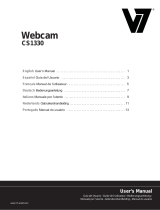Page is loading ...

- 1 -
Congratulations on your purchase of the IMPECCA WC100 Steering Wheel Webcam. The WC100 features a
high-resolution sensor and a native resolution 640 x 480 at 30 fps, interpolated resolution up to 2.0 mega-
pixels. With an automatic brightness adjuster and USB built-in microphone, your videos will look and sound so
real.
Before using your player, it is recommended that you familiarize yourself with the features, functions, and
operating procedures described in this manual. Due to slight modifications in production, the instructions,
features, and/or descriptions found in this manual might be slightly different from your product.
MAIN FEATURES
Native Resolution: 640 x 480 @ 30fps, interpolated resolution up to 2.0 Megapixels
High Resolution CMOS Color Sensor
Built-in image compression
Automatic brightness adjustment
Automatic color compensation
USB 2.0 connection
Built-in Microphone
Hardware Requirements:
Pentium 200 or higher CPU
32MB of memory or higher
Operating Systems Supported: Windows 2000 / XP / Vista / Windows 7 / Mac

- 2 -
CAMERA INSTALLATION
The Impecca WC100 Steering Wheel Webcam is Plug and Play. No additional drivers are necessary to
use this device with your webcam compatible software.
Step 1: Attach the USB plug to a USB port on your computer.
Step 2: Insert the 3.5mm microphone cable to the microphone jack on your computer.
To confirm proper connection of your Impecca Steering Wheel Webcam:
Windows 2000, XP, or Vista:
Step 1: Go to "My Computer"
Step 2: Double-click the icon for the webcam device "USB Camera"
If you are able to see the live feed from your camera then you have successfully connected the
camera. If you do not see a live feed, locate your webcam software and launch the webcam software
or chat software that you currently have installed on your computer. Under options, be sure that the
USB Camera is assigned as the source or feed.
If you are still unable to confirm your webcam connection, please follow the instructions included in
the Windows 7 section.

- 3 -
Windows 7 :
To confirm proper connection of your Impecca Steering Wheel Webcam on Windows 7, launch your
webcam software or chat software. Under options, be sure that the USB Camera is assigned as the
source or feed.
If you do not have webcam software already installed, please confirm proper connection by
downloading our free preview software available on our website at:
http://www.impeccausa.com/impecca-downloads
Select the link: Impecca Steering Wheel Webcams
Once the download is completed, locate the downloaded file called “for_seeing.exe” on your
computer. Double-click the file and select Run.
Step 1: If you do not see a live-feed, select
Options -> Preview
Step 2: If you do not see a live-feed, select
Devices -> USB Camera
You should now see a live-feed from your Impecca Steering
Wheel Webcam. Your webcam is now ready for use with your
webcam software or chat software.
For additional support or questions please contact customer support at:
service@impeccausa.com
Page is loading ...
Page is loading ...
Page is loading ...
Page is loading ...
Page is loading ...
Page is loading ...
Page is loading ...
Page is loading ...
-
 1
1
-
 2
2
-
 3
3
-
 4
4
-
 5
5
-
 6
6
-
 7
7
-
 8
8
-
 9
9
-
 10
10
-
 11
11
-
 12
12
Impecca WC100G User guide
- Category
- Webcams
- Type
- User guide
Ask a question and I''ll find the answer in the document
Finding information in a document is now easier with AI
in other languages
- français: Impecca WC100G Mode d'emploi
- español: Impecca WC100G Guía del usuario
Related papers
Other documents
-
Hama 00011596 Owner's manual
-
Hama 00053926 Datasheet
-
Hama 2K053927 Owner's manual
-
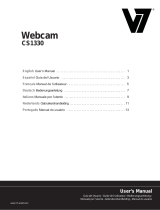 V7 videoseven CS1330 Owner's manual
V7 videoseven CS1330 Owner's manual
-
Swann RMC190210T User manual
-
Envision WebCam User manual
-
Lexibook DJ053 User manual
-
Konig Electronic CMP-WEBCAM95BL User manual
-
Lexibook DJ290SW Owner's manual
-
Lexibook DJ015 User manual