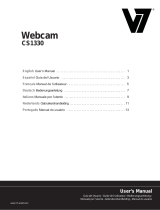- 1 -
Congratulations on your purchase of the IMPECCA WC100 Steering Wheel Webcam. The WC100 features a
high-resolution sensor and a native resolution 640 x 480 at 30 fps, interpolated resolution up to 2.0 mega-
pixels. With an automatic brightness adjuster and USB built-in microphone, your videos will look and sound so
real.
Before using your player, it is recommended that you familiarize yourself with the features, functions, and
operating procedures described in this manual. Due to slight modifications in production, the instructions,
features, and/or descriptions found in this manual might be slightly different from your product.
MAIN FEATURES
Native Resolution: 640 x 480 @ 30fps, interpolated resolution up to 2.0 Megapixels
High Resolution CMOS Color Sensor
Built-in image compression
Automatic brightness adjustment
Automatic color compensation
USB 2.0 connection
Built-in Microphone
Hardware Requirements:
Pentium 200 or higher CPU
32MB of memory or higher
Operating Systems Supported: Windows 2000 / XP / Vista / Windows 7 / Mac