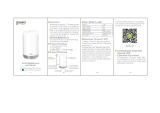Dell Networking W-AP228 Wireless Access Point | Installation Guide 13
Canadian Statement
Under Industry Canada regulations, this radio transmitter may only operate using an antenna of a type and
maximum (or lesser) gain approved for the transmitter by Industry Canada. To reduce potential radio
interference to other users, the antenna type and its gain should be so chosen that the equivalent isotropically
radiated power (e.i.r.p.) is not more than that necessary for successful communication.
This device complies with Industry Canada licence-exempt RSS standard(s).
Operation is subject to the following two conditions: (1) this device may not cause interference, and (2) this
device must accept any interference, including interference that may cause undesired operation of the device.
This product complies with Canada’s ICES-003 Issue 5 Class B standard.
Ce produit est conforme à la norme ICES-003 Issue 5 classe la norme B du Canada
(i) devices operating in the 5 150-5 250 MHz is reserved only for indoor use to reduce the risk of harmful
interference to Mobile satellite systems using the same channels;
les dispositifs fonctionnant dans la bande 5 150-5 250 MHz sont réservés uniquement pour une utilisation à
l’intérieur afin de réduire les risques de brouillage préjudiciable aux systèmes de satellites mobiles utilisant les
mêmes canaux;
(ii) the maximum antenna gain permitted for devices using the bands 5 250-5 350 MHz and 5 470-5 725 MHz
shall comply with the worst limit;
le gain maximal d’antenne permis pour les dispositifs utilisant les bandes 5 250-5 350 MHz et 5 470-5 725 MHz
doit se conformer à la limite de p.i.r.e.;
(iii) the maximum antenna gain permitted (for devices using the band 5 725-5 825 MHz) must comply with the
limit of p.i.r.e. specified for the operation point to point and not point to point, as required
le gain maximal d’antenne permis (pour les dispositifs utilisant la bande 5 725-5 825 MHz) doit se conformer à la
limite de p.i.r.e. spécifiée pour l’exploitation point à point et non point à point, selon le cas.
In addition, users should be advised that users of high-speed cameras power are designated primary users (ie d.,
they have priority) for the bands 5 250-5 350 MHz and 5 650-5 850 MHz and that these radars could cause
interference and / or damage to LE-LAN devices.
De plus, les utilisateurs devraient aussi être avisés que les utilisateurs de radars de haute puissance sont désignés
utilisateurs principaux (c.-à-d., qu’ils ont la priorité) pour les bandes 5 250-5 350 MHz et 5 650-5 850 MHz et que
ces radars pourraient causer du brouillage et/ou des dommages aux dispositifs LAN-EL.
NOTE: No emissions are permitted in the band 5 600-5 650 MHz. to further notice, the devices covered by this
Annex should not be able to transmit in the band 5 600-5 650 MHz to protect radars Environment Canada
weather in this band.
NOTE: Aucune émission n’est permise dans la bande 5 600-5 650 MHz. Jusqu’à nouvel avis, les dispositifs visés par
la présente annexe ne doivent pas être en mesure d’émettre dans la bande 5 600-5 650 MHz, afin de protéger les
radars météorologiques d’Environnement Canada exploités dans cette bande.
CAUTION: RF Declaration on the radio show: This equipment complies with IC standards to RF radiation
exposure limits. This equipment must be installed and operated with a minimum distance of 7,9 inches (20
cm) between the radiator and your body for 2,4 GHz and 5 GHz operations. this transmitter must not be co-
located or operating in conjunction with any other antenna or transmitter.