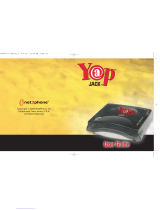Settings
Menu 9
Time & Date
You can set functions relating to the date and time.
Language
You can change the language for the display texts in your
phone.
Display
You can change the settings for the phone display.
Connectivity
You can configure the network setting and data access profiles
in this menu.
›
Network selection: You can set the method of seatching net-
work automatically, manually or preferred list.
›
GPRS attach: You can set GPRS service depending on various
situations such as Power on or When needed.
›
Access point: This menu shows thw access point list. You can
create new profiles, delete or edit them by using Option menu.
Call
›
Call divert: You can divert a call when you do not receive a
call.
›
Call barring: The Call barring service prevents your phone from
making or receiving a certain category of calls. This function
requires the call barring password.
›
Fixed dial number (SIM dependent): You can restrict your
outgoing calls to selected phone numbers. The numbers are
protected by your PIN2 code. The numbers you wish to allow
access to once this service has been enabled, must be added
to the contacts after enabling Fixed dial number.
›
Answer mode: Allows you to set the answering method (Any
key/ Send key only)
›
Send my number: You can configure to send my phone
number when making a call.