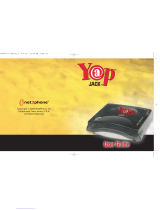15
Profiles
Date & Time
Language
Display
Call
Auto keylock
Security
You can set the following menus for your convenience and preferences.
You can adjust and customize the phone tones for different events,
environments or caller groups.
You can set functions relating to the date and time.
You can change the language for the display texts in your phone.
This change will also affect the Language Input mode.
You can change settings for the phone display.
You can set the menu relevant to a call.
When this feature is enabled, the phone keypad is locked.
This menu allows you to set the phone safely.
› PIN code request : You can set the phone to ask for the PIN
code of your SIM card when the phone is switched on.
› Phone lock : You can use a security code to avoid unauthorized
use of the phone.
› Call barring : The Call barring service prevents your phone from
making or receiving a certain category of calls. This function
requires the call barring password.
› Fixed dial number (SIM dependent): You can restrict your
outgoing calls to selected phone numbers. The numbers are
protected by your PIN2 code. The numbers you wish to allow
access to once this service has been enabled, must be added to
the Number list after enabling Fixed dial number.
Settings Menu 5