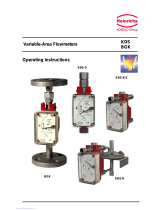Example: Command to change whether text is left/center/right justified is ESC a n, and
the ESC character is \033. The following command sequence will center the header.
\033a\01HEADER\n------\n\033a\0
This translates as ESC a 1 HEADER LF ------ LF ESC a 0, and it will print as:
HEADER
------
Note: Extra LF was added in there because the ESC a n command only works at the start
of a line.
Example: To make the characters bold and double-width as well:
\033!\050\033a\01HEADER\n------\n\033a\0\033!\0
This translates as ESC ! 0x28 ESC a 1 HEADER LF ------ LF ESC a 0 ESC ! 0x00.
WARNING: Both the \xnn and \0nnn sequences can take any number of digits after
them. This means that, to do the ‘ESC 2’ command, you need to use \033\062 or
something similar, because \0332 will be read as a single character.