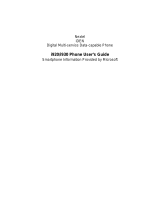vi
3
Using the Phone................................................................................................... 27
3.1
Making a call........................................................................................................................ 28
Dialing a call ........................................................................................................................ 28
Making a Call from a Number on the SIM Card .................................................................. 29
Making a Call from Contacts ............................................................................................... 29
Making a Call from Speed Dial............................................................................................ 30
Making a Call Using a Recently-dialed Number.................................................................. 30
Making a Call from the Call History List............................................................................. 30
Making a Call from a Hyperlink .......................................................................................... 30
3.2
Responding to an Incoming Call .......................................................................................... 31
Answering an Incoming Call................................................................................................ 31
Rejecting an Incoming Call.................................................................................................. 31
3.3
Managing More than One Call............................................................................................. 32
Holding a Call to Take a Second Call .................................................................................. 32
Rejecting the Second Call .................................................................................................... 32
Holding a Call to Make a Second Call ................................................................................. 32
Swapping between Calls ...................................................................................................... 32
Setting Up a Conference Call............................................................................................... 32
3.4
In-Call Options..................................................................................................................... 33
Adjusting the Phone Volume ............................................................................................... 33
Speakerphone....................................................................................................................... 33
In-Call Options..................................................................................................................... 33
3.5
MySIM................................................................................................................................. 34
Opening MySIM .................................................................................................................. 34
Dialing a Number from MySIM........................................................................................... 35
Add a Phone Number ........................................................................................................... 35
MySIM Settings ................................................................................................................... 36
MySIM Menu....................................................................................................................... 37
3.6
Call History.......................................................................................................................... 38
Opening Call History ........................................................................................................... 38
Call History Menu................................................................................................................ 38
3.7
Speed Dial............................................................................................................................ 39
Create a Speed Dial for a Phone Number............................................................................. 39
Viewing Speed Dials You Have Created.............................................................................. 39
3.8
Voice Mail ........................................................................................................................... 40
Setting Up the Voice Mail Phone Number ........................................................................... 40
Checking Your Voice Mail .................................................................................................. 40
3.9
PhoneRing............................................................................................................................ 41
Enabling Booting Music....................................................................................................... 41
Selecting a Ring Tone .......................................................................................................... 41
Playing Ring Tones..............................................................................................................42
Deleting Ring Tones ............................................................................................................ 42
3.10
International Call.................................................................................................................. 43
Entering an International Country Code............................................................................... 43
Inserting a 3-second Pause in a Dialing Sequence................................................................ 43
Inserting a Manually Pause in a Dialing Sequence............................................................... 43
3.11
Turning Off the Radio.......................................................................................................... 44