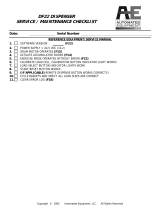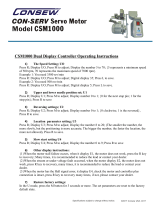Page is loading ...

SERVICE
3/Vista Series
Blending and
Non-Blending
Dispensers

READ THIS MANUAL BEFORE YOU BEGIN
Dispensers have both electricity and a hazardous, flammable and potentially explosive liquid. Failure to
follow the below precautions and the Warning and Caution instructions in this manual may result in serious
injury. Follow all rules, codes and laws that apply to your area and installation.
SAFETY PRECAUTIONS - INSTALLATION AND MAINTENANCE
Always make sure ALL power to the dispenser is turned OFF before you open the dispenser cabinet for
maintenance. Physically lock, restrict access to, or tag the circuit breakers you turn off when servicing the
dispenser. Be sure to trip (close) the emergency valve(s) under the dispenser BEFORE beginning
maintenance.
Make sure that you know how to turn OFF power to the dispenser and submersible pumps in an emergency.
Have all leaks or defects repaired immediately.
EQUIPMENT PRECAUTIONS
Be sure to bleed all air from product lines of remote dispensers and prime suction pumps before dispensing
product, otherwise, damage to the equipment may occur. Always use the approved method for lifting the
dispenser. Never lift by the nozzle boot, sheet metal, valance, etc., otherwise equipment damage or per-
sonal injury may occur.
HOW TO CONTACT WAYNE
Trouble with the installation and operation of the dispenser should be referred to your authorized Wayne
service personnel or Wayne Technical Support (1-800-926-3737).
INDICATORS AND NOTATIONS
Danger indicates a hazard or unsafe practice which, if not avoided, will result in severe injury
or possibly death.
Warning indicates a hazard or unsafe practice which, if not avoided, may
result in severe
injury or possibly death.
Caution indicates a hazard or unsafe practice which, if not avoided, may
result in minor injury.
NOTE:
Important information to consider, otherwise, improper installation and/or damage to compo-
nents may occur.
DANGER
DANGER
WARNING
CAUTION

June 2001 Part No. 920525 Rev A
3/Vista Series
Blending and
Non-Blending
Dispensers
Service

Part No. 920525 Rev A June 2001

1
June 2001 Part No. 920525 Rev A
1. INTRODUCTION
This manual describes the service of Wayne Vista series blending and non-blending dispensers that have a
"3" in the prefix of the model number. For example, 3/V390D1/GQUY. Again, these dispensers can be iden-
tified by their model which begins with “3/V”, hereafter, referred to as 3/Vista models. The basic trouble-
shooting methods and service theory will remain the same for all models of dispensers which satisfy the
above definition. Any information which is specific to a particular model of dispenser will be shown as
specific in the text.
Non-blending dispensers included in this manual are the 3/V387, 3/V388, 3/V389, 3/V390, 3/V399 and
3/V490 models. Non-blending dispensers do not combine base products. These dispensers are multi-grade
dispensers, except for the 3/V387 single grade model.
Blending dispensers included in this manual are the 3/V580, 3/V585, 3/V590, 3/V591, and 3/V595 mod-
els. Blending dispensers combine the base products to provide a blended grade or grades. Blending dis-
pensers have two base products labeled LO and HI. These base products may be dispensed individually
and/or combined into one or more blended grades. The 3/V591 and 3/V595 models also have an additional
single-product (unblended) grade, however, the 3/V595/U does not.
3/Vista series dispensers have a new computer - and associated boards - and a sales display board mounted
on the back of the new bezel.
The new computer in 3/Vista series dispensers controls the hydraulic module that was newly designed and
introduced in the 2/Vista series. The hydraulic module consists of the iMeter Module and the Intelligent
Pulser. The iMeter Module is two meters in one assembly and contains the Intelligent Pulser.
.
FIGURE 1-1. 3/VISTA DISPENSER. Porportional valves are mounted at the iMeter outlet on 3/Vista
model dispensers.

2
Part No. 920525 Rev A June 2001
1.1. REGIONAL SERVICE OFFICES
Any service problems that cannot be solved should be refered to Wayne Technical Support
or to the appropriate regional service office.
Wayne Technical Support 1-800-926-3737
Austin, TX 24 hours/7 days
Northeast Regional 410-546-6750
Service Office 8:30AM-5:00 PM Eastern
Salisbury, MD
Southeast Regional 770-926-6005
Service Office 8:30AM-5:00PM Eastern
Atlanta, GA
North Central Regional 773-693-7404
Service Office 8:30AM-5:00PM Central
Chicago, IL
South Central Regional 281-871-5442
Service Office 8:30AM-5:00PM Central
Houston, TX
Southwest Regional 714-952-1137
Service Office 8:30AM-5:00PM Pacific
Cypress, CA
Northwest Regional 510-328-0400
Service Office 8:30AM-5:00PM Pacific
San Ramon, CA
Mid-Atlantic Regional 410-691-2200
Service Office 8:30AM-5:00PM Eastern
Baltimore, MD
INTERNATIONAL OFFICES
Caribbean and Latin America (Voice) 512-388-8624
Service Office (FAX) 512-388-8643
Austin, TX USA
Mid-East and Africa (Voice) 44-1635-874881
Service Office (FAX) 44-1635-876633
United Kingdom
Far East (Voice) 65-422-2397
Service Office (FAX) 65-225-6604
Singapore

3
June 2001 Part No. 920525 Rev A
2. OPERATION
The operation for all 3/Vista series dispensers is similar , except where distinguished below between
lift-to-start and push-to-start models.
Before the dispenser will reset unit prices must be set and an authorization signal must be received,
and if a blender model, blend ratios must be set. The unit prices, authorization, and blend ratios can
be manually set at the dispenser for stand-alone operation, or from a control system, after first setting
the fueling point ID.
The above requirements are discussed in detail in this section. Once they have been satisfied, the
dispenser operates as described in the following sections.
2.1. LIFT-TO-START MODELS
• When the nozzle is removed from the nozzle boot and the lever is lifted, the constant +5
VDC that the computer supplies to the nozzle switch goes to ground. This signals the
computer to begin its reset cycle.
• When the dispenser receives an Authorization signal either from the control system or,
if stand-alone, from the dispenser, the correct submersible pump relay will be energized.
• The computer performs a self test and flashes eights, blanks, then resets to zeros, on the
main sale display.
• After the dispenser resets, the proportional flow control valve (or valves if a blender
model) is energized with just enough current to barely open the valve and allow a slow
flow.
After a small amount of fuel has been dispensed, the valve is energized with enough
current to be in the fully open position and allow fast flow. During the sale, the valve will
be continuously controlled with the proper amount of current to limit fuel flow rate to a
maximum of 10 GPM
*
, and if a blender model, provide the correct blend ratio.
• In preset sales, the current received by the proportional flow control valve(s) is
reduced to the barely open position just prior to the final shut-off amount. The valve(s)
is then de-energized when the final amount is reached.
• When the lever is lowered, the nozzle switch goes back to the constant +5 VDC, the sale
is complete, and the nozzle is returned to the nozzle boot.
2.2. PUSH-TO-START MODELS
• When the nozzle is removed from the nozzle boot, the constant +5 VDC that the
computer supplies to the nozzle switch goes to ground. At this point, one of the lighted
buttons (grade select, cash/credit, or push-to-start, depending model) will flash indi-
cating that one of the buttons must be pressed.
• When one of the lighted buttons is pressed the constant +5 VDC that is supplied to the
switch goes to ground. This signals the computer to begin its reset cycle.
• When the dispenser receives an Authorization signal either from the control system or
from the Authorize switch in the dispenser, the correct submersible pump relay will be
energized.
* The maximum allowable flow rate in the United States is 10 gallons per minute.

4
Part No. 920525 Rev A June 2001
• The computer performs a self test and flashes eights, blanks, then resets to zeros, on the
main sale display.
• After the dispenser resets, the proportional flow control valve (or valves if a blender model)
is energized with just enough current to barely open the valve and allow a slow flow.
After a small amount of fuel has been dispensed, the valve(s) is energized with enough
current to be in the fully open position and allow fast flow. During the sale, the valve(s) will
be continuously controlled with the proper amount of current to limit fuel flow rate to a
maximum of 10 GPM
*
, and if a blender model, provide the correct blend ratio.
• In preset sales, the current received by the proportional flow control valve(s) is
reduced to the barely open position just prior to the final shut-off amount. The valve(s) is
then de-energized when the final amount is reached.
• When the nozzle is returned to the nozzle boot, the nozzle switch goes back to the constant
+5 VDC and the sale is complete.
2.3. SETTING UNIT PRICES
The procedure below is used to set the dispenser unit prices when operating in stand alone mode
or when communication with the POS system is disabled. When enabled, the POS system will
not allow price setting at the dispenser.
The pump computer recognizes code stored in memory that defines a dispenser model and
assigns logical nozzle numbers to the hose positions as shown in (Table 2-1). To set unit prices
on side 1 and side 2, functions F03 and F04 are accessed using the remote control interface.
Credit prices on side 1 are set using sub-functions F03.0N while cash prices are set using sub-
functions F03.1N, where N is the logical nozzle number. Active values of N are given in Table 2-
1. For side 2, the corresponding sub-functions are F04.0N and F04.1N, respectively.
To set the unit price, the correct sub-function is accessed, the unit price is changed to its new
value and the data is saved. To access the desired sub-function, perform the following steps using
the remote control. Bold type denotes remote control function; italicized type denotes dispenser
response.
Accessing the Unit Price Sub-function for Side 1
1. Press ENTER
PASS 1 (enter password)
2. Press ENTER
PASS 2 (enter password)
3. Press ENTER. The unit price display will show F— (indicating it needs a function number
to proceed)
4. Press 03 to access F03
5. Press ENTER. The unit price display will show F03 (indicating the function has been
accessed)
6. Press ENTER to access the sub-functions of F03. The unit price display will show 3.01.
* The maximum allowable flow rate in the United States is 10 gallons per minute.

5
June 2001 Part No. 920525 Rev A
At this point, pressing of NEXT will advance the sub-function to the next sub-function, incrementing the
value of N by (.01). For example, to access F3.02, press NEXT. The unit price display will show 3.02,
press NEXT. The desired sub-function depends on the dispenser type. Table 2-1 shows the values of N
that define the desired sub-functions for the dispensers shown. Once the desired sub-function is accessed,
the price display will show “– – – – – –“ and the volume display will show the current value of the unit
price. The following procedure must then be followed to set the unit price.
Changing the Value of the Unit Price
Type in the new unit price with at least three digits for three money display digits to be shown after the
decimal point.
*
For example, to set the new unit price to $1.50, type in 1500. Type in 1509 for $1.509
unit price.
1. Press #. The volume display will show the unit price with the correct number of digits after the decimal point.
Again, for the example above, the volume display will show 1.500.
2. Press NEXT to input the next unit price, and repeat steps 1 and 2. Continue until all the unit prices are input
and Save the unit prices as per the following procedure: Note that while inputting the unit prices, the unit price
display continues to show the sub-function and not the unit price itself.
Saving the New Unit Prices
1. Press ENTER. The price display will show “– – – – – –“, the volume display will be blank and the unit price display
will show the last sub-function accessed.
2. Press 00 (to access F00)
3. Press ENTER. The unit price should now display F00, the price display will show “– – – – – –“ and the volume dis-
play will be blank.
4. Press ENTER and the volume display will show a 1.
5. Press UP twice to change the value in the volume display from 1 to 3
6. Press ENTER. The volume display should show a 3.
7. Press ENTER. CHANGE STORED should appear on the display momentarily. The display should return to normal
in a few seconds. When it does, the unit price displays should show the new prices. If they do not show the desired
unit prices, access the appropriate sub-function to make sure that the unit price data is correct.
TABLE 2-1 Hose Positions Defined by Values of N.
* This is the default mode. The number of digits after the decimal points is set in function F14.02.
DISPENSER
TYPE
N=7 N=6 N=5 N=4 N=3 N=2 N=1
3/V595 (4+1) Lo
Feedstock
Lo-BL Hi-BL HI
Feedstock
Single
Grade
3/V595 (3+1) Lo
Feedstock
BL HI
Feedstock
Single
Grade
3/V595/U Lo
Feedstock
Lo-BL Mid–BL Hi-BL HI
Feedstock
3/V595/U (4) Lo
Feedstock
Lo-BL Hi-BL HI
Feedstock

6
Part No. 920525 Rev A June 2001
2.4. BLEND RATIO SETTING
Function F18 is accessed to set the blend ratios, using the remote control interface. The sub-function
F18.1N, where N is the logical nozzle number, is used to set the blend ratios for side 1 and the sub-function
F18.2N is used to set the blend ratios for side 2. Active values of N are given in Table 2-1.
Bold type denote remote control function and italicized type represents dispenser response):
Accessing the Blend Ratio Sub-function for Side 1
1. Press ENTER
PASS 1 (enter password)
2. Press ENTER
3. PASS 2 (enter password)
4. Press ENTER. The unit price display will show F— (indicating that it needs a function number to
proceed).
5. Press 18 to access F18
6. Press ENTER. The unit price display will show F18 (indicating that the function has been accessed).
7. Press ENTER to access the sub-functions of F18. The unit price display will show 18.11 (here N=1).
The volume display will indicate the value of the blend ratio corresponding to logical nozzle #1(N=1). If
there is no data for this logical nozzle, the number “101” will be displayed. This applies to all logical
nozzles. To access the blend ratio for the next logical nozzle, press NEXT. The unit price display will show
18.12 and the volume display will show whatever the value of the blend ratio is for logical nozzle #2. Subse-
quent pressing of NEXT will advance the unit price display to 18.17, the last logical nozzle. Pressing NEXT
again will advance the unit price display to 18.21
, The “2” in “18.21” indicates Side 2 and the “1”, logical
nozzle #1. The volume display will show the blend ratio assigned to logical nozzle #1 of Side 2.
3/V580 Lo
Feedstock
BL HI
Feedstock
3/V585 Lo
Feedstock
Lo-BL Mid–BL Hi-BL HI
Feedstock
3/V590 HI
Feedstock
BL Lo
Feedstock
3/V590/U Lo
Feedstock
BL HI
Feedstock
3/V591 Lo
Feedstock
BL HI
Feedstock
Single
Grade
3/V490/U AA Z Y X
3/V490 AA Z Y X
3/V390 Z Y X
3/V399 Y X
3/V389 Y X
3/V387 X

7
June 2001 Part No. 920525 Rev A
Changing the Value of the Blend Ratio
8. When the desired logical nozzle is shown on the unit price display, enter the desired value of the blend
ratio by using UP and DOWN keys on the remote control interface or by typing the # sign followed
by the value of the blend ratio, followed by ENTER. For example, to change the value of the blend
ratio from 101 to 89, press the DOWN button until 89 shows up on the price display, then press
ENTER, or type in #89, ENTER.
9. Continue until all the blend ratios are entered for Side 1 and Side 2 and save the settings as follows:
10. Press ENTER. The price display will show “– – – – – –“, the volume display will be blank and the unit
price display will show the last sub-function accessed.
11. Press 00 (to access F00)
12. Press ENTER. The unit price should now display F00, the price display will show “– – – – – –“ and
the volume display will be blank.
13. Press ENTER and the volume display will show a 1.
14. Press UP twice to change the value in the volume display from 1 to 3.
15. Press ENTER. The volume display should show a 3.
16. Press ENTER. CHANGE STORED should appear on the display momentarily. The display should
return to normal in a few seconds. When it does, the unit price displays should show the new prices. If
they do not show the desired unit prices, access the appropriate sub-function to make sure that the unit
price data is correct.
2.5. SETTING THE FUELING POINT ID
The procedure below is used to set the dispenser fueling point address. The dispenser FPID should be input and saved
before control is transferred to the POS system.
Functions F05 and F06 are accessed to set the FPID on Side 1 and Side 2, respectively. To set the FPID, the desired FPID
must be input and saved.
Accessing the FPID Function for Side 1
1. Press ENTER
PASS 1 (enter password)
2. Press ENTER
PASS 2 (enter password)
3. Press ENTER. The unit price display will show F— (indicating that it needs a function number to proceed)
4. Press 05 to access F05
5. Press ENTER. The unit price display will show F05 indicating the function has been accessed and the volume display
will show the current FPID or a “0” when no FPID has been assigned to that dispenser side.
6. Input the desired FPID by using the UP and DOWN keys on the remote control interface followed by ENTER, or by
typing the # sign followed by the valve of the FPID followed by ENTER.
7. Repeat the procedure for Side 2.

8
Part No. 920525 Rev A June 2001
Saving the New FPID
1. Press ENTER. The price display will show “– – – – – –“, the volume display will be blank and the unit price display
will show the last sub-function accessed.
2. Press 00 (to access F00)
3. Press ENTER. The unit price should now display F00, the price display will show “– – – – – –“and the volume display
will be blank.
4. Press ENTER and the volume display will show a 1.
5. Press UP twice to change the value in the volume display from 1 to 3.
6. Press ENTER
7. The volume display should show a 3.
8. Press ENTER. CHANGE STORED should appear on the display momentarily. The display should return to normal in
a few seconds. When it does, the unit price displays should show the new prices. If they do not show the desired unit
prices, access the appropriate sub-function to make sure that the unit price data is correct.
8. Repeat the procedure for Side 2.
2.6 AUTHORIZING THE DISPENSER
The dispenser must be authorized before it will dispense product.
In stand-alone operation, not connected to a control system, the dispenser is always authorized, unless the dispenser is
equipped with the (optional) Authorize keyswitch on the bezel. This momentary contact keyswitch can be used for one
time authorizations.
When connected to a control system, the system programming determines authorization.

9
June 2001 Part No. 920525 Rev A
3. BOARD LAYOUTS, INDICATORS AND PINOUTS

10
Part No. 920525 Rev A June 2001
3.1 COMPUTER BOARD LED INDICATORS)
Processor Activity Indicator
DS1: Red (Heartbeat) LED indicates processor activity. It will be blinking on and off at a steady rate as long as
the processor is running properly.
Power Indicators
These LEDs only indicate the presence of a voltage. They do not assure that the levels are correct.
DS6: Green LED indicates that the board is connected to power source on its 24VDC input line.
DS7: Green LED indicates that the board is generating 5VDC to power the logic.
DS8: Green LED indicates that the board is generating 8VDC for use on board and to power
associated assemblies.
DS13: Green LED indicates that the board is generating 15VDC which is used to power
the attached WIPs.
DS14: Green LED indicates that the board is generating 5VDC for use onboard.
Communication Activity Indicators
POS Communications:
DS5: Red LED indicates activity on the Host Receive Line. The LED is on when the line is low.
DS12: Green LED indicates activity on the Transmit Line. The LED is on when the line is low.
Display Bit Bus Side 1 and 2 Communications:
DS3: Red LED indicates activity on Receive Line. The LED is on when the line is high.
DS9: Green LED indicates activity on the Transmit Line. The LED is on when the line is high.
WIP (Pulsers) Communications:
DS4: Red LED indicates activity on Receive Line. The LED is on when the line is low.
DS11: Green LED indicates activity on the Transmit Line. The LED is on when the line is low.
CAN Bus Communications (Future Use for Harmony, eVista, Ovation):
DS2: Red LED indicates activity on Receive Line. The LED is on when the line is low.
DS10: Green LED indicates activity on the Transmit Line. The LED is on when the line is low.

11
June 2001 Part No. 920525 Rev A
3.2 COMPUTER BOARD CONNECTOR PINOUTS
Connector
and Pin #
Description Connects To Note
J1 24 VDC In 24V DC Distribution Bd J4 Typical Reading 24V
1 24V
2 24V
3GND
4GND
J2 Sub Pump Relays Relay Board J1 Typical Readings 24V
1 24 VDC
2Pump Motor 2
3 24 VDC
4Pump Motor 1
5 24 VDC
6Pump Motor 4
7 24 VDC
8Pump Motor 3
J3 Valve Outputs Proportional Valves
Pin
1GND
Typical Voltage Readings
for checking the operation
of the proportional valves.
All valves
MGDs: slow flow 8Vdc
fast flow 19 Vdc
Blender: slow flow or fast
flow 8-19 Vdc
2 Valve #9 24V
3GND
4 Valve #4 24V
5GND
6 Valve #3 24V
7GND
8 Valve #2 24V
9GND
10 Valve #1 24V
11 GND
12 Valve #10 24V
13 GND
14 Valve #8 24V
15 GND
16 Valve #7 24V
17 GND
18 Valve #6 24V
19 GND
20 Valve #5 24V

12
Part No. 920525 Rev A June 2001
3.2 COMPUTER BOARD CONNECTOR PINOUTS, CONTINUED
Connector
and Pin #
Description Connects To Note
J4 Nozzle Switch Inputs ISB J7 Typical Reading 5V
1GND
2 NOZZ 4
3GND
4 NOZZ 3
5 GND
6 NOZZ 2
7GND
8 NOZZ 1
9GND
10 NOZZ 8
11 GND
12 NOZZ 7
13 GND
14 NOZZ 6
15 GND
16 NOZZ 5
J5 WIP IN/OUT ISB J1 Typical Reading 14.8-15.2V
1 15 VDC
2GND
3WIP1 REC
4WIP1 TX
5GND
6WIP2 REC
7WIP2TX
8GND
9GND
10 WIP3 REC
11 WIP3 TX
12 GND
13 WIP4 REC
14 WIP4 TX
15 GND
16 15 VDC

13
June 2001 Part No. 920525 Rev A
3.2 COMPUTER BOARD CONNECTOR PINOUTS, CONTINUED
Connector
and Pin #
Description Connects To Note
J6 Totalizers from Side1 Outputs from Tots 1-4
1 24V
2TOT 1
3 24V
4TOT 2
5 24V
6TOT 3
7 24V
8TOT 4
9N/C
10 N/C
J7 Totalizers from Side2 Outputs from Tots 5-8
1 24V
2TOT5
3 24V
4TOT6
5 24V
6TOT7
7 24V
8TOT8
9N/C
10 N/C
J8 BackLight Output
1 SIDE A 24V
2GND
3 SIDE B 24V
4GND
J9 Red/Green Light
Outputs
1 SIDE A 24V
2GND
3 SIDE B 24V
4GND
J10, J11, J12 SPARE IN/OUT

14
Part No. 920525 Rev A June 2001
J13 CAN BUS I/O Future use for Harmony,
eVista, Ovation
1 TX/RC +
2 TX/RC -
3 24V
4GND
J14 Euro DataLink Not used in US
J15 Display Data Cable
Bit Bus Side A (1)
Side 1 Display J1
1DATA IN A
2DATA OUT A
3 ADDRESS BIT A
4CLOCK A
5 BUZZER A
6STOP A
7 8 VDC Typ reads 8.1 V
8GND
9REMOTE
10 GND
J16 Display Data Cable
Bit Bus Side B (2)
Side 2 Display J1
1DAT IN B
2DATA OUT B
3 ADDRESS BIT B
4CLOCK B
5 BUZZER B
6STOP B
7 8VDC Typ reads 8.1 V
8GND
9REMOTE
10 GND
J21 BUZZER POWER
SIDE 2
18V
2 BUZZER 2

15
June 2001 Part No. 920525 Rev A
3.2 COMPUTER BOARD CONNECTOR PINOUTS, CONTINUED
Connector
and Pin #
Description Connects To Note
J22 BUZZER POWER
SIDE 1
18V
2 BUZZER 1
J23 CAT BUZZER
1GND
2BUZZ CAT
J24 WAYNE VAC WAYNE VAC BD J2
1 VAC CONNECTED
(YES/NO)
2 FREEZING TEMP Thermostat
3 WAYNE VAC ID 0
4 WAYNE VAC ID 1
5ORVR B
6 MOTOR SPEED B
7 MOTOR STATUS B1
8 MOTOR STATUS B0
9ORVR A
10 MOTOR SPEED A
11 MOTOR STATUS A1
12 MOTOR STATUS A0
13 RUN MOTOR A
14 DIR MOTOR A
15 RUN MOTOR B
16 DIR MOTOR B
17 RESET
18 GND
19 CLOCK
20 GND
J25 DATALINK DATALINK PAIR 1
1DATA +
2DATD -

16
Part No. 920525 Rev A June 2001
3.3 ISB BOARD CONNECTOR PINOUTS
Connector
and Pin #
Description Connects To Note
J1 WIP Pulsers 1-4 Computer J5
1POWER 1 15V
2GND
3 RC 1
4TX 1
5GND
6 RC 2
7TX 2
8GND
9GND
10 RC 3
11 TX 3
12 GND
13 RC 4
14 TX 4
15 GND
16 POWER 2 15V
J2 TO PULSER 1
1TX
2RC
3GND
4 15V
5N/C
6N/C
7N/C
8N/C
J3 TO PULSER 2
1TX
2RC
3GND
4 15V
5N/C
6N/C
7N/C
8N/C
/