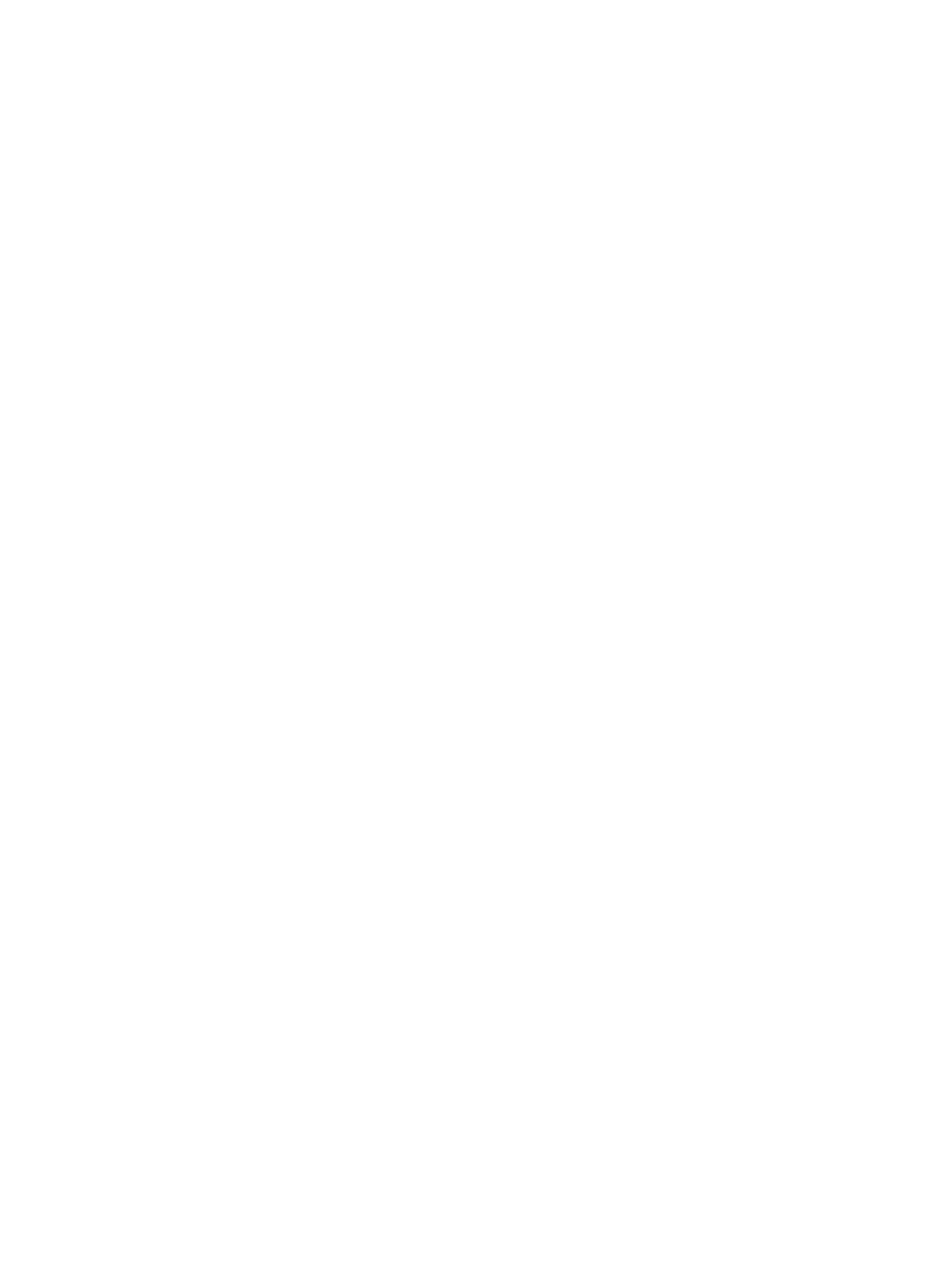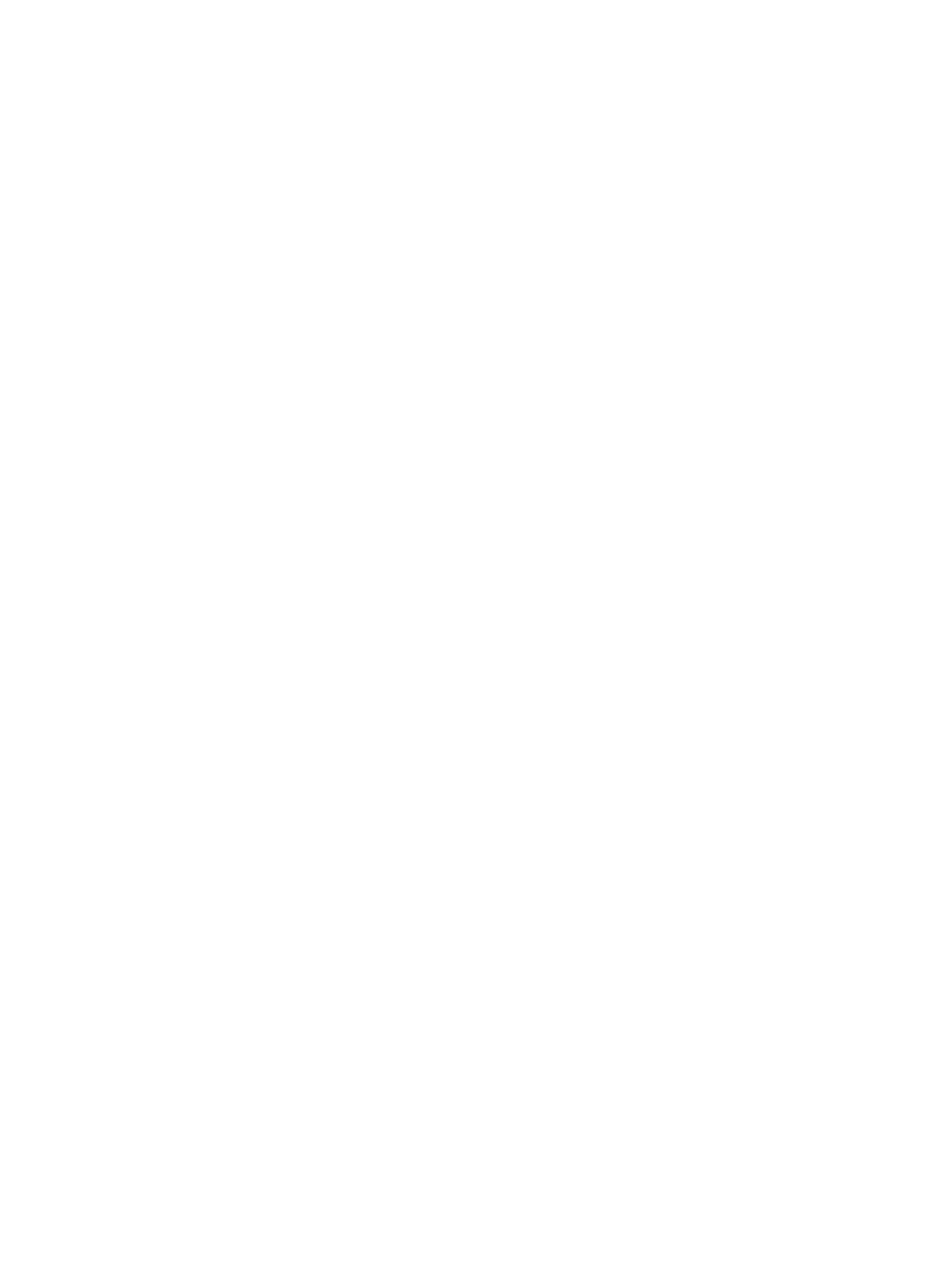
5 Removal and replacement procedures for Authorized Service Provider parts ................................................... 37
Component replacement procedures .................................................................................................................. 37
Service door ....................................................................................................................................... 37
Battery ............................................................................................................................................... 38
Hard drive .......................................................................................................................................... 39
Solid-state drive (select products only) ............................................................................................ 41
WWAN module (select products only) ............................................................................................... 42
WLAN module .................................................................................................................................... 43
Optical drive ....................................................................................................................................... 45
Keyboard ........................................................................................................................................... 47
Memory .............................................................................................................................................. 50
Hinge cover ........................................................................................................................................ 53
Base enclosure .................................................................................................................................. 55
System board .................................................................................................................................... 57
Fan and heat sink assembly .............................................................................................................. 59
Optical drive board ............................................................................................................................ 62
Top cover and TouchPad .................................................................................................................... 63
RTC battery ........................................................................................................................................ 66
Speaker .............................................................................................................................................. 68
Power button board .......................................................................................................................... 69
Fingerprint reader (select products only) ......................................................................................... 70
Smart card reader .............................................................................................................................. 72
Near Field Communication module ................................................................................................... 74
Audio board ....................................................................................................................................... 76
Serial board ....................................................................................................................................... 78
Display assembly ................................................................................................................................................. 80
6 Computer Setup (BIOS), TPM, and HP Sure Start ............................................................................................. 86
Using Computer Setup ......................................................................................................................................... 86
Starting Computer Setup .................................................................................................................. 86
Using a USB keyboard or USB mouse to start Computer Setup (BIOS) .......................... 86
Navigating and selecting in Computer Setup ................................................................................... 86
Restoring factory settings in Computer Setup ................................................................................. 87
Updating the BIOS ............................................................................................................................. 87
Determining the BIOS version ......................................................................................... 87
Downloading a BIOS update ........................................................................................... 88
Changing the boot order using the f9 prompt .................................................................................. 89
TPM BIOS settings (select products only) ........................................................................................................... 89
Using HP Sure Start (select products only) ......................................................................................................... 89
vi