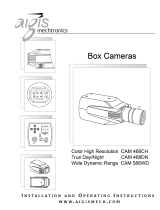Page is loading ...

Set up and user manual for the
VPC5-704DNS
VPC5-700DNS
cameras
Installation Manual


Before You Begin
Read these instructions before installing or operating this product.
Note: This installation should be made by a qualified service person and should
conform to local codes.
This manual provides installation and operation information. To use this document,
you must have the following minimum qualifications:
A basic knowledge of CCTV systems and components
A basic knowledge of electrical wiring and low-voltage electrical connections
Intended use
Only use this product for its designated purpose; refer to the product specification and
user documentation.
Customer Support
For assistance in installing, operating, maintaining and troubleshooting this product
refer to this document and any other documentation provided. If you still have
questions, please contact Norbain Technical Support and Sales:
Norbain Ltd
210 Wharfedale Road, IQ Winnersh Triangle, Wokingham, Berks RG41 5TP
UK +44 (0) 118 912 5000 / Netherlands +31 (0) 76 579 2577 / Belgium +32 (0) 3 369 8080
South Africa +27 (0) 11 887 1546 / Portugal +351 234 301900 Spain +34 91 503 06 78
Middle East +971 4 881 14332 / Rest of world +44 118 912 5000
Note: You should be at the equipment and ready with details before calling Technical
Support.
Conventions Used in this Manual
Boldface or button icons highlight command entries. The following WARNING,
CAUTION and Note statements identify potential hazards that can occur if the
equipment is not handled properly:
* WARNING:
Improper use of this equipment can cause severe bodily injury or
equipment damage.
** Caution:
Improper use of this equipment can cause equipment damage.
Note: Notes contain important information about a product or procedure.

4
RoHS Announcement
All lead-free products offered by the company comply with the
requirements of the European law on the Restriction of Hazardous
Substances (RoHS) directive, which means our manufacture
processes and products are strictly “lead-free” and without the
hazardous substances cited in the directive.
The crossed-out wheeled bin mark symbolizes that within the
European Union the product must be collected separately at the
product end-of-life. This applies to your product and any peripherals
marked with this symbol. Do not dispose of these products as
unsorted municipal waste.
CE Mark
This apparatus is manufactured to comply with the radio interference.
A Declaration of Conformity in accordance with the following EU
standards has been made. The manufacturer declares that the
product supplied with this document is compliant the provisions of the
EMC Directive 2004/108/ EC, the CE Marking Directive 93/68 EEC and
all associated amendments.
* This symbol indicates electrical warnings and cautions.
** This symbol indicates general warnings and cautions.
NORBAIN LTD reserves the right to make changes to the product and specification of
the product from time to time without prior notice.
WARNINGS AND CAUTIONS:
To reduce the risk of fire or electric shock, do not insert any metallic objects through
the ventilation grills or other openings on the equipment.
WARNING: TO REDUCE THE RISK OF ELECTRIC SHOCK,
DO NOT REMOVE COVER (OR BACK).
NO USER-SERVICABLE PARTS INSIDE.
REFER SERVICING TO QUALIFIED SERVICE PERSONNEL.
CAUTION
RISK OF ELECTRIC SHOCK
DO NOT OPEN
CAUTION

5
IMPORTANT SAFEGUARDS
1. READ AND RETAIN INSTRUCTIONS
Read the instruction manual before operating the equipment.
Retain the manual for future reference.
2. CLEANING
Turn the unit off and unplug from the power outlet before cleaning. Use a damp cloth
for cleaning. Do not use harsh cleansers or aerosol cleaners.
3. ATTACHMENTS
Do not use attachments unless recommended by manufactured as they may affect
the functionality of the unit and result in the risk of fire, electric shock or injury.
4. MOISTURE
Do not use equipment near water or other liquids.
5. ACCESSORIES
Equipment should be installed in a safe, stable location. Any wall or shelf mounting
accessory equipment should be installed using the manufacture's Instructions. Care
should be used when moving heavy equipment. Quick stops, excessive force, and
uneven surfaces may cause the equipment to fall causing serious injury to persons
and objects.
6. VENTILATION
Openings in the equipment, if any, are provided for ventilation to ensure reliable
operation of the unit and to protect if from overheating. These openings must not be
blocked or covered
7. POWER SOURCES
The equipment should be operated only from the type of power source indicated on
the marking label. If you are not sure of the type of power supplied at the installation
location, contact your dealer. For equipment designed to operate from battery power,
refer to the operating instructions.
8. GROUNDING OR POLARIZATION
Equipment that is powered through a polarized plug (a plug with one blade wider
than the other) will fit into the power outlet only one way. This is a safety feature. If
you are unable to insert the plug fully into the outlet, try reversing the plug. Do not
defeat the safety purpose of the polarized plug.
Alternate Warning: If the equipment is powered through a three-way grounding-
type plug, a plug having a third (grounding) pin, the plug will only fit into a grounding-
type power outlet. This is a safety feature. Do not defeat the safety purpose of the
grounding-type plug.
If your outlet does not have the grounding plug receptacle, contact your local
electrician.
9. CORD AND CABLE PROTECTION
Route power cords and cables in a manner so to protect them from damage by being
walked on or pinched by items places upon or against them.
10. LIGHTNING
For protection of the equipment during a lightning storm or when it is left unattended
and unused for long periods of time, unplug the unit from the wall outlet. Disconnect
any antennas or cable systems that may be connected to the equipment. This will
prevent damage to the equipment due to Lightning or power-line surges.

6
11. OVERLOADING
Do not overload wall outlets and extension cords as this can result in a risk of fire or
electric shock.
12. SERVICING
Do not attempt to service the video monitor or equipment yourself as opening or
removing covers may expose you to dangerous voltage or other hazards.
Refer all servicing to qualified service personnel.
13. DAMAGE REQUIRING SERVICE
Unplug the equipment from the wall outlet and refer servicing to qualified service
personnel under the Following conditions:
A. When the power supply cord or the plug has been damaged.
B. If liquid has spilled or objects have fallen into the Unit.
C. If the equipment has been exposed to water or other liquids.
D. If the equipment does not operate normally by following the operating
instructions, adjust those controls that are covered by the operating
instructions as Improper adjustment for other controls may result in damage
to the unit.
E. If the equipment has been dropped or the casing is damaged.
F. When the equipment exhibits a distinct change in performance.
14. REPLACEMENT PARTS
When replacement parts are required, be sure the service technician uses
replacement parts specified by the manufacturer or that have the same
characteristics as the original part. Unauthorized substitutions may result in fire,
electric shock, or other hazards.
15. SAFETY CHECK
Upon completion of any service or repairs to the equipment, ask the service
technician to perform safety checks to verify that the equipment is in proper operating
condition.
16. FIELD INSTALLATION
The installation of equipment should be made by a qualified service person and
should conform to all local codes.
17. CAUTION - THESE SERVICING
INSTRUCTIONS ARE FOR USE BY QUALIFIED SERVICE PERSONNEL ONLY.
TO REDUCE THE RISK OF ELECTRIC SHOCK DO NOT PERFORM ANY
SERVICING OTHER THAN THAT CONTAINED IN THE OPERATING
INSTRUCTIONS UNLESS YOU ARE QUALIFIED TO DO SO.
18. Use certified/Listed Class 2 power supply transformer only
CE COMPLIANCE STATEMENT
WARNING
This is a Class A product. In a domestic environment this product
may cause radio interference in which case the user may be required
to take adequate measures.

7

CONTENTS OF PACKAGE
Installation of the camera must be performed by qualified service
personnel in accordance with all local and national electrical and
mechanical codes.
Carefully remove the colour camera and its accessories from the
carton and verify that they were not damaged in shipment.
The content of the package includes:
1. Colour CCD camera
2. Mini-DIN connector (for video-or dc-type auto-iris lens)
3. CS adapter ring for C mounting "C" lenses
4. This manual
TABLE OF CONTENTS
INTRODUCTION ------------------------------------------------------------------------------------------------------ 9
CAMERA OVERVIEW------------------------------------------------------------------------------------------------ 11
CAMERA ADJUSTMENT ------------------------------------------------------------------------------------------- 13
CONTROL AND CONNECTIONS / DAY&NIGHT I/O TERMINALS ------------------------------------- 26
LENS… ------------------------------------------------------------------------------------------------------------------- 28

9
INTRODUCTION
Features:
700TVL resolution
1/3" Super-HAD CCD II (960H)
Wide Dynamic Range
Day & Night(Auto, Manual, External, Filter delay, Change
level adjust)
0.1Lux (Colour), 0.01Lux (BW), 0.0001Lux (Sens-Up B/W)
@ F1.2 50IRE
Auto Electronic Shutter [1/50 ~ 1/100,000] and manual
electronic shutter modes [1/50 ~ 1/10,000]
Sense-Up (~x256)
2D-NR, 3D-NR
UDF Function(Ultra Deep Field)
Multi Camera Configuration Set (4-Sets/Night Profile, Ext
DN Profile)
PVA/PVA+ (Personal Video Analytics)
Very High Configurable.
Various Detection Methods(Motion, Loitering Object,
Abandon, Scene Change, Un-focus, Windy Area)
Various Zone Event Detection Methods and Event Area
Combinations.
8 Objects Trace, 4 Objects Display
Concurrent Processing with All Detections, and All
Objects.
Two Counting Block.
Event String Sending (Editable String)
Digital Tracking(Using D-PTZ)
Various Detection Area(MAX. 10 area, Line, Rectangle,
4-Point polygonal)
Back Light Compensation (EHLC, Auto, Spot)
i-Freeze Function(Reduce recording space)
Privacy Mask or Mosaic(MAX. 10 area/4-point
polygonal/transparency)
Digital Image Stabilization.

10
Digital PTZ
Digital Effect (H/V reverse, 180 degree rotate, inverse,
freeze)
White Pixel Removal.
Focus Aid Function.
Colour Rolling Suppression.
System Lock (4-character password)
C/CS, back-focus cam for easy adjustment
Auto and Manual white balance modes
Support Line-Lock external synchronization
RS-485 Remote camera control
Compatible with Video, DC type lenses with OSD select
Quick connect for Video or DC lens with 4-pin connector
User Certified / Listed Class 2 power source only
Operates in 12VDC or 24VAC

11
CAMERA OVERVIEW
TOP VIEW
SIDE VIEW
FRONT VIEW
REAR VIEW
1. Left Button
2. Up Button
3. Enter Button
4. Right Button
5. Down Button
6. Day / Night External I/O
Motion ALARM OUT / RS-485
7. Power Indicator
8. Video Output Connector (BNC)
9. Not Applicable
10. AC/DC Compatible Input Terminal
Power Cord (mains version only)

12
<Remarks>
1) Menu: This represents the present menu subject on top of
screen. When Multi-Camset is being used, this represents the
CAM ID and “camset” name.
Common Headers:
: Currently menu item is displayed. Use the up/down keys to
select
: Sub-menu. Press Enter key to select.
: Indicates the selected menu item.
Item: Displays the current control item you are adjusting.
Item: Disabled menu item or cannot be adjusted.
2) Bottom Line Control Bar.
Exit: Leaves the menu mode. Pop-up menu is shown when the
configuration is changed.
- Overwrite: Saves any changes made.
- Restore: Cancels any changes made
- Cancel: Return to menu.
Load: Load saved data
- Default: Load default configuration from default area.
- Backup: Load saved configuration from backup area.
- Cancel: Return to menu.
Save: Save current configuration.
- Save: Save current configuration to save area.
- Backup: Copy configurations to backup area.
- Cancel: Return to menu.
Back: Return to previous menu.
Note: There are 4 types of configuration area.
Editing Area (No Save), Default (Read Only). Save Area(Used
on Start up), Backup
Important – Do not turn the power off while Saving, Loading,
Backing up or Overwriting.

13
CAMERA ADJUSTMENT
<White Balance>
1) ATW/Wide Mode: No limits in the range of colour temperature.
2) ATW/Indoor Mode: Suitable for low colour temperature.
- CRS (Colour Rolling Suppression) Mode supported.
When you select the CRS function to On, the camera will carry
out the following process:
Checking Condition: Checks the current environment
Checking Variation: Measures the colour rolling range during a
30 second period
This operation can be manually stopped, by pressing the enter
key, this gives the following options:
No Need CRS: Variation is low. No need to use CRS function.
Force CRS: Even if colour variation is low, use CRS function.
- ATW Range: Adjust AWB Range.
- Convergence Shift: Adjust AWB target.
R Variation: Represent Red variation.
B Variation: Represent Blue variation.
3) ATW/Outdoor Mode: Suitable for high colour temperature
environments. Such as natural light.
4) Fix/Indoor Mode: Fixed colour temperature (3200 ºK) mode,
for indoor environments.
- R: Adjust red colour.
- B: Adjust blue colour.
- Push/Set: Tracking WB of current screen, and represent R, B
value.
- Default: Restore R, B default value.
5) Fix/FL Mode: Fixed colour temperature mode, for fluorescent
lighting environments.
6) Fix/Outdoor Mode: Fixed colour temperature (6300 ºK) mode,
for outdoor environments.

14
<Auto Exposure AE>
* MIN_SHT (Minimum shutter speed) : PAL:1/50sec
* MAX_SHT (Maximum shutter speed) : 1/100000sec
* FLC_SHT (Flickerless shutter speed) : PAL:1/120sec
1) AE Mode
- Full Auto: DC Lens or Video Lens – Fix shutter speed to
MIN_SHT.
Manual Lens - Operating as shutter mode.
- Fast SHT (Fast shutter mode): Adjust range - 1/250~1/10000
- SHT Fix (Shutter Fix Mode): shutter speed is fixed at a given
value.
If lighting is not sufficient, noise will increase.
If lighting is sufficient using AGC maximum, automatically
decrease shutter speed.
2) UDF (Ultra Deep Field)
This automatically adjusts AE and DNR, depending on lighting
conditions and the amount of motion. UDF function improves the
image quality when the Sense-Up function introduces blurring due
to integration.
Motion not Detected: Noise removal mode.
Motion Detected: Fast screen update mode.
3) Low Light: If using UDF function, this function is disabled.
- AGC: Boost the signal and adjusting the brightness.
(Off/Low/Mid/High)
- Sense-Up: By summing multiple fields, adjusting the proper
brightness in low light conditions (2X~ 256X)
- Apert: In low light conditions, reduce noise by lowering the
sharpness value.
- Colour: In low light conditions, reduce noise by lowering the
colour value.

15
4) WDR (Wide Dynamic Range)
WDR function cannot be used if BLC is on and is recommended
to be used in Full Auto mode.
- Visibility: Increases sharpness of the high brightness region.
- Comb BAL (Combination Balance): Adjust the balance of high &
low luminance area.
- Brightness: Adjust brightness level of WDR.
5) BLC: Back Light Compensation / BLC function cannot be used
if the WDR function is on.
- EHLC (Excessive High Light Compensation): Brightly high lit
areas are surpressed and “covered” by a grey scale area.
Clip Th (Clipping Threshold): Adjust clipping level.
Clip Mask (Clip Mask Brightness): Selecting grey colour of
clipping area.
- Auto: Weighting on the dark area of AE among the splitting 9
area.
- Spot: Weighting on the specified area of AE.
6) Brightness: Adjust AE reference level.
<Privacy Mask>
Up-to 10 Privacy zones can be set up, note – they share ID
numbers with PVA functions zones.
1) Zone: Select mask number.
*) If you see "PVA" in the “Func” menu PVA Function is currently
being used in the area.
2) Func: Select mask on/off.
3) Colour: Select mask colour (15 colours available).
4) Transparency: Change the mask transparency.
5) Mosaic: Making mosaic current area.
6) Frame: Border display current area.
7) Shape: Select the shape of mask (4-point polygon or rectangle)
- Rect (Rectangle)
Adjust rectangle with 4-arrow keys. Press [ENTER] key is to finish
edit area.
- Poly (4-Point Polygon/Each point can move)

16
Select either “a, b, c or d”, the active point is displayed. Move the
point with 4-arrow keys. Press [ENTER] key is to finish edit area.
- Posi: Adjust area position with 4-arrow keys.
<PVA - (Personal Video Analytics>
The Video Analytics of the camera are designed to provide
warnings of events to the system operators. They should not be
used as first line alarm activations or as a means to start and stop
recording.
After exiting the menus, the camera will analyse the image for 4-5
seconds. It is recommended that the no moving objects are
present during this period.
The camera will re-analyse the scene when the camera switches
from day to night mode.
- Analytic Type
Motion: General motion detection
Loitering: Within a set period, detect loitering objects of
entire screen.
Abandon/Absent: Detect the difference to stored
background.
Scene Change: Detect a change in the screen
Windy Area Detection: This detects continuous movement
caused by wind or etc. If same movement occurs in same area,
alarms are ignored in this area. If no motion is detected for a
period, windy area turns off. Only available in PVA+ mode.
- Output Select: It must be specify the outputs, each function will
be enabled, press [Enter Key], to select output of each detection
zone.
Alarm: Trigger alarm to output port.
Communication: Event string sends on RS-485
Screen: Display on screen.
Back: return to previous menu.

17
1) Zone Base Functions
Max 10 Zone can be configured. The zones can be used for either
PVA functions or Privacy masks, but cannot be used for both.
- Zone: Select zone ID.
- Func (Function): Zone Function On/Off (Blinking enabled area).
- Shape: Select area shape.
Colour: Select area’s frame colour.
Rect (Rectangle): Adjust rectangle with 4-arrow keys.
Press [ENTER] key is to finish edit area.
Poly (Polygon)
Select either “a, b, c or d”, the active point is displayed. Move the
point with 4-arrow keys. Press [ENTER] key is to finish edit area
Posi: Adjust area position with 4-arrow keys.
- MD Event
Multiple event scenarios can be set up, these are best described
in the table below:
Icon
Subject
Range
Motion
Rect,Poly,Line
Motion occurred.
Motion Inside
Rect, Poly
Motion occurred in the
area.
Move Into
Rect, Poly
Object on outside moves
into the area.
Appear Inside
Rect, Poly
Object that appeared
inside.
Move Out
Rect, Poly
Object moves out.
Appeared &
Move Out
Rect, Poly
Object which appeared
inside, and moves out
Disappear
Inside
Rect, Poly
Object disappeared
inside.
Moved In &
Disappear
Rect, Poly
Objects from outside,
move into inside, and
disappears inside.
Loitering
Rect, Poly
Detect moving object
within the zone during a
time.
Abandon/Absent
Rect, Poly
Detect different region to

18
stored background.
In & Out
Direction
Rect
Detect object moving.
From top to enter of area,
detecting direction of
moving out.
In & Out
Direction
Rect
Detect object moving.
From right to enter of
area, detecting direction
of moving out.
In & Out
Direction
Rect
Detect object moving.
From left to enter of area,
detecting direction of
moving out.
In & Out
Direction
Rect
Detect object moving.
From bottom to enter of
area, detecting direction
of moving out.
Move Clockwise
Line
Event will occur the
object moves in a
clockwise direction that
start around.
Move Counter-
Clockwise
Line
Event will occur the
object moves in a
counter-clockwise
direction that start
around.
Output Selection: Choose the required icon and Press the
[Enter] key a output selection box will appear.
Path Event: Detect route between two zones. (Max.10 path
detection is possible).
Disabled zone cannot be configured.
Only available in PVA+ mode.

19
2) Env.Setup (Environment setup): Configuration of each PVA
functions.
- MD Sense (MD Sensitivity): Adjust motion sensitivity. (HW
sensitivity)
- Loiter Time (min): Time for judgement of loitering objects.
- Abandon/Absent Setup
Sense (Sensitivity): Adjust sensitivity of abandon/absent
detection.
Det Time (min): Time for judgement of the absent/abandon area.
Rst Time (sed): Event time. After this, the background will be
update.
- Scn Chg Setup (Scene Change Setup)
Sense (Sensitivity): Adjust sensitivity of scene change detection.
Chg Ratio: Adjust amount of change from the stored background
required to cause event..
Det Time (sec): Time for judgement of scene changes.
Rst Time (sec): Event time. After this, background will be update.
- Windy Setup (Windy Area Detection Setup): Only available in
PVA+ mode
Sense (Sensitivity): Adjust sensitivity of windy object detection.
Det Time (sec): Time for judge to windy object.
Rst Time (sec): Event time before scene is re-analysed
3) Display Setup: Configuration for information on screen.
Alarm: Represent alarm icon on right-up side by of screen.
Counter: Represent counting on left-bottom. (Det Only: When an
event occurs)
Zone Area: Represent active zone.
Moving Object: Represent moving object with white rectangle.
Loitering: Represent loitering object with green rectangle.
Abandon/Absent: Represent abandon/absent area with coloured
rectangle.
Windy Area: Represent moving object with violet rectangle.

20
4) dTracking Setup: Configurations for digital Pan/Tilt/Zoom.
Priority: Tracking priority: Zone > Loitering > Abandon/Absent >
Obj.
Maximum 4 objects can be represented.
- All Object: Tracking all detected object.
- Loitering: Tracking detected loitering object.
- Abandon/Absent: Tracking detected absent/abandon area.
- Zone: When zone event rising, tracking the area.
<Picture/DNR (Picture/Digital Noise Reduction)>
Menu adjustment of video quality and DNR.
1) 2D-NR: Adjust 2D-NR strength.
2) 3D-NR: Adjust 3D-NR strength. Remove noise by summing
several frames.
3) DNR Demo: Represent DNR effect. Left side no DNR on
screen, Right side DNR is shown.
4) Colour Enh (Colour Enhance): Adjust of colour strength.
<Effect>
1) Freeze: When [ENTER] key pressed, a still image will be
output on the screen.
2) d-Effect: Off/Rotation/Mirror/V Flip
3) Nega (Negative Picture): Inverse colour effect.
4) DIS (Digital Image Stabilization): Compensation to image
vibration. If this function is used, dPTZ screen magnification will
be changed.
5) dPTZ Preset: Configuration for dPTZ preset. It will be applied
when menu exit.
- Zoom: Adjust magnification.
- Pan&Tilt: Adjust Pen/Tilt position.
- Up/Down: Adjust tilt position.
- Left/Right: Adjust pan position.
6) i-Freeze: This function is useful to reduce the recording data
storage. It selects the period of refresh rate for output video,
dependant on when motion is detected.
- No Motion(s): Adjust Interval while no motion.
- Motion (0.1s): Adjust Interval while motion exists.
/