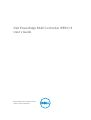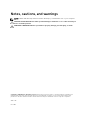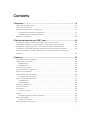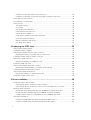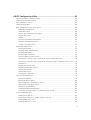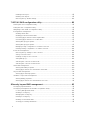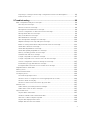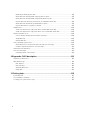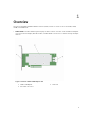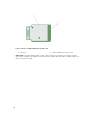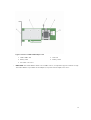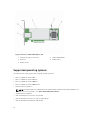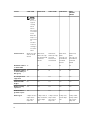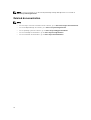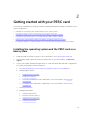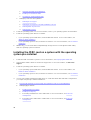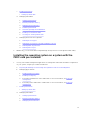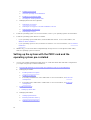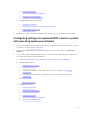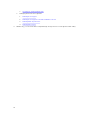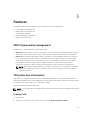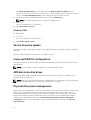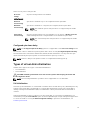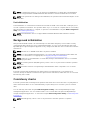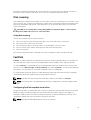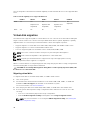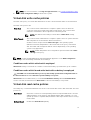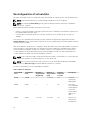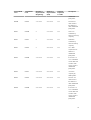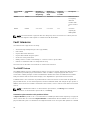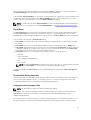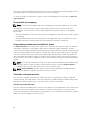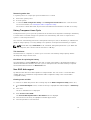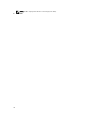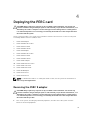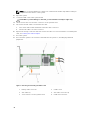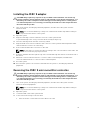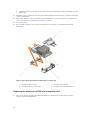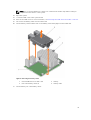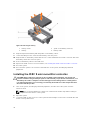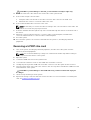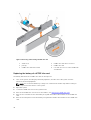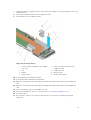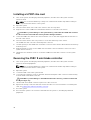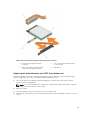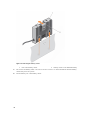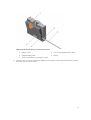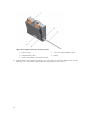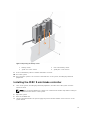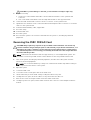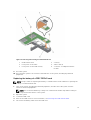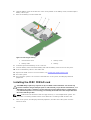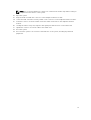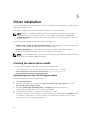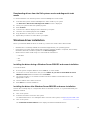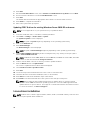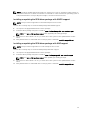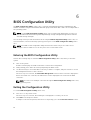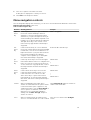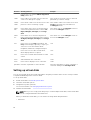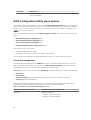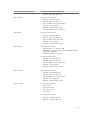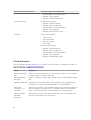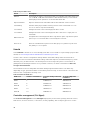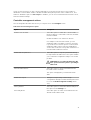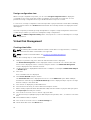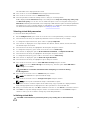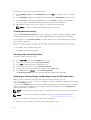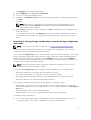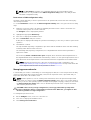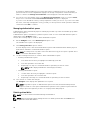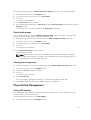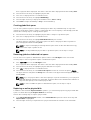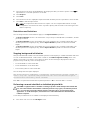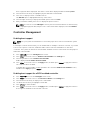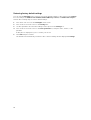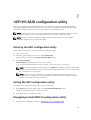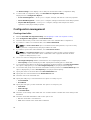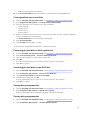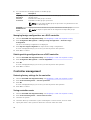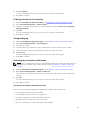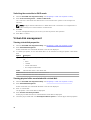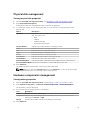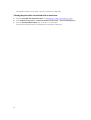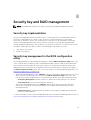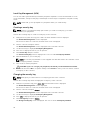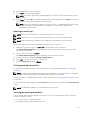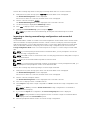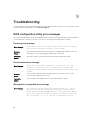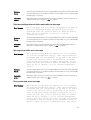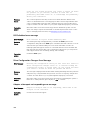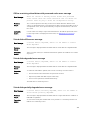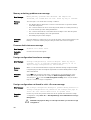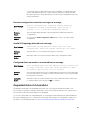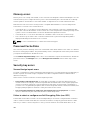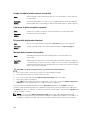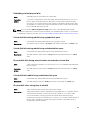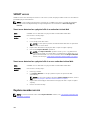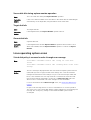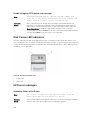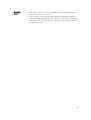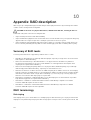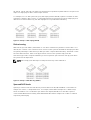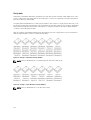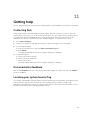Dell UCSA-901 User manual
- Category
- RAID controllers
- Type
- User manual
This manual is also suitable for

Dell PowerEdge RAID Controller (PERC) 9
User’s Guide
Regulatory Model: UCPA-901, UCPB-900, UCSA-901,
UCSB-900, UCSE-900, and UCPE-900

Notes, cautions, and warnings
NOTE: A NOTE indicates important information that helps you make better use of your computer.
CAUTION: A CAUTION indicates either potential damage to hardware or loss of data and tells you
how to avoid the problem.
WARNING: A WARNING indicates a potential for property damage, personal injury, or death.
Copyright © 2015 Dell Inc. All rights reserved. This product is protected by U.S. and international copyright and
intellectual property laws. Dell
™
and the Dell logo are trademarks of Dell Inc. in the United States and/or other
jurisdictions. All other marks and names mentioned herein may be trademarks of their respective companies.
2015 - 04
Rev. A03

Contents
1 Overview.................................................................................................................9
Supported operating systems............................................................................................................. 14
PERC card specifications.....................................................................................................................15
Management applications for PERC cards......................................................................................... 17
Comprehensive embedded management ...................................................................................17
Dell OpenManage Storage Management..................................................................................... 17
Related documentation...................................................................................................................... 18
2 Getting started with your PERC card..............................................................19
Installing the operating system and the PERC card on a base system............................................. 19
Installing the PERC card on a system with the operating system pre-installed...............................20
Installing the operating system on a system with the PERC card pre-installed............................... 21
Setting up the system with the PERC card and the operating system pre-installed .......................22
Configuring settings of a replaced PERC card on a system with operating system pre-
installed................................................................................................................................................23
3 Features................................................................................................................ 25
PERC 9 personality management.......................................................................................................25
T10 protection information................................................................................................................ 25
Enabling T10 PI..............................................................................................................................25
Disabling T10 PI.............................................................................................................................26
Secure firmware update......................................................................................................................26
Improved RAID 10 configuration........................................................................................................26
4KB block size disk drives................................................................................................................... 26
Physical disk power management......................................................................................................26
Configured spin down delay.........................................................................................................27
Types of virtual disk initialization........................................................................................................ 27
Full initialization............................................................................................................................. 27
Fast initialization............................................................................................................................28
Background initialization.................................................................................................................... 28
Consistency checks............................................................................................................................ 28
Disk roaming....................................................................................................................................... 29
Using disk roaming........................................................................................................................29
FastPath............................................................................................................................................... 29
Configuring FastPath-capable virtual disks..................................................................................29
Virtual disk migration.......................................................................................................................... 30
Migrating virtual disks....................................................................................................................30
Virtual disk write cache policies..........................................................................................................31
3

Conditions under which write-back is employed........................................................................31
Conditions under which forced write-back with no battery is employed..................................31
Virtual disk read cache policies...........................................................................................................31
Reconfiguration of virtual disks.......................................................................................................... 32
Fault tolerance.................................................................................................................................... 34
The SMART Feature.......................................................................................................................34
Patrol Read.....................................................................................................................................35
Physical disk failure detection.......................................................................................................35
Using persistent hot spare slots....................................................................................................35
Physical disk hot swapping........................................................................................................... 36
Using replace member and revertible hot spares........................................................................36
Controller cache preservation......................................................................................................36
Battery Transparent Learn Cycle...................................................................................................37
Non-RAID disks support................................................................................................................37
4 Deploying the PERC card..................................................................................39
Removing the PERC 9 adapter........................................................................................................... 39
Installing the PERC 9 adapter..............................................................................................................41
Removing the PERC 9 mini monolithic controller.............................................................................41
Replacing the battery of a H730P mini monolithic card............................................................. 42
Installing the PERC 9 mini monolithic controller.............................................................................. 44
Removing a H730P slim card............................................................................................................. 45
Replacing the battery of a H730P slim card.................................................................................46
Installing a H730P slim card............................................................................................................... 48
Removing the PERC 9 mini blade controller.....................................................................................48
Replacing the tethered battery of a PERC 9 mini blade card......................................................49
Installing the PERC 9 mini blade controller....................................................................................... 53
Removing the PERC FD33xD Card.....................................................................................................54
Replacing the battery of a PERC FD33xD card............................................................................ 55
Installing the PERC FD33xD card....................................................................................................... 56
5 Driver installation............................................................................................... 58
Creating the device driver media....................................................................................................... 58
Downloading drivers from the Dell support website...................................................................58
Downloading drivers from the Dell systems service and diagnostic tools media .....................59
Windows driver installation.................................................................................................................59
Installing the driver during a Windows Server 2008 R2 and newer installation......................... 59
Installing the driver after Windows Server 2008 R2 and newer installation .............................. 59
Updating PERC 9 driver for existing Windows Server 2008 R2 and newer................................60
Linux driver installation.......................................................................................................................60
Installing or updating the RPM driver package with KMOD support...........................................61
Installing or updating the RPM driver package with KMP support.............................................. 61
4

6 BIOS Configuration Utility................................................................................62
Entering the BIOS Configuration Utility............................................................................................. 62
Exiting the Configuration Utility......................................................................................................... 62
Menu navigation controls...................................................................................................................63
Setting up virtual disks........................................................................................................................ 64
BIOS Configuration Utility menu options.......................................................................................... 66
Virtual disk management.............................................................................................................. 66
Virtual disk actions........................................................................................................................ 68
Physical disk management (PD Mgmt).........................................................................................69
Physical disk actions......................................................................................................................69
Rebuild...........................................................................................................................................70
Controller management (Ctrl Mgmt)........................................................................................... 70
Controller management actions...................................................................................................71
Foreign configuration view........................................................................................................... 72
Virtual Disk Management.................................................................................................................... 72
Creating virtual disks..................................................................................................................... 72
Selecting virtual disk parameters.................................................................................................. 73
Initializing virtual disks...................................................................................................................73
Checking data consistency...........................................................................................................74
Running a data consistency check...............................................................................................74
Importing or clearing foreign configurations using the VD mgmt menu...................................74
Importing or clearing foreign configurations using the foreign configuration view screen......75
Break mirror...................................................................................................................................76
Managing preserved cache........................................................................................................... 77
Managing dedicated hot spares....................................................................................................78
Deleting virtual disks......................................................................................................................78
Deleting disk groups......................................................................................................................79
Clearing the configuration............................................................................................................79
Physical Disk Management................................................................................................................. 79
Setting LED blinking...................................................................................................................... 79
Creating global hot spares............................................................................................................80
Removing global or dedicated hot spares...................................................................................80
Replacing an online physical disk.................................................................................................80
Restrictions and limitations........................................................................................................... 81
Stopping background initialization............................................................................................... 81
Performing a manual rebuild of an individual physical disk.........................................................81
Controller Management..................................................................................................................... 82
Enabling boot support.................................................................................................................. 82
Enabling boot support for a BIOS-enabled controller................................................................ 82
Enabling BIOS stop on error......................................................................................................... 83
Disabling BIOS stop on error........................................................................................................ 83
5

Enabling auto import.....................................................................................................................83
Disabling auto import....................................................................................................................83
Restoring factory default settings.................................................................................................84
7 UEFI/HII RAID configuration utility.................................................................85
Entering the UEFI configuration utility............................................................................................... 85
Exiting the UEFI configuration utility..................................................................................................85
Navigating to Dell PERC 9 configuration utility.................................................................................85
Configuration management...............................................................................................................86
Creating virtual disks.....................................................................................................................86
Creating profile based virtual disks...............................................................................................87
Converting physical disks to RAID capable disk...........................................................................87
Converting physical disks to non-RAID disk................................................................................ 87
Viewing disk group properties...................................................................................................... 87
Viewing disk group properties...................................................................................................... 87
Managing foreign configurations on a RAID controller.............................................................. 88
Deleting existing configurations on a RAID controller................................................................88
Controller management.....................................................................................................................88
Restoring factory settings for the controller................................................................................88
Saving controller events............................................................................................................... 88
Enabling security for the controller..............................................................................................89
Saving debug log...........................................................................................................................89
Switching the controller to HBA mode........................................................................................89
Switching the controller to RAID mode.......................................................................................90
Virtual disk management....................................................................................................................90
Viewing virtual disk properties......................................................................................................90
Viewing physical disks associated with a virtual disk...................................................................90
Physical disk management..................................................................................................................91
Viewing physical disk properties................................................................................................... 91
Hardware components management................................................................................................ 91
Viewing battery properties............................................................................................................ 91
Viewing physical disks associated with an enclosure..................................................................92
8 Security key and RAID management.............................................................. 93
Security key implementation..............................................................................................................93
Security key management in the BIOS configuration utility............................................................. 93
Local Key Management (LKM)...................................................................................................... 94
Creating a security key..................................................................................................................94
Changing the security key............................................................................................................ 94
Deleting a security key..................................................................................................................95
Creating secured virtual disks.......................................................................................................95
Securing pre-existing virtual disks................................................................................................95
6

Importing or clearing secured foreign configurations and secure disk migration.................... 96
Instant secure erase...................................................................................................................... 97
9 Troubleshooting.................................................................................................98
BIOS configuration utility error messages......................................................................................... 98
Discovery error message.............................................................................................................. 98
Extra enclosure error message.....................................................................................................98
Missing disks in virtual disk error message...................................................................................98
Previous configuration of disks removed error message............................................................99
Missing virtual disks error message.............................................................................................. 99
Dirty cache data error message....................................................................................................99
BIOS disabled error message......................................................................................................100
Drive Configuration Changes Error Message............................................................................ 100
Adapter at baseport not responding error message................................................................. 100
Offline or missing virtual drives with preserved cache error message......................................101
Virtual disks offline error message..............................................................................................101
Virtual disks degraded error message.........................................................................................101
Virtual disks partially degraded error message...........................................................................101
Memory or battery problem error message...............................................................................102
Firmware fault state error message............................................................................................102
Foreign configuration found error message..............................................................................102
Foreign configuration not found in <ctrl> <R> error message................................................. 102
Previous configuration cleared or missing error message........................................................103
Invalid SAS topology detected error message........................................................................... 103
Configured disks removed or not accessible error message....................................................103
Degraded state of virtual disks..........................................................................................................103
Memory errors...................................................................................................................................104
Preserved Cache State......................................................................................................................104
Security key errors............................................................................................................................ 104
Secured foreign import errors....................................................................................................104
Failure to select or configure non Self-Encrypting Disks (non-SED)........................................104
Failure to delete security key...................................................................................................... 105
Failure to instant secure erase task on physical disks................................................................105
General Issues................................................................................................................................... 105
PERC card has yellow bang in device manager.........................................................................105
PERC card not seen in device manager..................................................................................... 105
Physical disk issues............................................................................................................................105
Physical disk in failed state..........................................................................................................105
Unable to rebuild a fault tolerant virtual disk.............................................................................106
Fatal error or data corruption reported......................................................................................106
Physical disk displayed as blocked............................................................................................. 106
Multiple disks become inaccessible........................................................................................... 106
7

Rebuilding a failed physical disk................................................................................................. 107
Virtual disk fails during rebuild using a global hot spare............................................................107
Virtual disk fails during rebuild using a dedicated hot spare..................................................... 107
Physical disk fails during reconstruction on redundant virtual disk.......................................... 107
Virtual disk fails rebuild using a dedicated hot spare.................................................................107
Physical disk takes a long time to rebuild...................................................................................107
SMART errors.....................................................................................................................................108
Smart error detected on a physical disk in a redundant virtual disk......................................... 108
Smart error detected on a physical disk in a non-redundant virtual disk.................................108
Replace member errors....................................................................................................................108
Source disk fails during replace member operation..................................................................109
Target disk fails............................................................................................................................109
General disk fails......................................................................................................................... 109
Linux operating system errors..........................................................................................................109
Virtual disk policy is assumed as write-through error message................................................109
Unable to register SCSI device error message........................................................................... 110
Disk Carrier LED Indicators............................................................................................................... 110
UEFI error messages..........................................................................................................................110
Unhealthy Status of the Drivers...................................................................................................110
10 Appendix: RAID description..........................................................................112
Summary of RAID levels.................................................................................................................... 112
RAID terminology.............................................................................................................................. 112
Disk striping..................................................................................................................................112
Disk mirroring...............................................................................................................................113
Spanned RAID levels.................................................................................................................... 113
Parity data.....................................................................................................................................114
11 Getting help......................................................................................................115
Contacting Dell..................................................................................................................................115
Documentation feedback..................................................................................................................115
Locating your system Service Tag.................................................................................................... 115
8

1
Overview
The Dell PowerEdge Expandable RAID Controller (PERC) 9 Series of cards consist of the H330, H730,
H730P, and H830 cards.
• PERC H330: The PERC H330 is a general purpose RAID solution card. The card is available in Adapter
(low profile and full height), Mini Monolithic, and Mini Blade form factors for internal storage and tape
devices.
Figure 1. Features of PERC H330 adapter card
1. PERC H330 adapter 2. heat sink
3. SAS cable connectors
9

Figure 2. Features of PERC H330 mini monolithic card
1. heat sink 2. PERC H330 mini monolithic card
• PERC H730: The PERC H730 is a RAID solution card consisting of a minimum of 1 GB Non-Volatile
Cache and is available in the Adapter (low profile and full height), Mini Monolithic, and Mini Blade form
factors for internal storage.
10

Figure 3. Features of PERC H730 card
1. PERC H730 card 2. heat sink
3. battery cable
4. battery carrier
5. SAS cable connectors
11

Figure 4. Features of PERC H730/H730P mini monolithic card
1. PERC H730/H730P card 2. heat sink
3. battery cable
4. battery carrier
• PERC H730P: The PERC H730P is the performance RAID solution card consisting of 2 GB Non-
Volatile Cache and is available in the Adapter (low profile and full height), Slim, and Mini Monolithic
form factors for internal storage.
12

Figure 5. Features of PERC H730P adapter card
1. PERC H730P card 2. heat sink
3. battery cable
4. battery carrier
5. SAS cable connectors
• PERC H830: The PERC H830 is similar to the H730P solution, except that it supports external storage.
The PERC H830 is only available in the Adapter (low profile and full height) form factor.
13

Figure 6. Features of PERC H830 adapter card
1. external SAS cable connectors 2. PERC H830 adapter
3. heat sink
4. battery cable
5. battery carrier
Supported operating systems
The PERC 9 series cards support the following operating systems:
• Microsoft Windows Server 2012
• Microsoft Windows Server 2012 R2
• Microsoft Windows Server 2008 R2
• Microsoft Windows Server 2008 R2 SP1
• VMware ESXi 5.1 Update 2
NOTE: The PERC 9 driver for VMware ESXi is bundled with the VMware ISO image available from
Dell. For more information, see dell.com/virtualizationsolutions.
• VMware ESXi 5.5 Update 2
• Red Hat Enterprise Linux version 6.5 (64-bit)
• Red Hat Enterprise Linux 6.5 for HPC Compute Node
• Red Hat Enterprise Virtualization 4.0 (64-bit)
14

• SUSE Linux Enterprise Server version 11 SP3 (64-bit)
• Red Hat Enterprise Linux version 7
NOTE: For the latest list of supported operating systems and driver installation instructions, see the
system documentation at dell.com/support/manuals. For specific operating system service pack
requirements, see the Drivers and Downloads section at dell.com/support/manuals.
PERC card specifications
The table below lists and describes the different PERC cards that comprise the PERC 9 series and their
specifications:
Feature PERC H330 PERC H730 PERC H730P PERC H830 PERC
FD33xD/
FD33xS
RAID Levels 0, 1, 5, 10, 50 0, 1, 5, 6, 10, 50,
60
0, 1, 5, 6, 10,
50, 60
0, 1, 5, 6, 10,
50, 60
0, 1, 5, 6, 10,
50, 60
Enclosures per
port
Not applicable Not applicable Not applicable 8 (4 per port) Not applicable
Processor Dell Adapter
SAS RAID-on-
Chip, 8-port
with LSI 3008
chipset
Dell Adapter
SAS RAID-on-
Chip, 8-port
with LSI 3108
chipset
Dell Adapter
SAS RAID-on-
Chip, 8-port
with LSI 3108
chipset
Dell Adapter
SAS RAID-on-
Chip, 8- port
with LSI 3108
chipset
Dell Adapter
SAS RAID-on-
Chip, 8-port
with LSI 3108
chipset
Battery Backup
Unit
No Yes Yes Yes Yes
Non-Volatile
cache
None Yes Yes Yes Yes
Cache policy No 1 GB DDR3
1333 Mhz
cache
2 GB DDR3
1866 Mhz
cache
2 GB DDR3
1866 Mhz
cache
2 GB DDR3
1866 Mhz
cache
15

Feature PERC H330 PERC H730 PERC H730P PERC H830 PERC
FD33xD/
FD33xS
NOTE:
H330
does not
support
caching,
which
affects
performan
ce in RAID
5 and
RAID 50
arrays. For
performan
ce
sensitive
solutions,
caching is
recomme
nded.
Cache function
Write Through
and No Read
Ahead
Write Back,
Write Through,
No Read Ahead,
and Read
Ahead
Write Back,
Write Through,
No Read
Ahead, and
Read Ahead
Write Back,
Write
Through, No
Read Ahead,
and Read
Ahead
Write Back,
Write
Through, No
Read Ahead,
and Read
Ahead
Maximum number
of virtual disks
16 64 64 64 64
Maximum number
of virtual disks per
disk group
16 16 16 16 16
Hot swap devices
supported
Yes Yes Yes Yes Yes
Hardware XOR
Engine
No Yes Yes Yes Yes
Online capacity
expansion
Yes Yes Yes Yes Yes
Dedicated and
global hot spare
Yes Yes Yes Yes Yes
Drives Types 3 Gbps SATA, 6
Gbps SATA/
SAS, and 12
Gbps SAS
3 Gbps SATA, 6
Gbps SATA/SAS,
and 12 Gbps
SAS
3 Gbps SATA, 6
Gbps SATA/
SAS, and 12
Gbps SAS
6 Gbps SAS,
and 12 Gbps
SAS
3 Gbps SATA,
6 Gbps SATA/
SAS, and 12
Gbps SAS
16

Feature PERC H330 PERC H730 PERC H730P PERC H830 PERC
FD33xD/
FD33xS
PCIe Support Gen 3 Gen 3 Gen 3 Gen 3 Gen 3
Non-RAID or pass
through mode
Yes Yes Yes Yes Yes
Management applications for PERC cards
Dell OpenManage Storage Management applications enable you to manage and configure the RAID
system, create and manage multiple disk groups, control and monitor multiple RAID systems, and provide
online maintenance. The management applications for PERC H730P include:
• Comprehensive Embedded Management
• Dell OpenManage Storage Management
• BIOS Configuration Utility (<Ctrl> <R>)
• Unified Extensible Firmware Interface (UEFI) RAID Configuration Utility
NOTE: Dell serial-attached SCSI (SAS) RAID Storage Manager is not supported for Self-Encrypting
Disks (SED) management.
Comprehensive embedded management
Comprehensive Embedded Management (CEM) is a storage management solution for Dell systems that
enables you to effectively monitor the RAID and network controllers installed on the system using iDRAC
without an OS installed on the system.
Using CEM enables you to perform the following:
• Monitor devices without an OS installed on the system.
• Provide a specific location to access monitored data of the storage devices and network cards.
• Allows controller configuration for all the PERC 9 cards (H330, H730, H730P, and H830).
NOTE:
The Comprehensive Embedded Management (CEM) feature is not supported on the Dell PowerEdge
R920 servers.
Dell OpenManage Storage Management
The Dell OpenManage Storage Management is a storage management application for Dell systems that
provides enhanced features for configuring a system's locally-attached RAID and Non-RAID disk storage.
The Dell OpenManage storage management application enables you to perform controller and enclosure
functions for all supported RAID controllers and enclosures from a single graphical or command-line
interface without using of the controller BIOS utilities. The graphical user interface (GUI) is wizard-driven
with features for novice and advanced users, and detailed online help. Using the Dell OpenManage
storage management application, you can protect your data by configuring data-redundancy, assigning
hot spares, or rebuilding failed physical disks. The command line interface available on selected operating
systems to perform RAID management tasks is fully featured and scriptable.
17

NOTE: For more information, see the Dell OpenManage Storage Management User's Guide at
dell.com/openmanagemanuals.
Related documentation
NOTE:
• For all storage controllers and PCIe SSD documents, go to dell.com/storagecontrollermanuals.
• For all Dell OpenManage documents, go to dell.com/openmanagemanuals.
• For all operating system documents, go to dell.com/operatingsystemmanuals.
• For all PowerEdge documentation, go to dell.com/poweredgemanuals.
• For all PowerVault documentation, go to dell.com/powervaultmanuals.
18

2
Getting started with your PERC card
The workflows outlined below list the procedures to getting started with the PERC card, based on your
system configuration:
• Installing the operating system and the PERC card on a base system
• Installing the PERC card on a system with the operating system pre-installed
• Installing the operating system on a system with the PERC card pre-installed
• Setting up the system with the PERC card and the operating system pre-installed
• Configuring settings of a replaced PERC card on a system with operating system pre-installed
Installing the operating system and the PERC card on a
base system
1. Install the PERC 9 card in the system. For more information, see Deploying the PERC card.
2. Download the PERC 9 drivers from the Dell support site. For more information, see dell.com/
support.
3. Use any of the PERC management applications to create the virtual disks and RAID configurations
you require using the procedures listed below:
a. Importing Or Clearing Secured Foreign Configurations And Secure Disk Migration
b. Managing physical disks
1. Creating Global Hot Spares
2. Creating Security Key
3. Converting a RAID disk to a Non-RAID disk. For more information, see Controller
management.
4. Converting a Non-RAID disk to a RAID disk. For more information, see Controller
management.
c. Creating virtual disks
d. Managing virtual disks
1. Setting up virtual disks
2. Checking Data Consistency
3. Managing Preserved Cache
4. Initializing virtual disks
19

5. Performing Background Initialization
6. Creating Secured Virtual Disks
7. Securing Pre-Existing Virtual Disks
e. Managing controllers through BIOS
1. Enabling Boot Support
2. Enabling Boot Support For A BIOS-Enabled Controller
3. Enabling BIOS Stop On Error
4. Enabling Auto Import
4. Install the operating system. For more information, refer to your operating system documentation.
5. Install the operating system drivers for PERC 9.
• If your operating system is Windows, install the Windows drivers. For more information, see
Windows driver installation.
• If your operating system is Linux, install the Linux drivers. For more information, see Linux driver
installation.
6. Additionally, you can install and use OpenManage Storage Services to manage the PERC card(s),
after the operating system is installed.
Installing the PERC card on a system with the operating
system pre-installed
1. Install the PERC 9 card in the system. For more information, see Deploying the PERC card.
2. Download the PERC 9 drivers from the Dell support site. For more information, see dell.com/
support.
3. Install the operating system drivers for PERC 9.
• If your operating system is Windows, install the Windows drivers. For more information, see
Windows driver installation.
• If your operating system is Linux, install the Linux drivers. For more information, see Linux driver
installation.
4. Use any of the PERC management applications to create the virtual disks and RAID configurations
you require using the procedures listed below:
a. Importing Or Clearing Secured Foreign Configurations And Secure Disk Migration
b. Managing physical disks
1. Creating Global Hot Spares
2. Creating Security Key
3. Converting a RAID disk to a Non-RAID disk. For more information, see Controller
management.
4. Converting a Non-RAID disk to a RAID disk. For more information, see Controller
management.
20
Page is loading ...
Page is loading ...
Page is loading ...
Page is loading ...
Page is loading ...
Page is loading ...
Page is loading ...
Page is loading ...
Page is loading ...
Page is loading ...
Page is loading ...
Page is loading ...
Page is loading ...
Page is loading ...
Page is loading ...
Page is loading ...
Page is loading ...
Page is loading ...
Page is loading ...
Page is loading ...
Page is loading ...
Page is loading ...
Page is loading ...
Page is loading ...
Page is loading ...
Page is loading ...
Page is loading ...
Page is loading ...
Page is loading ...
Page is loading ...
Page is loading ...
Page is loading ...
Page is loading ...
Page is loading ...
Page is loading ...
Page is loading ...
Page is loading ...
Page is loading ...
Page is loading ...
Page is loading ...
Page is loading ...
Page is loading ...
Page is loading ...
Page is loading ...
Page is loading ...
Page is loading ...
Page is loading ...
Page is loading ...
Page is loading ...
Page is loading ...
Page is loading ...
Page is loading ...
Page is loading ...
Page is loading ...
Page is loading ...
Page is loading ...
Page is loading ...
Page is loading ...
Page is loading ...
Page is loading ...
Page is loading ...
Page is loading ...
Page is loading ...
Page is loading ...
Page is loading ...
Page is loading ...
Page is loading ...
Page is loading ...
Page is loading ...
Page is loading ...
Page is loading ...
Page is loading ...
Page is loading ...
Page is loading ...
Page is loading ...
Page is loading ...
Page is loading ...
Page is loading ...
Page is loading ...
Page is loading ...
Page is loading ...
Page is loading ...
Page is loading ...
Page is loading ...
Page is loading ...
Page is loading ...
Page is loading ...
Page is loading ...
Page is loading ...
Page is loading ...
Page is loading ...
Page is loading ...
Page is loading ...
Page is loading ...
Page is loading ...
-
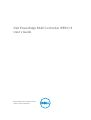 1
1
-
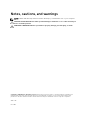 2
2
-
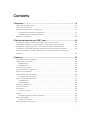 3
3
-
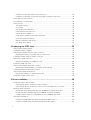 4
4
-
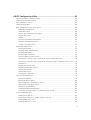 5
5
-
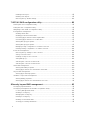 6
6
-
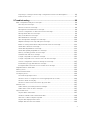 7
7
-
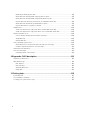 8
8
-
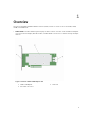 9
9
-
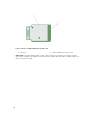 10
10
-
 11
11
-
 12
12
-
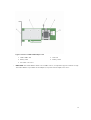 13
13
-
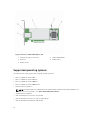 14
14
-
 15
15
-
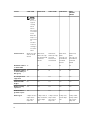 16
16
-
 17
17
-
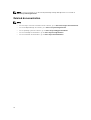 18
18
-
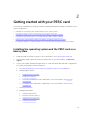 19
19
-
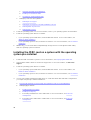 20
20
-
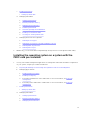 21
21
-
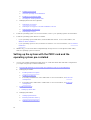 22
22
-
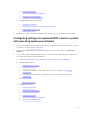 23
23
-
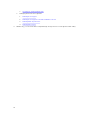 24
24
-
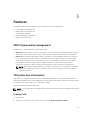 25
25
-
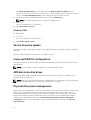 26
26
-
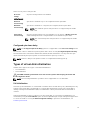 27
27
-
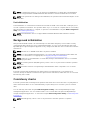 28
28
-
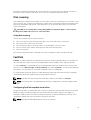 29
29
-
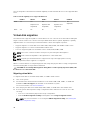 30
30
-
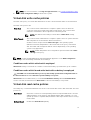 31
31
-
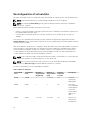 32
32
-
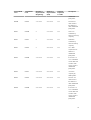 33
33
-
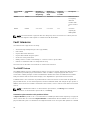 34
34
-
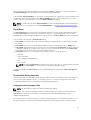 35
35
-
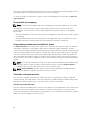 36
36
-
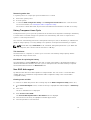 37
37
-
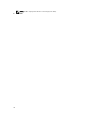 38
38
-
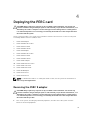 39
39
-
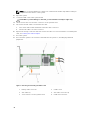 40
40
-
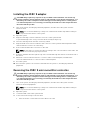 41
41
-
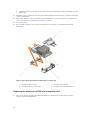 42
42
-
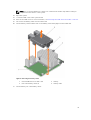 43
43
-
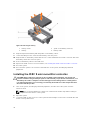 44
44
-
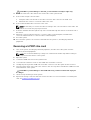 45
45
-
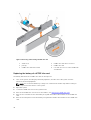 46
46
-
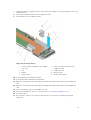 47
47
-
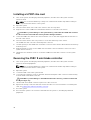 48
48
-
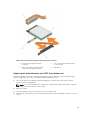 49
49
-
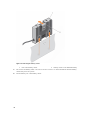 50
50
-
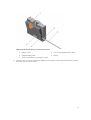 51
51
-
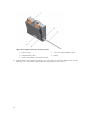 52
52
-
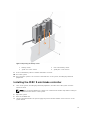 53
53
-
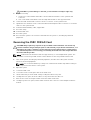 54
54
-
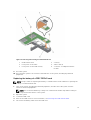 55
55
-
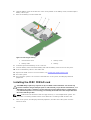 56
56
-
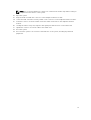 57
57
-
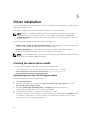 58
58
-
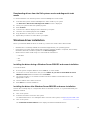 59
59
-
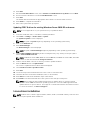 60
60
-
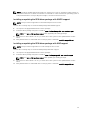 61
61
-
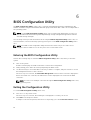 62
62
-
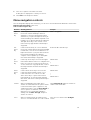 63
63
-
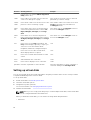 64
64
-
 65
65
-
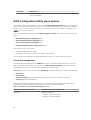 66
66
-
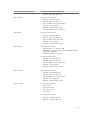 67
67
-
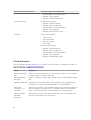 68
68
-
 69
69
-
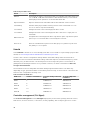 70
70
-
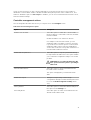 71
71
-
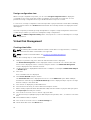 72
72
-
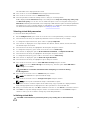 73
73
-
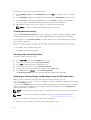 74
74
-
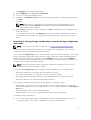 75
75
-
 76
76
-
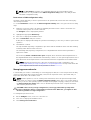 77
77
-
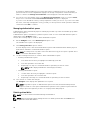 78
78
-
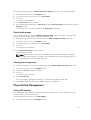 79
79
-
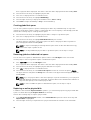 80
80
-
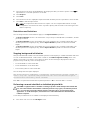 81
81
-
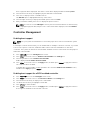 82
82
-
 83
83
-
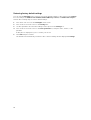 84
84
-
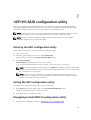 85
85
-
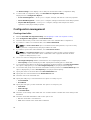 86
86
-
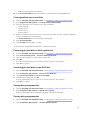 87
87
-
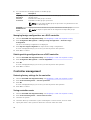 88
88
-
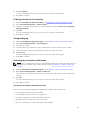 89
89
-
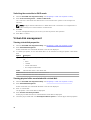 90
90
-
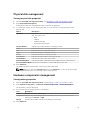 91
91
-
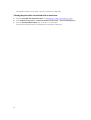 92
92
-
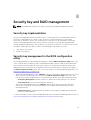 93
93
-
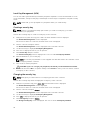 94
94
-
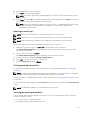 95
95
-
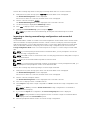 96
96
-
 97
97
-
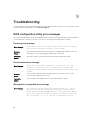 98
98
-
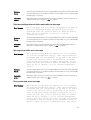 99
99
-
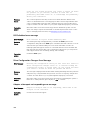 100
100
-
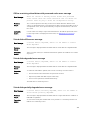 101
101
-
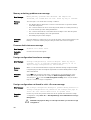 102
102
-
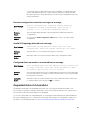 103
103
-
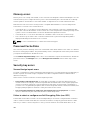 104
104
-
 105
105
-
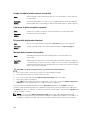 106
106
-
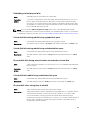 107
107
-
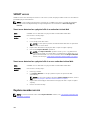 108
108
-
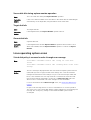 109
109
-
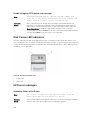 110
110
-
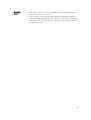 111
111
-
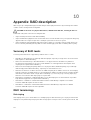 112
112
-
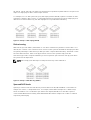 113
113
-
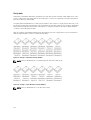 114
114
-
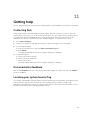 115
115
Dell UCSA-901 User manual
- Category
- RAID controllers
- Type
- User manual
- This manual is also suitable for
Ask a question and I''ll find the answer in the document
Finding information in a document is now easier with AI
Related papers
-
Dell OpenManage Server Administrator Version 8.2 User guide
-
Dell OpenManage Server Administrator Version 8.3 User guide
-
Dell SAS RAID Storage Manager 6.1 Owner's manual
-
Dell OpenManage Server Administrator Version 8.0.1 Owner's manual
-
Dell PowerEdge T140 User guide
-
Dell PERC 4/SI Owner's manual
-
Dell PowerEdge R940xa User guide
-
Dell PowerEdge R720xd User guide
-
Dell VMware ESXi 5.x Owner's manual
-
Dell OpenManage Server Administrator Version 9.2 User guide