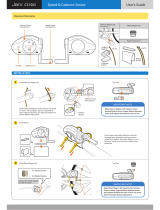Page is loading ...

E.1
Fusion & Fusion C
Owner’s Manual

E.2
Congratulations for purchasing a Trek cycling computer.

E.3
Please read this instruction manual carefully
and save it for future reference.
Cycling Functions-
Center Display (always displayed)
Current Speed (Fig. 1)- 0.0-99.9MI or
0.0-160KM, updated every
second.
Pacer (Fig. 2)- compares
current speed to average
speed. Arrow Up (shown)
shows current speed equal or
greater than average. Arrow
Down indicates current speed
is less than average speed.
Do not stare at your computer while riding.
Ignoring obstacles in your path may cause
loss of control resulting in personal injury.
WARNING
Fig. 1
Fig. 2
© Copyright Trek Bicycle Corporation 2001 All rights reserved

E.4
Upper Display (scroll with Set button)
SET button (Fig. 3). Used
to scroll through features on
upper screen lines. Also used
in Reset of computer, referred
to as <SET>.
RIDE TM - Ride Time (Fig. 4). 99:59:59 max-
imum hours. Time since Start or ReSet, dis-
played in MM:SS for first hour (SS flashes), then
HH:MM. Begins counting automatically when
computer receives signal that wheel is turning,
turns off after 2 seconds of
no signal. Rollover to zero
after 100 hours (which also
resets AVG SPD, TRP DST, and
MAX SPD).
DAY/DT- Today’s date (Fig.
5)- three letter day of the
week, two digit date.
Fig. 3
Fig. 4
Fig. 5

E.5
TIME- Clock (Fig. 6) show-
ing time of day.
Lower Line (scroll with Mode button)
MODE button (Fig. 7).
Used to scroll through fea-
tures on lower screen lines.
Also used in Reset of com-
puter, referred to as <MODE>.
TRP DST - Trip Distance
(Fig. 8). Maximum 9999.9KM or
6213.0MI), then rollover to zero.
Automatically calculated since
Start or ReSet.
Fig. 6
Fig. 8
Fig. 7

E.6
ODOMTR - Odometer (Fig.
9). Programmable, cumulative
distance with maximum mile-
age of 62130MI or 99999KM.
Continuously measured and
accumulated. Rollover to zero
when maximum mileage is
reached. Sets to zero when
computer is restarted or the
battery is changed.
AVG SPD - Average Speed
(Fig. 10). TRP DST divided
by RIDE TM. Minimum display
of 0.1. Calculated since Start,
ReSet, ride time rollover, or
battery change.
MAX SPD - Maximum
Speed (Fig. 11). 100.0MPH or
160.7KPH maximum. Calculated
since Start, reSet, ride time
rollover, or battery change.
Cadence - Pedaling speed
shown as revolutions of the
Fig. 9
Fig. 10
Fig. 11
Fig. 12

E.7
crankset, per minute (Fig. 12).
This feature not available on all models.
Additional Features-
6 Language scroll bar for easy usage
Waterproof
Auto Start/Stop/Sleep - Computer turns on
automatically when wheel turns. Enters Sleep
mode after 2 seconds of no signal to preserve
average speed. Time continues to display when
the computer is in sleep mode.
To save battery life, the computer turns off
automatically after 10 minutes of no signal, or 10
minutes of sleep mode.
Service Alert (Fig. 13)- to
keep the bike running smooth,
a Service reminder comes on
after the rst 300 miles, and
at every 1000 miles thereafter.
Check your bicycle Owner’s
Manual for a detailed mainte-
nance schedule. To turn off the
alert, push any button.
Fig. 13

E.8
Install the computer on your bike
Install the Sensor and Magnet
1. Position the sensor unit to the inside of
either the right or left fork blade between 3-6in
(75-150mm) up from the fork blade tip (Fig. 14).
Attach the sensor to the fork blade with quick ties,
but do not tighten the ties yet.
2. Attach the wheel
magnet to the spoke, aligning
the magnet with the sensor
(Fig. 15). The magnet should
have 3-5 mm clearance from
the sensor. If the sensor
and magnet are too close, or
touching, rotate the sensor
unit away from the magnet
until adequate clearance is
achieved.
3. Once correct orienta-
tion is achieved, tighten the
sensor attachment quick ties
and tighten the magnet. Trim excess quick tie
length with a scissors.
Fig. 15
Fig. 14

E.9
Install the Sensor Wiring and Handlebar Bracket
Before proceeding, check that the wire is of adequate length
to mount the bracket on the handlebar. The handlebars should
freely rotate without placing tension on the wire, which could
damage a wire that is too short.
4. Route the sensor wire up the back of the
fork blade and secure with the provided adhesive
strips. Wind the wire upward
around the front brake cable
housing until the wire is adja-
cent to the handlebar, leaving
slack to accommodate move-
ment between the fork and
brake (Fig. 16). Also allow slack
between the cable housing and
handlebar (Fig. 17).
5. Attach the bracket to
the handlebar, on either side of
the stem. Position the bracket
end with the Phillips head screw
nearest the rider (Fig. 17).
Your computer comes with a bar clamp
which ts both 25.4 and 26.0mm diameter (mountain or road) handle-
bars. If your handlebar has a 31.8mm diameter, purchase the special
clamp from your dealer.
Fig. 16
Fig. 17

E.10
Attach the Computer to the Handlebar Bracket
6. From in front of the handlebars, slide the
computer back onto the bracket until it snaps
rmly into position.
7. To remove the computer
from the bracket push the com-
puter away from you with your
thumb, with your index nger
against the back of the mount-
ing bracket for support (Fig. 18).
Install the Cadence sensor and magnet
Note: For models which do not include a cadence sensor, go to
“Calibrate the Computer” on page 12).
Before proceeding, check that the wire is of adequate length to
mount the bracket on the chainstay. The handlebars should freely
rotate without placing tension on the wire, which could damage
a wire that is too short.
8. Position the sensor
unit below the left chainstay
between 3-6in (75-150mm)
behind the bottom bracket (Fig.
19). Attach the sensor to the
chainstay with quick ties, but do
not tighten the ties yet.
Fig. 18
Fig. 19
3-6 in.

E.11
Fig. 20
3-5 mm
9. Attach the cadence
magnet to the left crankarm,
aligning the magnet with the
cadence sensor (Fig. 20). The
magnet should have 3-5 mm
clearance from the sensor. If
the sensor and magnet are too
close, or touching, rotate the sensor unit away
from the magnet until adequate clearance is
achieved.
10. Once correct orientation is achieved, tighten
the sensor attachment quick ties and tighten the
magnet. Trim excess quick tie length with a scissors.
Install the Sensor Wiring
11. Route the cadence wire up the underside
of the downtube (Fig. 21) and back of the head
tube, and secure with the provided adhesive strips.
Route the wire from the head tube to the han-
dlebar, leaving slack to accom-
modate movement between the
handlebar and head tube.
Fig. 21

E.12
Calibrate the Computer
Quick Set-Up
Your Trek Computer has a preset wheel size
(as marked on the box) and is ready to ride.
The next section describes how to change the factory settings.
Follow those instructions which cover the setting(s) you would like
to change.
“Press” means briey push the button once.
“Hold” means continuously hold the button in the depressed posi-
tion until the computer responds as desired.
Set Wheel Size-
Selecting the size of tire on your bike will provide a high level of
accuracy. If you desire a wheel size not offered in the standard
menu (below), see “Set Custom Wheel Size” on page 16.
700x20 26x1.50 650x23 CUSTOM
700x23 26x1.90 650x25
700x25 26x1.95
700x32 26x2.0
700x35 26x2.1
700x38
1. Press <Set> (Fig. 3) until the RIDE TM screen
appears on the upper line of the display.
2. Hold <Set> until SET WHL is displayed.
3. Press <Mode> (Fig. 7) to scroll to a differ-
ent setting. Press <Set> to select your preferred
wheel size.
After selection is made with <Set>, DONE displays, then the com-
puter returns to normal operation.

E.13
Set Day and Date
1. Press <Set> to scroll to DAY/DT.
2. Hold <Set> until SET DT displays, replaced
by a two digit display, with a digit ashing.
3. Press <Mode> to scroll the number menu.
4. Press <Set> to select a number and advance
to the next digit.
5. Repeat #3 and 4. SET MTH displays, and the
Month menu appears.
6. Repeat #3 and 4 for to select a month. SET
YR displays, replaced with a four-digit number with a
digit ashing.
7. Repeat #3 and #4 for both digits.
After selection is made with <Set>, DONE displays, then the com-
puter returns to normal operation.
Set Time -
1. Press <Set> to scroll to TIME.
2. Hold <Set> until SET TME displays.
3. Press <Set> to choose. SET HR displays,
then shows 2 digits with one ashing.
4. Press <Mode> to scroll the number menu.
5. Press <Set> to select a number and advance
to the next digit.
6. Repeat #4 and #5 to set each digit of
hours. SET MIN displays.

E.14
7. Repeat #4 and #5 to set both digits or
minutes. 24 HRS displays.
8. Press <Mode> to scroll clock types 24HR
and 12HR. Press <Set> to choose.
After selection is made with <Set>, DONE displays, then the com-
puter returns to normal operation.
Set the Odometer -
1. Press <Mode> to scroll to ODOMTR.
2. Hold <Mode> until SET ODO displays, and
the rst digit ashes.
3. Press <Mode> to scroll digits.
4. Press <Set> to select a number and advance
to the next digit.
5. Repeat #4 and #5 to set each digit of
Odometer.
After selection is made with <Set>, DONE displays, then the com-
puter returns to normal operation.
Set KM/MI-
1. Press <Mode> to scroll to MAX SPD.
2. Immediately hold <Mode> to toggle
between each choice. SET M/KM displays, then MI.
Push <Mode> to scroll between MI and KM.
3. Press <Set> to select.
After selection is made with <Set>, DONE displays, then the com-
puter returns to normal operation.

E.15
ReSet (Ride Memory)
Your computer has Ride Memory that calculates and stores Trip
Distance, Average Speed, Maximum Speed, and Ride Time. This
data can be reset to zero, and the computer will automatically
begin storing data again.
1. In any mode, simultaneously press <Mode>
and <Set>.
Install Battery-
1. Remove the computer from the handlebar bracket.
2. Turn the computer in your hand so the display
faces down. With a coin or similar object, rotate the
battery cover on the back of the computer (Fig. 22).
3. After about 1/2 turn, the cover can be
removed. Turn the computer
over so the display is face-up.
Catch the parts in your hand as
the cover and battery falls out.
4. Turn the computer display
face-down. Place the battery into
the computer with the positive
“+” side visible (Fig. 23).
5. Replace the battery cover
by pressing it rmly into place
with your thumb or ngers.
6. Follow the instructions
on page 14 to ReStart after
installing a battery.
Fig. 22
+
Fig. 23

E.16
First Use- after ReStart or Battery Install
1. ENG displays. Press <Mode> to scroll the
language options.
2. Press <Set> to select. SET WHL displays,
then a wheel size.
3. Press <Mode> to scroll wheel sizes.
4. Press <Set> to select wheel size see page 12 for
Custom option). SET M/KM dispays, followed by MI.
5. Press <Mode> to scroll between MI and KM.
6. Press <Set> to choose.
After selection is made with <Set>, DONE displays, then the com-
puter returns to normal operation.
Set Custom Wheel Size (optional)
Determine the actual Wheel Size
A rollout test determines the actual wheel circumference for
computer calibration. Perform the roll-out test on a hard, at
surface such as a garage or basement oor. Make sure the tires
are properly inated. For the highest level of accuracy, the rider
should be on the bike during roll-out.
1. Position your bike so that the front wheel
valve stem is at its bottom-
most position.
2. Mark the ground
directly under the valve stem
with chalk or a piece of tape
(Fig. 24).
3. Roll the bicycle forward
in a straight line until the wheel
➟
Fig. 24

E.17
has completed one revolution and the valve stem
is again at its bottom-most position. Make another
mark, as before.
4. Measure the distance between the two
marks.
5. Record your measurement in mm__________.
This is your wheel calibration setting.
Note: 1 inch = 25.4mm
Calibrate the computer with Custom Wheel size
6. Follow “Set Wheel Size” on page 12 until
CUSTOM appears in the menu.
7. Hold <Set> for 2 seconds. The 4 digit wheel
setting is displayed with the rst digit ashing.
8. Press <Mode> to scroll the ashing digit.
9. Press <Set> to select a number and advance
to the next digit.
10. Repeat #2 and #3 to set each digit.
When <Set> is pressed after the last digit selection, the display
returns to the Mode menu.
ReStart (total system erase)
1. Press All Clear on the
back of the computer (Fig.
25) to erase all information
including wheel size.
Please note your settings before per-
forming this operation.
Fig. 25

/