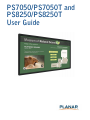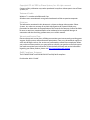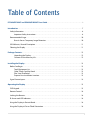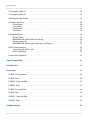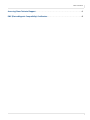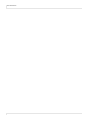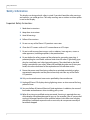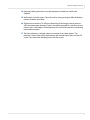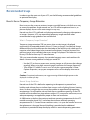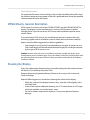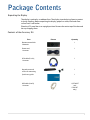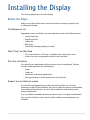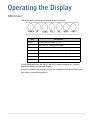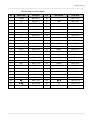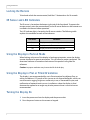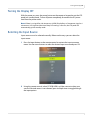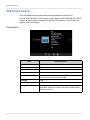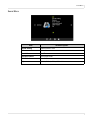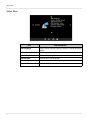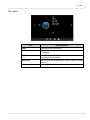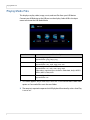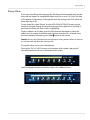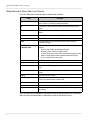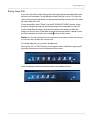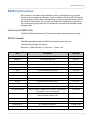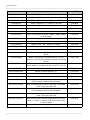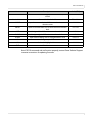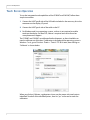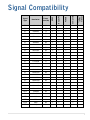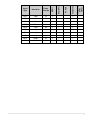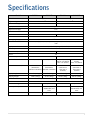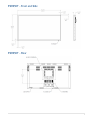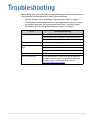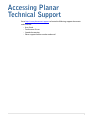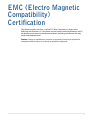PS7050/PS7050T and
PS8250/PS8250T
User Guide

Copyright © 22 Jul 2015 by Planar Systems, Inc. All rights reserved.
Contents of this publication may not be reproduced in any form without permission of Planar
Systems, Inc.
Trademark Credits
Windows™ is a trademark of Microsoft Corp.
All other names are trademarks or registered trademarks of their respective companies.
Disclaimer
The information contained in this document is subject to change without notice. Planar
Systems, Inc. makes no warranty of any kind with regard to this material. While every
precaution has been taken in the preparation of this manual, the Company shall not be liable
for errors or omissions contained herein or for incidental or consequential damages in
connection with the furnishing, performance, or use of this material.
Warranty and Service Plans
Planar warranty and service plans will help you maximize your investment by providing great
support, display uptime, and performance optimization. From post-sale technical support to
a full suite of depot services, our services are performed by trained Planar employees. When
you purchase a Planar product, you get more than a display, you get the service and support
you need to maximize your investment. To find the latest warranty and service information
regarding your Planar product, please visit http://www.planar.com/support
RoHS Compliance Statement
The PS7050/PS7050T and PS8250/PS8250T are fully RoHS compliant.
Part Number: 020-1274-00C

PS7050/PS7050T and PS8250/PS8250T User Guide iii
Table of Contents
PS7050/PS7050T and PS8250/PS8250T User Guide . . . . . . . . . . . . . . . . . . . . . . . . . . . . . . . . . . . . . . . . . . . . . . . i
Introduction . . . . . . . . . . . . . . . . . . . . . . . . . . . . . . . . . . . . . . . . . . . . . . . . . . . . . . . . . . . . . . . . . . . . . . . . . . . . . . . . . . . . . . .7
Safety Information . . . . . . . . . . . . . . . . . . . . . . . . . . . . . . . . . . . . . . . . . . . . . . . . . . . . . . . . . . . . . . . . . . . . . . . . . . . . . . .8
Important Safety Instructions . . . . . . . . . . . . . . . . . . . . . . . . . . . . . . . . . . . . . . . . . . . . . . . . . . . . . . . . . . . . . . .8
Recommended Usage . . . . . . . . . . . . . . . . . . . . . . . . . . . . . . . . . . . . . . . . . . . . . . . . . . . . . . . . . . . . . . . . . . . . . . . . . . 10
Burn-In Versus Temporary Image Retention . . . . . . . . . . . . . . . . . . . . . . . . . . . . . . . . . . . . . . . . . . . . . . . 10
VESA Mounts, General Description . . . . . . . . . . . . . . . . . . . . . . . . . . . . . . . . . . . . . . . . . . . . . . . . . . . . . . . . . . . . . . 11
Cleaning the Display . . . . . . . . . . . . . . . . . . . . . . . . . . . . . . . . . . . . . . . . . . . . . . . . . . . . . . . . . . . . . . . . . . . . . . . . . . . 11
Package Contents . . . . . . . . . . . . . . . . . . . . . . . . . . . . . . . . . . . . . . . . . . . . . . . . . . . . . . . . . . . . . . . . . . . . . . . . . . . . . . . . 12
Unpacking the Display . . . . . . . . . . . . . . . . . . . . . . . . . . . . . . . . . . . . . . . . . . . . . . . . . . . . . . . . . . . . . . . . . . . . 12
Contents of the Accessory Kit . . . . . . . . . . . . . . . . . . . . . . . . . . . . . . . . . . . . . . . . . . . . . . . . . . . . . . . . . . . . . 12
Installing the Display . . . . . . . . . . . . . . . . . . . . . . . . . . . . . . . . . . . . . . . . . . . . . . . . . . . . . . . . . . . . . . . . . . . . . . . . . . . . 13
Before You Begin. . . . . . . . . . . . . . . . . . . . . . . . . . . . . . . . . . . . . . . . . . . . . . . . . . . . . . . . . . . . . . . . . . . . . . . . . . . . . . . 13
Tools/Equipment List . . . . . . . . . . . . . . . . . . . . . . . . . . . . . . . . . . . . . . . . . . . . . . . . . . . . . . . . . . . . . . . . . . . . . 13
Other Things You May Need . . . . . . . . . . . . . . . . . . . . . . . . . . . . . . . . . . . . . . . . . . . . . . . . . . . . . . . . . . . . . . 13
Plan Your Installation . . . . . . . . . . . . . . . . . . . . . . . . . . . . . . . . . . . . . . . . . . . . . . . . . . . . . . . . . . . . . . . . . . . . . 13
Prepare Your Installation Location. . . . . . . . . . . . . . . . . . . . . . . . . . . . . . . . . . . . . . . . . . . . . . . . . . . . . . . . . 13
Signal Source Inputs. . . . . . . . . . . . . . . . . . . . . . . . . . . . . . . . . . . . . . . . . . . . . . . . . . . . . . . . . . . . . . . . . . . . . . . . . . . . 14
Operating the Display . . . . . . . . . . . . . . . . . . . . . . . . . . . . . . . . . . . . . . . . . . . . . . . . . . . . . . . . . . . . . . . . . . . . . . . . . . . 15
OSD Keypad. . . . . . . . . . . . . . . . . . . . . . . . . . . . . . . . . . . . . . . . . . . . . . . . . . . . . . . . . . . . . . . . . . . . . . . . . . . . . . . . . . . . 15
Remote Control . . . . . . . . . . . . . . . . . . . . . . . . . . . . . . . . . . . . . . . . . . . . . . . . . . . . . . . . . . . . . . . . . . . . . . . . . . . . . . . . 16
Locking the Remote . . . . . . . . . . . . . . . . . . . . . . . . . . . . . . . . . . . . . . . . . . . . . . . . . . . . . . . . . . . . . . . . . . . . . . . . . . . . 18
IR Sensor and LED Indicators. . . . . . . . . . . . . . . . . . . . . . . . . . . . . . . . . . . . . . . . . . . . . . . . . . . . . . . . . . . . . . . . . . . . 18
Using the Display in Portrait Mode . . . . . . . . . . . . . . . . . . . . . . . . . . . . . . . . . . . . . . . . . . . . . . . . . . . . . . . . . . . . . . 18
Using the Display in Flat or Tilted Orientation . . . . . . . . . . . . . . . . . . . . . . . . . . . . . . . . . . . . . . . . . . . . . . . . . . . 18

Table of Contents
iv PS7050/PS7050T and PS8250/PS8250T User Guide
Turning the Display On . . . . . . . . . . . . . . . . . . . . . . . . . . . . . . . . . . . . . . . . . . . . . . . . . . . . . . . . . . . . . . . . . . . . . . . . . .18
Turning the Display Off. . . . . . . . . . . . . . . . . . . . . . . . . . . . . . . . . . . . . . . . . . . . . . . . . . . . . . . . . . . . . . . . . . . . . . . . . .19
Selecting the Input Source . . . . . . . . . . . . . . . . . . . . . . . . . . . . . . . . . . . . . . . . . . . . . . . . . . . . . . . . . . . . . . . . . . . . . .19
OSD Menu Functions. . . . . . . . . . . . . . . . . . . . . . . . . . . . . . . . . . . . . . . . . . . . . . . . . . . . . . . . . . . . . . . . . . . . . . . . . . . .20
Picture Menu. . . . . . . . . . . . . . . . . . . . . . . . . . . . . . . . . . . . . . . . . . . . . . . . . . . . . . . . . . . . . . . . . . . . . . . . . . . . . .20
Sound Menu . . . . . . . . . . . . . . . . . . . . . . . . . . . . . . . . . . . . . . . . . . . . . . . . . . . . . . . . . . . . . . . . . . . . . . . . . . . . . .21
Option Menu. . . . . . . . . . . . . . . . . . . . . . . . . . . . . . . . . . . . . . . . . . . . . . . . . . . . . . . . . . . . . . . . . . . . . . . . . . . . . .22
Time Menu. . . . . . . . . . . . . . . . . . . . . . . . . . . . . . . . . . . . . . . . . . . . . . . . . . . . . . . . . . . . . . . . . . . . . . . . . . . . . . . .23
Playing Media Files. . . . . . . . . . . . . . . . . . . . . . . . . . . . . . . . . . . . . . . . . . . . . . . . . . . . . . . . . . . . . . . . . . . . . . . . . . . . . .24
Playing Videos . . . . . . . . . . . . . . . . . . . . . . . . . . . . . . . . . . . . . . . . . . . . . . . . . . . . . . . . . . . . . . . . . . . . . . . . . . . .25
Media Menu Bar When Videos are Playing. . . . . . . . . . . . . . . . . . . . . . . . . . . . . . . . . . . . . . . . . . . . . . . . . .26
Playing Image Files . . . . . . . . . . . . . . . . . . . . . . . . . . . . . . . . . . . . . . . . . . . . . . . . . . . . . . . . . . . . . . . . . . . . . . . .27
Media Menu Bar When Image Slideshows are Playing. . . . . . . . . . . . . . . . . . . . . . . . . . . . . . . . . . . . . . .28
RS232 Communication . . . . . . . . . . . . . . . . . . . . . . . . . . . . . . . . . . . . . . . . . . . . . . . . . . . . . . . . . . . . . . . . . . . . . . . . . .29
Connecting the RS232 Cable. . . . . . . . . . . . . . . . . . . . . . . . . . . . . . . . . . . . . . . . . . . . . . . . . . . . . . . . . . . . . . .29
RS232 Commands . . . . . . . . . . . . . . . . . . . . . . . . . . . . . . . . . . . . . . . . . . . . . . . . . . . . . . . . . . . . . . . . . . . . . . . . .29
Touch Screen Operation. . . . . . . . . . . . . . . . . . . . . . . . . . . . . . . . . . . . . . . . . . . . . . . . . . . . . . . . . . . . . . . . . . . . . . . . .32
Signal Compatibility . . . . . . . . . . . . . . . . . . . . . . . . . . . . . . . . . . . . . . . . . . . . . . . . . . . . . . . . . . . . . . . . . . . . . . . . . . . . . .33
Specifications. . . . . . . . . . . . . . . . . . . . . . . . . . . . . . . . . . . . . . . . . . . . . . . . . . . . . . . . . . . . . . . . . . . . . . . . . . . . . . . . . . . . .35
Dimensions . . . . . . . . . . . . . . . . . . . . . . . . . . . . . . . . . . . . . . . . . . . . . . . . . . . . . . . . . . . . . . . . . . . . . . . . . . . . . . . . . . . . . . .36
PS7050 - Front and Side . . . . . . . . . . . . . . . . . . . . . . . . . . . . . . . . . . . . . . . . . . . . . . . . . . . . . . . . . . . . . . . . . . . . . . . . .36
PS7050 - Rear . . . . . . . . . . . . . . . . . . . . . . . . . . . . . . . . . . . . . . . . . . . . . . . . . . . . . . . . . . . . . . . . . . . . . . . . . . . . . . . . . . .36
PS7050T - Front and Side . . . . . . . . . . . . . . . . . . . . . . . . . . . . . . . . . . . . . . . . . . . . . . . . . . . . . . . . . . . . . . . . . . . . . . . .37
PS7050T - Rear . . . . . . . . . . . . . . . . . . . . . . . . . . . . . . . . . . . . . . . . . . . . . . . . . . . . . . . . . . . . . . . . . . . . . . . . . . . . . . . . . .37
PS8250 - Front and Side . . . . . . . . . . . . . . . . . . . . . . . . . . . . . . . . . . . . . . . . . . . . . . . . . . . . . . . . . . . . . . . . . . . . . . . . .38
PS8250 - Rear . . . . . . . . . . . . . . . . . . . . . . . . . . . . . . . . . . . . . . . . . . . . . . . . . . . . . . . . . . . . . . . . . . . . . . . . . . . . . . . . . . .38
PS8250T - Front and Side . . . . . . . . . . . . . . . . . . . . . . . . . . . . . . . . . . . . . . . . . . . . . . . . . . . . . . . . . . . . . . . . . . . . . . . .39
PS8250T - Rear . . . . . . . . . . . . . . . . . . . . . . . . . . . . . . . . . . . . . . . . . . . . . . . . . . . . . . . . . . . . . . . . . . . . . . . . . . . . . . . . . .39
Troubleshooting . . . . . . . . . . . . . . . . . . . . . . . . . . . . . . . . . . . . . . . . . . . . . . . . . . . . . . . . . . . . . . . . . . . . . . . . . . . . . . . . . .40

Table of Contents
PS7050/PS7050T and PS8250/PS8250T User Guide v
Accessing Planar Technical Support . . . . . . . . . . . . . . . . . . . . . . . . . . . . . . . . . . . . . . . . . . . . . . . . . . . . . . . . . . . . . 41
EMC (Electro Magnetic Compatibility) Certification . . . . . . . . . . . . . . . . . . . . . . . . . . . . . . . . . . . . . . . . . . . . . 42

Table of Contents
vi PS7050/PS7050T and PS8250/PS8250T User Guide

PS7050/PS7050T and PS8250/PS8250T User Guide 7
Introduction
The PS7050/PS7050T and the PS8250/PS8250T are 70” and 82” diagonal commercial-
grade LCD displays.
The displays have a native full HD (1920 x 1080) resolution and an aspect ratio of 16:9.
All models are designed for up to 24x7 performance and come standard with a
variety of commercial grade features.
The PS7050T and the PS8250T models also incorporate embedded interactive touch
supporting up to 10 touch points and a wide range of operating systems.
Caution: This manual is intended for use by qualified service persons and end users with
experience installing LCD displays.

Safety Information
8 PS7050/PS7050T and PS8250/PS8250T User Guide
Safety Information
This display was designed with safety in mind. If you don’t heed the safety warnings
and cautions, you could get hurt. The safety warnings are on stickers in various places
in and on the display.
Important Safety Instructions
1 Read these instructions.
2 Keep these instructions.
3 Heed all warnings.
4 Follow all instructions.
5 Do not use any of the Planar LCD products near water.
6 Clean the LCD screens with an LCD screen cleaner or LCD wipes.
7 Do not install near any heat sources such as radiators, heat registers, stoves or
other apparatus (including amplifiers) that produce heat.
8 Do not defeat the safety purpose of the polarized or grounding type plug. A
polarized plug has two blades with one wider than the other. A grounding type
plug has two blades and a third grounding prong. The wide blade or the third
prong is provided for your safety. When the provided plug does not fit into your
outlet, consult an electrician for the replacement of the obsolete outlet.
9 Protect the power cord from being walked on or pinched particularly at plugs,
convenience receptacles and the point where they exit from any of the Planar
LCD products.
10 Only use the attachments/accessories specified by the manufacturer.
11 Unplug all Planar LCD displays during lightning storms or when unused for long
periods of time.
12 You must follow all National Electrical Code regulations. In addition, be aware of
local codes and ordinances when installing your system.
13 Refer all servicing to qualified service personnel. Servicing is required when any
of the displays have been damaged in any way. For example, if the AC power cord
or plug is damaged, liquid has been spilled or objects have fallen into a display,
the displays have been exposed to rain or moisture, do not operate normally or
have been dropped.

Important Safety Instructions
PS7050/PS7050T and PS8250/PS8250T User Guide 9
14 Keep the packing material in case the equipment should ever need to be
shipped.
15 Wall mounts must be secure. The wall must be strong enough to hold all displays,
mounts, brackets and cables.
16 Slight pressure on the LCD will cause distortion of the image. Heavier pressure
will cause permanent damage. Displays should be mounted in a way that viewers
cannot insert small objects in the openings that will create hazards by contacting
bare conductive parts.
17 The front polarizer is soft and subject to scratches from sharp objects. The
polarizer is a thin sheet of film laminated to the outside layer of glass on the LCD
screen. Take care when handling items near the screen.

Recommended Usage
10 PS7050/PS7050T and PS8250/PS8250T User Guide
Recommended Usage
In order to get the most out of your LCD, use the following recommended guidelines
to optimize the display.
Burn-In Versus Temporary Image Retention
Burn-in causes the screen to retain an image essentially forever, with little or no way
to correct the problem. Under normal use, an LCD will not experience burn-in, as
plasma displays do, nor will it retain images in any way.
Normal use of an LCD is defined as displaying continuously changing video patterns
or images. However, LCDs can experience temporary image retention when
recommended usage guidelines are not followed.
What is Temporary Image Retention?
Temporary image retention (TIR) can occur when a static image is displayed
continuously for extended periods of time (12 hours or longer). An electrical charge
differential may build up between the electrodes of the liquid crystal, which causes a
negative-color video image (color-inverted and brightness-inverted version of the
previous image) to be retained when a new image is displayed. This behavior is true
for any LCD device from any LCD manufacturer.
TIR is not covered under warranty. See standard warranty terms and conditions for
details. Here are some guidelines to help you avoid TIR:
• Use the LCD to show a screen saver, moving images or still pictures that change
regularly. When using high-contrast images, reposition the images frequently.
• Turn off the LCD when it is not in use. To use your source computer’s Power
Options Properties, set up your computer to turn off the display when not in
use.
Caution:
For optimal performance, we suggest turning off the backlight power on the
display for six hours per day.
Normal Usage Guidelines
Normal use of the LCD is defined as operating in the open air to prevent heat
buildup, and without direct or indirect heat sources such as lighting fixtures, heating
ducts, or direct sunlight that can cause the modules to experience high operating
temperatures. For all modules, do not block fans or ventilation openings. If the LCD
module will be installed in a recessed area with an LCD surround or enclosure, ensure
adequate openings are applied for proper air flow and ventilation.
At 2000 meters or below, the maximum ambient operating temperature for the LCD
module cannot be above 50º C nor below the minimum ambient operating
temperature of 0º C. If one of these conditions exists, it is up to the installer to ensure
that placement is changed, thermal shielding is provided and/or additional
ventilation is provided to keep the display within its nominal operating parameters.

VESA Mounts, General Description
PS7050/PS7050T and PS8250/PS8250T User Guide 11
Cooling Requirements
For optimal performance, active cooling by the installer should be planned for when
the ambient temperature anywhere in the wall is predicted to be above the specified
ambient temperature for the display.
VESA Mounts, General Description
VESA mounts are used to secure the PS7050/PS7050T and the PS8250/PS8250T for
display. The displays can be installed using a variety of VESA mounts available
through Planar. If you do not have a VESA mount and would like to purchase one,
contact Planar.
If you purchased a VESA mount, you should have a received a separate box with
mounting supplies and an Installation manual. Follow these instructions carefully.
Keep in mind the following general installation guidelines:
• Screw length is crucial and will vary depending on the type of mount you use.
Total screw length will include the penetration length plus the length required
by the type of VESA mount in use.
Caution: Shorter screws will result in insufficient mounting strength and longer screws
could puncture parts inside the display. Prior to installation, make sure you know where all of
the mounting points are located. Follow all safety precautions outlined in the VESA Mount
Installation manual.
Cleaning the Display
If dust has collected on the power plug, removed the plug from the outlet and clean
off the dust. Dust build-up may cause a fire.
Remove the power plug before cleaning. Failure to do so may result in electrical
shock or damage.
Keep the following points in mind when cleaning the surface of the display:
• When the surface of the display becomes dirty, wipe the surface lightly with a
soft clean cloth.
• If the surface requires additional cleaning, use LCD screen cleaner or LCD wipes,
which are available at most electronics stores.
• Do not let cleaner seep into the display, as it may cause electrical shock or
damage.

PS7050/PS7050T and PS8250/PS8250T User Guide 12
Package Contents
Unpacking the Display
The display is packed in a cardboard box. The display is packed using foam to protect
it during shipping. Before unpacking the display, prepare a stable, level and clean
surface near a wall outlet.
Place the LCD panel box in an upright position. Remove the entire top of the box and
the top shipping foam.
Contents of the Accessory Kit
Part Picture Quantity
Remote control with
2 batteries
1
Power cord,
1.8 meters
1
VGA cable (D-sub),
1.8 meters
1
Keypad cover and
screws for mounting
1
Quick start guide 1
USB cable (A to B),
1.8 meters
1 (PS7050T
and
PS8250T
only)

PS7050/PS7050T and PS8250/PS8250T User Guide 13
Installing the Display
This section explains how to install a display.
Before You Begin
Make sure you have all the items in these lists before you begin unpacking and
installing your displays.
Tools/Equipment List
Depending on your installation, you may need one or more of the following items:
• String/string level
• Digital/laser level
• Ladders/lift
• Back brace
• Stud finder (if hanging display on a wall)
Other Things You May Need
• LCD screen cleaner or LCD wipes - available at most electronics stores
• At least two very strong people to help lift units into place
Plan Your Installation
You should have a detailed plan of how the units are to be configured. The plan
should include calculations for the following:
•Power
• Cable runs
• Ventilation and cooling requirements
• If hanging display on a wall, location of studs in the wall
Prepare Your Installation Location
You should have prepared the area where you will install the unit. If custom
enclosures are part of the installation, they must be fully designed to accommodate
the installation of the displays, as well as the installed unit and ventilation and
cooling requirements.
If your installation included a lot of construction or dust, it is highly recommended
that you clean all of the screens after the wall installation and configuration are
complete.

Signal Source Inputs
14 PS7050/PS7050T and PS8250/PS8250T User Guide
Signal Source Inputs
Label Connector Notes
USB USB 2.0 USB playback and firmware updates
DisplayPort DisplayPort
HDMI 1 HDMI
HDMI 2 HDMI
PC RGB D-Sub 15 pin VGA
PC Audio In 3.5mm jack
Video RCA, RCA L/R Composite video and audio
Audio Out 3.5mm jack
SPDIF Out TOSLINK jack Optical audio
Touch USB Type B PS7050T and PS8250T only
Component RCA G/B/R, RCA L/R Video and audio
Serial D-Sub 9 pin RS-232
Power AC power input

PS7050/PS7050T and PS8250/PS8250T User Guide 15
Operating the Display
OSD Keypad
The OSD keypad is located on the bottom rear of the display.
To lock the keypad, press the “Down” and “Vol+” buttons together for 7 seconds.
Repeat the process to unlock the keypad.
A cover is included in the accessory kit that can be attached with the included screws
over the keys to prevent key presses.
Key Descriptions
POWER Use this button for Power On / Off
UP Move menu up / Change menu mode
DOWN Move menu down
VOL + Volume Up/ Move Menu Bottom / Menu Value Increase
VOL - Volume Down / Move Menu Top / Menu Value Decrease
MENU Menu Mode Active / Menu Mode Close / Move Top
INPUT Select the input signal

Remote Control
16 PS7050/PS7050T and PS8250/PS8250T User Guide
Remote Control
Below is a picture of the remote control and a description of the functions supported.

Remote Control
PS7050/PS7050T and PS8250/PS8250T User Guide 17
The Hex codes are shown below:
No. Remote Key Code [Hex] No. Remote Key Code [Hex]
1 POWER 00 FF 8A 75 26
□
00 FF C7 38
2 PC 00 FF 8E 71 27 HDMI 00 FF 9E 61
3 VIDEO 00 FF 90 6F 28 1 00 FF 81 7E
4 MEDIA 00 FF 96 69 29 3 00 FF 83 7C
5 2 00 FF 82 7D 30 5 00 FF 85 7A
6 4 00 FF 84 7B 31 7 00 FF 87 78
7 6 00 FF 86 79 32 9 00 FF 89 76
8 8 00 FF 88 77 33 - 00 FF 98 67
9 0 00 FF 80 7F 34 VOL- 00 FF C0 3F
10 VOL + 00 FF 8B 74 35 P.SIZE 00 FF 8F 70
11 SLEEP 00 FF C2 3D 36 CH+ 00 FF CC 33
12 MUTE 00 FF 97 68 37 MENU 00 FF 8C 73
13 CH- 00 FF DC 23 38 UP 00 FF 91 6E
14 INPUT 00 FF 9F 60 39 Right 00 FF 93 6C
15 Left 00 FF 92 6D 40 OK 00 FF 95 6A
16 Down 00 FF 94 6B 41 EXIT 00 FF 8D 72
17 INFO. 00 FF C1 3E 42 GREEN 00 FF 9A 65
18 RED 00 FF 99 66 43 BLUE 00 FF 9C 63
19 YELLOW 00 FF 9B 64 44 STILL 00 FF C5 3A
20 AUTO 00 FF C6 39 45 S.MODE 00 FF C3 3C
21 P.MODE 00 FF C4 3B 46
◄◄
00 FF CA 35
22
►►
00 FF D6 29 47
■
00 FF DE 21
23
►▌
00 FF CE 31 48
▐◄◄
00 FF DD 22
24
►►▌
00 FF DF 20 49 F2 00 FF CF 30
25 F1 00 FF 9D 62

Locking the Remote
18 PS7050/PS7050T and PS8250/PS8250T User Guide
Locking the Remote
To lock and unlock the remote control, hold the F1 button down for 10 seconds.
IR Sensor and LED Indicators
The IR sensor is located on the bottom right side of the front bezel. To operate the
remote control, point the remote directly at the IR sensor. Make sure the batteries are
installed in the remote before operation.
The LED indicator light is located in the IR sensor window. The following table
explains the condition for each of the indicators.
Using the Display in Portrait Mode
When looking at the rear of the display in landscape orientation, rotate the display
counter-clockwise for portrait orientation. This will allow for proper ventilation. The
directional indicator is located on the bottom of the product rating label for
reference.
Caution: Improper ventilation may shorten the life of the display.
Using the Display in Flat or Tilted Orientation
The display is not recommended for use in flat orientation for tabletop, floor, or
ceiling installations. LCD panels of this size are at risk of panel deflection, which can
cause cosmetic sagging, brightness uniformity issues, a shortened life span, and
malfunction of optional touch sensors. Installations where the display is tilted
downward or upward at an angle may also be prone to these issues and are not
recommended.
Turning the Display On
1 Insert the power cord into the display and the power outlet.
2 Press the power button on the remote or keypad.
LED Status Condition
Green Display turned on but no input detected
Red Display turned off
Off Display turned on and input detected

Turning the Display Off
PS7050/PS7050T and PS8250/PS8250T User Guide 19
Turning the Display Off
With the power on, press the power button on the remote or keypad to put the LCD
panel in a standby mode. To turn off power completely, disconnect the AC power
cord from the power outlet.
Note: If there is no signal for a 10 minutes on a HDMI, DisplayPort, or Component signal or 1
minute on a VGA signal and the Auto Sleep OSD setting is set to On, the LCD panel will
automatically go into standby mode.
Selecting the Input Source
Input sources must be selected manually. Below are the ways you can select the
input source:
1 Press the Input button on the remote control to activate the input onscreen
menu. Use the arrow buttons to select the desired input source and press OK.
2 Using the remote control, select PC RGB, HDMI, or Video source to select your
source. If desired source is not selected, press multiple times to toggle through
the input options.

OSD Menu Functions
20 PS7050/PS7050T and PS8250/PS8250T User Guide
OSD Menu Functions
Press the MENU button on the remote or the keypad to activate the OSD.
Use the UP/DOWN/VOL+/VOL- buttons on the keypad or the UP/DOWN/LEFT/RIGHT
buttons on the remote to navigate through the OSD submenus. The first menu to
appear is the Picture Menu.
Picture Menu
Item Selection Options
Picture Settings Brightness, contrast, tint, color, & sharpness: 0-100
Color Temperature 6500K/9300K/11000K/User
Aspect Ratio 4:3/16:9/Zoom 1/Zoom 2
Noise Reduction Off/Low/Middle/High
Screen (PC RGB only) Auto Adjust: When selected, the image will be auto adjusted
Hor Pos, Vert Pos, Size, and Phase: 0-100
Backlight 0-100
Color Range 16-235, 0-255
DMP Option (USB only) Auto play: On/off
Show effect: Select from various slide show transition effects
Slide time: 0-255 sec
Page is loading ...
Page is loading ...
Page is loading ...
Page is loading ...
Page is loading ...
Page is loading ...
Page is loading ...
Page is loading ...
Page is loading ...
Page is loading ...
Page is loading ...
Page is loading ...
Page is loading ...
Page is loading ...
Page is loading ...
Page is loading ...
Page is loading ...
Page is loading ...
Page is loading ...
Page is loading ...
Page is loading ...
Page is loading ...
-
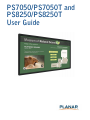 1
1
-
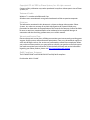 2
2
-
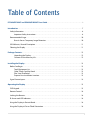 3
3
-
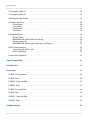 4
4
-
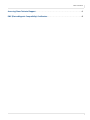 5
5
-
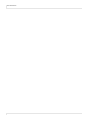 6
6
-
 7
7
-
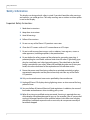 8
8
-
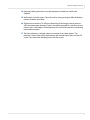 9
9
-
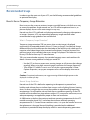 10
10
-
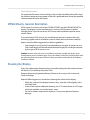 11
11
-
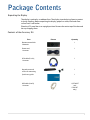 12
12
-
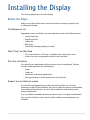 13
13
-
 14
14
-
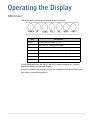 15
15
-
 16
16
-
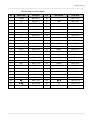 17
17
-
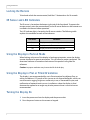 18
18
-
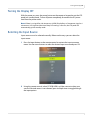 19
19
-
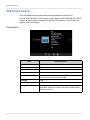 20
20
-
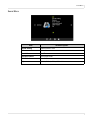 21
21
-
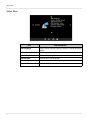 22
22
-
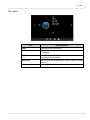 23
23
-
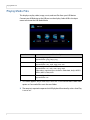 24
24
-
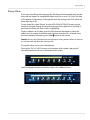 25
25
-
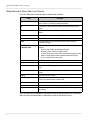 26
26
-
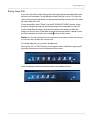 27
27
-
 28
28
-
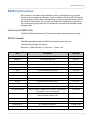 29
29
-
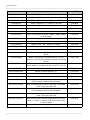 30
30
-
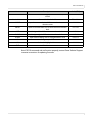 31
31
-
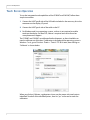 32
32
-
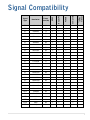 33
33
-
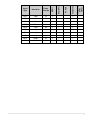 34
34
-
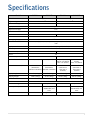 35
35
-
 36
36
-
 37
37
-
 38
38
-
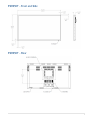 39
39
-
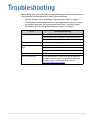 40
40
-
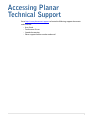 41
41
-
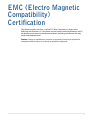 42
42
Planar PS7050 User manual
- Category
- Plasma TVs
- Type
- User manual
Ask a question and I''ll find the answer in the document
Finding information in a document is now easier with AI
Related papers
Other documents
-
Hisense 55B4E30T User manual
-
Planar Systems 997-7029-00 Datasheet
-
Planar Systems 997-7658-00 Datasheet
-
 VIVIMAGE VIVIMAGE C480 Mini Projector, 3800 Lux 1080P Supported and 170'' Display Portable Video Projector User manual
VIVIMAGE VIVIMAGE C480 Mini Projector, 3800 Lux 1080P Supported and 170'' Display Portable Video Projector User manual
-
NEC E325 User manual
-
NEC E325 User manual
-
Planar Systems LUX70-ERO-B-T Installation guide
-
AG Neovo SC-55E User manual
-
AG Neovo SC-55E User manual
-
Planar Systems 997-6410-00 Datasheet