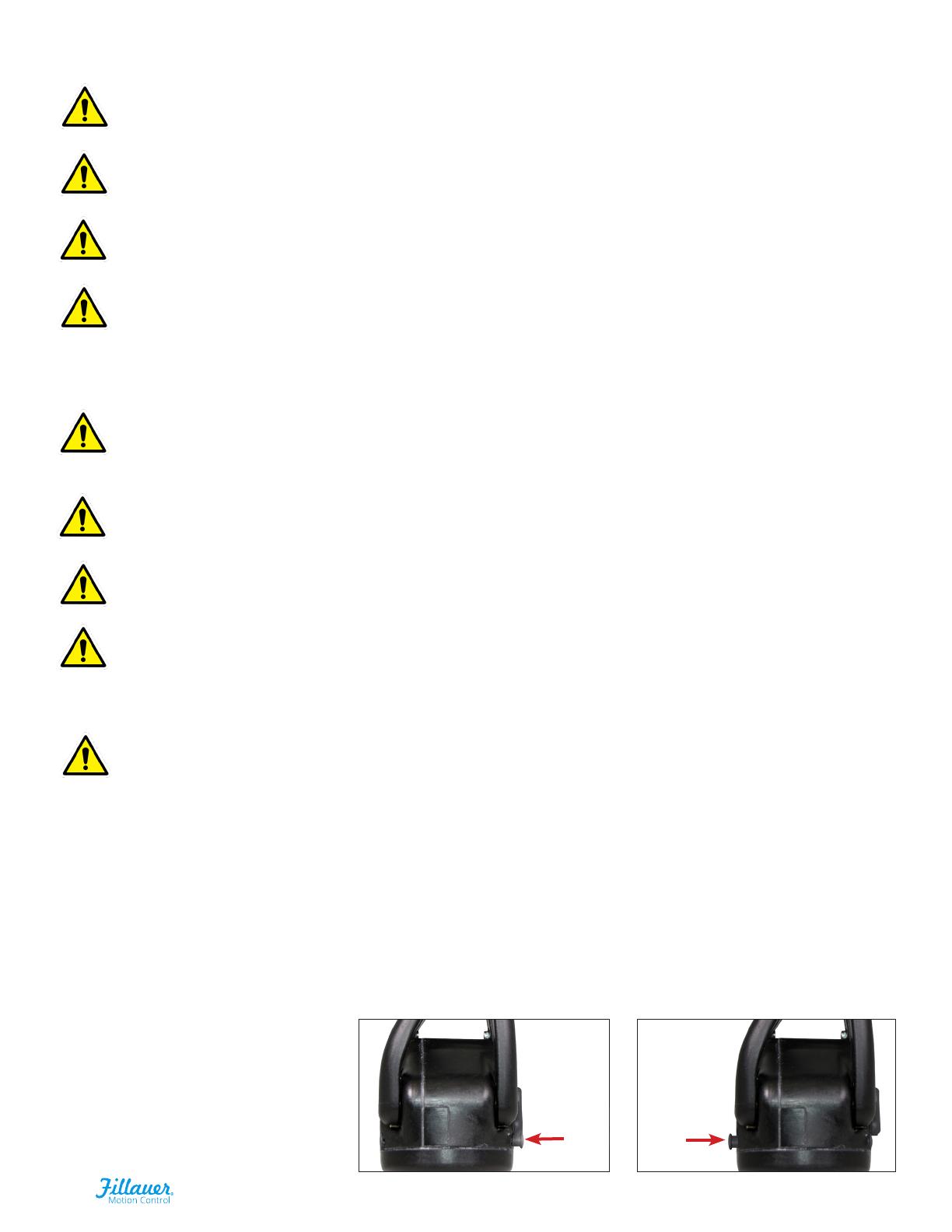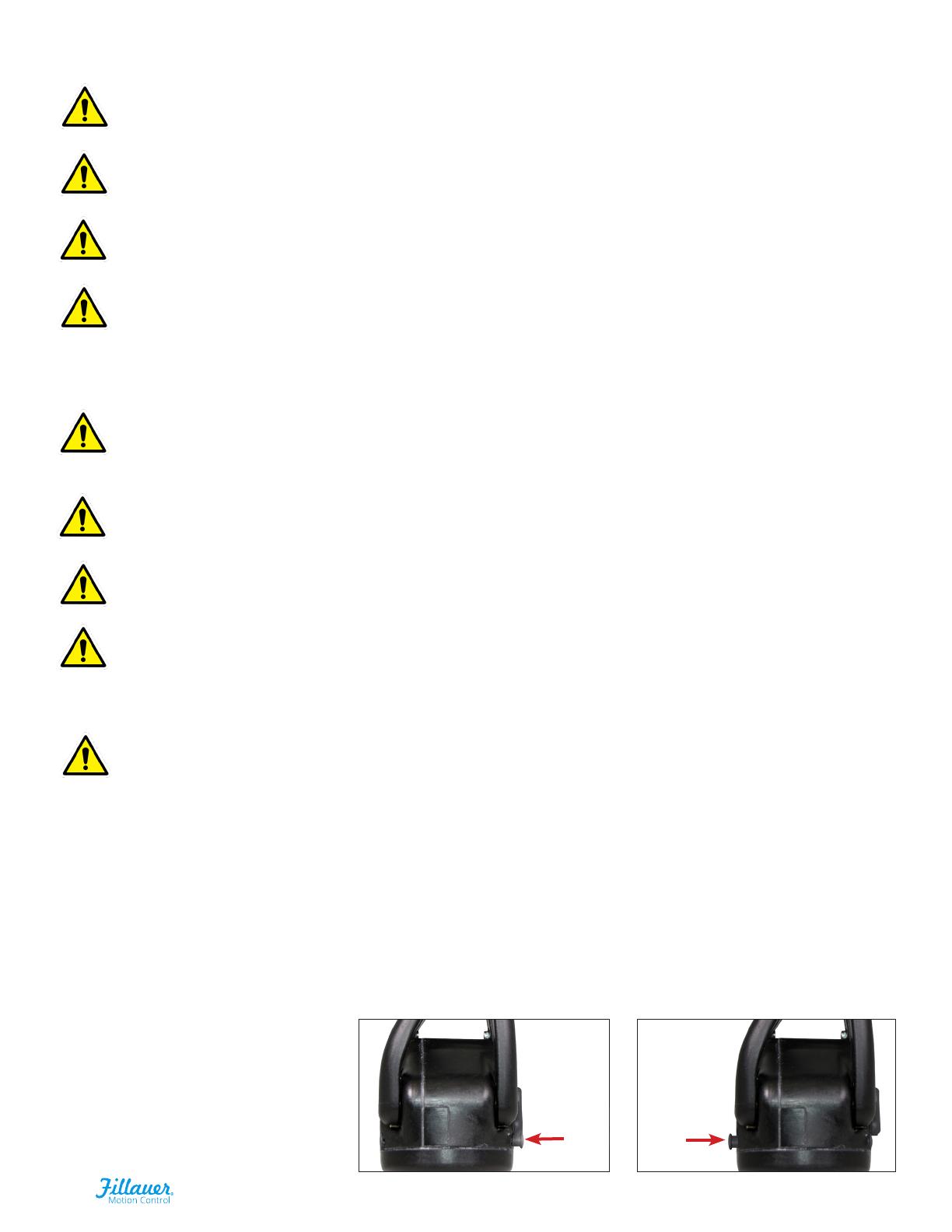
2
The MC ETD2 is water-resistant, not waterproof
While the Motion Control ETD2 is water-resistant, the quick disconnect wrist is not. Do not submerse the
ETD2 beyond the wrist.
Flammable Gases
Caution should be used when operating the ETD2 around ammable gases. The ETD2 utilizes an electric
motor that can ignite volatile gases.
Do not bend ngers
While the MC ETD2 is robust, body weight represents a great deal of force. Do not apply full body weight
on the ngers. A fall with the force directed to the ngers could cause damage. Additionally, when pushing
forcefully with the ETD2 do not push on the open, moveable nger. Push only with the ETD2 in the closed
position. This includes pushing up from a chair. If the ngers do become bent or out of alignment, return
the ETD2 to Motion Control.
Safety Release
Do not force the ETD2 ngers opened or closed. This will result in serious damage to the device. The safety
release will allow easy opening and closing of the ETD2. If the release mechanism does not allow motion,
the device requires service by Motion Control.
Repairs or Alterations
Do not attempt to repair or alter any of the mechanical or electronic components of the MC ETD2. This will
likely cause damage, additional repairs and void the warranty.
Setup Using the User Interface
While the default settings in the MC ETD2 may allow the patient to operate the system, it is highly
recommended the prosthetist utilize the User Interface to customize the settings for the wearer.
Power Switch
The power switch is located at the base
of the ETD2. Pushing from the side
opposite the ngertips will turn the
ETD2 ON. Pushing from the ngertip
side will turn the ETD2 OFF.
Safety Caution
Use caution when using this device in situations where injury to yourself or others may occur. These include,
but are not limited to, activities such as driving, operating heavy machinery, or any activity where injury
may occur. Conditions such as a low or dead battery, loss of electrode contact, or mechanical/electrical
malfunction (and others) may cause the device to behave dierently than expected.
Special Precautions
PUSH
ON
PUSH
OFF
Risk Management
To minimize the risk of device damage or injury to the user while maximizing the functions of this device,
follow the instructions for installation, and use this device as described in this manual.
Serious Incidents
In the unlikely event a serious incident occurs in relation to the use of the device, users should seek
immediate medical help and contact their prosthetist at the earliest possible convenience. Clinicians should
contact Motion Control immediately in the event of any device failure.
Single Use Statement
Each amputee is unique. The shape of their residual limb, the control signals each generates and the tasks an
amputee performs during the day require specialized design and adjustment of the prosthesis. Motion Control
products are manufactured to be t to one individual.
Disposal/Waste Handling
This device, including any associated electronics and batteries should be disposed of in accordance with applicable
local laws and regulations. This includes laws and regulations regarding bacterial or infectious agents, if necessary.