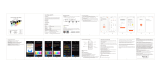2
IG21, IG21R and IG31R Hardware Installation Guide
Cautions and Warnings
Cautions and Warnings
CAUTION : Do not place anything on top of the router that weighs more than 10 pounds (4.5 kilograms), and do not stack routers on a
desktop. Excessive weight on top of the router could damage the chassis.
CAUTION : Do not install the router or power supplies next to a heat source of any kind, including heating vents.
WARNING : Read the installation instructions before connecting the system to the power source. Statement 1004
WARNING : This product relies on the building’s installation for short-circuit (over current) protection. Ensure that the protective device is
rated not greater than: 5 Amps. Statement 1005
WARNING :This unit is intended for installation in restricted access areas. A restricted access area can be accessed only through the use of
a special tool, lock and key, or other means of security. Statement 1017
WARNING :This equipment must be grounded. Never defeat the ground conductor or operate the equipment in the absence of a suitably
installed ground conductor. Contact the appropriate electrical inspection authority or an electrician if you are uncertain that suitable
grounding is available. Statement 1024
WARNING : Only trained and qualified personnel should be allowed to install, replace, or service this equipment. Statement 1030
WARNING : Ultimate disposal of this product should be handled according to all national laws and regulations.
Statement 1040
WARNING :To prevent the system from overheating, do not operate it in an area that exceeds the maximum recommended ambient
temperature of: 60C Statement 1047
WARNING : No user-serviceable parts inside. Do not open. Statement 1073
WARNING : This product is not intended to be directly connected to the Cable Distribution System. Additional regulatory compliance and
legal requirements may apply for direct connection to the Cable Distribution System. This product may connect to the Cable Distribution
System ONLY through a device that is approved for direct connection. Statement 1078
Conventions
This document uses the following conventions.
Front Panel and LED Definition, page 10 Provides an overview of key components on the front panel and LEDs.
IG21R and IG31R Overview, page 13 Provides an overview of the feature set of the IG systems and LED
definitions.
FCC and ISED Interference Statement, page 16 Please review this statement regarding Radio Frequency
Conventions Indication
bold font Commands and keywords and user-entered text appear in bold font.
italic font Document titles, new or emphasized terms, and arguments for which you supply values are in italic font.
[ ] Elements in square brackets are optional.
{x | y | z } Required alternative keywords are grouped in braces and separated by vertical bars.
[ x | y | z ] Optional alternative keywords are grouped in brackets and separated by vertical bars.
string A nonquoted set of characters. Do not use quotation marks around the string or the string will include the
quotation marks.
courier font Terminal sessions and information the system displays appear in courier font.