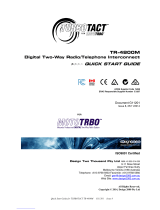Page is loading ...

M
GP388/GP388R
6864110B99-B

ddfdfdfdGP366R
Us e r Gu i d e
MOTOROLA and the Stylized M Logo are registered in the U.S. Patent and
Trademark Office.
All other product or service names are the property of their respective owners.

1English
CONTENTS
CONTENTS
Computer Software Copyrights . . . . . . . 3
Safety . . . . . . . . . . . . . . . . . . . . . . . . . . . . 4
Product Safety and RF
Exposure Compliance . . . . . . . . . . . . . . . . 4
Radio Overview . . . . . . . . . . . . . . . . . . . . 5
Operation and Control Functions . . . . . . . . 6
Radio Controls . . . . . . . . . . . . . . . . . . . 6
Programmable Buttons . . . . . . . . . . . . . 6
Keypad Keys . . . . . . . . . . . . . . . . . . . . 10
Keypad Lock/Unlock . . . . . . . . . . . . . . 10
Menu Keys . . . . . . . . . . . . . . . . . . . . . . . . 11
Menu Navigation Chart . . . . . . . . . . . . 12
LCD Display and Icons . . . . . . . . . . . . 13
Audio Signal Tones. . . . . . . . . . . . . . . 14
Getting Started . . . . . . . . . . . . . . . . . . . . 16
Battery Information. . . . . . . . . . . . . . . . . . 16
Battery Care and Tips . . . . . . . . . . . . . 16
Battery Label . . . . . . . . . . . . . . . . . . . . 18
Recycling or Disposal of Batteries . . . 19
Charging the Battery . . . . . . . . . . . . . . 19
Accessory Information . . . . . . . . . . . . . . . 20
Attaching the Battery. . . . . . . . . . . . . . 20
Removing the Battery . . . . . . . . . . . . . 20
Attaching the Antenna . . . . . . . . . . . . 21
Removing the Antenna . . . . . . . . . . . . 21
Radio Operation . . . . . . . . . . . . . . . . . . . 22
Turning the Radio On or Off . . . . . . . . 22
Radio On Message. . . . . . . . . . . . . . . 23
Adjusting the Radio’s Volume. . . . . . . 23
Selecting a Radio Channel . . . . . . . . . 23
Sending a Call . . . . . . . . . . . . . . . . . . 24
Receiving a Call . . . . . . . . . . . . . . . . . 25
Cancelling a Call. . . . . . . . . . . . . . . . . 25
Ending a Call . . . . . . . . . . . . . . . . . . . 25
Radio Calls . . . . . . . . . . . . . . . . . . . . . . . 26
Selective Calls . . . . . . . . . . . . . . . . . . . . . 26
Making a Selective Call . . . . . . . . . . . 26
Receiving a Selective Call . . . . . . . . . 26
Contact List . . . . . . . . . . . . . . . . . . . . . . . 27
Keypad Edit . . . . . . . . . . . . . . . . . . . . 28
Missed Calls . . . . . . . . . . . . . . . . . . . . 29
Status Call . . . . . . . . . . . . . . . . . . . . . 32
Making a Status Call. . . . . . . . . . . . . . 32
Receiving a Status Call . . . . . . . . . . . 33
Emergency call . . . . . . . . . . . . . . . . . . . . 34
DTMF. . . . . . . . . . . . . . . . . . . . . . . . . . . . 34
Automatic/Manual. . . . . . . . . . . . . . . . 34
Permanent DTMF Mode . . . . . . . . . . . 37

2
English
CONTENTS
Utilities . . . . . . . . . . . . . . . . . . . . . . . . . . 39
DTMF . . . . . . . . . . . . . . . . . . . . . . . . . . . . 39
Scan . . . . . . . . . . . . . . . . . . . . . . . . . . . . . 39
Starting or Stopping Scan . . . . . . . . . . . . 39
Using the Scan Button . . . . . . . . . . . . 39
Using the Menu . . . . . . . . . . . . . . . . . . 40
Priority Channel . . . . . . . . . . . . . . . . . . . . 40
Talkback. . . . . . . . . . . . . . . . . . . . . . . . . . 40
Deleting a Nuisance Channel. . . . . . . . . . 41
Adding a Deleted Nuisance Channel Back into
the Scan List . . . . . . . . . . . . . . . . . . . . . . 41
Using the Scan Button . . . . . . . . . . . . 41
Using the Menu . . . . . . . . . . . . . . . . . . 41
Call forward . . . . . . . . . . . . . . . . . . . . . . . 41
Using the Call Forward Button . . . . . . 41
Using the Menu . . . . . . . . . . . . . . . . . . 42
talkaround . . . . . . . . . . . . . . . . . . . . . . . . 42
Using the Talkaround Button. . . . . . . . 42
Using the Menu . . . . . . . . . . . . . . . . . . 43
Whisper . . . . . . . . . . . . . . . . . . . . . . . . . . 43
Using the Whisper Button . . . . . . . . . . 43
Using the Menu . . . . . . . . . . . . . . . . . . 44
Lone Worker. . . . . . . . . . . . . . . . . . . . . . . 44
Using the Lone Worker Button . . . . . . 44
Using the Menu . . . . . . . . . . . . . . . . . . 45
Power Level . . . . . . . . . . . . . . . . . . . . . . . 45
Using the Power Level Button . . . . . . 45
Using the Menu . . . . . . . . . . . . . . . . . 46
Companding . . . . . . . . . . . . . . . . . . . . . . 46
Using the Companding Button . . . . . . 46
Using the Menu . . . . . . . . . . . . . . . . . .47
Backlight . . . . . . . . . . . . . . . . . . . . . . . . . 47
Using the Backlight Button . . . . . . . . . 47
Using the Menu . . . . . . . . . . . . . . . . . 48
voice operated transmit (VOX) . . . . . . . . 48
Stun/Unstun . . . . . . . . . . . . . . . . . . . . . . . 49
Radio Information . . . . . . . . . . . . . . . . . 50
To access Radio Information . . . . . . . 50

3English
COMPUTER SOFTWARE
COPYRIGHTS
COMPUTER SOFTWARE
COPYRIGHTS
The Motorola products described in this
manual may include copyrighted Motorola
computer programs stored in semiconductor
memories or other media. Laws in the United
States and other countries preserve for
Motorola certain exclusive rights for
copyrighted computer programs, including, but
not limited to, the exclusive right to copy or
reproduce in any form the copyrighted
computer program. Accordingly, any
copyrighted Motorola computer programs
contained in the Motorola products described
in this manual may not be copied, reproduced,
modified, reverse-engineered, or distributed in
any manner without the express written
permission of Motorola.
Furthermore, the purchase of Motorola
products shall not be deemed to grant either
directly or by implication, estoppel, or
otherwise, any license under the copyrights,
patents or patent applications of Motorola,
except for the normal non-exclusive license to
use that arises by operation of law in the sale
of a product.

4
English
SAFETY
SAFETY
PRODUCT SAFETY AND RF
EXPOSURE COMPLIANCE
ATTENTION!
This radio is restricted to occupational use only to
satisfy FCC RF energy exposure requirements.
Before using this product, read the RF energy
awareness information and operating instructions
in the Product Safety and RF Exposure booklet
enclosed with your radio (Motorola Publication part
number 6864117B25) to ensure compliance with
RF energy exposure limits.
For a list of Motorola-approved antennas,
batteries, and other accessories, visit the following
web s ite w hich l ists app rove d acce sso ries:
http://www.motorola.comgovernmentandenterprise
Before using this product, read
the operating instructions for
safe usage contained in the
Product Safety and RF
Exposure booklet enclosed
with your radio.
!

5English
RADIO OVERVIEW
RADIO OVERVIEW
This user guide covers the operation of the
GP388 and GP388R Professional Portable
Radio.
Top Button
LED Indicator
Microphone
LCD Display
Menu Keys
Rotary Knob
On-Off / Volume Knob
Push to Talk Button
(PTT)
Side Button 1
(Programmable)
Side Button 2
(Programmable) Keypad

6
English
RADIO OVERVIEW
OPERATION AND CONTROL FUNCTIONS
Radio Controls
The numbers below refer to the illustrations on
the inside front cover.
1. Rotary Knob
Used as a channel selector and for multi-
function scrolling.
2. On-Off / Volume Knob
Used to turn the radio on or off, and to adjust
the radio’s volume.
3. Push to Talk Button (PTT)
Press and hold down this button to talk, release
it to listen.
4. Side Button 1 (Programmable)
Recommended for Monitor/ Call Cancel Button.
5. Side Button 2 (Programmable)
6. Top Button (programmable)
Recommended as Emergency button.
7. LED Indicator
Green: Successful power up.
Green Flashing: Radio scanning.
Red: Radio transmitting.
Red Flashing: Channel busy - when receiving.
Yellow: Radio called.
Yellow Flashing: Radio call reminder alert.
Red Flashing: Low battery warning - when
transmitting.
8. Microphone
9. LCD Display (1 Line)
10. Menu Keys
11. Keypad
12. Antenna
13. Accessory Connector
Connects headsets, remote speaker/
microphones and other accessories. Replace
attached dust cap when not in use.
Programmable Buttons
Several of your radio buttons can be programmed
(by Customer Programming Software CPS) to
activate the radio features.
The following table shows the features that can be
assigned to the Top button and Side Buttons 1 and 2.

7English
RADIO OVERVIEW
Feature Description
Monitor/Cancel Monitor allows user to select between signalling
squelch, carrier squelch and unsquelch, and to
suspend scan when landed on a channel in scan
mode.
Cancel allows user to cancel current incoming or
outgoing call.
Radio Call To make an individual or group selective call.
Missed Call List Allows user direct access into the Missed Call List
menu feature.
Contact List Allows user direct access into Contact List menu
feature.
Status List Allows user direct access into Status List menu
feature.
Channel Allows user direct access into the Channel mode.
The rotary knob (1) is set to increment/decrement
the channel number.
Scan On/Off To toggle between start and stop of the scan
operation.

8
English
RADIO OVERVIEW
Nuisance Delete To delete a nuisance (unwanted) channel when
scanning, with exception of priority channel, last
channel in scan list and home channel.
Power Level To toggle the radio’s transmit power level between
High and Low.
Talkaround On/Off To talk directly with another radio without going
through a system or despatcher.
Emergency Activates emergency alarm sequence.
Lone Worker To identify user as a lone worker. Radio enters
emergency sequence unless user responds, when
prompted, by pressing any radio button.
Call Forward To transfer calls automatically to another radio if
user is unable to take the call.
Whisper To increase the gain of the radio microphone to
allow user to speak quietly.
Companding On/
Off
To toggle between compression/expansion of audio
signal and normal audio signal.
Keypad Lock
On/Off
Allows user to lock/unlock menu keys and keypad
keys.
Feature Description

9English
RADIO OVERVIEW
DTMF To place the keypad into permanent DTMF live dial
mode.
Backlight To toggle the display/keypad backlight on and off.
Feature Description

10
English
RADIO OVERVIEW
Keypad Keys
These keys are used when dialling a phone number,
making a radio call, or for numeric channel
selection.
Keypad Lock/Unlock
On your radio there is a keypad lock feature which
allows you to lock the keypad keys and menu keys
to eliminate accidental key presses.
Press the keypad lock button to lock the keys, the
display icon L will be lit and the display will show:
After 2 seconds the radio returns to the IDLE
STATE.
Press the keypad lock button again to unlock the
keys when the icon will be extinguished and the
display will show:
The radio will then return to the IDLE STATE.
Keypad Unlock may be performed during a call, to
allow menu access to the contact list, status list and
scan on/off features.
123
456
789
*0# Lock Keypad
Unlock Keypad

11 English
RADIO OVERVIEW
Menu Keys
Menu/Select Key c
Used to enter the Menu Mode. When you are in the
Menu Mode, this key is also used to make menu
selections.
Note: When the radio is in the IDLE STATE,
pressing any of the six menu keys causes
the radio to enter the Menu mode.
Exit Key x
Used to move up to the next higher Menu level.
When the top level menu is selected, this key is
used to exit the Menu Mode.
Up Key +
Used for scrolling when in Menu Mode.
Down Key e
Used for scrolling when in Menu Mode.
Right Key f
Used as More key to provide additional information.
Left Key
d
Used as a destructive backspace key when editing.
Left
Up
Down Right
Menu/
Exit
xc
+
df
e

12
English
RADIO OVERVIEW
+e
Menu Navigation
c
on/off
c to enter Menu Mode.
+ or e to scroll through the
c to select Menu item.
x to return to previous menu
level.
+ or e to scroll through
sub-list.
c to select sub-menu item.
M
enu
N
av
i
ga
ti
on
Ch
ar
t
(Refer to Menu Navigation guidelines—
SW Version
CP Version
SW Part No.
CP Part No.
select/
ID
status/
voice/
select/
enter ID
Utilities
Channel
+e
+e
Call Forward
Missed
Calls select/
enterID
Channel No.
Contact
List
select/
enter ID
Status
Whisper
Backlight
Companding
Scan
Talkaround
Lone Worker
high/low
+e
Power Level
Radio
Information
DTMF

13 English
RADIO OVERVIEW
LCD Display and Icons
Displays channel, menu, and radio status
information. The top two screen rows show
radio status indicator symbols, explained in the
table below:
Symbol Name and Description
AXPAND™ Indicator
Indicates that your radio has the
companding feature activated.
BPower Level Indicator
“L” lights when your radio is configured to
transmit in Low Power. “H” lights when your
radio is configured to transmit in High
Power.
CMonitor Indicator
On indicates carrier squelch.
Off indicates signalling squelch.
HScan Indicator
Indicates that you are scanning. The dot is
lit during priority scan mode.
LKeypad Lock Indicator
On indicates that the keypad and menu
keys are locked. Off indicates unlocked.
PBattery Level Indicator
Shows the remaining charge in your battery,
based on how many bars are displayed.
Flashing, indicates flat battery.
DDTMF Indicator
Indicates DTMF is enabled.
QMissed Call Indicator
On indicates call in list.
Off indicates no calls in list.
Flashing, indicates new call in list.
JTalkaround Indicator
Indicates talkaround enabled.
!Timer
Shows the call time.
Symbol Name and Description

14
English
RADIO OVERVIEW
Audio Signal Tones
High pitched tone Low pitched tone
Tone Signal Description
Power up OK Radio self-test OK.
Power up Fail Radio self-test fail.
Button/
Keypad Error
Button/keypad key/
menu key press not
permitted.
Engaged Channel busy or not
permitted to transmit.
Call Failed Call failed to connect.
Force Monitor
Radio must monitor
channel before trans-
mission permitted.
Button
Feature
Enable
Any option button
pressed to enable a
feature.
Button
Feature
Disable
Any option button
pressed to disable a
feature.
Group Call Radio receives a
Group Call.
Individual Call Radio receives an
Individual Call.
Call
Reminder
Reminder of
unanswered call.
TOT Pre-Alert Warns of expiry of
time out timer.
Monitor Alert Alerts to change of
squelch.
Scan Start Radio starts
scanning.
Scan Stop Radio stops
scanning.
Priority Call
Decode
Radio detects a
priority call.
Priority
Channel
Radio landed on the
priority channel.
Lone Worker Reminds lone worker
to respond.
Low
Battery
Battery below receive
threshold level.
Hardware
Error
Hardware error, tone
continues until valid
operation.
Tone Signal Description

15 English
RADIO OVERVIEW
Channel Free
Beep
Indicates current
channel is free.
Incoming
Emergency
Alert
Indicates an
emergency situation.
Keypad
Acknowledge
Confidence tone
when any key
pressed.
Ringtones English/French/
General
Incoming calls (high
tones), outgoing calls
(low tones).
Tone Signal Description

16
English
GETTING STARTED
GETTING STARTED
BATTERY INFORMATION
Battery Care and Tips
This product is powered by a lithium-ion
rechargeable battery.
The following battery tips will help you obtain the
highest performance and longest cycle life from
your Motorola rechargeable battery.
• Charge your new battery overnight (14-16 hrs)
before using it to obtain maximum battery
capacity and performance.
• Charging in non-Motorola equipment may lead
to battery damage and void the battery warranty.
• When charging a battery that is attached to the
radio, turn the radio off to ensure a full charge.
• The battery should be at about 25°C (room
temperature) whenever possible. Charging a
cold battery (below 10°C) may result in leakage
of electrolyte and ultimately, in failure of the
battery.
• Charging a hot battery (above 35°C) results in
reduced discharge capacity, affecting the
performance of the radio. Motorola rapid-rate
battery chargers contain a temperature-sensing
circuit to ensure that the battery is charged
within these temperature limits.
• New batteries can be stored up to two years
without significant cycle loss. Store new/unused
batteries in a cool dry area.
• Batteries which have been in storage should be
charged overnight.
• Do not return fully charged batteries to the
charger for an “extra boost”. This action will
significantly reduce cycle life.
• Do not leave your radio and battery in the
charger when not charging. Continuous charging
will shorten battery life. (Do not use your charger
as a radio stand.)
• For optimum battery life and operation use only
Motorola brand chargers. They were designed to
operate as an integrated energy system.

17 English
GETTING STARTED
Battery chargers will charge only the Motorola
authorized batteries listed below; other batteries
will not charge.
Table 1: IP54 Radio Battery List
Part No. Description
JMNN4023_R Slim Li-Ion, 1000 mAh,
7.5 V Battery (IP54)
JMNN4024_R High Capacity Li-Ion,
1320 mAh, 7.5 V Battery
(IP54)
JMNN4025_R NiMH, 700 mAh, 7.5 V
FM Approved Battery
(IP54)
Do not use IP54 batteries with IP67 radio.
Table 2: IP67 Radio Battery List
Part No. Description
PMNN4073_ Li-Ion FM IP67 Standard
Battery
PMNN4074_ Li-Ion Non-FM IP67
Standard Battery

18
English
GETTING STARTED
Note: IP67 water submersible radios MUST be
fitted with Motorola authorized IP67 batteries
to ensure proper functionality.
Warning:When charging a IP67 battery, make sure
that the IP67 battery (or IP67 battery with
IP67 radio) is not wet prior to placing in the
charger.
Warning:The battery charger is not waterproof. For
your safety and proper operation of the
charger, IP67 radios MUST be dry prior to
placing in the battery charger for charging.
Do NOT operate the charger, when your
hands are wet or while holding a wet IP67
radio. Do NOT touch the battery contacts,
when your hands are wet. Do NOT put the
battery into water, as this may cause the
IP67 metal contacts to corrode.
Battery Label
IP67
/