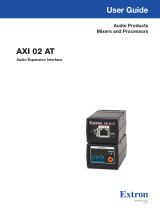Page is loading ...

2
Table Of Contents
………………………………….……….
IMPORTANT WARNING
This product includes instructions for installation which must be carefully
followed. The instructions are worded in such a manner to assume that the
installer is capable of completing these type of electronic installations. If you
are unclear as to what you are instructed to do or believe that you do not
understand the instructions so as to properly and safely complete the
installation you should consult a technician who does have this knowledge and
understanding.
Failure to follow these instructions carefully and to install the interface as
described could cause harm to the vehicle or to safety systems on the vehicle.
Interference with certain safety systems could cause harm to persons as well.
COMPATIBLE VEHICLES/WIRING LOCATIONS…....3
PRECAUTIONS.…………………………………….....……...4
WIRING CONNECTIONS……………………….…...….....5
PLUG & PLAY HARNESS INSTALLATION……......6-10
TESTING OPERATION………………………….……...….11
VEHICLE REASSEMBLY CHECKLIST…………...….....12

3
………………………………….……
COMPATIBLE VEHICLES
MAKE MODEL YEAR
MAYBACH 57 2003-2012
MAYBACH 62 2003-2012
MERCEDES-BENZ CLS-CLASS 2006-2008
MERCEDES-BENZ E-CLASS 2003-2008
MERCEDES-BENZ SLK-CLASS 2005-2008
ACCESSORY GROUND REVERSE LOCATION
MAKE MODEL YEAR ACCESSORY GROUND REVERSE
MAYBACH 57 2003-2012 FUSE BOX RADIO GND REV. LIGHT
MAYBACH 62 2003-2012 FUSE BOX RADIO GND REV. LIGHT
MERCEDES-BENZ CLS-CLASS 2006-2008 FUSE BOX RADIO GND REV. LIGHT
MERCEDES-BENZ E-CLASS 2003-2008 FUSE BOX RADIO GND REV. LIGHT
MERCEDES-BENZ SLK-CLASS 2005-2008 FUSE BOX RADIO GND REV. LIGHT
Table.1
WORKS ON VEHICLES WITH OR WITHOUT NAVIGATION

4
PRECAUTIONS: Please read before you start the installation.
Please study these instructions carefully before installing
AXXESS.i plug and play wiring harness.
Many new vehicles use low-voltage or data-bus systems that
can be damaged by test lights and logic probes. Test all
circuits with a digital multi-meter before making connections.
Do not disconnect the battery if the vehicle has an anti-theft-
coded radio, unless you have the radio code.
If installing an external push button switch, check with the
customer about where to install the switch.
To avoid accidental battery drainage turn off the interior
lights or remove the dome light fuse.
Roll down a window to avoid being locked out of the car.
Use of this product in a manner different to its intended way
of operation may result in property damage, personal injury,
or death.
Set Parking brake.
Remove the negative battery cable.
Protect fenders before starting.
Using protective blankets to cover front seats, interior of the
vehicle and center console.
Always install a fuse 6-12 inches away from AXXESS.i
interface, 5 amp fuse should be used.
Always secure AXXESS.i interface with Velcro or double side
tape to prevent rattling of the interface.
When securing AXXESS.i interface make sure that panels can
be closed back easily.
Use electrical tape on all you connections and splices, do not
leave any exposed connections.
Route all wires along factory harnesses, try not to drill or
make any unnecessary holes.
Make sure you are not connecting to any data wires; always
check your connections with a multi-meter.
Always use help of a professional installer to prevent any
damage to the vehicle or AXXESS.i interface.

5
WIRING CONNECTIONS
Before making your connections, plan entire wire routing inside
the vehicle prior to staring the installation.
There are few acceptable ways of making a wire connections:
Solder connections, strip and tape connections and crimp connectors.
When soldering connection be careful not drop solder on interior dash
panels. When doing strip and tape wiring method, best way is to strip
insulation off a wire, make a hole in a wire and route a wire thru a
hole and then use tape to insulate. When using crimp connectors
make sure not to crimp to insulation as this may cause wire to break.
Low quality electrical tape is not a reliable insulator. It often falls
off in hot weather, always use high quality electrical tape.
Never twist and tape wires together without soldering.
Never use fuse taps as they can damage fuse box terminals.
If you use wire-tap connectors such as T-Taps, avoid using them.
These connectors are inferior in quality and should be avoided.
For help locating accessory , ground and reverse wires please see
table.1 on page 3
If vehicle is equipped with factory RSE (rear seat entertainment)
system and customer would like to display factory installed RSE
system on the front navigation screen, it is possible to get it
done. Simply tap in to the factory video signal with the RCA wire
and connect that RCA wire to video 1 input of an AXXESS.i
AXi-RGB2/AXi-RGB3 video interface.
INSTALLATION LOCATION: Installation of the internal
board AXi-MBEIRC-R is done at the navigation radio headunit.
See page 6-10 for details.

6
Flex Cable Installation
FLEX CABLE HARNESS INSTALLATION:
All connections of AXi-MBEIRC-R flex cable installation harness in
Mercedes-Benz vehicles are done at the navigation radio headunit.
Step 1: Access the flex cable connectors, see page 7 step 1-2.
Step 2: Disconnect the factory flex cable, see page 8 step 3.
Step 3: Connect supplied flex cable of AXi-MBEIRC-R, see page 8 step 4
Step 4: Reroute factory flex cable to AXi-MBEIRC-R, see page 9 step 4.
Step 5: Complete steps 5-7
Step 6: Connect AXi-MBEIRC-R harness to the universal wiring AXi-UNIHAR-R
harness supplied with AXi-RGB2/AXi-RGB3.
Step 7: Connect black ground wire of AXi-UNIHAR-R harness directly to
chassis ground of the navigation system ground wire. (see table 1 on page 3)
Step 8: Connect red wire of AXi-UNIHAR-R harness to a +12v accessory
power source in the vehicle. (see table 1 on page 3)
Step 9: Connect gray wire of AXi-UNIHAR-R harness to emergency brake in
the vehicle. (connection is not required if only installing the back-up camera)
Step 10: Connect orange wire of AXi-UNIHAR-R harness to a reverse light in
the vehicle. (see table 1 on page 3) If an aftermarket back-up camera is not
going to be installed or vehicle is already equipped with a factory back-up
camera, DO NOT connect Orange wire.
Step 11: Connect yellow wire of AXi-UNIHAR-R harness the push button
switch, and connect other side of the push button switch to a +12V accessory
power source. (connection is not required if only installing back-up camera)
Momentary normally open push button should be used for this purpose.
Step 12: Connect AXi-UNIHAR-R harness to AXi-RGB2/AXi-RGB3 AXXESS.i
video interface.
If installing an aftermarket back up camera connect it to video input 2, If an
external video source is being installed connect it video 1 input.
If installing AXi-RGB2/AXi-RGB3 and blue wire is not used, insulate the end of
blue wire with electrical tape.
If installing AXi-RGB3 with HDMI video source you have an option of audio
output via 3.5 mm audio jack located next to the main interface plug.

7
AXi-MBEIRC-R Installation
STEP 1: TOP COVER REMOVAL.
Remove two large screws from the top of radio.
When done, open the cover by pulling it up.
DO NOT detach cover until the next step is completed.
STEP 2: DISCONNECTING ORIGINAL RIBBON CABLE.
Carefully disconnect the ribbon cable from the CD mechanism.
ATTENTION: Do not to apply excessive force on both cable and connector.
While disconnecting the cable, do not apply any force on the locks. They are
very easy to break. Be careful, and do not use sharp objects to disconnect the
cable.
Pic 1
Pic 2

8
STEP 3:DISCONNECTING RIBBON CABLE FROM THE LCD.
Disconnect factory ribbon cable from the board.
ATTENTION: Use caution and care to prevent any possible damage of both
cable and connector, especially the connector locking tabs.
STEP 4: INSTALLING AXi-MBEIRC-R BOARD.
Connect provided ribbon cable to bottom connector of AXi-MBEIRC-R board.
Insert flex ribbon cable from AXi-MBEIRC-R board into the radio.
STEP 4 CONTINUED ON THE NEXT PAGE.
Pic 4
Pic 3

9
STEP 4 CONTINUED.
Insert original flex ribbon cable into the top connector of AXi-MBEIRC-R
board.
Secure the board on the radio using the adhesive tape attached to the board.
ATTENTION: Make sure to connect the plugs to the appropriate slot and to
insert them in the right direction. When inserting ribbon cable into the board,
blue stripe should be facing up.
STEP 5: MAKING AN OPENING IN THE RADIO COVER.
Note the spot show on the picture. In order to connect AXi-MBEIRC-R cable
you will need to cut an opening in the cover of the radio in a location shown.
ATTENTION:
It is recommended to remove CD changer mechanism prior using cutting tools
Pic 5
Pic 6

10
STEP 6: CONNECTING HARNESS TO THE RADIO.
Carefully route the cable inside the radio and avoid obstruction of CD changer
connector.
ATTENTION: Keep the area marked in red accessible.
This space will be required for installing the ribbon cable in step 7.
STEP 7: RECONNECTING CABLES AND CLOSING RADIO.
Connect AXi-MBEIRC-R harness to AXi-MBEIRC board as shown.
Reconnect the ribbon cable from the CD changer to the radio and close the
cover.
Replace two screws from top of the radio.
Pic 7
Pic 8

11
Testing AXXESS.i Operation
Step 1: Turn on the ignition switch, check to see if status LED is on.
Step2: Test operation of video 1 input/smartphone input (AXi-RGB3),
engage the parking brake and press the push button once, video 1 or
smartphone(AXi-RGB3) input should turn on. OSD (on screen display)
on the screen will display “Video 1”or “smartphone input” (AXi-RGB3)
on the top left corner of the vehicles screen, connected video source
will display on the screen, if no video source is connected OSD on the
screen will display a “no signal” message.
Step 3: If an aftermarket back-up camera was installed, test proper
operation of the back-up camera by shifting vehicle into reverse gear.
Camera will display on video 2, if no camera is connected OSD on the
screen will display a message “no camera connected”. Static distance
camera lines can be turned ON or OFF, to turn the camera lines OFF,
please see installation manual of the (AXi-RGB2/AXi-RGB3) interface
you are installing for details.
To go back to the factory navigation/information screen, press and
hold the push button for 2 seconds or more. If camera is desired to
be displayed while vehicle is driving forward, please connect your
camera to accessory power and select video 2 via push button.
Step 4: If video 2 is used as an input for an external video source,
turn the static parking lines OFF, please see installation manual of the
AXi-RGB2/AXi-RGB3) interface you are installing for details.
After The Installation
• Test all functions of AXXESS.i Interface.
• Check operation of all dashboard components such Heat and AC
controls, hazard lights, headunit operation etc.
Check to see if all reinstalled panels are mounted properly.
See page 12 for detailed checklist.

12
Vehicle Reassembly Checklist
When performing vehicle reassembly, please make sure to go
over the list and checkoff check mark boxes :
Check to see if all connectors behind the screen, radio, HVAC etc. were reconnected.
Check that LCD screen shuts o with key o, and turns back on with key on.
Check touch‐screen operaon.
Check Heat and AC controls operaon.
Check AM/FM/SAT radio recepon.
Check CD player/changer operaon.
Check GPS signal recepon.
Check cigaree lighter or +12V power source for accessory or constant power.
Check to see if any other panels that were removed during installaon and now being
reassembled have all and any electrical connectors reconnected.
Turn on parking light and check all dashboard lights operaon.
Check all panels for proper t, make sure no gaps in panels are le behind.
If all steps above are checked o, you will save me, money and have
an extremely happy customer.
All above steps eliminate any unnecessary customer comebacks to
your shop.
Get top quality OE integration interfaces on our website.
/