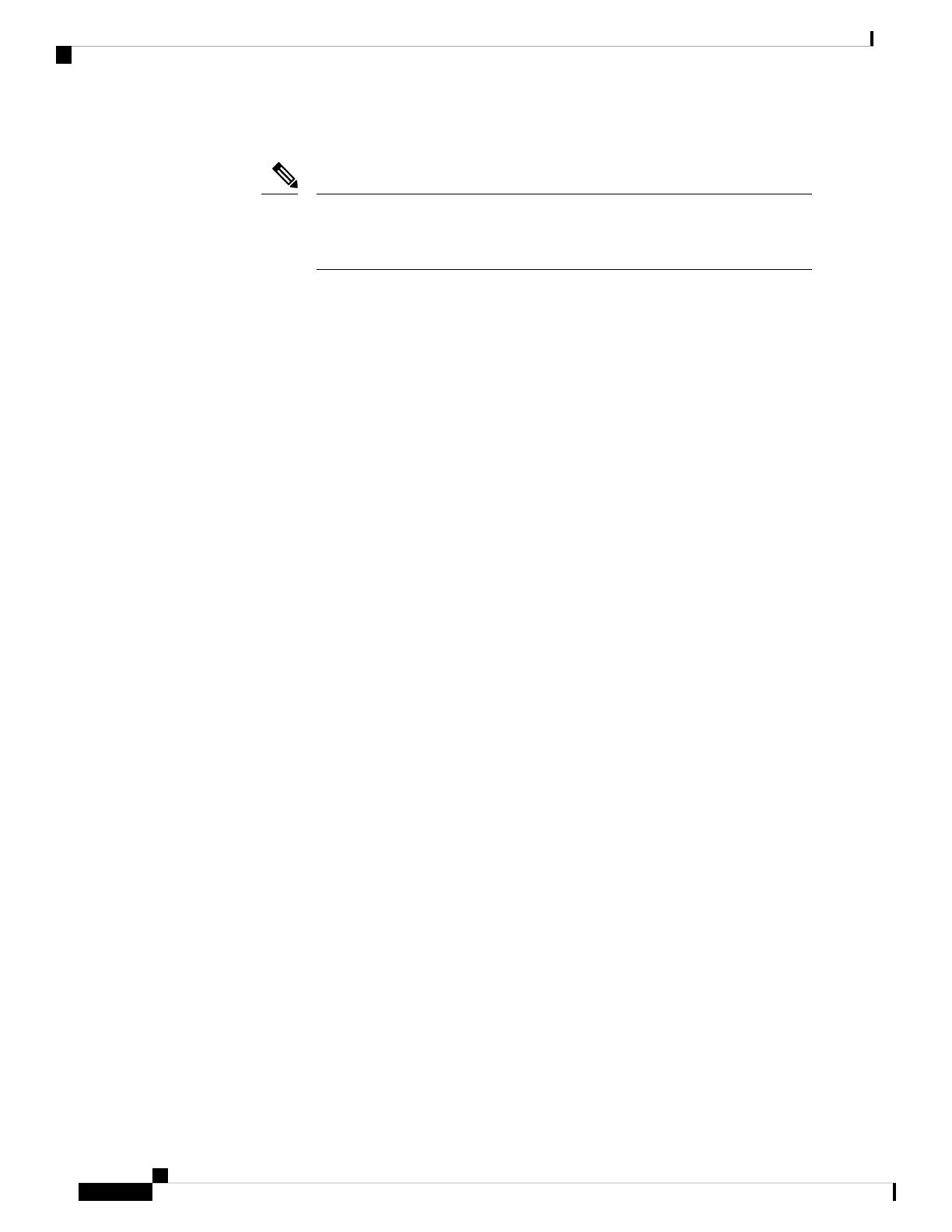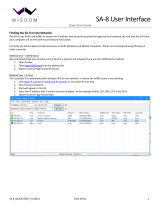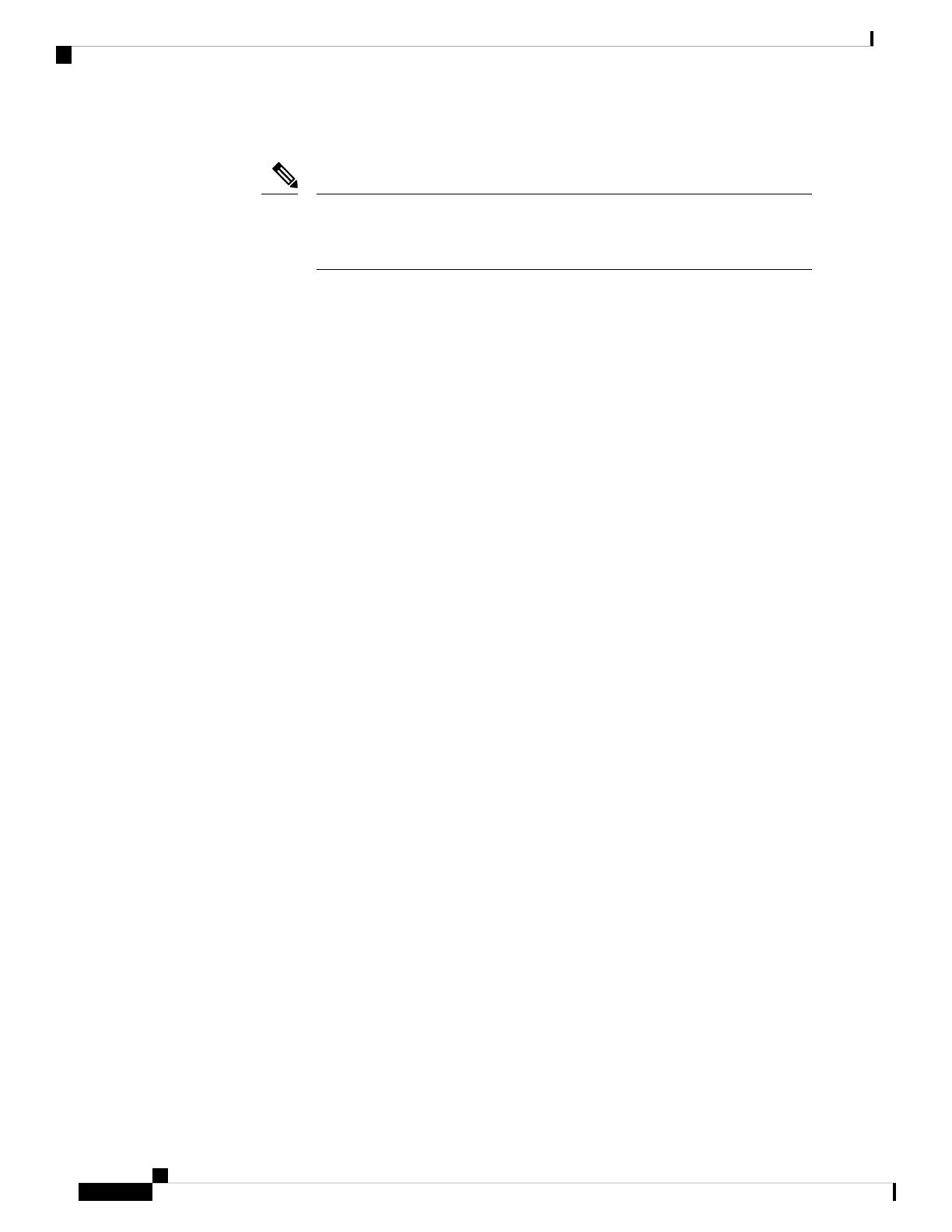
• Enter an administrative username. You can enter up to 24 ASCII characters.
Change the username and password on factory-shipped Cisco Mobility
Express-capable APs. If you use the default credentials cisco (not case sensitive),
SSH will be disabled on these APs.
Note
• Enter a password. You can enter up to 24 ASCII characters.
When specifying a password, ensure the following:
• The password must contain characters from at least three of the following classes, lowercase letters,
uppercase letters, digits, and special characters.
• No character in the password can be repeated more than three times consecutively.
• The new password must not be the same as the associated username or the username reversed.
• The password must not be cisco, ocsic, or any variant obtained by changing the capitalization of
the letters in the word Cisco. In addition, you cannot substitute 1, I, or ! for i, 0 for o, or $ for s.
Step 1—Set Up Your Controller
Specify the following basic parameters for setting up your controller:
•System Name—Enter the name that you want to assign to this controller.
•Country—Enter the country where this Cisco Mobility Express network is located.
•Date and Time—Specify the date. By default, your device's system time is applied here. You can
manually edit the time, if required.
•Timezone—Select your time zone.
•NTP Server—To have the date and time set automatically using an Network Time Protocol (NTP)
server, you can enter the IPv4 address or the FQDN name of the NTP server here.
By default three NTP servers are automatically created. The default FQDN names of the NTP servers
are:
• 0.ciscome.pool.ntp.org, with NTP Index value 1.
• 1.ciscome.pool.ntp.org, with NTP Index value 2.
• 2.ciscome.pool.ntp.org, with NTP Index value 3.
The IPv4 address or the FQDN name, which you specify here, will be applied to the server with NTP
Index 1, thereby overwriting its default FQDN, 0.ciscome.pool.ntp.org . For editing NTP server details,
go to Management >Time.
•Management IP Address—Enter the IP address for managing the controller.
•Subnet Mask—Enter the subnet mask for the controller.
•Default Gateway—Enter the default gateway for the controller.
Cisco Mobility Express User Guide, Cisco Wireless Release 8.9
8
Getting Started
Using the Initial Configuration Wizard