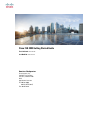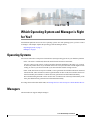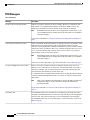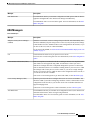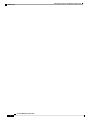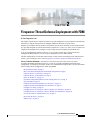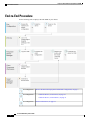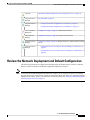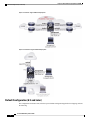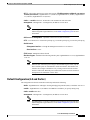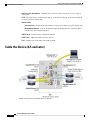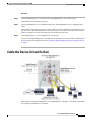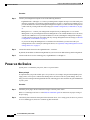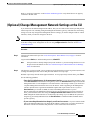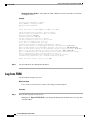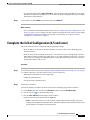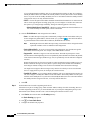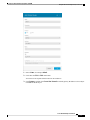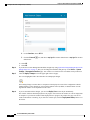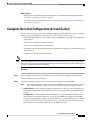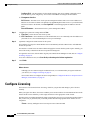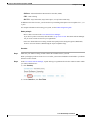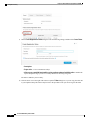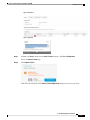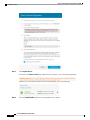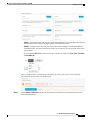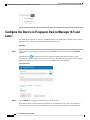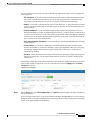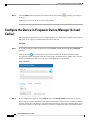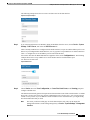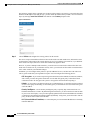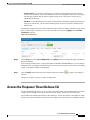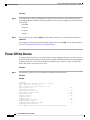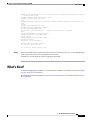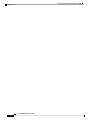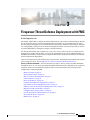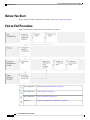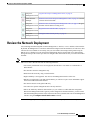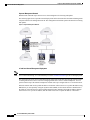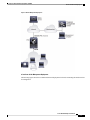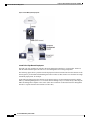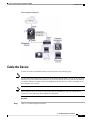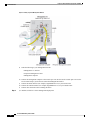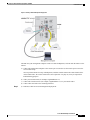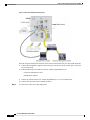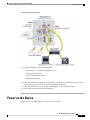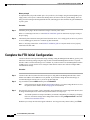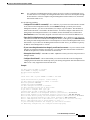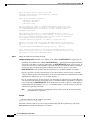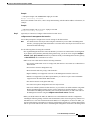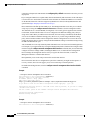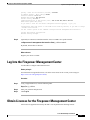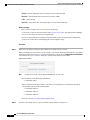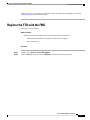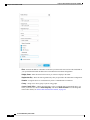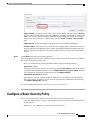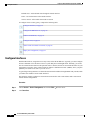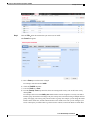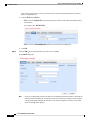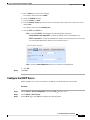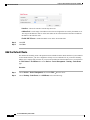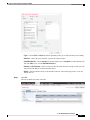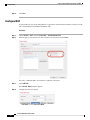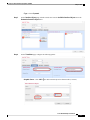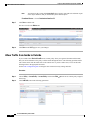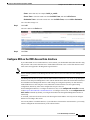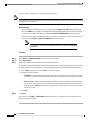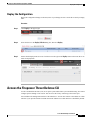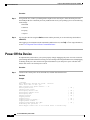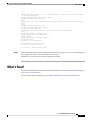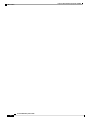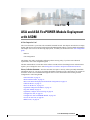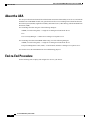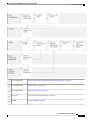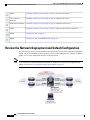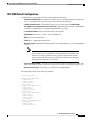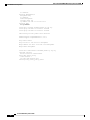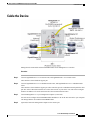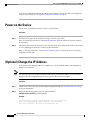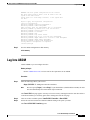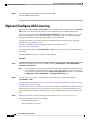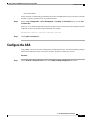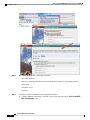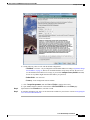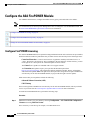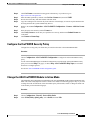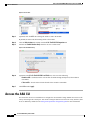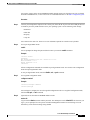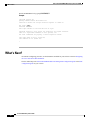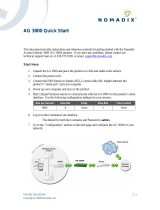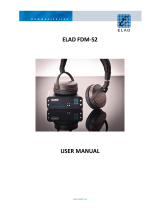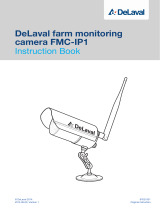Cisco Secure Firewall Threat Defense Quick start guide
- Category
- Routers
- Type
- Quick start guide
This manual is also suitable for
- 3000 Series Industrial Security Appliances (ISA)
- Adaptive Security Appliance (ASA) Software
- Adaptive Security Device Manager
- Firepower NGFW
- Industrial Security Appliance 3000
- ISA-3000-2C2F Industrial Security Appliance
- ISA-3000-4C Industrial Security Appliance
- Secure Firewall ASA
- Secure Firewall ASDM

Cisco ISA 3000 Getting Started Guide
First Published: 2019-09-25
Last Modified: 2021-05-26
Americas Headquarters
Cisco Systems, Inc.
170 West Tasman Drive
San Jose, CA 95134-1706
USA
http://www.cisco.com
Tel: 408 526-4000
800 553-NETS (6387)
Fax: 408 527-0883


CHAPTER 1
Which Operating System and Manager is Right
for You?
Your hardware platform can run one of two operating systems. For each operating system, you have a choice
of managers. This chapter explains the operating system and manager choices.
•Operating Systems, on page 1
•Managers, on page 1
Operating Systems
You can use either ASA or Firepower Threat Defense (FTD) operating systems on your hardware platform:
• ASA—The ASA is a traditional, advanced stateful firewall and VPN concentrator.
You may want to use the ASA if you do not need the advanced capabilities of the FTD, or if you need
an ASA-only feature that is not yet available on the FTD. Cisco provides ASA-to-FTD migration tools
to help you convert your ASA to an FTD if you start with ASA and later reimage to FTD.
• FTD—FTD, also known as Firepower NGFW, is a next-generation firewall that combines an advanced
stateful firewall, VPN concentrator, and next generation IPS. In other words, the FTD takes the best of
ASA functionality and combines it with the best next-generation firewall and IPS functionality.
We recommend using the FTD over the ASA because it contains most of the major functionality of the
ASA, plus additional next generation firewall and IPS functionality.
To reimage between the ASA and the FTD, see Reimage the Cisco ASA or Firepower Threat Defense Device.
Managers
The FTD and ASA support multiple managers.
Cisco ISA 3000 Getting Started Guide
1

FTD Managers
Table 1: FTD Managers
DescriptionManager
FDM is a web-based, simplified, on-device manager. Because it is simplified, some
FTD features are not supported using FDM. You should use FDM if you are only
managing a small number of devices and don't need a multi-device manager.
Both FDM and CDO can discover the configuration on the firewall, so you
can use FDM and CDO to manage the same firewall. FMC is not compatible
with other managers.
Note
To get started with FDM, see Firepower Threat Defense Deployment with FDM, on
page 5.
Firepower Device Manager (FDM)
CDO is a simplified, cloud-based multi-device manager. Because it is simplified, some
FTD features are not supported using CDO. You should use CDO if you want a
multi-device manager that offers a simplified management experience (similar to FDM).
And because CDO is cloud-based, there is no overhead of running CDO on your own
servers. CDO also manages other security devices, such as ASAs, so you can use a
single manager for all of your security devices.
Both FDM and CDO can discover the configuration on the firewall, so you
can use FDM and CDO to manage the same firewall. FMC is not compatible
with other managers.
Note
CDO is not covered in this guide. To get started with CDO, see the CDO home page.
Cisco Defense Orchestrator (CDO)
FMC is a powerful, web-based, multi-device manager that runs on its own server
hardware, or as a virtual device on a hypervisor. You should use FMC if you want a
multi-device manager, and you require all features on the FTD. FMC also provides
powerful analysis and monitoring of traffic and events.
In 6.7 and later, FMC can manage FTDs from the outside (or other data) interface instead
of from the standard Management interface. This feature is useful for remote branch
deployments.
FMC is not compatible with other managers because the FMC owns the FTD
configuration, and you are not allowed to configure the FTD directly,
bypassing the FMC.
Note
To get started with FMC, see Firepower Threat Defense Deployment with FMC, on
page 35.
Firepower Management Center (FMC)
The FTD REST API lets you automate direct configuration of the FTD. This API is
compatible with FDM and CDO use because they can both discover the configuration
on the firewall. You cannot use this API if you are managing the FTD using FMC.
The FTD REST API is not covered in this guide. For more information, see the FTD
REST API guide.
FTD REST API
Cisco ISA 3000 Getting Started Guide
2
Which Operating System and Manager is Right for You?
FTD Managers

DescriptionManager
The FMC REST API lets you automate configuration of FMC policies that can then be
applied to managed FTDs. This API does not manage an FTD directly.
The FMC REST API is not covered in this guide. For more information, see the FMC
REST API guide.
FMC REST API
ASA Managers
Table 2: ASA Managers
DescriptionManager
ASDM is a Java-based, on-device manager that provides full ASA functionality. You
should use ASDM if you prefer using a GUI over the CLI, and you only need to manage
a small number of ASAs. ASDM can discover the configuration on the firewall, so you
can also use the CLI, CDO, or CSM with ASDM.
To get started with ASDM, see ASA and ASA FirePOWER Module Deployment with
ASDM, on page 71.
Adaptive Security Device Manager
(ASDM)
You should use the ASA CLI if you prefer CLIs over GUIs.
The CLI is not covered in this guide. For more information, see the ASA configuration
guides.
CLI
CDO is a simplified, cloud-based multi-device manager. Because it is simplified, some
ASA features are not supported using CDO. You should use CDO if you want a
multi-device manager that offers a simplified management experience. And because
CDO is cloud-based, there is no overhead of running CDO on your own servers. CDO
also manages other security devices, such as FTDs, so you can use a single manager
for all of your security devices. CDO can discover the configuration on the firewall, so
you can also use the CLI or ASDM.
CDO is not covered in this guide. To get started with CDO, see the CDO home page.
Cisco Defense Orchestrator (CDO)
CSM is a powerful, multi-device manager that runs on its own server hardware. You
should use CSM if you need to manage large numbers of ASAs. CSM can discover the
configuration on the firewall, so you can also use the CLI or ASDM. CSM does not
support managing FTDs.
CSM is not covered in this guide. For more information, see the CSM user guide.
Cisco Security Manager (CSM)
The ASA REST API lets you automate ASA configuration. However, the API does not
include all ASA features, and is no longer being enhanced.
The ASA REST API is not covered in this guide. For more information, see the ASA
REST API guide.
ASA REST API
Cisco ISA 3000 Getting Started Guide
3
Which Operating System and Manager is Right for You?
ASA Managers

Cisco ISA 3000 Getting Started Guide
4
Which Operating System and Manager is Right for You?
ASA Managers

CHAPTER 2
Firepower Threat Defense Deployment with FDM
Is This Chapter for You?
This chapter explains how to complete the initial set up and configuration of your Firepower Threat Defense
(FTD) device using the Firepower Device Manager (FDM) web-based device setup wizard.
FDM lets you configure the basic features of the software that are most commonly used for small networks.
It is especially designed for networks that include a single device or just a few, where you do not want to use
a high-powered multiple-device manager to control a large network containing many FDM devices.
If you are managing large numbers of devices, or if you want to use the more complex features and
configurations that FTD allows, use the Firepower Management Center (FMC) instead.
The ISA 3000 hardware can run either FTD software or ASA software. Switching between FTD and ASA
requires you to reimage the device. See Reimage the Cisco ASA or Firepower Threat Defense Device.
Privacy Collection Statement—The Firepower 1100 Series does not require or actively collect
personally-identifiable information. However, you can use personally-identifiable information in the
configuration, for example for usernames. In this case, an administrator might be able to see this information
when working with the configuration or when using SNMP.
•End-to-End Procedure, on page 6
•Review the Network Deployment and Default Configuration, on page 7
•Cable the Device (6.5 and Later), on page 10
•Cable the Device (6.4 and Earlier), on page 11
•Power on the Device, on page 12
•(Optional) Change Management Network Settings at the CLI, on page 13
•Log Into FDM, on page 14
•Complete the Initial Configuration (6.5 and Later), on page 15
•Complete the Initial Configuration (6.4 and Earlier), on page 19
•Configure Licensing, on page 20
•Configure the Device in Firepower Device Manager (6.5 and Later), on page 26
•Configure the Device in Firepower Device Manager (6.4 and Earlier), on page 28
•Access the Firepower Threat Defense CLI, on page 31
•Power Off the Device, on page 32
•What's Next?, on page 33
Cisco ISA 3000 Getting Started Guide
5

End-to-End Procedure
See the following tasks to deploy FTD with FDM on your chassis.
Review the Network Deployment and Default Configuration, on page 7.Pre-Configuration
•Cable the Device (6.5 and Later), on page 10.
•Cable the Device (6.4 and Earlier), on page 11
Pre-Configuration
Power on the Device, on page 12.Pre-Configuration
Cisco ISA 3000 Getting Started Guide
6
Firepower Threat Defense Deployment with FDM
End-to-End Procedure

(Optional) Change Management Network Settings at the CLI, on page 13.FTD CLI
Log Into FDM, on page 14.Firepower Device
Manager
•Complete the Initial Configuration (6.5 and Later), on page 15
•Complete the Initial Configuration (6.4 and Earlier), on page 19.
Firepower Device
Manager
Configure Licensing, on page 20: Obtain license features.Cisco Commerce
Workspace
Configure Licensing, on page 20: Generate a license token.Smart Software
Manager
Configure Licensing, on page 20: Register the device with the Smart Licensing
Server.
Firepower Device
Manager
•Configure the Device in Firepower Device Manager (6.5 and Later), on
page 26
•Configure the Device in Firepower Device Manager (6.4 and Earlier), on
page 28.
Firepower Device
Manager
Review the Network Deployment and Default Configuration
The following figures show the suggested network deployment for the ISA 3000 for version 6.5 and later,
and for version 6.4 and earlier. The default configuration changed in version 6.5.
If cannot use the default Management IP address (for example, you are adding your device to an existing
network), then you can connect to the console port and perform initial setup at the CLI, including setting the
Management IP address, gateway, and other basic networking settings. See (Optional) Change Management
Network Settings at the CLI, on page 13.
Note
Cisco ISA 3000 Getting Started Guide
7
Firepower Threat Defense Deployment with FDM
Review the Network Deployment and Default Configuration

Figure 1: 6.5 and Later: Suggested Network Deployment
Figure 2: 6.4 and Earlier: Suggested Network Deployment
Default Configuration (6.5 and Later)
The configuration for the ISA 3000, which is a special default configuration applied before shipping, includes
the following:
Cisco ISA 3000 Getting Started Guide
8
Firepower Threat Defense Deployment with FDM
Default Configuration (6.5 and Later)

•BVI 1—All member interfaces are in the same network (IP address not pre-configured; you must set
to match your network): GigabitEthernet 1/1 (outside1), GigabitEthernet 1/2 (inside1), GigabitEthernet
1/3 (outside2), GigabitEthernet 1/4 (inside2)
•inside←→outside traffic flow. All interfaces can communicate with each other.
•management—Management 1/1 (management), IP address 192.168.45.45
The Management 1/1 interface is shared between the Management logical interface
and the Diagnostic logical interface; see the FDM configuration guide for more
information.
Note
•DNS server for management—OpenDNS: 208.67.222.222, 208.67.220.220
•NTP—Cisco NTP servers: 0.sourcefire.pool.ntp.org, 1.sourcefire.pool.ntp.org, 2.sourcefire.pool.ntp.org
•Default routes
•Management interface—Through the Management interface to 192.168.45.1.
•Data interfaces—None.
•FDM access—Management hosts allowed
•Hardwarebypass—Enabled for the following interface pairs: GigabitEthernet 1/1 & 1/2; GigabitEthernet
1/3 & 1/4
When the ISA 3000 loses power and goes into hardware bypass mode, only the
above interface pairs can communicate; inside1 and inside2, and outside1 and
outside2 can no longer communicate. Any existing connections between these
interfaces will be lost. When the power comes back on, there is a brief connection
interruption as the FTD takes over the flows.
Note
Default Configuration (6.4 and Earlier)
The configuration for the ISA 3000 after initial setup includes the following:
•inside—GigabitEthernet 1/2 through 1/4 belong to bridge group interface (BVI) 1, IP address 192.168.1.1
•outside—GigabitEthernet 1/1, IP address from DHCP or an address you specify during setup
•inside→outside traffic flow
•management—Management 1/1 (management), IP address 192.168.45.45
The Management 1/1 interface is shared between the Management logical interface
and the Diagnostic logical interface; see the FDM configuration guide for more
information.
Note
Cisco ISA 3000 Getting Started Guide
9
Firepower Threat Defense Deployment with FDM
Default Configuration (6.4 and Earlier)

•DNS server for management—OpenDNS: 208.67.222.222, 208.67.220.220, or servers you specify
during setup
•NTP—Cisco NTP servers: 0.sourcefire.pool.ntp.org, 1.sourcefire.pool.ntp.org, 2.sourcefire.pool.ntp.org,
or servers you specify during setup
•Default routes
•Data interfaces—Obtained from outside DHCP, or a gateway IP address you specify during setup
•Management interface—Over the backplane and through the data interfaces. The FTD requires
internet access for licensing and updates.
•DHCP server on inside interface, management interface
•FDM access—Management and inside hosts allowed
•NAT—Interface PAT for all traffic from inside to outside
Cable the Device (6.5 and Later)
Manage the ISA 3000 on the Management 1/1 interface.
Cisco ISA 3000 Getting Started Guide
10
Firepower Threat Defense Deployment with FDM
Cable the Device (6.5 and Later)

Procedure
Step 1 Connect GigabitEthernet 1/1 to an outside router, and GigabitEthernet 1/2 to an inside router.
These interfaces form a hardware bypass pair.
Step 2 Connect GigabitEthernet 1/3 to a redundant outside router, and GigabitEthernet 1/4 to a redundant inside
router.
These interfaces form a hardware bypass pair. These interfaces provide a redundant network path if the other
pair fails. All 4 of these data interfaces are on the same network of your choice. You will need to configure
the BVI 1 IP address to be on the same network as the inside and outside routers.
Step 3 Connect Management 1/1 to your management PC (or network).
If you need to change the Management 1/1 IP address from the default, you must also cable your management
PC to the console port (cabling not shown). See (Optional) Change Management Network Settings at the CLI,
on page 13.
Cable the Device (6.4 and Earlier)
Manage the ISA 3000 on either Management 1/1 or GigabitEthernet 1/2 through 1/4. The default configuration
also configures GigabitEthernet1/1 as outside.
Cisco ISA 3000 Getting Started Guide
11
Firepower Threat Defense Deployment with FDM
Cable the Device (6.4 and Earlier)

Procedure
Step 1 Connect your management computer to one of the following interfaces:
• GigabitEthernet 1/2 through 1/4—Connect your management computer directly to one of the inside ports
(Ethernet 1/2 through 1/4). inside has a default IP address (192.168.1.1) and also runs a DHCP server to
provide IP addresses to clients (including the management computer), so make sure these settings do not
conflict with any existing inside network settings (see Default Configuration (6.4 and Earlier), on page
9).
• Management 1/1—Connect your management computer directly to Management 1/1. Or connect
Management 1/1 to your management network. Management 1/1 has a default IP address (192.168.45.45)
and also runs a DHCP server to provide IP addresses to clients (including the management computer),
so make sure these settings do not conflict with any existing management network settings (see Default
Configuration (6.4 and Earlier), on page 9).
If you need to change the Management 1/1 IP address from the default, you must also cable your
management PC to the console port (cabling not shown). See (Optional) Change Management Network
Settings at the CLI, on page 13.
Step 2 Connect the outside network to the GigabitEthernet 1/1 interface.
By default, the IP address is obtained using DHCP, but you can set a static address during initial configuration.
Step 3 Connect inside devices to the remaining ports, GigabitEthernet 1/2 through 1/8.
Power on the Device
System power is controlled by DC power; there is no power button.
Before you begin
It's important that you provide reliable power for your device (for example, using an uninterruptable power
supply (UPS)). Loss of power without first shutting down can cause serious file system damage. There are
many processes running in the background all the time, and losing power does not allow the graceful shutdown
of your system.
Procedure
Step 1 Attach the power plug to the ISA 3000 after wiring it to the DC power source.
Refer to “Connecting to DC Power” in the hardware installation guide for instructions on proper wiring of
the power plug.
Step 2 Check the System LED on the front panel of the ISA 3000 device; if it is steady green, the device is powered
on. If it is flashing green, the device is in Boot up phase and POST.
Cisco ISA 3000 Getting Started Guide
12
Firepower Threat Defense Deployment with FDM
Power on the Device

Refer to “Verifying Connections” in the hardware installation guide to verify that all devices are properly
connected to the ISA 3000.
(Optional) Change Management Network Settings at the CLI
If you cannot use the default management IP address, then you can connect to the console port and perform
initial setup at the CLI, including setting the Management IP address, gateway, and other basic networking
settings. You can only configure the Management interface settings; you cannot configure inside or outside
interfaces, which you can later configure in the GUI.
You cannot repeat the CLI setup script unless you clear the configuration; for example, by reimaging. However,
all of these settings can be changed later at the CLI using configure network commands. See the FTD
command reference.
Note
Procedure
Step 1 Connect to the FTD console port. See Access the Firepower Threat Defense CLI, on page 31 for more
information.
Log in with the admin user and the default password, Admin123.
If the password was already changed, and you do not know it, you must reimage the device to reset
the password to the default. See the Cisco ASA and Firepower Threat Defense Device Reimage
Guide for instructions.
Note
Step 2 The first time you log in to FTD, you are prompted to accept the End User License Agreement (EULA) and
to change the admin password. You are then presented with the CLI setup script.
Defaults or previously-entered values appear in brackets. To accept previously entered values, press Enter.
See the following guidelines:
•Enter the IPv4 default gateway for the management interface—If you set a manual IP address, enter
either data-interfaces or the IP address of the gateway router. The data-interfaces setting sends outbound
management traffic over the backplane to exit a data interface. This setting is useful if you do not have
a separate Management network that can access the internet. Traffic originating on the Management
interface includes license registration and database updates that require internet access. If you use
data-interfaces, you can still use FDM (or SSH) on the Management interface if you are
directly-connected to the Management network, but for remote management for specific networks or
hosts, you should add a static route using the configure network static-routes command. Note that
FDM management on data interfaces is not affected by this setting. If you use DHCP, the system uses
the gateway provided by DHCP and uses the data-interfaces as a fallback method if DHCP doesn't
provide a gateway.
•If your networking information has changed, youwill need to reconnect—If you are connected with
SSH to the default IP address but you change the IP address at initial setup, you will be disconnected.
Reconnect with the new IP address and password. Console connections are not affected.
Cisco ISA 3000 Getting Started Guide
13
Firepower Threat Defense Deployment with FDM
(Optional) Change Management Network Settings at the CLI

•Manage the device locally?—Enter yes to use FDM. A no answer means you intend to use the FMC
to manage the device.
Example:
You must accept the EULA to continue.
Press <ENTER> to display the EULA:
End User License Agreement
[...]
Please enter 'YES' or press <ENTER> to AGREE to the EULA:
System initialization in progress. Please stand by.
You must change the password for 'admin' to continue.
Enter new password: ********
Confirm new password: ********
You must configure the network to continue.
You must configure at least one of IPv4 or IPv6.
Do you want to configure IPv4? (y/n) [y]:
Do you want to configure IPv6? (y/n) [n]:
Configure IPv4 via DHCP or manually? (dhcp/manual) [manual]:
Enter an IPv4 address for the management interface [192.168.45.45]: 10.10.10.15
Enter an IPv4 netmask for the management interface [255.255.255.0]: 255.255.255.192
Enter the IPv4 default gateway for the management interface [data-interfaces]: 10.10.10.1
Enter a fully qualified hostname for this system [firepower]: ftd-1.cisco.com
Enter a comma-separated list of DNS servers or 'none' [208.67.222.222,208.67.220.220]:
Enter a comma-separated list of search domains or 'none' []:
If your networking information has changed, you will need to reconnect.
For HTTP Proxy configuration, run 'configure network http-proxy'
Manage the device locally? (yes/no) [yes]: yes
>
Step 3 Log into FDM on the new Management IP address.
Log Into FDM
Log into FDM to configure your FTD.
Before you begin
• Use a current version of Firefox, Chrome, Safari, Edge, or Internet Explorer.
Procedure
Step 1 Enter the following URL in your browser.
• Management—https://192.168.45.45. If you changed the Management IP address at the CLI setup, then
enter that address.
Cisco ISA 3000 Getting Started Guide
14
Firepower Threat Defense Deployment with FDM
Log Into FDM

• (6.4 and earlier only) Inside—https://192.168.1.1. You can connect to the inside address on any inside
BVI interfaces (Ethernet1/2 through 1/4). For 6.5 and later, the default configuration does not pre-configure
management on data interfaces.
Step 2 Log in with the username admin, and thedefault password Admin123.
What to do next
• For 6.4 and earlier: Run through the FDM setup wizard; see Complete the Initial Configuration (6.4 and
Earlier), on page 19. For 6.5 and later: The ISA 3000 does not support the setup wizard; a special default
configuration is applied before shipping. To manually set up the FTD, see Complete the Initial
Configuration (6.5 and Later), on page 15.
Complete the Initial Configuration (6.5 and Later)
This section describes how to configure the following important settings:
• BVI 1 IP address—You must set the BVI 1 IP address for traffic to flow between the bridge group
member interfaces.
• Default route for traffic originating on the device—All interfaces are part of a bridge group, which use
MAC address lookups for traffic forwarding. However, for traffic originating on the device, you need a
default route. If you change the management gateway to the data interfaces, then this route is used for
management interface traffic as well.
Procedure
Step 1 If you did not use the CLI setup script ((Optional) Change Management Network Settings at the CLI, on page
13), and this connection is your first connection, then you are prompted to:
• Read and accept the End User License Agreement.
• Change the admin password.
• Accept the 90-day evaluation license
Step 2 Set the BVI 1 IP address.
You must set the BVI 1 IP address for traffic to flow between the bridge group member interfaces.
a) On the Device page, click the link in the Interfaces summary, then click Bridge Groups.
b) Click the edit icon ( ) for the BVI1 bridge group.
c) Click the IPv4 Address tab and configure the IPv4 address.
Select one of the following options from the Type field:
•Static—Choose this option if you want to assign an address that should not change. Type in the
bridge group's IP address and the subnet mask. All attached endpoints will be on this network. Ensure
that the address is not already used on the network.
Cisco ISA 3000 Getting Started Guide
15
Firepower Threat Defense Deployment with FDM
Complete the Initial Configuration (6.5 and Later)
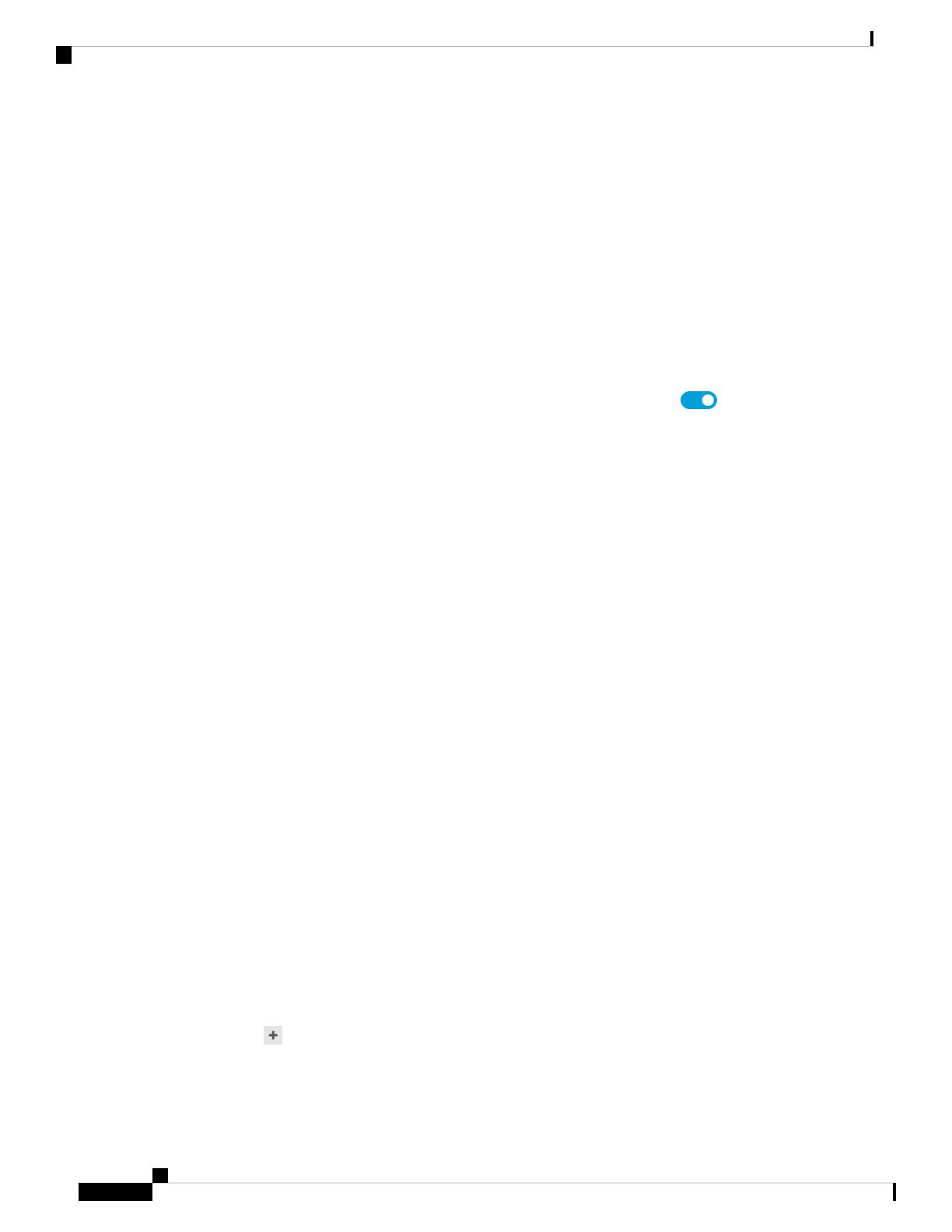
If you configured High Availability, and you are monitoring this interface for HA, also configure a
standby IP address on the same subnet. The standby address is used by this interface on the standby
device. If you do not set the standby IP address, the active unit cannot monitor the standby interface
using network tests; it can only track the link state.
•DHCP—Choose this option if the address should be obtained from the DHCP server on the network.
This is not the typical option for bridge groups, but you can configure it if needed. You cannot use
this option if you configure high availability. Change the following options if necessary:
•Obtain Default Route Using DHCP—Whether to get the default route from the DHCP server.
You would normally select this option, which is the default.
d) Click the IPv6 Address tab and configure the IPv6 address.
•State—To enable IPv6 processing and to automatically configure the link-local address when you
do not configure the global address, click the slider so it is enabled ( ). The link local address
is generated based on the interface MAC addresses (Modified EUI-64 format).
Disabling IPv6 does not disable IPv6 processing on an interface that is configured with an
explicit IPv6 address or that is enabled for autoconfiguration.
Note
•Static Address/Prefix—If you do not use stateless autoconfiguration, enter the full static global
IPv6 address and network prefix. For example, 2001:0DB8::BA98:0:3210/48.
•Suppress RA—Whether to suppress router advertisements. The FTD can participate in router
advertisements so that neighboring devices can dynamically learn a default router address. By default,
router advertisement messages (ICMPv6 Type 134) are periodically sent out each IPv6 configured
interface.
Router advertisements are also sent in response to router solicitation messages (ICMPv6 Type 133).
Router solicitation messages are sent by hosts at system startup so that the host can immediately
autoconfigure without needing to wait for the next scheduled router advertisement message.
You might want to suppress these messages on any interface for which you do not want the FTD
device to supply the IPv6 prefix (for example, the outside interface).
•Standby IP Address—If you configure High Availability, and you are monitoring this interface for
HA, also configure a standby IPv6 address on the same subnet. The standby address is used by this
interface on the standby device. If you do not set the standby IP address, the active unit cannot monitor
the standby interface using network tests; it can only track the link state.
e) Click OK.
Step 3 Set the default route for traffic originating on the device.
All interfaces are part of a bridge group, which use MAC address lookups for traffic forwarding. However,
for traffic originating on the device, you need a default route. If you keep the management gateway as the
data interfaces (the default), then this route is used for management interface traffic as well.
a) Click Device, then click the link in the Routing summary.
The Static Routing page appears.
b) Click or Create Static Route.
c) Configure the default route properties.
Cisco ISA 3000 Getting Started Guide
16
Firepower Threat Defense Deployment with FDM
Complete the Initial Configuration (6.5 and Later)

1. Enter a Name, for example, default.
2. Click either the IPv4 or IPv6 radio button.
You need to create separate default routes for IPv4 and IPv6.
3. Click Gateway, and then click Create New Network to add the gateway IP address as a host object.
Click OK to add the object.
Cisco ISA 3000 Getting Started Guide
17
Firepower Threat Defense Deployment with FDM
Complete the Initial Configuration (6.5 and Later)

4. For the Interface, choose BVI1.
5. Click the Networks icon, and choose any-ipv4 for an IPv4 default route or any-ipv6 for an IPv6
default route.
d) Click OK.
e) Click OK.
Step 4 If you did not set a new Management IP address and gateway using (Optional) Change Management Network
Settings at the CLI, on page 13, then you can change the IP address and gateway on the Device >System
Settings >Management Interface page. You will have to reconnect to the new address with your browser.
Step 5 Click the Deploy Changes icon in the upper right of the web page.
The icon is highlighted with a dot when there are undeployed changes.
The Pending Changes window shows a comparison of the deployed version of the configuration with the
pending changes. These changes are color-coded to indicate removed, added, or edited elements. See the
legend in the window for an explanation of the colors.
Step 6 If you are satisfied with the changes, you can click Deploy Now to start the job immediately.
The window will show that the deployment is in progress. You can close the window, or wait for deployment
to complete. If you close the window while deployment is in progress, the job does not stop. You can see
results in the task list or audit log. If you leave the window open, click the Deployment History link to view
the results.
Cisco ISA 3000 Getting Started Guide
18
Firepower Threat Defense Deployment with FDM
Complete the Initial Configuration (6.5 and Later)
Page is loading ...
Page is loading ...
Page is loading ...
Page is loading ...
Page is loading ...
Page is loading ...
Page is loading ...
Page is loading ...
Page is loading ...
Page is loading ...
Page is loading ...
Page is loading ...
Page is loading ...
Page is loading ...
Page is loading ...
Page is loading ...
Page is loading ...
Page is loading ...
Page is loading ...
Page is loading ...
Page is loading ...
Page is loading ...
Page is loading ...
Page is loading ...
Page is loading ...
Page is loading ...
Page is loading ...
Page is loading ...
Page is loading ...
Page is loading ...
Page is loading ...
Page is loading ...
Page is loading ...
Page is loading ...
Page is loading ...
Page is loading ...
Page is loading ...
Page is loading ...
Page is loading ...
Page is loading ...
Page is loading ...
Page is loading ...
Page is loading ...
Page is loading ...
Page is loading ...
Page is loading ...
Page is loading ...
Page is loading ...
Page is loading ...
Page is loading ...
Page is loading ...
Page is loading ...
Page is loading ...
Page is loading ...
Page is loading ...
Page is loading ...
Page is loading ...
Page is loading ...
Page is loading ...
Page is loading ...
Page is loading ...
Page is loading ...
Page is loading ...
Page is loading ...
Page is loading ...
Page is loading ...
Page is loading ...
Page is loading ...
Page is loading ...
Page is loading ...
Page is loading ...
Page is loading ...
-
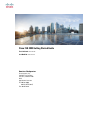 1
1
-
 2
2
-
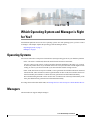 3
3
-
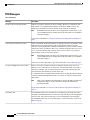 4
4
-
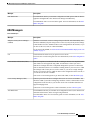 5
5
-
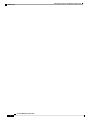 6
6
-
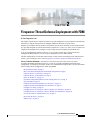 7
7
-
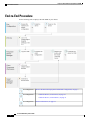 8
8
-
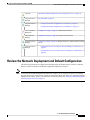 9
9
-
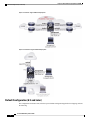 10
10
-
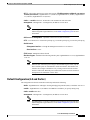 11
11
-
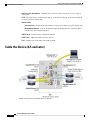 12
12
-
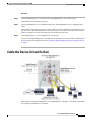 13
13
-
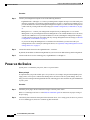 14
14
-
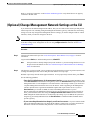 15
15
-
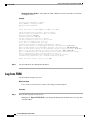 16
16
-
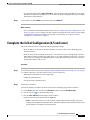 17
17
-
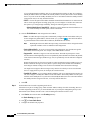 18
18
-
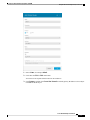 19
19
-
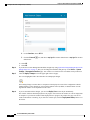 20
20
-
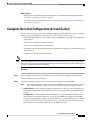 21
21
-
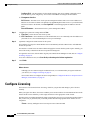 22
22
-
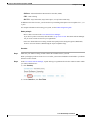 23
23
-
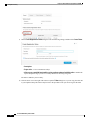 24
24
-
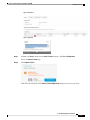 25
25
-
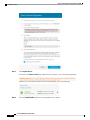 26
26
-
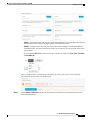 27
27
-
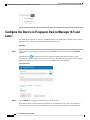 28
28
-
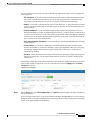 29
29
-
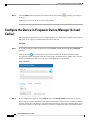 30
30
-
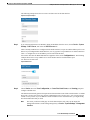 31
31
-
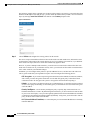 32
32
-
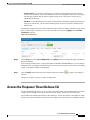 33
33
-
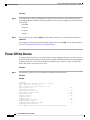 34
34
-
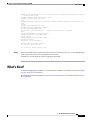 35
35
-
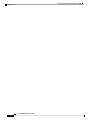 36
36
-
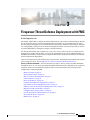 37
37
-
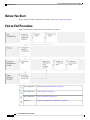 38
38
-
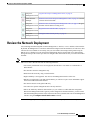 39
39
-
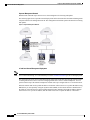 40
40
-
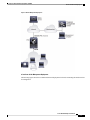 41
41
-
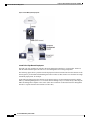 42
42
-
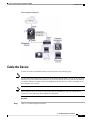 43
43
-
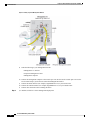 44
44
-
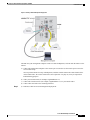 45
45
-
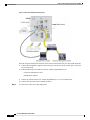 46
46
-
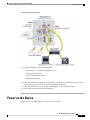 47
47
-
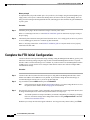 48
48
-
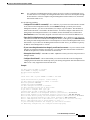 49
49
-
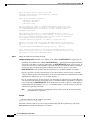 50
50
-
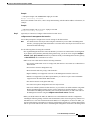 51
51
-
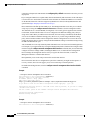 52
52
-
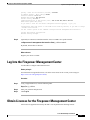 53
53
-
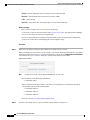 54
54
-
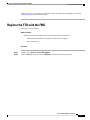 55
55
-
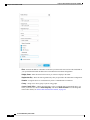 56
56
-
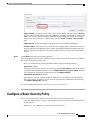 57
57
-
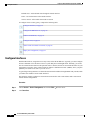 58
58
-
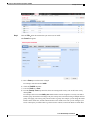 59
59
-
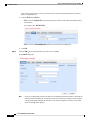 60
60
-
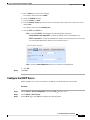 61
61
-
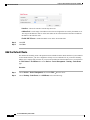 62
62
-
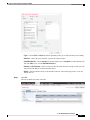 63
63
-
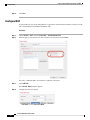 64
64
-
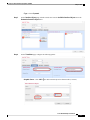 65
65
-
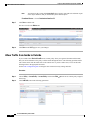 66
66
-
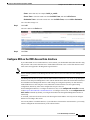 67
67
-
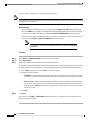 68
68
-
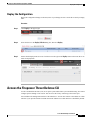 69
69
-
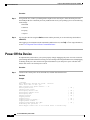 70
70
-
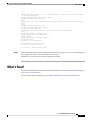 71
71
-
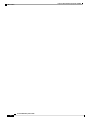 72
72
-
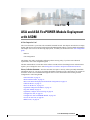 73
73
-
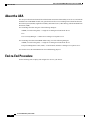 74
74
-
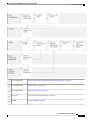 75
75
-
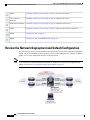 76
76
-
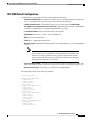 77
77
-
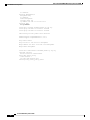 78
78
-
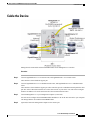 79
79
-
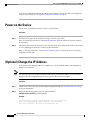 80
80
-
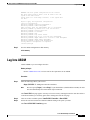 81
81
-
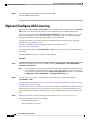 82
82
-
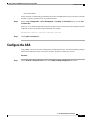 83
83
-
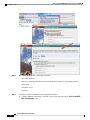 84
84
-
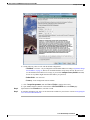 85
85
-
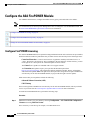 86
86
-
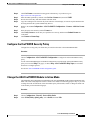 87
87
-
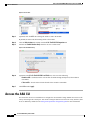 88
88
-
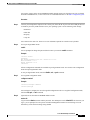 89
89
-
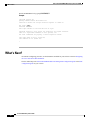 90
90
-
 91
91
-
 92
92
Cisco Secure Firewall Threat Defense Quick start guide
- Category
- Routers
- Type
- Quick start guide
- This manual is also suitable for
-
- 3000 Series Industrial Security Appliances (ISA)
- Adaptive Security Appliance (ASA) Software
- Adaptive Security Device Manager
- Firepower NGFW
- Industrial Security Appliance 3000
- ISA-3000-2C2F Industrial Security Appliance
- ISA-3000-4C Industrial Security Appliance
- Secure Firewall ASA
- Secure Firewall ASDM
Ask a question and I''ll find the answer in the document
Finding information in a document is now easier with AI
Related papers
-
Cisco Adaptive Security Device Manager Configuration Guide
-
Cisco Firepower 4150 Security Appliance Quick start guide
-
Cisco Secure Firewall Management Center Configuration Guide
-
Cisco ASA 5500-X User guide
-
Cisco FirePOWER 8000 Series Appliances Configuration Guide
-
Cisco 4331 Integrated Services Router Configuration Guide
-
Cisco ISA-3000-4C Industrial Security Appliance Configuration Guide
-
Cisco Adaptive Security Device Manager Configuration Guide
-
Cisco SecureX Integration Guide
-
Cisco AnyConnect Secure Mobility Client User guide
Other documents
-
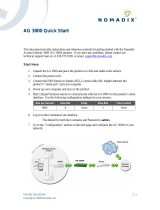 Nomadix AG 3000 Quick start guide
Nomadix AG 3000 Quick start guide
-
Dell Orders Subscriptions and Services for APEX Operating instructions
-
Allen-Bradley Stratix 5950 User manual
-
Juniper Advanced Threat Prevention Cloud (ATP Cloud) Developer Guide
-
Tynetec W01920 Mobile Broadband Router Quick start guide
-
Cisco Systems Home Security System IPS 7.1 User manual
-
Cisco Systems Home Security System IPS4510K9 User manual
-
 Ophit FTDS User manual
Ophit FTDS User manual
-
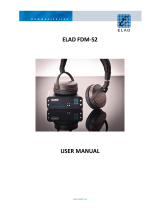 ELAD FDM-S2 User manual
ELAD FDM-S2 User manual
-
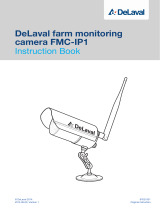 DeLaval FMC-IP1 Instruction book
DeLaval FMC-IP1 Instruction book