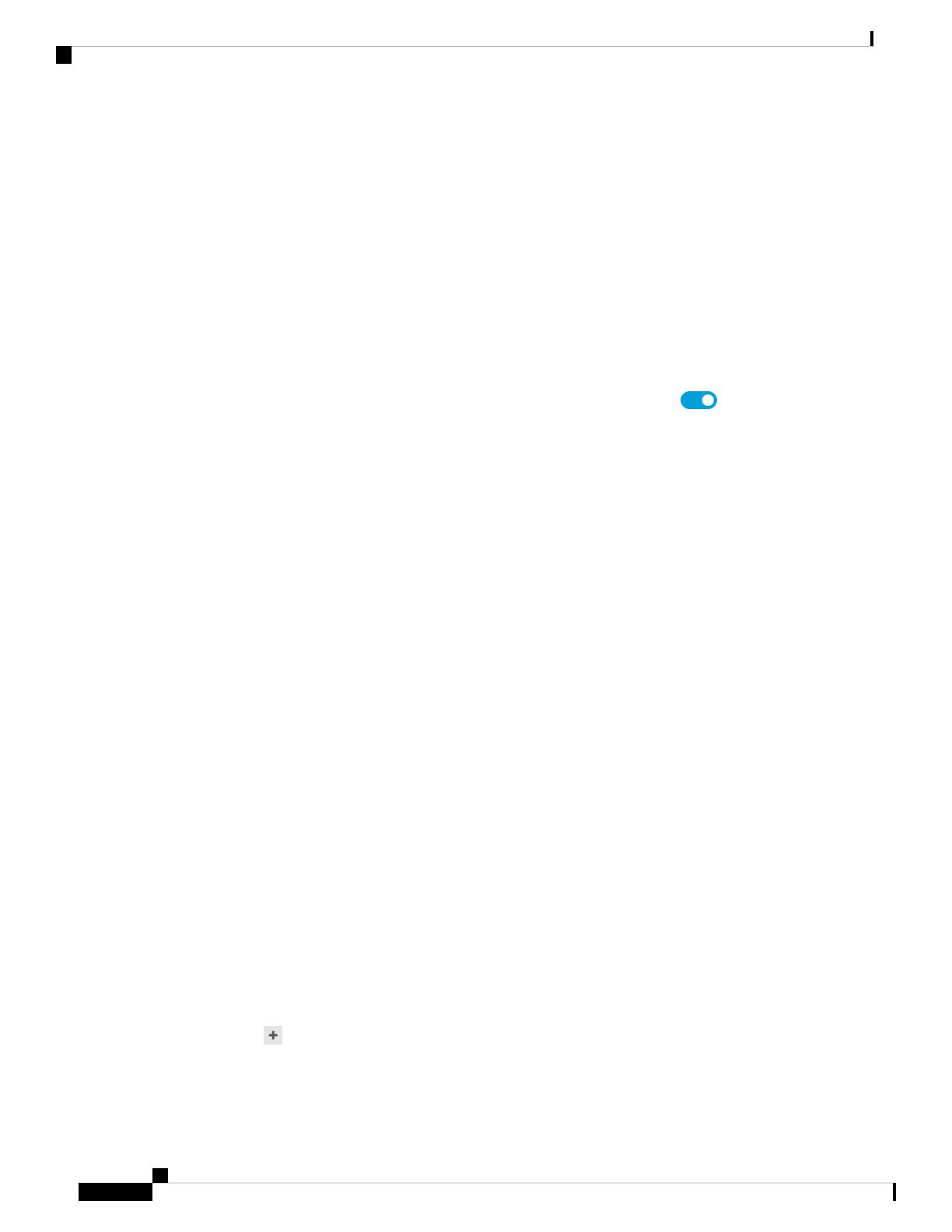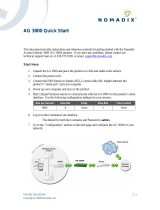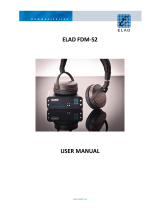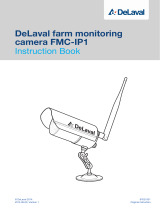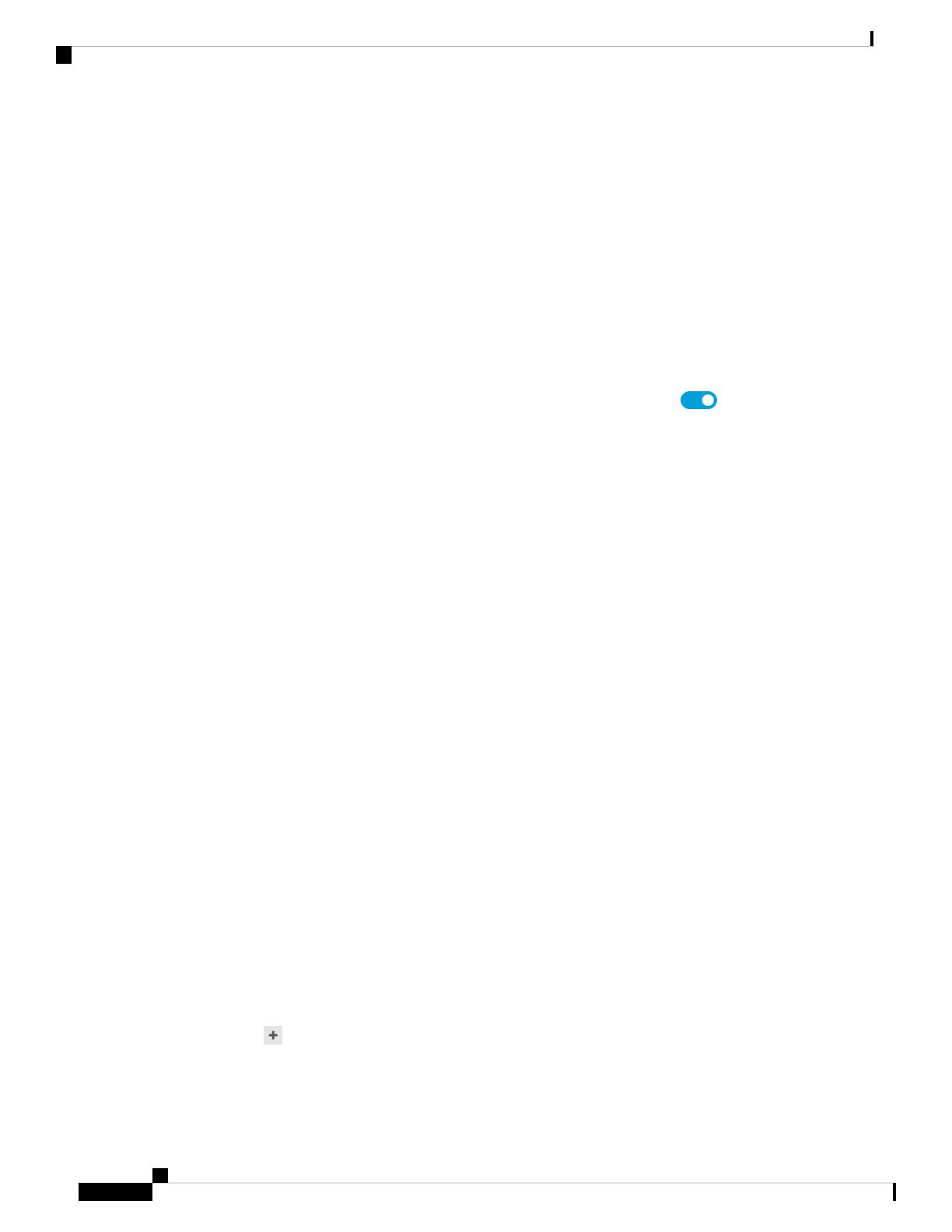
If you configured High Availability, and you are monitoring this interface for HA, also configure a
standby IP address on the same subnet. The standby address is used by this interface on the standby
device. If you do not set the standby IP address, the active unit cannot monitor the standby interface
using network tests; it can only track the link state.
•DHCP—Choose this option if the address should be obtained from the DHCP server on the network.
This is not the typical option for bridge groups, but you can configure it if needed. You cannot use
this option if you configure high availability. Change the following options if necessary:
•Obtain Default Route Using DHCP—Whether to get the default route from the DHCP server.
You would normally select this option, which is the default.
d) Click the IPv6 Address tab and configure the IPv6 address.
•State—To enable IPv6 processing and to automatically configure the link-local address when you
do not configure the global address, click the slider so it is enabled ( ). The link local address
is generated based on the interface MAC addresses (Modified EUI-64 format).
Disabling IPv6 does not disable IPv6 processing on an interface that is configured with an
explicit IPv6 address or that is enabled for autoconfiguration.
Note
•Static Address/Prefix—If you do not use stateless autoconfiguration, enter the full static global
IPv6 address and network prefix. For example, 2001:0DB8::BA98:0:3210/48.
•Suppress RA—Whether to suppress router advertisements. The FTD can participate in router
advertisements so that neighboring devices can dynamically learn a default router address. By default,
router advertisement messages (ICMPv6 Type 134) are periodically sent out each IPv6 configured
interface.
Router advertisements are also sent in response to router solicitation messages (ICMPv6 Type 133).
Router solicitation messages are sent by hosts at system startup so that the host can immediately
autoconfigure without needing to wait for the next scheduled router advertisement message.
You might want to suppress these messages on any interface for which you do not want the FTD
device to supply the IPv6 prefix (for example, the outside interface).
•Standby IP Address—If you configure High Availability, and you are monitoring this interface for
HA, also configure a standby IPv6 address on the same subnet. The standby address is used by this
interface on the standby device. If you do not set the standby IP address, the active unit cannot monitor
the standby interface using network tests; it can only track the link state.
e) Click OK.
Step 3 Set the default route for traffic originating on the device.
All interfaces are part of a bridge group, which use MAC address lookups for traffic forwarding. However,
for traffic originating on the device, you need a default route. If you keep the management gateway as the
data interfaces (the default), then this route is used for management interface traffic as well.
a) Click Device, then click the link in the Routing summary.
The Static Routing page appears.
b) Click or Create Static Route.
c) Configure the default route properties.
Cisco ISA 3000 Getting Started Guide
16
Firepower Threat Defense Deployment with FDM
Complete the Initial Configuration (6.5 and Later)