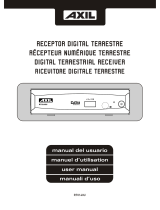Page is loading ...

www.strong.tv
17 Feb 2011 21:16
Digital Terrestrial Receiver SRT 5300
Picture similar
User manual

1 2 3 4 5
1

1
PART 1 • English
English
per March 2010
* €0,14/Min. from German wired line
* €0.42/Min. max. from mobile network
* €0,12/Min. from Austrian wired line
* €0,14/Min. from French wired line
TABLE OF CONTENTS
1.0 INSTRUCTION 2
1.1 Safety Instructions 2
1.2 Storage 3
1.3 Equipment Set-up 3
1.4 Features & Accessories 4
1.5 Usage of external USB devices 5
2.0 CONNECTION 5
2.1 Connecting to TV and Terrestrial Antenna 5
2.2 Connecting to a Digital Audio Amplifier 5
3.0 YOUR RECEIVER 5
3.1 Front Panel 5
3.2 Rear Panel 5
3.3 Remote Control 6
3.4 Default PIN- code: 0000 6
4.0 FIRST TIME INSTALLATION 6
5.0 MAIN MENU 6
5.1 Channel 6
5.2 Installation 8
5.3 Setup 9
5.4 Tools 11
5.5 Media+ 12
6.0 OPERATION 12
6.1 Changing Channels 12
6.2 Accessing the Electronic Program Guide (EPG) 13
6.3 Accessing the favourite channels 13
7.0 TROUBLE SHOOTING 13
8.0 SPECIFICATIONS 14
STRONG declares that this item complies with the basic requirements and
other relevant regulations of directives
CE 2004/108/EEC and 73/23EEC; RoHS 2002/95EEC
Subject to alterations. In consequence of continuous research and
development technical specifications, design and appearance of products
may change. All product names are trademarks or registered trademarks of
their respective owners.
© STRONG 2011. All rights reserved. 01/2011
18 Jan 2011 16:30

2
PART 1 • English
1.0 INSTRUCTION
1.1 Safety Instructions
The lightning flash with arrowhead symbol within an equilateral triangle is intended to alert the
user to the presence of not isolated dangerous voltage with the inside of the product that may be of
sufficient magnitude to constitute a risk of electric shock to persons.
The exclamation point within an equilateral triangle is intended to alert the user to the presence of
important operating and servicing instructions in the literature accompanying the appliance.
Read All Instructions – Before you use the product, read all operation instructions, For more information
on accessories such as the lithium ion battery, refer to the manuals provided with those products.
Save These Instructions – Save all safety and operating instructions for future reference.
Heat Warnings – Read carefully and follow all warning labels on the product and those described in
the instructions.
Follow Instructions – Follow all instructions provided with this product.
Cleaning – Always unplug this product from the wall outlet before cleaning. Use only a damp cloth
for cleaning. Never use any type of liquid or aerosol cleaner, or any type of organic solvent to clean
this product.
Attachments – For your safety and to avoid damaging the product, use only accessories
recommended by STRONG.
Water and Moisture – Never use this product around water (near a bathtub, kitchen sink, laundry tub,
wet basement. swimming pool or in the rain)
Location – To avoid damage to the product and prevent personal injury, never place this product
on an unstable stand, tripod, bracket, Follow the instructions that describe how to safely mount the
product, and use only the mounting devices recommended by the manufacturer.
Power Sources – Connect this product only to the power source described on the product label. If you
are not sure about the type of power supply in your home, consult your local power company.
Refer to instruction pages for information on using the product with a battery.
Grounding, Polarization – If this product is used with a specified AC adapter, the adapter may be
equipped with a polarized alternating current line plug (a plug with one blade wider than the other).
This safety feature allows the plug to fit into the power outlet only one way. If you cannot insert the
plug into the wall outlet, pull it out, reverse it, and have the receptacle replaced.
Protecting the Power Cord – The power supply cord should be placed so it will not be walked on.
Never put a heavy object on the power cord or wrap it around the leg of a table or chair. Keep the area
around the power cord connection points, at the power outlet, and at the product connection, free of
all AC adapter or accessory power cords.
GENERAL PRECAUTIONS – SAFETY PRECAUTIONS
Lightning – If a lightning storm occurs while using a specified AC adapter, remove it from the wall
outlet immediately. To avoid damage from unexpected power surges, always unplug the AC adapter
from the power outlet and disconnect it from the receiver when the receiver is not in use.
Overloading – Never overload wall outlets, extension cords, power strips, or other power connection
points with too many plugs.
Foreign Objects, Liquid Spillage – To avoid personal injury caused by fire or electrical shock from
contact with internal high voltage points, never insert a metal object into the product. Avoid using the
product where there is a danger of spillage.

3
PART 1 • English
English
Heat – Never use or store this product near any heat source such as a radiator heat register, stove, or
any type of equipment or appliance that generates heat, including stereo amplifiers.
Servicing – Refer all servicing to qualified personnel. Attempting to remove the covers or disassemble
the product, could expose you to dangerous high voltage points.
Damage Requiring Service – If you notice any of the conditions described below while using a
specified AC adapter. Unplug it from the wall outlet and refer servicing to qualified service personnel:
1. Liquid has been spilled onto the product or some other object has fallen into the
product.
2. The product has been exposed to water.
3. The product does not operate normally despite following operating instructions.
Adjust only the controls described in the operating instructions ad improper
adjustment of other controls could damage the product and require extensive repair
word by a qualified technician.
4. The product has been dropped or damaged in any way.
5. The product exhibits distinct change in performance.
Replacement Parts – When replacement parts are required, mare sure that the authorized service
centre uses only parts with the same characteristics as the originals, as recommended by the
manufacturer. Unauthorized substitution of parts could result in fire, electrical shock, or create other
hazards.
Safety Check – Upon completion of servicing or repairs, ask the service technician to perform safety
checks to determine that the product is in good working order.
Apparatus shall not be exposed to dripping or splashing and no objects filled with liquids, such as
vases, shall be placed on the apparatus.
Where the mains plug or all-pole mains switch is used as the disconnect device, the disconnect
device shall remain readily operable.
1.2 Storage
Your receiver and its accessories are stored and delivered in a packaging designed to protect against
electric shocks and moisture. When unpacking it, make sure that all the parts are included and keep
the packaging away from children.
When transporting the receiver from one place to another or if you are returning it under warranty
make sure to repack the receiver in its original packaging with its accessories. Failing to comply with
such packaging procedures could void your warranty.
1.3 Equipment Set-up
We recommend you consult a professional installer to set up your equipment. Otherwise, please
follow these instructions carefully:
Refer to the user manual of your TV and your antenna.
Make sure that the SCART cable and outdoor components of the antenna are in a
good condition and the SCART connections are well shielded.
This manual provides complete instructions for installing and using this receiver.
The following symbols will serve as follow.
Warning Indicates warning information
Tips Indicates any other additional important or helpful information
MENU Represents a button on the remote control or the receiver (Bold Character)
Move to Represents a menu item within a window (Italic Character)

4
PART 1 • English
1.4 Features & Accessories
For all* digital Free-To-Air TV and Radio programmes (with outdoor- or indoor
antenna)
Quick and easy installation & user-friendly menu
Excellent Audio- and Video quality
1.000 channels memory capacity
Fast channel zapping: sorting by alphabet, free/encrypted channels
Electronic TV Programme Guide (EPG) for on screen programme information of
present/following event information up to 7 days **
8 timers with 4 modes (once, daily, weekly, monthly)
Sleep Timer (10, 30, 60, 90, 120 min)
Booking of events directly from EPG
Full multi-lingual DVB subtitling and audio track support**
Support Teletext** via receiver and TV remote control
8 Favourite lists for TV- and Radio programmes
Parental lock function for menu and rating control for channel
Multi-lingual support on screen menu (OSD), such as English, German, French,
Italian, Spanish, Czech
USB 1.1 port: for software update, playing video and music files and viewing photos
Automatic and manual channel scan options
Many channel handling options: locking, editing, moving, sorting, skipping, deleting
and searching
Power on with last viewed channel
User-friendly Remote Control
NTSC/PAL converting automatically and manually
3 Games (Tetris, Snake, Othello)
Digital sound through coaxial output (S/PDIF) by connecting to digital amplifier
DVB-T compliant, UHF/VHF Tuner with Loop-through function
Support of active antenna by 5 V output
Power saving automatic standby function
* Depending on local signal conditions
** Availability depending on broadcaster
Accessories:
1 User Manual
1 Remote control unit
2x Batteries (AAA type)
NOTE: The batteries should not be recharged, disassembled, electrically short-
circuited or be mixed or used with other types of batteries.
If rechargeable accumulators instead of batteries are going to be used, we
recommend using (e.g. NiMH) types with low self-discharge to ensure long
time operation of remote control.

5
PART 1 • English
English
1.5 Usage of external USB devices
It is recommended to use USB 1.1 storage devices. If your device is not compatible to
USB 1.1 specifications, playback and other multimedia functions of the receiver would
not work properly.
To ensure best performance of your USB storage device please format it by this
receiver (menu Media+ > Disk Format) to FAT32 system. Other file systems are not
supported by the receiver.
STRONG cannot guarantee compatibility to all types of USB storage devices.
If you are going to use external USB HDD (Hard Disk Drive) please consider that the
power specifications might exceed the supported output of your receiver (5 V/800
mA). If so, please connect your USB HDD to an according external power adapter.
It is advised not to store important information on USB storage devices used with
the receiver. Always make backups of data on USB storage device before usage
with receiver. STRONG will not take responsibility for any loss of information or
circumstances caused by loss of information.
2.0 CONNECTION
2.1 Connecting to TV and Terrestrial Antenna
To receive the broadcast signal, the terrestrial antenna cable should be connected to the ANT IN
connector at the back of the receiver. (Fig. 1)
2.2 Connecting to a Digital Audio Amplifier
Connect your Digital Audio Amplifier with the S/PDIF connector on the back of the receiver (Fig. 1).
3.0 YOUR RECEIVER
3.1 Front Panel
Fig. 2
1. USB Connects to USB device
3.2 Rear Panel
Fig. 3
1. ANT IN To connect an antenna for reception of broadcasting signal.
Active antennas can be supported with max. 5 V/500 mA DC.
2. TO TV To connect a TV set or to connect an extra receiver.
3. S/PDIF Coaxial To connect your receiver to digital audio amplifier.
4. TV SCART Connector
To connect your receiver with your TV set using a SCART cable.
5. Power Cord Your receiver requires a voltage of 220 – 240 V AC (Auto-
selectable), 50/60 Hz +/-5 %. Make sure to check the power
specification before connecting your receiver to the wall outlet.

6
PART 1 • English
3.3 Remote Control
Fig. 4
1. q Turns the receiver On/Standby
2. ! Mutes audio output of the receiver
3. PG+/PG- Page up/down
4. DTV/VCR No function
5. INFO Shows the actual channel information
6. VOL+/VOL- Volume up/down
7. MENU Opens the main menu/In menu you will get one step back
8. EXIT Exits from the menu or sub-menu
9. pq Menu On: Moves the cursor up/down.
Menu Off: Change channel to previous/next.
10. tu Menu On: Change settings for specific Menus
Menu Off: Increases/decreases the volume level.
11. OK Menu On: Activates the highlighted menu item.
Menu Off: Displays the current channel list
12. RECORD No function
13. TIMESHIFT No function
14. 0~9 Channel selection or value input
15. EPG Shows the EPG (Electronic Program Guide) in TV mode
16. RECALL Back to previous shown channel
17. AUDIO Sets the current audio channel to left, right or stereo
18. TV/RADIO Toggles between TV or RADIO mode
19. FAV Favourite group selection
20. FILE no function
21. TTX Shows Teletext on OSD (On Screen Display)
22. SUBTITLE Shows list of subtitled languages
23. 5 6 Rewind/Fast forward of video files
24. COLOURED BUTTONS
for Teletext and other functions
3.4 Default PIN- code: 0000
4.0 FIRST TIME INSTALLATION
If you use the receiver for the first time, the Easy Install menu appears. Use qp to select Region, OSD
Language, Antenna Power and Scan Mode and tu to select options. Then use the qp buttons to
move focus to Search and press OK to proceed with the automatic channel scan.
5.0 MAIN MENU
In viewing mode press MENU at any time to enter the Main Menu. It consists of the following
submenus: Channel, Installation, Setup, Tools and Media+
5.1 Channel
1. Use the qp buttons to select Channel and press OK to enter.
2. Use the qp buttons to highlight the desired item and press OK to select.

7
PART 1 • English
English
3. Press EXIT to exit.
NOTE: You can also press OK in TV mode to enter the channel list.
5.1.1 TV Channel list
1. In Channel submenu select TV Channel List with the qp buttons and press OK to enter.
2. Use the tu buttons to change channel group (assumed you have already set up
Favourite groups).
3. With the qp buttons select the channel you wish to watch. Press OK to watch the
selected channel in full screen mode.
5.1.1.1 Edit
Use this menu to lock, skip, delete or rename channels or add them to a favourite list. Press the
numeric button 1 to enter the Edit menu.
Highlight a channel with the qp buttons and press OK to select or press numeric button 0 to select
all channels. Selected channels will be marked. This way of selection can be executed for each of the
edit functions.
Favor: To add selected channel or all channels to a favourite group, press the 1
button. Use the qp to select a desired group and press OK. With tu select
Yes in the confirmation window and press OK to save. Selected channels will
be marked with a folder symbol.
Lock: Press 2 to Lock one channel or all channels. Use tu to select Yes in the
confirmation window and press OK to save. Selected channel/s will be
marked with the symbol.
Skip: Press 3 to Skip one channel or all channels. Use tu to select Yes in the
confirmation window and press OK to save. Selected channel/s will be
marked with the and will be skipped during channel zapping in full screen
mode.
Delete: Press 4 to Delete one channel or all channels. Use tu to select Yes in the
confirmation window and press OK to save.
Rename: To Rename a channel press button 5. When all desired changes are made,
press EXIT to leave the menu.
5.1.1.2 Find
Press the button 2 in to enter Find menu.
Use the qptu buttons to highlight desired letters or numbers and press OK to insert. After each
character, the channel list will search the channel according your input and list the matched channel.
Press EXIT to quit Find mode.
5.1.1.3 Sort
Press the button 3 to enter Sort menu.
Use the qp buttons to highlight the desired sort option and press OK to confirm.
Default: Sorting by searched Order (from lowest to highest frequency).
Name (A-Z): Sorting in Alphabetical Order.
Name (Z-A): Sorting in Alphabetical Order.

8
PART 1 • English
FTA: First in the list will be Free-To-Air channels.
Lock: Unlocked channels will be listed first, followed by all locked channels.
5.1.1.4 Move
Press the button 4 to activate the Move function.
The selected channel will be marked with the q
p symbol. Use the qp buttons to move the selected
channel to the desired position. Press OK, use tu to select Yes in the confirmation window and
press OK to save the changed position.
5.1.2 Radio Channel list
The operation of Radio Channel List is the same as in TV Channel List. Since there is no video information in
Radio mode, the radio background will be displayed in the preview window on the right.
5.1.3 Delete all Favourites and Groups
Use this menu to delete all favourite channels. Select Delete All Favourites with the qp and press OK.
Use tu to select Yes in the confirmation window and press OK to delete or select No to cancel.
5.1.4 Delete all
Use this option to delete all channels. Select Delete All with qp and press OK, then enter the
Password (default:0000). In the confirmation window select Yes with tu and press OK to delete or
select No to cancel.
5.1.5 Group Rename
In this menu you can change the name of favourite groups. Use the qp buttons to select Group
Rename and press OK to enter.
1. Select a group with qp and press OK.
2. Use the qptu buttons to navigate the on screen keyboard. Highlighted characters
can be inserted by pressing OK. After entering the desired group name, highlight OK
at the keyboard to confirm.
3. Press EXIT to cancel the group rename.
5.2 Installation
5.2.1 Auto Scan
1. Use the qp buttons to select Installation and press OK to enter menu.
2. Use qp to select Auto Scan and press OK to enter the menu.
3. Change the Scan mode with tu. Use qp to highlight Search and press OK to start
auto scan.
5.2.2 Channel Scan
1. Use the qp buttons to select Installation and press OK to enter the menu.
2. Select Channel Scan with qp and press OK to enter.
3. Use the tu buttons to select the desired Scan Modes – By Channel or By Frequency.

9
PART 1 • English
English
4. When By Channel is selected use the cursor buttons to select Scan Band and Channel
No.. When By Frequency is selected use the cursor buttons to select Frequency and
Bandwidth. Set Network Search to ON or OFF, highlight Search and press OK to
start scanning. Found channels will be stored and the receiver will switch to the first
channel in the list.
5.2.3 Antenna Setting
1. Press MENU to enter main menu.
2. Use the qp buttons to select Installation and press OK to enter the menu.
3. Select Antenna setting with qp and press OK to enter.
4. Use the tu buttons to change the setting. If On is selected, the receiver will provide
5V antenna power (for active antennas).
5. Press EXIT button to exit.
5.2.4 LCN Mode
If LCN (Logical Channel Numbering) is activated and LCN signal is provided by the operator,
channels will be stored in operator defined order. You can activate/deactivate the LCN function by
setting the LCN Mode to ON or OFF.
5.3 Setup
This menu allows you to set OSD Language, Subtitles preference, TV System, Region and Time, Timer
Setting, OSD Setting and Parental Lock.
1. Use pq to highlight the desired menu and press OK to proceed. Select the desired
item with pq. Settings can be changed with the tu buttons. To get a better
overview of possible settings, press OK first. Now you can select settings with pq
and confirm with OK.
2. Press EXIT button to exit.
5.3.1 OSD Language
This menu allows you to set the OSD Language.
5.3.2 Subtitles preference
This menu allows you to set the preferred Subtitles Language and to switch Subtitles Type between
Normal and Hard of Hearing.
5.3.3 TV System
This menu allows to setup different settings concerning your TV set.
Display Mode: PAL/NTSC/AUTO
Aspect Ratio: Use this menu to configure the screen aspect. Possible settings are: 4:3PS
(Pan&Scan), 4:3LB (Letter Box), 16:9 (Wide Screen) and AUTO.
Video Output: Use this menu to switch the video output mode between RGB and CVBS.
5.3.4 Region and Time
Here you can set your region and time zone.

10
PART 1 • English
Region: This menu is used for changing the region setting.
GMT Usage: This setting allows you to switch the usage of GMT time on or off.
The options are: Off / User Define / By Region
GMT Offset: This menu is valid only when User Define is selected in GMT Usage menu.
The GMT offset range is -11:30 ~ +12:00, increasing by half hours
progressively.
Date/Time: Date and Time menus are valid only when Off is selected in GMT Usage
menu. Press OK followed by numbers to change the date and time.
Time Display: This menu allows to control whether the time is displayed on screen or not.
The options are: Off/On.
5.3.5 Timer Setting
In this menu you can set a programme timer or sleep timer.
Programme timer
Timer Number: You can set up to 8 timers
Timer Mode: Off/Once/Daily/Weekly/Monthly
Timer Service: TV Service/Radio Service
Wake-up Channel: You can select any channel as wake-up channel.
Month/Date/Day: Use pq to select the start month, date and day.
Time: Press OK to input the time with the numeric buttons.
When you leave the programme timer, a saving window appears. Use tu to select Yes in the
confirmation window and press OK to save or select No to cancel.
Duration: Press OK to input the timer duration with the numeric buttons.
Sleep Timer
You can set the receiver to power OFF in 10 min, 30min, 60min, 90min and 120min automatically.
5.3.6 OSD Setting
This menu allows you to change settings for: Subtitle Display, OSD Transparency and Load Default
OSD Setting.
Subtitle Display: To set the subtitle to Standard or OFF.
OSD Transparency: To set the OSD transparency from Off ~ 50%.
OSD Timeout: To define how long the information banner is to be shown (5S~10S)
Load Default OSD Setting:
To clear all OSD settings and reset to default value.
5.3.7 Parental Lock
This menu allows you to protect the installation menu or channels with a password. You can also
change the Password here. When entering the menu you will be asked to input the password
(default:0000).
Menu Lock: Locks the installation menu. You can set menu lock to ON/OFF.
Channel Lock: Off/Manual/Age: 4 - Age: 18
New Password: Input your new password here to change the password.
Confirm Password: Input your new password again to confirm the new password.

11
PART 1 • English
English
5.3.8 Auto Standby
This option allows you to enable or disable Auto Standby. The default setting for Auto Standby is ON.
The receiver will switch to standby automatically when it doesn’t receive commands from the remote
control for three hours. To avoid the automatic switch off, set Auto Standby to OFF.
5.4 Tools
Press MENU to enter Main Menu. Select Tools with the pq buttons and press OK to enter.
1. Use pq to highlight the desired menu and press OK to enter.
2. Press EXIT to leave.
5.4.1 Receiver Information
This menu displays relevant Receiver information like the Receiver Model, Software version,
Signature, and our website www.strong.tv.
1. In Tools menu, select Receiver Information and press OK to open receiver information.
2. Press EXIT to leave.
5.4.2 Game
This menu allows you to play games (Tetris, Snake and Othello) on this receiver.
1. Select "Game" in Tools menu and press OK to enter the game menu.
2. Use pq to select a desired game, and press OK to enter the game. Highlight Start
and press OK to start the game. For changing levels highlight Setup and use the tu
buttons.
3. Press EXIT to quit the game.
NOTE: You can also press OK to pause playing.
5.4.3 Load Factory Default
This option allows you to reset the receiver to factory settings, which clears all stored channels and settings.
WARNING: This option will permanently delete all your settings and channel lists and set
your receiver to factory default! Please use with caution.
1. Enter Tools menu, select Load Factory Default and press OK button. You are asked to
input your password.
2. Input the correct password using the numeric buttons (the default password is
"0000"). A confirmation window will be displayed.
3. Select Yes to return back to factory settings and clear all channels. Select No to cancel.
4. Press EXIT button to exit.
5.4.4 Software Upgrade
1. Enter Tools menu, select Software Upgrade and press OK button. The Software Upgrade
menu is shown.
2. Use pq to select Upgrade by Storage and press OK. You are asked to input password.
3. Input the correct password (the default password is 0000). The Software Upgrade
submenu will be opened. Then select the correct software file and press OK to start.

12
PART 1 • English
A message will be displayed to confirm the update process. Select Yes to confirm or
No to cancel.
4. Press EXIT button to leave.
WARNING: After an update the receiver restarts automatically! During this process
NEVER disconnect the receiver from the mains or switch OFF the power! This
can damage your receiver and will void the warranty.
NOTE: This receiver is equipped with an over the air update function, which might
not be operational in your broadcast region. For further details visit our
website www.strong.tv or contact your local Service line.
5.5 Media+
Select Media+ and press OK to enter Media+ menu.
1. Press MENU to enter the main menu. Select Media+ and press OK to enter the menu.
2. Use pq to highlight the desired menu and press OK to enter.
3. Press EXIT to leave Media+.
Use the two button rows in bottom of your remote control for Player operation. A help screen
showing how to use the buttons will be displayed on screen.
5.5.1 Media Player
This function allows you to play MPEG1 and MPEG2 video, Audio and Photo files from a connected
USB device.
1. In Media+ menu, select Media Player and press OK to enter the menu.
2. Use pq to select the desired item, and press OK or PLAY to play the desired files.
3. Press EXIT to quit.
5.5.2 Safely Remove Storage Device
In Media+ menu, select Safely Remove Storage Device and press OK to safely remove the USB device.
A message indicating that the device can be removed, will be displayed.
6.0 OPERATION
6.1 Changing Channels
There are 4 ways of channel selection: stepping through the channel list, selection by number, from
the on-screen channel list, and using the electronic programme guide (EPG).
Stepping through the channel list
To move through the channel list, use the pq buttons on the remote control.
Selection by direct channel number input
Enter the channel number directly by using numeric buttons, and press the OK button to select
the channel.

13
PART 1 • English
English
Selection by on-screen channels list
You can also select the required channel directly from on-screen channel list. To call up the channel
list, OK in viewing mode. Alternatively, the list can be displayed using the receiver’s main menu. See
chapter 5.1.1 TV Channel list in this manual for operation details.
Selection via EPG
You can also select the required channel directly from electronic programme guide (EPG).
To display the EPG, press EPG on remote control. See chapter 6.2 below for details.
6.2 Accessing the Electronic Program Guide (EPG)
1. Press EPG to enter EPG menu.
2. Use the numeric button 2 to switch the highlight between channel list, events
schedule of the selected channel and now/next events.
3. In the event schedule, press the numeric button 3 to book a timer for the highlighted
event. Press OK to open the Detail menu for the selected event.
4. Press the numeric button 1 to open the Booking list menu.
6.3 Accessing the favourite channels
1. In viewing mode, press FAV to enter the favorite group menu.
2. Use pq to select the desired favourite group.
3. Press OK to enter the favourite channels list, and use pq to select the desired channel.
7.0 TROUBLE SHOOTING
There may be various reasons for abnormal operation of the receiver. Check the receiver according to
the procedures shown below. If the receiver does not work properly after checking it, please contact
your local Service line or STRONG dealer. Alternatively you can send a support mail via our website:
www.strong.tv. DO NOT open the receiver cover. It may cause a dangerous situation and will void
the warranty.
Problem Possible cause What to do
LED indicator not lit, Mains lead unplugged Check mains plug
No signal found Aerial is disconnected
Aerial is damaged/misaligned
Out of digital signal area
Active antenna requires to
switch ON antenna power/
external power
Check aerial lead
Check aerial
Check with dealer
Switch receiver’s Antenna Power ON/
connect external power
No picture or sound
on TV
Scart/ AV is not selected on
your TV
TV is not switched on
Switch to correct TV input
Switch TV on
Scrambled channel
message
Channel is scrambled Select alternative channel

14
PART 1 • English
No response to remote
control
Receiver off
Remote not aimed correctly
Front panel obstructed
Remote batteries exhausted
Plug in and turn on plug
Aim remote at front panel
Check for obstructions
Replace remote batteries
Forgotten PIN code Contact local Service Hotline or
send email to our Support via www.
strong.tv
After moving the receiver
to another room / area
you are no longer able to
receive digital reception
Antenna signals are too weak Press the INFO button on remote
3x to call up signal bars and adjust
antenna for (maximum) reception
or rescan channels
The receiver switches off
automatically.
Auto Standby function
enabled.
Disable auto standby. See section
5.3.8 for details.
8.0 SPECIFICATIONS
Demodulator:
Demodulator: COFDM; 16 QAM/64 QAM
Transmission mode: 2 K - 8 K
Video Decoder:
Profile level: MPEG2 MP@ML
Video resolution: 720 x 576 pixels (PAL), 720 x 480 (NTSC)
Decoding & Video Out: PAL & NTSC
Aspect ratio: 4:3, 16:9
Audio Decoder:
MPEG MusiCam Layer 2
Sampling rate: 32, 44.1, 48 kHz
Audio mode: Stereo, Joint Stereo, Dual Mono, Mono
Tuner:
Front End: DVB-T, UHF & VHF Tuner
Input frequency range: 174 ~ 230 MHz (VHF) and 470 ~ 862 MHz (UHF)
Loop through frequency range: 47 ~ 862 MHz
Input signal level: -82 ~ -20 dBm
Multimedia:
Video playback: MPEG-1 and MPEG-2 encoded (mpg)
Audio playback: MP3 and WMA formats
Picture view: JPEG format

15
PART 1 • English
English
Memory and System:
Flash memory: 1 MByte
SDRAM: 8 MBytes
Connectors:
ANT IN: IEC Female
TO TV: IEC Male
TV SCART (RGB, CVBS)
S/PDIF: coaxial output
USB 1.1 port: max. 5 V/800 mA
General Data:
Supply Voltage: 220 – 240 V AC (SMPS), 50/60 Hz
Power Consumption: 3.13 W (typ.), 5 W (max)
Power consumption in Standby: 0.74 W
Operating Temperature: 0 ~ 40 °C
Storage Temperature: -30 ~ 80 °C
Operating Humidity Range: 10 ~ 85 %, RH, Non-condensing
Size (WxDxH) in mm: 138 x 115 x 40
Net-weight: 0.33 kg

16
PART 1 • English
/