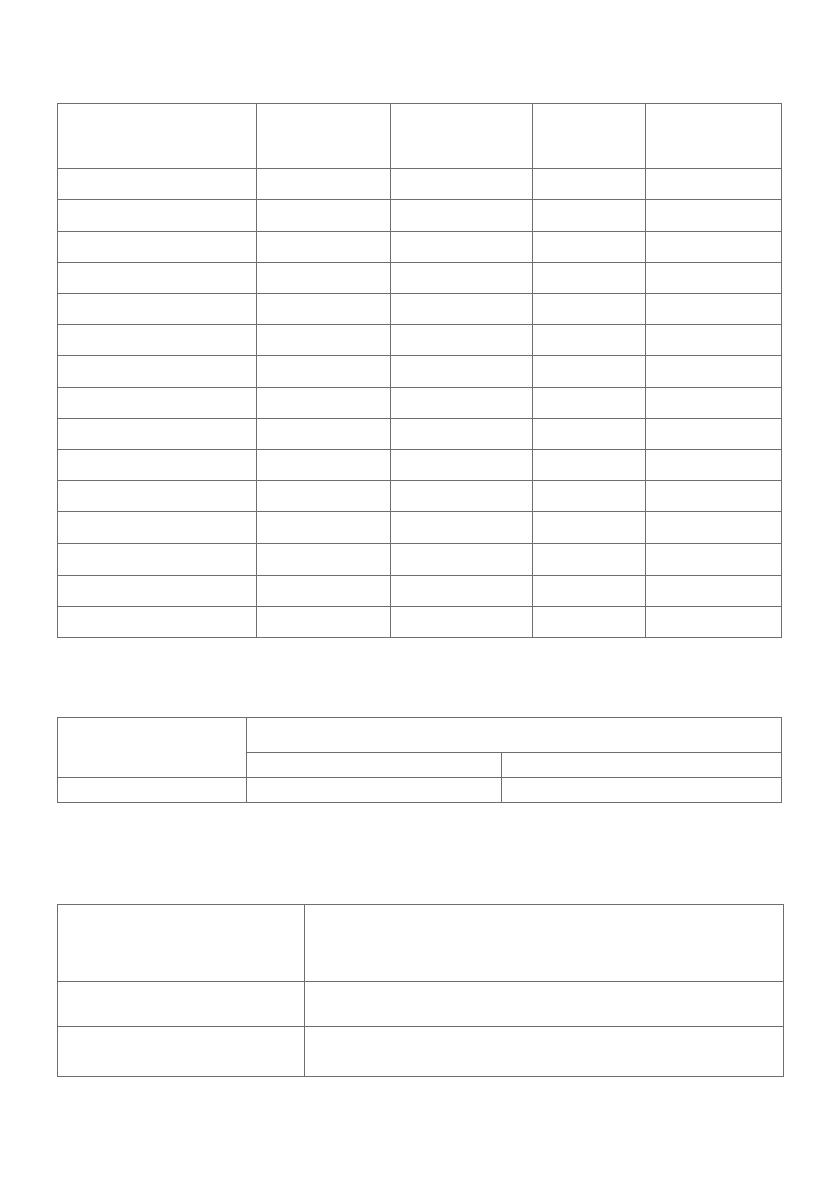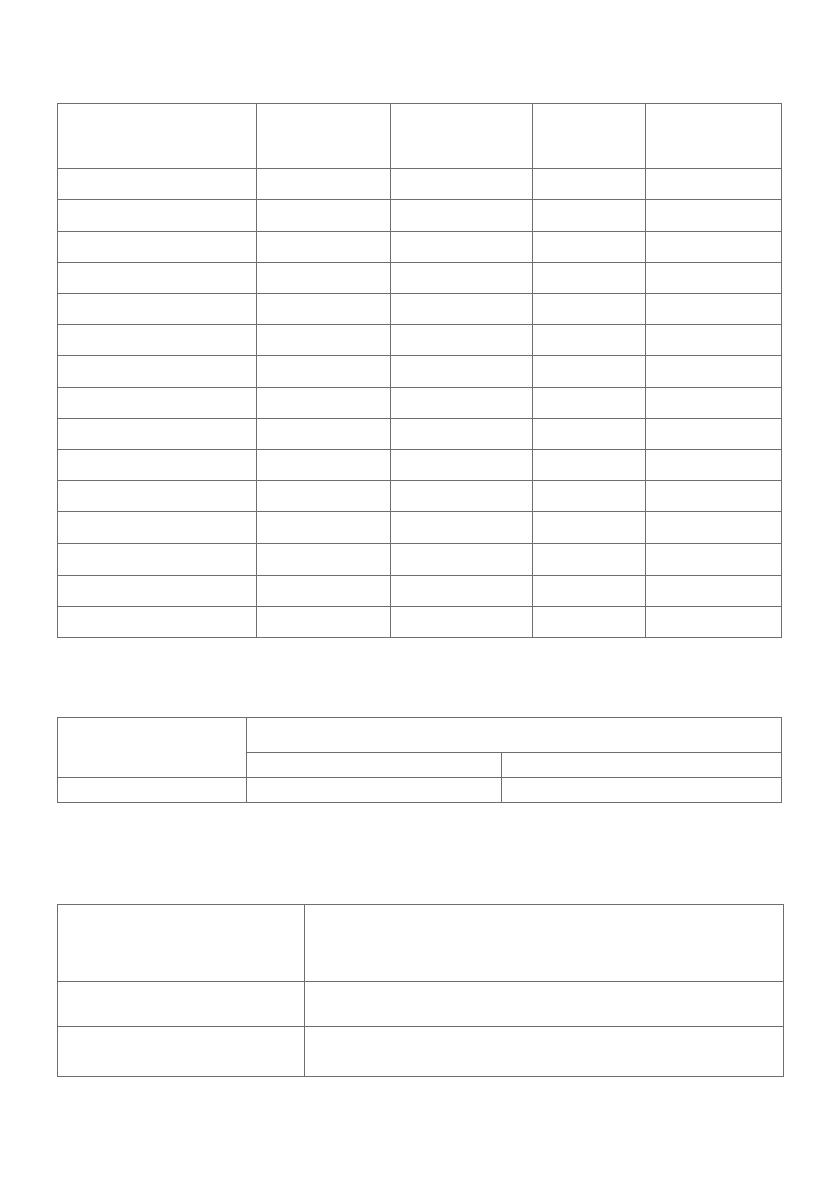
12 | About Your Monitor
Preset Display Modes
Display Mode
Horizontal
Frequency
Vertical
Frequency (Hz)
Pixel Clock
(MHz)
Sync Polarity
(Horizontal/
720 x 400 31.5 70.0 28.3 -/+
VESA, 640 x 480 31.5 60.0 25.2 -/-
VESA, 640 x 480 37.5 75.0 31.5 -/-
VESA, 800 x 600 37.9 60.0 40.0 +/+
VESA, 800 x 600 46.9 75.0 49.5 +/+
VESA, 1024 x 768 48.4 60.0 65.0 -/-
VESA, 1024 x 768 60.0 75.0 78.8 +/+
VESA, 1152 x 864 67.5 75.0 108.0 +/+
VESA, 1280 x 1024 64.0 60.0 108.0 +/+
VESA, 1280 x 1024 80.0 75.0 135.0 +/+
VESA, 1600 x 1200 75.0 60.0 162.0 +/+
VESA, 1920 x 1200 74.04 59.95 154.0 +/-
VESA, 2048 x 1080 26.27 24 58.22 +/-
VESA, 2048 x 1280 - R 78.918 59.922 174.25 +/-
VESA, 2560 x 1600 98.71 59.97 268.5 +/-
MST Multi-Stream Transport (MST) Modes
MST Source Monitor Maximum number of external Monitors that can be supported
2560 x 1600/60 Hz 1920 x 1200/60 Hz
2560 x 1600/60 Hz 1 2
NOTE: Maximum external monitor resolution supported is 2560 x 1600 60Hz only.
Electrical Specifications
Video input signals •Digital video signal for each dierential line.
Per dierential line at 100 ohm impedance.
•DP/HDMI signal input support
Input voltage/ frequency/
current
100-240 VAC / 50 or 60 Hz ± 3 Hz / 1.6 A (maximum)
Inrush current 120 V: 30 A (Max.)
240 V: 60 A (Max.)