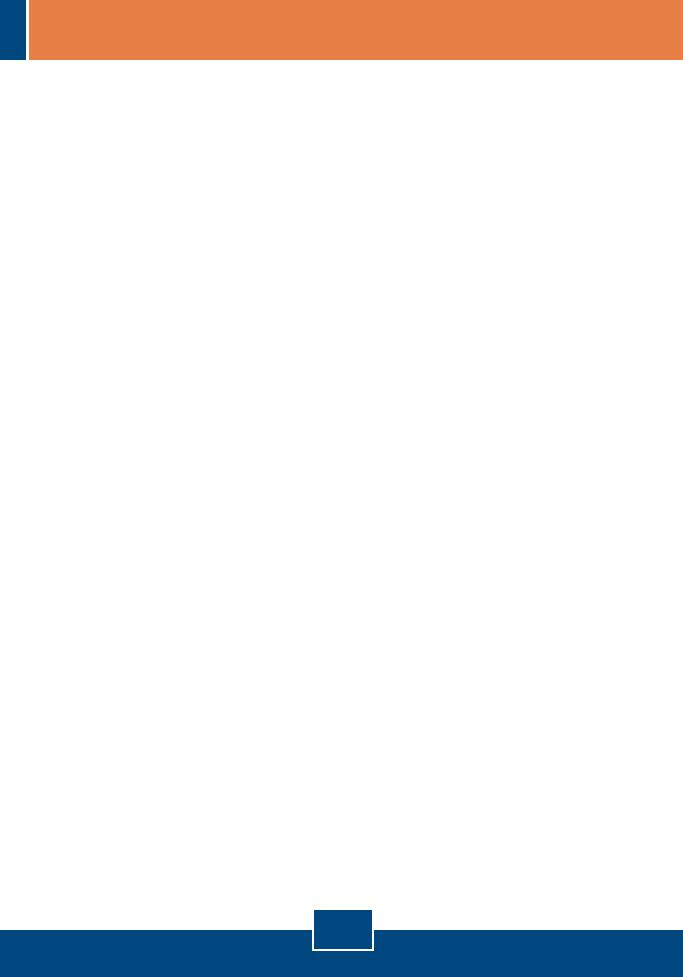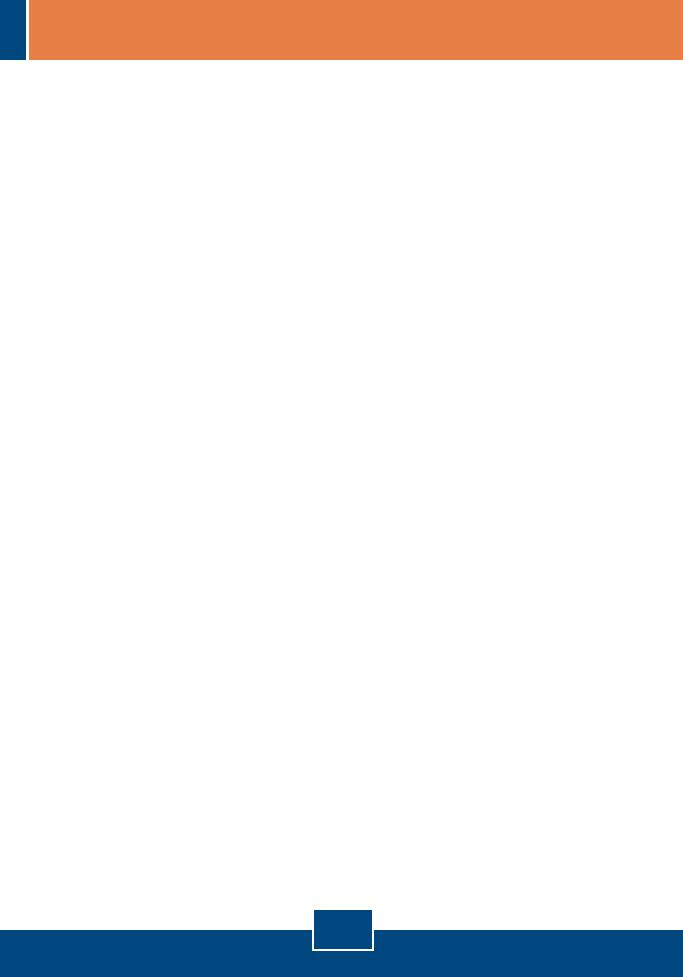
Q1:
A1:
Q2:
A2:
Q3:
A3:
Q4:
A4:
The setup wizard is unable to detect my camera. What should I do?
First, verify that you have followed all the steps in the Hardware Installation
The Image is blurry. How can I adjust the focus on the Internet camera?
You can adjust the Internet Camera's focus by rotating the lens.
When I click on View Image – Active X mode or View Image – Java Mode, the
image does not load. What should I do.
First, make sure that you are using a browser that supports Active X or Java.
Second, make sure that Active X or Java is installed and enabled.
The TV-IP201P does not power on when I plug the device into a Power over
Ethernet switch or splitter. What should I do?
First, verify that the PoE device supports IEEE 802.3af protocol. Second,
verify that the TV-IP201P powers up using the provided 5V, 2.5A power adapter.
Third, power cycle the PoE switch or splitter. Fourth, unplug power to the
switch or splitter, wait 15 seconds, then plug the power back in. Fifth, plug the
device into a different port on the PoE switch. Sixth, try using another Cat-5e
cable.
section (Section 2). Second, disable any software firewall programs such as
ZoneAlarm or Norton Internet Security. If you are using Windows XP or Windows
Vista, disable the built in firewall. Third, click on Search in the setup wizard.
If you still encounter problems or have any questions regarding the TV-IP201P, please
contact TRENDnet's Technical Support Department.
9
Troubleshooting