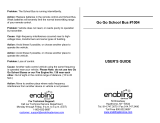Page is loading ...

COLOR LCD
SEARCHLIGHT SONAR
CH-250/CH-250S
OPERATOR'S MANUAL
www.furuno.co.jp
MODEL
Back

The paper used in this manual
is elemental chlorine free.
・FURUNO Authorized Distributor/Dealer
9-52 Ashihara-cho,
Nishinomiya, 662-8580, JAPAN
Telephone : +81-(0)798-65-2111
Fax
:
+81-(0)798-65-4200
A : MAR 2000
.
Printed in Japan
All rights reserved.
P : APR . 08, 2011
Pub. No. OME-13160-P
*00080894815**00080894815*
(DAMI ) CH-250/250S
*
00080894815
*
*
00080894815
*
* 0 0 0 8 0 8 9 4 8 1 5 *

i
Ni-Cd Pb
IMPORTANT NOTICES
General
• The operator of this equipment must read and follow the descriptions in this manual.
Wrong operation or maintenance can cancel the warranty or cause injury.
• Do not copy any part of this manual without written permission from FURUNO.
• If this manual is lost or worn, contact your dealer about replacement.
• The contents of this manual and equipment specifications can change without notice.
• The example screens (or illustrations) shown in this manual can be different from the
screens you see on your display. The screens you see depend on your system
configuration and equipment settings.
• Save this manual for future reference.
• Any modification of the equipment (including software) by persons not authorized by
FURUNO will cancel the warranty.
• All brand and product names are trademarks, registered trademarks or service marks of
their respective holders.
How to discard this product
Discard this product according to local regulations for the disposal of industrial waste. For
disposal in the USA, see the homepage of the Electronics Industries Alliance
(http://www.eiae.org/) for the correct method of disposal.
How to discard a used battery
Some FURUNO products have a battery(ies). To see if your product has a battery, see the
chapter on Maintenance. Follow the instructions below if a battery is used. Tape the + and -
terminals of battery before disposal to prevent fire, heat generation caused by short circuit.
In the European Union
The crossed-out trash can symbol indicates that all types of
batteries must not be discarded in standard trash, or at a trash site.
Take the used batteries to a battery collection site according to your
national legislation and the Batteries Directive 2006/66/EU.
In the USA
The Mobius loop symbol (three chasing arrows) indicates that Ni-Cd
and lead-acid rechargeable batteries must be recycled. Take the used
batteries to a battery collection site according to local laws.
In the other countries
There are no international standards for the battery recycle symbol. The number of symbols can
increase when the other countries make their own recycling symbols in the future.
Cd

ii
SAFETY INSTRUCTIONS
WARNING
ELECTRICAL SHOCK HAZARD
Do not open the equipment.
Only qualified personnel
should work inside the
equipment.
Immediately turn off the power at the
switchboard if water leaks into the
equipment or something is dropped in
the equipment.
Continued use of the equipment can cause
fire or electrical shock. Contact a FURUNO
agent for service.
Do not disassemble or modify the
equipment.
Fire, electrical shock or serious injury can
result.
Immediately turn off the power at the
switchboard if the equipment is emitting
smoke or fire.
Continued use of the equipment can cause
fire or electrical shock. Contact a FURUNO
agent for service.
Make sure no rain or water splash leaks
into the equipment.
Fire or electrical shock can result if water
leaks in the equipment.
WARNING
Keep heater away from equipment.
A heater can melt the equipment's power
cord, which can cause fire or electrical
shock.
Use the proper fuse.
The fuse in the hull and transceiver units
protect them from overvoltage, equipment
fault and reverse polarity of the ship's
mains. If a fuse blows replace it with fuse of
the same amperage. Use of a wrong fuse
can result in equipment damage.
Retract the transducer before turning
off the power.
Damage to the equipment may result.
Wait until the transducer switch [
↑
] lights
steadily and then turn off the power.

iii
CAUTION
Do not exceed 20 knots when operating
the equipment and do not exceed 15
knots when lowering or raising the
transducer.
The transducer may become damaged.
Do not use the equipment for other
than its intended purpose.
Use of the equipment as a stepping stool,
for example, may result in personal injury
or damage to the equipment.
Warning labels are attached to the
display, transceiver and hull units. Do
not remove the labels. If a label is
missing or illegible, contact a FURUNO
agent or dealer.
TFT LCD
The high quality TFT (Thin Film Transistor)
LCD displays 99.999% of its picture ele-
ments. The remaining 0.01% may drop out
or light, however this is an inherent property
of the LCD; it is not a sign of malfunction.
WARNING
To avoid electrical shock, do not
remove cover. No user-serviceable
parts inside.
TRANSCEIVER UNIT
Name: Warning Label (1)
Type: 86-003-1011-1
Code No.: 100-236-231
DISPLAY UNIT
Name: Warning Label (1)
Type: 86-003-1001-1
Code No.: 100-236-741
WARNING
Moving shaft can pinch and cut.
Keep hands clear while operating.
Lockout power before servicing.
HULL UNIT
Name: "Finger Catch"
Warning Label
Type: 06-021-4015-0
Code No.: 100-281-590
CAUTION
WORKING WITH THE SONAR OIL
Precautions
Q
Keep oil away from eyes. Wear pro-
tective gloves when working with the oil.
The oil can cause inflammation of the
eyes.
Q
Do not touch the oil. Wear protective
gloves when working with the oil. The
oil can cause inflammation of the skin.
Q
Do not ingest the oil. Diarrhea and
vomiting may result.
Q
Keep the oil out of reach of children.
Emergency procedures
Q
If the oil enters eyes, flush with clean
water about 15 minutes. Consult a
physician.
Q
If the oil is ingested, see a physician
immediately.
Disposal of oil and its container
Dispose of oil and its container in accord-
ance with local regulations. For further
details, contact place of purchase.
Storage
Seal container to keep out foreign material.
Store in dark, cool place.

iv
TABLE OF CONTENTS
FOREWORD ............................................................................................. vi
SYSTEM CONFIGURATION ................................................................... viii
1. OPERATIONAL OVERVIEW ............................................................1-1
1.1 Control Description.................................................................................................. 1-1
1.2 Remote Controller................................................................................................... 1-2
1.3 Turning the Power On/Off........................................................................................ 1-3
1.4 Raising, Lowering the Transducer ........................................................................... 1-4
1.5 Adjusting Screen Brilliance, Panel Dimmer ............................................................. 1-5
1.6 Selecting a Display.................................................................................................. 1-6
1.7 Adjusting the Gain................................................................................................... 1-7
1.8 Basic Menu Operation............................................................................................. 1-7
2. HORIZONTAL MODE .......................................................................2-1
2.1 Operational Overview.............................................................................................. 2-1
2.2 Typical Horizontal Mode Display ............................................................................. 2-2
2.3 Selecting the Range................................................................................................ 2-3
2.4 Selecting Sector Width............................................................................................ 2-4
2.5 Selecting Train Center............................................................................................. 2-5
2.6 Selecting the Tilt Angle............................................................................................ 2-5
2.7 Selecting the Training Speed................................................................................... 2-9
2.8 Finding Echo Position with the Cursor..................................................................... 2-9
2.9 Event Marker......................................................................................................... 2-10
2.10 Depth and Horizontal Range Markers ................................................................... 2-11
2.11 Adjusting the Picture ............................................................................................. 2-12
2.12 Target Lock ........................................................................................................... 2-17
2.13 Horizontal Menu Overview .................................................................................... 2-21
2.14 Interpreting the Horizontal Display......................................................................... 2-23
3. VERTICAL FAN MODE ....................................................................3-1
3.1 Operational Overview.............................................................................................. 3-1
3.2 Typical Vertical Fan Mode Display........................................................................... 3-2
3.3 Selecting the Range................................................................................................ 3-3
3.4 Selecting Train Center............................................................................................. 3-4
3.5 Selecting Display Sector ......................................................................................... 3-5
3.6 Selecting Sector Center .......................................................................................... 3-6
3.7 Selecting the Training Speed................................................................................... 3-7
3.8 Finding Echo Position with the Cursor..................................................................... 3-7
3.9 Event Marker........................................................................................................... 3-8
3.10 Depth and Horizontal Range Markers ..................................................................... 3-9
3.11 Adjusting the Picture ............................................................................................. 3-10
3.12 Vertical Menu Overview......................................................................................... 3-12
3.13 Interpreting the Vertical Fan Display...................................................................... 3-13

v
4.
ECHO SOUNDER MODE ................................................................. 4-1
4.1 Operational Overview.............................................................................................. 4-1
4.2 Typical Echo Sounder Display................................................................................. 4-2
4.3 Selecting the Range................................................................................................ 4-3
4.4 Train Direction......................................................................................................... 4-4
4.5 Selecting Tilt Angle.................................................................................................. 4-4
4.6 Selecting Picture Advance Speed............................................................................ 4-4
4.7 Measuring Range by Cursor.................................................................................... 4-5
4.8 Event Marker........................................................................................................... 4-5
4.9 Range Marker ......................................................................................................... 4-7
4.10 Adjusting the Picture ............................................................................................... 4-7
4.11 Echo Sounder Menu Overview.............................................................................. 4-10
5. MENU OPERATION..........................................................................5-1
5.1 COM1 Menu............................................................................................................ 5-1
5.2 COM2 Menu............................................................................................................ 5-3
5.3 Short-cut Menu, Preset Menu.................................................................................. 5-4
5.4 SYS Menu............................................................................................................... 5-9
6. MAINTENANCE, TROUBLESHOOTING.......................................... 6-1
6.1 Preventive Maintenance.......................................................................................... 6-1
6.2 Cleaning the Equipment.......................................................................................... 6-1
6.3 Hull Unit Maintenance ............................................................................................. 6-2
6.4 Transducer Maintenance......................................................................................... 6-3
6.5 Fuse Replacement.................................................................................................. 6-3
6.6 Troubleshooting ...................................................................................................... 6-4
6.7 Error Messages....................................................................................................... 6-5
6.8 Diagnostics ............................................................................................................. 6-6
6.9 Test Pattern............................................................................................................. 6-8
MENU TREE..........................................................................................M-1
SPECIFICATIONS ............................................................................... SP-1
INDEX .................................................................................................. IN-1

vi
FOREWORD
Thank you for purchasing the CH-250/CH-250S Color LCD Searchlight Sonar. We are confident
you will discover why FURUNO has become synonymous with quality and reliability.
Dedicated in the design and manufacture of marine electronics equipment for half a century,
FURUNO Electric Company has gained an unrivaled reputation as a world leader in the industry.
This is the result of our technical excellence as well as our worldwide distribution and service
network.
Please carefully read and follow the safety information and operating and maintenance
instructions set forth in this manual before attempting to operate the equipment and conduct any
maintenance. Your sonar will perform to the utmost of its ability only if it is operated and
maintained in accordance with the correct procedures.
Features
The CH-250/CH-250S displays underwater objects on a bright 10.4” color LCD display, in 8 or
16 colors according to received echo strengths. Operating frequency is selectable among 60, 88
and 150 kHz for CH-250 and 180 and 240 kHz for CH-250S. Eight operating modes provide
information for virtually any fishing application.
The main features of the CH-250/CH-250S are
• High definition active matrix color LCD.
• Target lock on a fish school or stationary position (reef, etc.).
• Audible detection of echoes frees the operator from continuous watch of the display.
• Compact display and hull units permit installation where space is limited.
• Interface IF-8000 permits use of a commercial monitor instead of standard display unit.
• Automatic pulselength switching for optimum performance in short and long ranges.
• Eight operational modes: Horizontal, Expanded Horizontal, Vertical Fan, Echo Sounder,
Horizontal/Vertical Fan, History, Video Plotter and Strata.
• Automatic retraction of transducer at operator-selected ship’s speed between 5 and 15 knots.
• CUSTOM MODE keys provide one-touch setup of the equipment or short-cut key function.
• Tracing of ship’s track with connection of position-fixing equipment (GPS, etc.).
• One of the echo strengths may be displayed in white to enhance the specific echo level.
• The “Vertical Search” feature provides a cross-sectional view of the vertical plane, which is
useful for evaluating fish school concentration.

vii
Usage Precautions
• The Motion Sensor MS-100 compensates for ship’s pitching and rolling. However, it does not
compensate for load unbalance.
• If the equipment will not be used for a long time shut off the power to it at the mains
switchboard to prevent battery discharge.
• If the soundome is to be operated while the ship is dry-docked set the transmitter output
power to “minimum” on the COM1 menu. Damage to the train-tilt section may result if it is
operated with maximum transmitter power.
• When the ship is dry-docked check for signs of corrosion on the soundome. Find the reason
for the corrosion and attach a zinc plate to the hull unit as an anticorrosion measure if
necessary.

viii
SYSTEM CONFIGURATION
HULL UNIT
SPEAKER
DATA/VIDEO OUT
MOTION SENSOR
12-32 VDC
Note 1
12-32 VDC
Speaker
Motion Sensor
MS-100
VGA Ext.
Monitor
Control Unit
Display
Unit
CONTROL UNIT CH-252
Remote
Controller
CH-256
12/24-32 VDC
Navigator
Note 2
MONITOR UNIT MU-100C
Note 1: MU-100C is the standard supply
monitor unit. An external monitor
may be connected via the
interface unit (option). The drawing
above shows the system configuration
with the MU-100C. The monitor unit and
control unit can be installed separately
(optional mounting kit required).
Note 2: For blackbox type, MU-100C is
not supplied. Connect external
monitor and control unit to the
interface unit.
TRANSCEIVER UNIT
CH-253
INTERFACE UNIT IF-8000
How to remove the hard cover (blackbox type only)
Place your thumbs at the locations shown with
circles in the illustration at right, and then lift the
cover while pressing it with your thumbs.
HULL UNIT
CH-254/254S
CH-255/255S

1-1
1. OPERATIONAL OVERVIEW
1.1 Control Description
Turns the power on/off.
Lowers the transducer.
Adjusts receiver
sensitivity.
Selects center bearing of training sector.
Selects detection range.
Controls tilt angle.
Selects center direction of
the vertical scanning sector.
Omnipad
Shifts cursor.
Selects menu items, options.
Opens/closes
menu.
Inscribes/erases event
marker.
Inscribes/erases range
and bearing markers.
Adjusts display
brilliance.
Selects scan speed (sonar)/picture
advancement speed (echo sounder).
Selects width of
training sector.
Alternately selects main
and sub windows in
combination displays.
Provide short-cut
key or one-touch
setup.
Select display mode.
Raises the transducer.
Switches training sector to 360˚
(horizontal mode), or 180˚ (vertical fan mode).
Horizontal/History
Vertical Fan
Horizontal/Video Plotter
Horizontal/Vertical Fan
Horizontal/Strata
Horizontal
Expanded Horizontal
Echo Sounder
Turns target lock on/off.
Figure 1-1 Control unit

1-2
1.2 Remote Controller
The Remote Controller CH-256 (option) provides armchair control over range, tilt, target lock
and range of sounding.
Select tilt angle.
Enables/disables
target lock.
Selects range of sounding
for full circle 360˚ (horizontal mode)
or half circle 180˚ (vertical fan mode).
Select display
range.
Figure 1-2 Remote controller
Note: The remote controller can also be used with a commercial monitor.

1-3
1.3 Turning the Power On/Off
1.3.1 Power on
This sonar has a demonstration mode which lets the operator become acquainted with the
features of the sonar. For further details see page 5-18.
Press the [POWER] switch on the control unit till hear “click.” A beep sounds, the lamp above
the switch lights and the last-used display appears.
Note: Wait at least five seconds before reapplying the power.
1.3.2 Power off
1. Press the [↑
]
switch on the control panel. The lamp above the switch blinks while the
transducer is being raised and lights steadily when it is fully raised.
30
25
Transducer status indicator
• Up arrow is filled when transducer
has been retracted into the tank.
• Down arrow is filled when transducer
has been fully lowered.
• Appropriate arrow flashes during
raising/lowering of transducer.
NOTE: When the transducer is being
raised automatically (auto raise feature),
the arrows are filled and the up arrow
flashes. When the transducer has been
fully retracted, the up arrow lights
and the down arrow becomes hollow.
2. Press the [POWER] switch after the [↑
]
switch lights steadily.
Note 1: The transducer is automatically retracted into the tank if the [POWER] switch is
pressed before retracting the transducer. However, for safety purposes, make it a habit
to retract the transducer before turning off the power.
Note 2: After changing settings, wait at least one minute before turning off the equipment to
allow the equipment to memorize settings, and start up with them at the next powering
of the equipment. No harm will result to the equipment if this not done.

1-4
1.4 Raising, Lowering the Transducer
1.4.1 Lowering the transducer
With the boat at the fishing ground, press the [↓] switch to lower the transducer. The lamp
above the switch blinks while the transducer is being lowered and lights when it is completely
lowered. The down arrow of the transducer status indicator at the top right corner of the display
is filled when the transducer is completely lowered.
CAUTION
Do not exceed 20 knots when operating
the equipment and do not exceed 15
knots when lowering or raising the
transducer.
The transducer may become damaged.
1.4.2 Raising the transducer
Press the [↑] switch to raise the transducer. The lamp above the switch blinks while the
transducer is being raised and lights steadily when it is fully raised. The up arrow of the
transducer status indicator at the top right corner of the display is filled when the transducer is
fully retracted.
Note 1: With speed input, the transducer can be raised automatically when the ship’s speed
exceeds a preset speed between 5 and 15 knots. If speed data is erroneous the
transducer may be raised at a speed different from the preset speed. For further details
about the automatic retraction feature, see AUTO RETRACTION on page 5-12.
Note 2: An alarm may sound depending on ship’s speed. For details see page 5-13.

1-5
1.5 Adjusting Screen Brilliance, Panel Dimmer
Screen brilliance can be adjusted in nine steps and panel dimmer (backlighting) in four.
1. Press the [BRILL] key to open the dialog box for screen brilliance and panel dimmer. Do the
next step within four seconds, otherwise the dialog box will be erased.
DIMMER:3
BRILL:3
Figure 1-3 Brilliance, panel dimmer dialog box
2. Operate
or to adjust screen brilliance (0 is the lowest brilliance; 9 the highest). Note
that continuous pressing of the [BRILL] key also changes the brilliance level.
3. Operate
or to adjust the panel dimmer (0 is the lowest level; 4 is the highest).
4. Press the [MENU] key to register settings and close the dialog box. Note that the dialog box
is automatically erased if there is no control operation within about four seconds.
Note 1: The brilliance of a commercial monitor cannot be adjusted with the [BRILL] key. Use the
associated control on the monitor.
Note 2: For the supplied monitor unit, if you turn off the power with the brilliance set at minimum
the screen will show nothing at next power-up. In this case press the [BRILL] key
several times.

1-6
1.6 Selecting a Display
This sonar has eight display modes and you may select one with one of the DISPLAY MODE
keys. Refer to the chapter shown in the illustration for more information about each mode.
Water temp/depth
Key
Key
VERTICAL FAN
Vertical section of underwater conditions
appears on the entire screen. (Chapter 3)
NAV
DATA
ECHO SOUNDER
NAV
DATA
or
A-SCOPE
DISPLAY
NAV DATA
HORIZONTAL/HISTORY
The horizontal picture appears in the main
window; the history picture in the sub
window. Useful for showing history of fish
movement, distribution. (Chapter 2)
Picture
NAV DATA
HORIZONTAL/VIDEO PLOTTER
The horizontal picture appears in the main
window and the video plotter picture, which
traces ship's track, in the sub window.
(Chapter 2)
NAV DATA
HORIZONTAL/VERTICAL FAN
NAV
DATA
HORIZONTAL
This mode provides 360 degree coverage.
Useful for general search. (Chapter 2)
HORIZONTAL/STRATA
The horizontal picture appears in the main
window; the strata picture in the sub window.
The strata picture shows bottom undulatons
in different colors. It is useful in bottom
trawling to avoid projections. (Chapter 2)
The horizontal picture appears in the main
window; the vertical fan picture in the sub
window. (Chapter 3)
NAV DATA
Picture
EXPANDED HORIZONTAL
Zoomed horizontal picture appears over
the entire screen. (Chapter 2)
NAV
DATA
Using a fixed spot beam this display
shows fish echoes below or around the
vessel. (Chapter 4)
Figure 1
-
4
Display modes

1-7
1.7 Adjusting the Gain
The [GAIN] control adjusts the sensitivity of the receiver. Normally, the control is adjusted so
that the bottom echo is displayed in reddish-brown mixed with red. Initially set the gain between
“4” and “6” and then fine tune depending on fishing ground, etc.
Too Low Proper
Too High
Figure 1-5 How to adjust the gain
1.8 Basic Menu Operation
The menu, consisting of six menus, mostly contains items which once preset do not require
frequent adjustment. Below is the procedure for basic menu operation.
1. Press the [MENU] key to open the menu.
Note: Either PRESET (default setting) or SHORT-CUT appears between ES and SYS at
the top of the screen depending on the setting of CUSTOM KEY on the SYSTEM
SETTING 1 menu, and they set the function of the custom keys [1], [2], [3]. For
further details see pages 5-3 through 5-7.)
DELETING TRACK NO
WHITE MARKER OFF
SIG LEVEL OFF
COLOR 16
BKGD COLOR
BEARING READOUT
2
RELATIVE
: SELECT
: CHANGE MENU: END
MENU
COM1 HORZ VERT ES PRESET SYSCOM2
Figure 1-6 COM2 menu

1-8
2. The last-used menu is displayed. (In Figure 1-6 the COM2 menu is selected.) To select a
different menu, press
to select MENU at the top of the screen and then press or to
select menu desired.
3. Press
or to select menu item desired. At the bottom of the screen menu help is
provided.
4. Press ► to open the corresponding dialog box. The example below shows the dialog box for
DELETING TRACK in the COM2 menu.
DELETING TRACK
NO YES
Figure 1-7 Dialog box for deleting track
5. Press
or to select option desired. If the option requires selection of numeric data, use
or to lower or raise the figure, respectively.
6. Press
or to return to the menu, or press the [MENU] key to register your selection
and close the menu.

2-1
2. HORIZONTAL MODE
2.1 Operational Overview
The figure below shows the typical horizontal mode operating sequence.
2.
Lower the
transducer.
9.
Adjust gain.
6(a).
Set scanning sector.
7.
Set center bearing of train
sector.
5.
Set range.
8.
Set tilt angle.
3.
Adjust screen
brilliance.
6(b).
Select training sector for
full circle.
4.
Select appropriate
horizontal mode.
10.
Measure range and
bearing to target with cursor.
11.
Adjust menu settings
(ex. TVG) as required.
1.
Turn on the power.
Figure 2-1 Control panel

2-2
2.2 Typical Horizontal Mode Display
25
R 40 m
T 40˚
16
13
B208˚
+
CSE 357˚
SPD 9.9 kt
DEP 35 m
TMP 12.3˚C
CUR 11.0˚
2.0 kt
GAIN 5.3
TVG LEVEL 4.0
DISTANCE 200 m
COLOR
34˚ 12. 343' N
134˚ 34. 213' W
9
8
B7˚
16
B234˚
Cursor data
Train indicator
Sector marker
Range
Tilt angle
Tilt angle indicator
(Indicates transducer tilt angle.)
30
25
Horizontal max. range
Vertical max.
depth
Tilt angle
Own ship marker
ETA marker
Fish echo
Bottom echo
Range marker
Bearing marker
Event marker
Cursor
Event marker data
Ship's
track*
Range and bearing
markers data
Current vector*
Target lock indicator
Interference
rejector
Position in latitude*,
longitude*
Course*, speed*
Depth,
water temperature*
Tide direction*,
tide speed*
Gain setting
TVG level,
distance settings
Color bar
CUR 11.0˚
2.0 kt
* Requires appropriate
sensor.
Depth marker*
(See note at
left.)
Range and bearing markers
* Depth marker
When depth data is input from
external equipment, the depth
marker shifts according to depth
data. If the depth data is greater
than the horizontal range, the
depth marker shifts to lowest position.
(DEMO)
Demonstration
mode
N
S
W
E
North marker*
30
Transducer status indicator
Filled arrow: Respective action
completed
Blinking arrow: Action in progress
Sweep indicator
(Shows train position
in horizontal mode.)
S
E
N
W
NE
SE
NW
SW
NE
SW
NW
SE
Figure 2-2 Typical horizontal mode display
With the tilt angle lowered, your ship is at the center, the bottom, which appears in
reddish-brown color, is displayed as a circle and fish echoes appear within the circle.
/