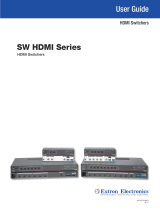Page is loading ...

DV-SW8
Quick Start Guide
800.AVI.2131
Tel: (818) 503-6200 | Fax: (818) 503-6208
11651 Vanowen St. North Hollywood, CA 91605
SmartAVI.com
Designed and Manufactured in the USA
PART NO. QTY DESCRIPTION
DV-SW8-S 1 DVI-D 8X1 Switch
PS5VDC4A 1 Power Adapter
*BRK-XT800 -
*Optional Rack mount
brackets
*SM-EYE3 - *Optional IR Eye
*SAVI-RMT2 - *Optional IR Remote Control
1 Quick Start Guide
WHAT’S IN THE BOX
NOTICE
The information contained in this document is
subject to change without notice. SmartAVI makes
no warranty of any kind with regard to this material,
including but not limited to, implied warranties of
merchantability and fitness for particular purpose.
SmartAVI will not be liable for errors contained
herein or for incidental or consequential damages
in connection with the furnishing, performance or
use of this material.
No part of this document may be photocopied,
reproduced, or translated into another language
without prior written consent from SmartAVI
Technologies, Inc.
20170221
Display Content From 8
Computers, PC or Mac on one
Display Up To 20 Feet Away
8-Port Cross-platform DVI-D
with RS-232 and IR Control
TECHNICAL SPECIFICATIONS
VIDEO
Format DVI-D Single Link
Maximum Pixel Clock 165 MHz
Input Interface (8) DVI-D 29-pin female
Output Interface (1) DVI-D 29-pin female
Resolution Up to 1920 x 1200 @60Hz
DDC 5 volts p-p(TTL)
Input Equalization Automatic
Input Cable Length Up to 20 ft.
Output Cable Length Up to 20 ft.
CONTROL
Front Panel Buttons
RS-232
DB9 Female, 9600 bps, N, 8
1, No flow control
Remote Control IR, NEC, (Optional)
OTHER
Power 5VDC4A Adapter
Weight 1.5 lbs
Dimensions 10.5” W x 1.875” H x 6” D
Front
Rear

INTRODUCTION
The DV-SW8 is a cross-platform DVI-D switch
capable of sharing one DVI-D Monitor
between eight computers, PC or Mac. View
eight computers equipped with DVI-D on a
single screen, saving money and desktop
space.
FEATURES
Supports Mac, PC, Linux and Sun DVI-D
Supports High Resolution1920x1200 60
Hz WUXGA
Uses universal DVI Single Link
connectors
Zero pixel loss with TMDS signal
correction
Output DVI up to 20 feet
Front panel switch with LED indicator
Saves space on your desktop
Switching Between Ports
Front Panel Control
To switch ports using the front panel, press either the
up or down button to cycle through the available
ports. The selected port number will be indicated on
the LED display.
RS-232 Control
To switch ports using an RS-232 connection, use a
male-to-female serial cable to connect a computer to
the DV-SW8’s RS-232 port. Use Hyperterminal to
connect to the DV-SW8, making sure to use the
standard communication mode of 9600bps, 8, N, 1.
To switch ports, use the standard “//M” command
prompt.
To select the “IN 1” port, send “//M1 [ENTER]”
To select the “IN 2” port, send “//M2 [ENTER]” etc.
IR Control
To switch ports using an infrared remote control
(optional accessory), connect an IR-EYE (optional
accessory) to the DV-SW8 box and the unit will auto-
detect the infrared connection. Once the connection
is made, you may use the IR remote Up or Down
arrows to cycle through the available ports or press
the number for the desired port.
DDC Learning
The DV-SW8 is fully capable of “learning” and remembering what type of display monitor is connected to the unit.
Programming the DDC (Display Data Channel) is accomplished using the two buttons located on the front panel.
To enter Learning Mode, simply depress both buttons at once until the display reads “L”. By then pressing the
Down/Left button, you may cycle through the following DDC learning modes:
“LE-S” indicates Screen Mode, which learns the type of display connected to the output port. This DDC will be used
by all the connected computers.
“LE-P” indicates Personal Computer Mode and automatically selects the standard display characteristics of a PC
display, which typically works for any PC/Display combination. This DDC is stored in the Smart-AVI device and when
selected will be used by all the connected computers.
“LE-A” indicates Apple Mode and selects the best display mode to accommodate an Apple Mac. This DDC is stored
in the Smart-AVI device and when selected will be used by all the connected computers.
Installation
1. Turn off all computers and the display.
2. Connect the DVI extension cables (not included) to the computers and to the “IN” ports on the DV-SW8.
3. Connect the display to the “OUT” connector on the DV-SW8.
4. Connect the power cord and power on the DV-SW8.
5. Power on the computers and the display.
Use the front panel buttons, an RS-232 connection or infrared remote control to select the desired input port.
/