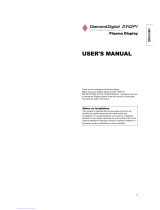Page is loading ...

YAMAHA ELECTRONICS CORPORATION, USA 6660 ORANGETHORPE AVE., BUENA PARK, CALIF. 90620, U.S.A.
YAMAHA CANADA MUSIC LTD. 135 MILNER AVE., SCARBOROUGH, ONTARIO M1S 3R1, CANADA
YAMAHA ELECTRONIK EUROPA G.m.b.H. SIEMENSSTR. 22-34, 25462 RELLINGEN BEI HAMBURG, F.R. OF GERMANY
YAMAHA ELECTRONIQUE FRANCE S.A. RUE AMBROISE CROIZAT BP70 CROISSY-BEAUBOURG 77312 MARNE-LA-VALLEE CEDEX02, FRANCE
YAMAHA ELECTRONICS (UK) LTD. YAMAHA HOUSE, 200 RICKMANSWORTH ROAD WATFORD, HERTS WD18 7GQ, ENGLAND
YAMAHA SCANDINAVIA A.B. J A WETTERGRENS GATA 1, BOX 30053, 400 43 VÄSTRA FRÖLUNDA, SWEDEN
YAMAHA MUSIC AUSTRALIA PTY, LTD. 17-33 MARKET ST., SOUTH MELBOURNE, 3205 VIC., AUSTRALIA
Printed in Japan QR60121
2003 All rights reserved.
U
USER'S MANUAL
MANUEL UTILISATEUR
PDM-4210
High definition plasma monitor
Moniteur plasma haute définition

IMPORTANT SAFETY INSTRUCTIONS
SAFETY POINTS YOU SHOULD KNOW ABOUT
YOUR Yamaha High Definition Plasma Monitor
Our reputation has been built on the quality, performance, and ease of service of Yamaha High Definition Plasma Monitor.
Safety is also foremost in our minds in the design of these units. To help you operate these products properly, this section illustrates
safety tips which will be of benefit to you. Please read it carefully and apply the knowledge you obtain from it to the proper operation of
your Yamaha High Definition Plasma Monitor.
Follow all warnings and instructions marked on this monitor.
CAUTION
RISK OF ELECTRIC SHOCK
DO NOT OPEN
CAUTION: TO REDUCE THE RISK OF ELECTRIC SHOCK,
DO NOT REMOVE COVER (OR BACK).
NO USER SERVICEABLE PARTS INSIDE.
REFER SERVICING TO QUALIFIED SERVICE PERSONNEL.
The lightning flash with arrowhead symbol, within an equilateral
triangle, is intended to alert the user to the presence of uninsulated
"dangerous voltage" within the product's enclosure that may be of a
sufficient magnitude to constitute a risk of electric shock to persons.
The exclamation point within an equilateral triangle, is intended to
alert the user to the presence of important operating and
maintenance (servicing) instructions in the literature accompanying
the appliance.
WARNING: • TO PREVENT FIRE OR SHOCK HAZARD, DO NOT EXPOSE THIS MONITOR TO RAIN OR MOISTURE.
• THE MONITOR SHOULD NOT BE EXPOSED TO DRIPPING OR SPLASHING AND OBJECTS
FILLED WITH LIQUIDS, SUCH AS VASES, SHOULD NOT BE PLACED ON THE MONITOR.
NOTE:
• There are no user serviceable parts inside the monitor.
• Model and serial numbers are indicated on back side of the monitor.
CAUTION:
Adjust only those controls that are covered in the instructions, as improper changes or modifications not
expressly approved by YAMAHA could void the user's authority to operate the monitor.
POWER SOURCE
THIS MONITOR IS DESIGNED TO OPERATE ON 120 VOLTS 60Hz, ALTERNATING CURRENT. INSERT THE POWER CORD
INTO A 120 VOLT 60Hz OUTLET.
TO PREVENT ELECTRIC SHOCK, DO NOT USE THE MONITOR'S (POLARIZED) PLUG WITH AN EXTENSION CORD,
RECEPTACLE, OR OTHER OUTLET UNLESS THE BLADES AND GROUND TERMINAL CAN BE FULLY INSERTED TO
PREVENT BLADE EXPOSURE.
NEVER CONNECT THE MONITOR TO DIRECT CURRENT OR ANYTHING OTHER THAN THE SPECIFIED VOLTAGE.
CAUTION:
Never remove the back cover of the monitor as this can expose you to very high voltages and other
hazards. If the monitor does not operate properly, unplug the monitor and call your authorized dealer
or service center.
For Canadian customers:
To prevent electric shock, match wide blade of plug to wide slot and fully insert.
This Class B digital apparatus complies with Canadian ICES-003.
READ ALL INSTRUCTIONS CAREFULLY.
KEEP THIS USER'S MANUAL FOR FUTURE REFERENCE.
For future reference, record the serial number of your monitor.
SERIAL NO.
The serial number is located on the rear of the monitor.

1
ENGLISH
IMPORTANT SAFETY INSTRUCTIONS
Read before operating equipment
Follow all warnings and instructions marked on this monitor.
1. Read these instructions.
2. Keep these instructions.
3. Heed all warnings.
4. Follow all instructions.
5. Do not use this apparatus near water.
6. Clean only with a dry cloth.
7. Do not block any ventilation openings. Install in accordance
with the manufacturer's instructions.
8. Do not install near any heat sources such as radiators, heat
registers, stoves, or other apparatus (including amplifiers)
that produce heat.
9. Do not defeat the safety purpose of the polarized or
grounding- type plug. A polarized plug has two blades with
one wider than the other. A grounding type plug has two
blades and a third grounding prong. The wide blade or the
third prong are provided for your safety. If the provided plug
does not fit into your outlet, consult an electrician for
replacement of the obsolete outlet.
10. Protect the power cord from being walked on or pinched
particularly at plugs, convenience receptacles, and the
point where they exit from the apparatus.
11. Only use the attachments/accessories specified by the
manufacturer.
12. Use only with the cart, stand, tripod, bracket,
or table specified by the manufacturer, or
sold with the apparatus. When a cart is
used, use caution when moving the
cart/apparatus combination to avoid injury
from tip-over.
13. Unplug this apparatus during lightning storms or when
unused for long periods of time.
14. Refer all servicing to qualified service personnel. Servicing
is required when the apparatus has been damaged in any
way, such as power-supply cord or plug is damaged, liquid
has been spilled or objects have fallen into apparatus, the
apparatus has been exposed to rain or moisture, does not
15. Monitors are designed to comply with the recommended
safety standards for tilt and stability.
Do not apply excessive pulling force to the front, or top, of
the cabinet which could cause the product to overturn
resulting in product damage and/or personal injury.
16. Follow instructions for wall, shelf or ceiling mounting as
recommended by the manufacturer.
17. An outdoor antenna should not be located in the vicinity of
overhead power lines or other electrical circuits.
18. If an outside antenna is connected to the receiver be sure the
antenna system is grounded so as to provide some protection
against voltage surges and built up static charges. Section
810 of the National Electric Code, ANSI/NFPA No. 70-1984,
provides information with respect to proper grounding for the
mast and supporting structure, grounding of the lead-in wire
to an antenna discharge unit, size of grounding connectors,
location of antenna-discharge unit, connection to grounding
electrodes and requirements for the grounding electrode.
Note to the CATV system installer: This reminder is provided
to call the CATV system installer's attention to Article 820-40 of the
NEC that provides guidelines for proper grounding and, in
particular, specifies that the cable ground shall be connected to
the grounding system of the building, as close to the point of cable
entry as practical.
Do not place any objects on the top of the monitor which
may fall or cause a child to climb to retrieve the objects.
Disposal of this product may require specific instructions
pertaining to your resident state. For disposal or
recycling information, please contact your local
authorities or the Electronic Industries Alliance:
www.eiae.org.
PREVENTION OF IMAGE RETENTION
Continuous on-screen displays such as video games, stock market quotations, computer generated graphics, and other fixed
(non-moving) patterns can cause permanent damage to the monitor.
PUBLIC VIEWING OF COPYRIGHTED MATERIAL
Public viewing of programs broadcast by TV stations and cable companies, as well as programs from other sources, may
require prior authorization from the broadcaster or owner of the video program material.
ANTENNA
LEAD IN
WIRE
GROUND
CLAMP
ELECTRIC
SERVICE
EQUIPMENT
NEC NATIONAL ELECTRICAL CODE
ANTENNA
DISCHARGE UNIT
(NEC SECTION 810-20)
GROUNDING CONDUCTORS
(NEC SECTION 810-21)
GROUNDING CONDUCTORS
POWER SERVICE GROUNDING
ELECTRODE SYSTEM
(NEC ART 250 PART H)

2
• FCC (Federal Communications Commission) STATEMENT WARNING
(DECLARATION OF CONFORMITY PROCEDURE)
Responsible Party: Yamaha Electronics Corporation
Address: 6660 Orangethorpe Avenue
Buena Park, CA90620
Telephone: 714-522-9105
Fax: 714-670-0108
Type of Equipment: High Definition Plasma Monitor
Model Name: PDM-4210
This device complies with Part 15 of the FCC Rules.
Operation is subject to the following conditions:
1) this device may not cause harmful interference, and
2) this device must accept any interference received including interference that may cause undesired operation.
See the user manual instructions if interference to radio reception is suspected.
1. IMPORTANT NOTICE: DO NOT MODIFY THIS
UNIT!
This product, when installed as indicated in the instructions
contained in this manual, meets FCC requirements.
Modifications not expressly approved by Yamaha may void
your authority, granted by the FCC, to use the product.
2. IMPORTANT:
When connecting this product to accessories
and/or another product use only high quality shielded cables.
Cable/s supplied with this product MUST be used. Follow all
installation instructions. Failure to follow instructions could
void your FCC authorization to use this product in the USA.
3. NOTE:
This product has been tested and found to comply with
the requirements listed in FCC Regulations, Part 15 for Class
“B” digital devices. Compliance with these requirements
provides a reasonable level of assurance that your use of this
product in a residential environment will not result in harmful
interference with other electronic devices.
This equipment generates/uses radio frequencies and, if not installed
and used according to the instructions found in the users manual, may
cause interference harmful to the operation of other electronic devices.
Compliance with FCC regulations does not guarantee that interference
will not occur in all installations. If this product is found to be the
source of interference, which can be determined by turning the unit
“OFF” and “ON”, please try to eliminate the problem by using one of
the following measures:
Relocate either this product or the device that is being affected by the
interference.
Utilize power outlets that are on different branch (circuit breaker or
fuse) circuits or install AC line filter/s.
In the case of radio or TV interference, relocate/reorient the antenna.
If the antenna lead-in is 300 ohm ribbon lead, change the lead-in to
coaxial type cable.
If these corrective measures do not produce satisfactory results, please
contact the local retailer authorized to distribute this type of product.
If you can not locate the appropriate retailer, please contact Yamaha
Electronics Corp., U.S.A. 6660 Orangethorpe Ave, Buena Park, CA
90620.
The above statements apply ONLY to those products distributed by
Yamaha Corporation of America or its subsidiaries.
FCC INFORMATION (for US customers only)
COMPLIANCE INFORMATION STATEMENT

3
ENGLISH
USER’S MANUAL
Thank you very much for purchasing the Yamaha High Definition
Plasma Monitor.
Before using your monitor, please carefully read this manual so you
will know how to operate the monitor properly. Keep this manual in a
safe place. You will find it useful in the future.
Notes on lnstallation Work:
This product is marketed assuming that it is installed by qualifed
personnel with enough skill and competence. Always have an
installation specialist or your dealer install and set up the product.
YAMAHA cannot assume liabilities for damage caused by mistake
in installation or mounting, misuse, modification or a natural
disaster.
Note for Dealers:
After installation, be sure to deliver this manual to the customer
and explain to the customer how to handle the product.
Notes about This Manual
• The information in this manual is subject to change without
notice.
• While meticulous care has been taken in the preparation of
this manual, you are requested to notify your dealer or us
should you have any comments, views or questions about our
product.
• Fully understand the prerequisites to using the product, such
as hardware and software specifications and constraints, in
using the product. We are not held liable for damages caused
by improper handling of the product.
• Reproduction of this manual in whole or in part without our
prior written permission is prohibited.
• The product names mentioned in this manual may be
trademarks or registered trademarks of their respective
owners.

4
Large-screen, high-definition plasma display
panel
The 42-inch color plasma display panel, with a resolution of 1024 (H)
x 1024(V) pixels, creates a high-definition, large-screen (aspect ratio
: 16:9) and low-profile flat display. Free from electromagnetic
interferences from geomagnetic sources and ambient power lines,
the panel produces high-quality display images free from color
misconvergence and display distortion.
High Performance Digital Processor
A wide range of personal computer signals can be handled, from
640 x 400, 640 x 480 VGA to 1600 x 1200 UXGA.
Easy-to-use remote control and on screen
display system
The remote control included eases the work of setting display controls.
Further, the on-screen display system, displays the status of signal
reception and display control settings in an easy-to-view fashion.
TruBass
TruBass, SRS and (O) symbol are trademarks of SRS Labs, Inc.
TruBass technology is incorporated under license from SRS Labs,
Inc.
About the Optional Video Unit
The following functions can be obtained by connecting the optional video
unit.
(1) A Composite/S video terminal and two component terminals have
been added. A composite video output terminal is also provided
as a monitoring output.
(2) A wide range of devices other than personal computers can also
be connected.
(3) It is possible to swich the component terminal to RGB input from
the Menu screen.
(4) A SCART terminal is also provided for the signal of the European
standard. It operates as composite/S/RGB input terminal, or
video output terminal.
Options
Ask your local retail dealer for further details on the following optional
attachments.
• Pedestal
PDS-242
• Wall Mounting Unit
PWK-242
• Video Unit
PTB-4210
An expansion unit for viewing video with this device.
• This User’s Manual was printed before final product development.
After printing, some product specifications may change due to
operational upgrades and other reasons. In this case, the
specifications of the product itself will take precedence over the
specifications in this manual.
• TRADEMARK ACKNOWLEDGEMENT
VGA and XGA are registered trademarks of International Business
Machines Corporation.
APPLE and Macintosh are registered trademarks of Apple
Computer, Inc.
All brand or product names are trademarks or registered
trademarks of their respective holders.
FEATURES CONTENTS
FEATURES 4
CAUTION: READ THIS BEFORE
OPERATING YOUR UNIT. 5
PRECAUTIONS 8
COMPONENT NAMES 9
Main Unit 9
Remote control 10
Loading Batteries 10
Handling the Remote Control 10
INSTALLATION INSTRUCTIONS 11
Installation 11
Anti-tumble measures 11
Connecting to a PC 12
Power Cord Connection 13
OPERATING INSTRUCTIONS 14
Turning Power On and Off 14
Input Switching 15
Volume Adjustment 15
Audio Mute 15
Size Switching 16
Input Signal Screen Display 16
Automatic Adjustment of Screen Position and the Clock 17
Independent Operation of Multiple Monitors 17
Using the Menu Screen 17
PICTURE MENU 18
AUDIO MENU 19
TIMER MENU 19
FUNCTION MENU 20
SETUP MENU 21
LANGUAGE MENU 22
OTHER FEATURES 22
Automatic Store 22
Signal Check 23
Power Save Mode 23
IMAGE RETENTION OF
PLASMA DISPLAY PANEL 24
NOTES 24
TROUBLESHOOTING 25
Symptoms That Appear to be Failures 25
Actions to Correct Abnormal Displays 27
PRODUCT SPECIFICATIONS 28
Signal Input 28
Recommended Signal List 29
SUPPLEMENT 31
Optional Video Unit Function 32
NOTE:
Please refer to the "SUPPLEMENT" for more information if the
model you are using comes with a video unit.

5
ENGLISH
Never use the monitor if a problem occurs.
Abnormal operations such as smoke, strange odor, no image, no sound, excessive sound, damaged casing, elements, cables, penetration of
liquids or foreign matter, etc. can cause a fire or electrical shock.
In such case, immediately turn off the power switch and then disconnect the power plug from the power outlet. After making sure that the smoke
or odor has stopped, contact your dealer. Never attempt to make repairs yourself because this could be dangerous.
Do not insert liquids or foreign objects.
Penetration of liquids or foreign objects could result in fire or electrical shock. Use special caution in households where children are present.
If liquids or foreign objects should enter the projector, immediately turn off the power switch, disconnect the power plug from the power outlet
and contact your dealer.
• Do not place the monitor in a bathroom.
• Do not expose the monitor to rain or moisture.
• Do not place flower vases, pots, cups, cosmetics, liquids such as water, etc on or around the monitor.
• Do not place metals, combustibles, etc on or around the monitor.
Never disassemble or modify the monitor.
The monitor contains high voltage components. Modification could result in fire or electrical shock.
• Never remove any fixed cover.
Do not give the monitor any shock or impact.
If the monitor should be shocked and/or broken, it could result in an injury, and continued use could result in fire or electrical shock.
If the glass panel is broken or damaged, immediately turn off the power switch, disconnect the power plug from the power outlet and contact
your dealer.
Do not place the monitor on an unstable surface.
If the monitor should be dropped and/or broken, it could result in an injury, and continued use could result in fire or electrical shock.
• Do not place the monitor on an unstable, slanted or vibranting surface such as a wobbly or inclined stand.
Do not obstruct the ventilation of the monitor.
If the ventilation is obstructed during the operation of the monitor or just after switching off the power, it could result in damage and shorten the
lifespan of your monitor due to overheating. Make sure there is ample ventilation.
• Keep a space of 100mm (10cm) or more between the sides, rear and top of the monitor and other objects such as walls.
• Do not place anything around ventilation openings of the monitor.
• Never block ventilation openings.
• Do not put the plasma display panel side up.
• Do not cover the monitor with a tablecloth, etc.
• Do not place the monitor on a carpet or bedding, or near a curtain.
Use only the correct power outlet.
Incorrect power supply could result in fire or electrical shock. Use only the correct power outlet depending on the indication on the monitor and
the safety standard.
• The enclosed power cord must be used depending on the power outlet to be used.
Be cautious of the power cord connection.
Incorrect connection of the power cord could result in fire or electrical shock.
• Do not touch the power cord with a wet hand.
•
Check that the connecting portion of the power cord is clean (with no dust), before using. Use a soft and dry cloth to clean the power plug.
• Insert the power plug into a power outlet firmly. Avoid using a loose, unsound outlet or contact failure.
• Do not cut off the fitted power plug, the removal of which could lead to impaired performance. If you wish to extend the lead, obtain an
appropriate extension lead or consult your dealer.
• Should you require replacing the fuse in the molded plug with a new fuse, then please replace with new one of the same value, type and
approval as the original. Ensure the fuse cover is returned to its original position.
Be sure to keep safety ground connection.
Connect the ground terminal of AC inlet of this monitor with the ground terminal provided at the power outlet using the enclosed power cord. If
the provided plug does not fit your outlet, consult an electrician for replacement of the obsolete outlet.
CAUTION: READ THIS BEFORE OPERATING YOUR UNIT.
This Plasma monitor has been designed and manufactured to meet international safety standards, but like any electrical equipment, care must
be taken if you are to obtain the best results and safety is to be assured.
Before using this product, please read and understand the Safety Instructions thoroughly to ensure correct usage, and follow all the
instructions.

6
CAUTION: READ THIS BEFORE OPERATING YOUR UNIT.(continued)
Be careful in handling the power cord and external connection cables.
If you keep using a damaged the power cord or cables, it can cause a fire or electrical shock. Do not apply too much heat, pressure or tension
to the power cord and cables.
If the power cord or cables are damaged (exposed or broken core wires, etc.), contact your dealer.
• Do not place the monitor or heavy objects on the power cord and cables. Also, do not place a spread, cover, etc, over them because this
could result in the inadvertent placing of heavy objects on the concealed power cord or cables.
• Do not pull the power cord and cables. When connecting and disconnecting the power cord or cables, do it with your hand holding the plug
or connector.
• Do not place the cord near the heater.
• Do not touch the power plug just after disconnecting it from the power outlet to prevent electric shock.
• Do not touch the power plug when lightening is close to you.
• Avoid coiling the power cord and bending it sharply.
• Protect the power cord from being walked on, pinched particularly at plugs, conveniences receptacles, and the point where they exit from the
apparatus.
• Do not modify the power cord.
Be careful in handling the battery of the remote control.
Incorrect handling of the battery could result in fire or personal injury. The battery may explode if not handled properly.
• Keep the battery away from children and pets. If swallowed consult a physician immediately for emergency treatment.
• Do not allow the battery to be exposed to fire or water.
• Avoid fire or high-temperature environment.
• Do not hold the battery with metallic tweezers.
• Keep the battery in a dark, cool and dry place.
• Do not short circuit the battery.
• Do not recharge, disassemble or solder the battery.
• Do not physically impact the battery.
• Use only the battery specified in the manual of this monitor.
• Make sure the plus and minus terminals are correctly aligned when loading the battery.
• If you observe a leakage of the battery, wipe out the liquid and then replace the battery. If the liquid adheres your body or clothes, rinse well
with water.
• Obey the local laws on disposing the battery.
Be careful in moving the monitor.
Neglect could result in an injury or damage.
• Do not move the monitor during use. Before moving, disconnect the power plug and all external connections.
• You are advised to move the monitor with two persons.
• Avoid any impact or shock to the monitor; particularly take care of glass screen.
Do not put anything on top of the monitor.
Placing anything on the monitor could result in loss of balance or falling, and cause an injury or damage. Use special caution in households
where children are present.
Avoid a humid or dusty place.
Placing the monitor in a smoke, a highly humid, dusty place, oily soot or corrosive gas could result in fire or electrical shock.
• Do not place near the kitchen, a humidifier or other place where there is oil, smoke or humidity.
Avoid a high temperature environment.
The heat could have adverse influence on the monitor and other parts, and could result in transformation, melting or fire.
• Do not place the monitor, the remote control and other parts in direct sunlight or near a hot object such as heater, etc.
• Do not put the monitor in a place where the temperature is widely changing.
Remove the power cord for complete separation.
• For safety purposes, disconnect the power cord if the monitor is not to be used for prolonged periods of time.
• Before cleaning, turn off and unplug the monitor. Neglect could result in fire or electrical shock.
How to view the monitor
If you use the monitor in too dark a room, your eyes may become tired.
Please use it in a reasonably bright room.
Avoid direct rays of the sun to the screen in order to prevent eye fatigue.
Your eyes will get fatigued after viewing the monitor for long period of time.
Relax your eyes by viewing away from the monitor from time to time.
Please watch the monitor in downward direction.

7
ENGLISH
CAUTION: READ THIS BEFORE OPERATING YOUR UNIT.(continued)
Note on image retention
The plasma monitor illuminates phosphor to display images. The phosphor has a finite illumination life. After extended periods of illumination,
the brightness of the phosphor will be degraded to such extent that stationary images would burn-in that part of the screen as grayed-out
images.
Tips to prevent such image retention are:
- Do not display images having sharp brightness differences or high-contrast images, such as monochrome characters and graphic patterns,
for long.
- Do not leave stationary images appearing for long, but try to refresh them at appropriate intervals of time, or try to move them using screen
saver function.
- Turn down the contrast and brightness controls.
How to clean the plasma display panel of the monitor
Before cleaning the monitor, turn off the monitor and disconnect the power plug from the power outlet.
To prevent scratching or damaging the plasma display panel face, do not knock or rub the surface with sharp or hard objects. Clean the
screen with a soft cloth moistened with warm water and dry with a soft cloth. If it is not enough, then use a cloth with mild detergent. Do not
use harsh or abrasive cleaners.
How to clean the cabinet of the monitor
Use a soft cloth to clean the cabinet and control panel of the monitor. When the plasma monitor is excessively soiled dilute a neutral detergent
in water, wet and wring out the soft cloth and afterward wipe with a dry soft cloth.
Never use acid/alkaline detergent, alcoholic detergent, abrasive cleaner, powder soap, OA cleaner, car wax, glass cleaner, etc. especially
because they would cause discoloration, scratches or cracks.
Prevention of an obstacle to Radio receivers
This monitor has been designed pursuant to the international EMI standards. This is to prevent a problem to Radio receivers.
- Keep the monitor away from Radio.
- Adjust Radio antennas in order for the monitor not to receive interference.
- The antenna cable of Radio should be kept away from the monitor.
- Use a coaxial cable for antenna.
You can check if this monitor influences Radio receivers by turning off all other equipment other than the monitor.
If you find a problem receiving Radio when using the monitor, check the instructions mentioned above.
Precautions for the cable connection
- Do ensure that all connections, (including the power plug, extension leads and interconnections between the pieces of equipment), are
properly made and in accordance with the manufacturers instructions. Switch off and withdraw the power plug before making or changing
connections.
- Confirm the connector is fixed tightly when the signal cable is connected.
Also confirm the screws on the connector are tightened.
- Plug the power cord of the monitor into a different socket from that for other equipment, such as Radio etc..
- Use a plug with ground terminal and make sure that it connects to the ground.
Precaution during transportation
Please pay attention when you transport this monitor because it is heavy.
Furthermore, use the original carton box and its packaging materials when the monitor is transported.
Failure to transport the monitor in any carton except the original carton may result in damage to the monitor.
Save the original carton box and all packing material.
Do not physically impact the remote control.
A physical impact could cause damage or malfunction of the remote control.
• Take care not to drop the remote control.
• Do not place heavy objects on the remote control.
Avoid strong rays.
Any strong rays (such as direct sun rays or room lighting) onto the remote control sensors could invalidate the remote control.
Avoid radio interference.
Any interfering radiation could cause distorted images or noises.
• Avoid radio generator such as a mobile telephone, transceiver, etc. around the monitor.
Set the sound volume at a suitable level.
It is better to keep the volume level low and close the windows at night to protect the neighborhood environment.

8
CAUTION: READ THIS BEFORE OPERATING YOUR UNIT.(continued)
• Please read this User's Manual thoroughly, especially the "IMPORTANT SAFETY INSTRUCTIONS" and the "CAUTION:READ THIS BEFORE
OPERATING YOUR UNIT." and the "PRECAUTIONS" sections. Mis-use may cause damage to your plasma monitor, which could shorten its
lifespan, or cause injury to yourself. Should you encounter any difficulty in the set-up or operation of your monitor, firstly refer to the
Troubleshooting guide at the rear of this manual.
In the unlikely event of a problem occurring with your plasma monitor, switch off at the mains sockets, pull out the plugs, and contact your
dealer immediately.
• Under no circumstances remove the rear cover of your plasma monitor.
Never guess or take any chances with electrical equipment of any kind - it is better to be safe than sorry!
• It is prohibited for the end user of this product to copy, reverse engineer or reverse compile the software included therein, save to the extent
permitted by law.
• After the plasma monitor has been turned on for any length of time, you will notice that the screen becomes warm. Please note that this is
normal.
Sometimes the screen might have some tiny bright or dark spots. Please note that this is normal.
• To prevent scratches or damages to the plasma display panel, do not knock or rub the surface with sharp or hard objects.
Precautions for the installation
- Do not use makeshift pedestals and NEVER fix legs with wood screws - to ensure complete safety, always fit the manufacturers approved
pedestal or legs with the fixings provided according to the instructions.
- Use only with the cart, pedestal, tripod, bracket, or table specified by the manufacturer, or sold with the apparatus. When a cart is used, use
caution when moving the cart/apparatus combination to avoid injury from tip-over.
- This product is designed to comply with the recommended safety standards for tilt and stability. Do not apply excessive pulling force to the
front, or top, of the cabinet that could cause the product to overturn resulting in product damage and/or personal injury.
- Follow instructions for wall, shelf or ceiling mounting as recommended by the manufacturer.
- Only use the attachments/accessories specified by the manufacturer.
- Consult your dealer if you are in any doubt about installation, operation or safety of your equipment.
Other precautions
- Do not leave equipment switched on when it is unattended unless it is specifically stated that it is designed for unattended operation or has a
stand-by mode. Switch off using the switch on the equipment and show your family how to do this. Make special arrangements for infirm or
handicapped people.
- Disposal of this product may require specific instructions pertaining to your resident region.
- Never guess or take any chances with electrical equipment of any kind - it is better to be safe than sorry!
PRECAUTIONS

9
ENGLISH
Caution when moving the main unit
• As this product is heavy, whenever it is moved, two
people are required to transport it safely.
• Whenever the unit is moved it should be lifted forwards
using the two handgrips at the back, and the unit should
then be held at the base on both sides for stability.
COMPONENT NAMES
Front
Cabinet
(front frame)
Panel
Remote-control
receiver
SIZE button
( SELECT button)
INPUT SELECT button
(OK button)
RECALL button
( SELECT button)
• Adjustment buttons are located
on the
bottom
.
• The back cover is provided with
indications to distinguish the
adjustment buttons.
SUB-POWER button
Control panel
VOLUME
UP/DOWN
buttons
( ADJUST
buttons)
Main power switch
• The main power switch is located at the back, on the
lower surface.
Indicating lamp
External device connection terminals
Rear
RGB input terminals
External
speaker
terminals
Handgrips
HandgripsHandgrips
Main Unit
External
speaker
terminals
MENU button
• ( ) indicates the function while the MENU is displayed on the screen.
Pedestal (option)

AV1 AV 2
RGB 1 RGB 2
AV3
MUTE VOL
VOL
AV4
AUTO PinP
OK
SIZE RECALL
MENU
ID
ID SET
10
Remote control
ID SET button
POWER OFF button
POWER ON button
POWER ON/OFF button
MENU button
MUTE button
VOLUME UP/DOWN buttons
RETURN button
RECALL button
AUTO button
PinP button
ID button
SELECT/ADJUST buttons
OK button
Loading Batteries
1. Open the battery cover.
• Slide back and remove the battery
cover in the direction of the arrow.
2. Load the batteries.
• Load the two Size AA batteries included, matching polarity
markings on the batteries to those on
the case.
3. Close the battery cover.
• Replace the battery cover in the
direction of the arrow and snap it back
into place.
Use the remote control within 5 m from the front of the unit, within a
30 degree arc either side of the remote control sensor.
With in 30
degrees
About 5m
About 3m
With in 30
degrees
About 3m
AV1 AV2
RGB 1 RGB 2
AV3
MUTE VOL
VOL
AV4
AUTO PinP
OK
SIZE RECALL
MENU
ID ID SET
CAUTION
• Do not use new and old batteries together. The batteries could
explode or leak, resulting in fires, physical injury, or stains.
• When loading batteries, observe their correct polarities as
marked on the product. If loaded in the wrong direction, the
batteries could explode or leak, resulting in fires, physical injury,
or stains.
ATTENTION
• Do not drop or exert undue force on the remote control.
• To avoid possible failures. Do not splash the remote control with
water or put it on a wet object.
• If you do not intend to use the remote control for an extended
period of time, remove the batteries from it.
• If the remote control begins to lack responsiveness, replace the
batteries.
• Strong light such as direct sunlight impinging on the
photoreceptor of the remote control can cause operational
failure. Position this unit to avoid direct contact with such light.
Handling the Remote Control
COMPONENT NAMES (continued)
SIZE button
RGB/VIDEO buttons

11
ENGLISH
Anti-tumble measures
Securing to a wall or pillar
Use a commercially available cord or chain, and a clamp to secure the set to a firm wall or
pillar.
Securing to a desktop
1) Using wood screws (two), fasten the set to the clamping screw holes on the rear of the pedestal as shown.
2) Using commercially available wood screws, secure the set firmly in position.
• If you have purchased the model without the pedestal attached:
When installing the monitor, use the optional pedestal.
The pedestal has been used for the illustrations in this manual.
INSTALLATION INSTRUCTIONS
Installation
CAUTION
• Use one of the special mount units to install this product. A mount of insufficient strength or inadequate
design can cause overturning or dropping and result in fire, electrical shock or injury. Please note that our
company assumes absolutely no responsibility for personal injuries or property damage caused by use of
other mount units or improper installation.
• Installation of the wall mount unit and ceiling mount unit can be dangerous, so do not attempt this work
yourself. Ask your dealer to provide the name of a qualified installer.
• In order to prevent an internal temperature increase, maintain a space of 10cm (4 inches : For a desktop set-
up) or more between the sides and other objects such as walls, etc., so that the ventilation holes are not
blocked.(
✻
)
CAUTION
Have this unit mounted in a stable place. Take measures to prevent it from tumbling down to avoid possible physical injury.
10cm (4 inches) or more*
Cord
or
chain
Clamp
Two places
Wood screw
Hook
Chain
cord or chain
clamp
Wall or Pillar

12
Read
CAUTION: READ THIS BEFORE OPERATING YOUR UNIT. and PRECAUTIONS
( to )
carefully to ensure maximum safety before proceeding to these steps:
• Choose a safe, level location to install the product.
• Install the monitor in a location with easy access to a power socket.
• Make sure that the power switch of this device is turned off.
INSTALLATION INSTRUCTIONS (continued)
(1) Make sure that the display signal of the personal computer to be used is compatible with the specifications of this
device.
• See "Product Specifications" concerning the specifications of this device.
(2) Make sure that the power switch of the personal computer is turned off.
(3) Connect the signal input terminal (RGB 1 or RGB 2) on the rear panel of this device to the display signal output
terminal of the personal computer.
• Use a cable that fits the input terminal of this device and the output terminal of the personal computer.
• Depending on the type of personal computer being connected, the use of an optional conversion adapter or the adapter provided with
the personal computer may be necessary in some cases. For details, refer to the instruction manual of the personal computer, or ask the
personal computer manufacturer or your local retail dealer.
Connecting to a PC
Monitor rear panel
Power
cord
Power cable
connector
Speaker (R)
Speaker (L)
PC
(D-sub)(DVI)
To signal
output
terminal
To signal
output
terminal
To audio
output
terminal
3.5mm
Stereo
mini jack
(RS-232C)
For customer
installation

13
ENGLISH
Connect the power cord to this device.
Connect the power cord plug to the power outlet.
(The type of plug is different from this drawing for some countries.)
Connect the power cord after completing all other connections.
INSTALLATION INSTRUCTIONS (continued)
Power Cord Connection
CAUTION
• Use only the power cord provided.
• Do not use a power supply voltage other than that indicated (AC100-240V, 50/60Hz) as this may cause fire or electric shock.

14
OPERATING INSTRUCTIONS
Turning Power On and Off
•
To turn the monitor power on, press the main power
switch on the monitor main unit to ON, and then press
the SUB POWER button or the ON/OFF or ON button on
the remote control.
•
To turn the monitor power off, press the SUB POWER
button or the ON/OFF or OFF button on the remote
control, and then set the main power switch on the
monitor main unit to OFF.
• During normal use, the main power switch is set in the ON
position, and the monitor can then be turned ON/OFF using the
SUB POWER button or the ON/OFF button on the remote
control.
Indicating lamp
Indicating
lamp
Power status Operating
Off Off
When the main power switch is set
to OFF.
Lights red
Off
(standby)
When the main power switch is
ON, and the OFF button on the
remote control or the SUB POWER
button on the underside of the
front of the frame is OFF.
Lights green On
When the main power switch is
ON, and the ON button on the
remote control or the SUB POWER
button on the underside of the
front of the frame is ON.
Lights orange
Off
(Power Save)
When the main power switch is
ON, and the ON button on the
remote control or the SUB POWER
button on the underside of the
front of the frame is ON.
However, the indicator also light orange
when the unit is in POWER SAVE mode.
When the indicating lamp lights orange or the message “No Sync.
Signal”, “Power Save” or “Invalid Scan Freq.” appears on the
screen, see “Power Save Mode” or “Symptoms That Appear to be
Failures.”
AV1 AV 2
RGB 1 RGB 2
AV3
MUTE VOL
VOL
AV4
AUTO PinP
OK
SIZE RECALL
MENU
ID
ID SET
POWER OFF
button
POWER ON
button
POWER ON/OFF
button
SUB-POWER button
Main power switch
Indicating lamp
ATTENTION
• Avoid repeatedly turning the monitor on and off at short
intervals. Failures might result from such operation.
• Turn off the main power switch if you do not plan to use the
monitor for an extended period of time.
• If a power failure occurs while the main unit is running, it will be
powered on upon recovery from the failure. Turn off the unit
main power switch before you leave the area in which the main
unit is located.

15
ENGLISH
AV1 AV 2
RGB 1 RGB 2
AV3
MUTE VOL
VOL
AV4
AUTO PinP
OK
SIZE RECALL
MENU
ID
ID SET
OPERATING INSTRUCTIONS (continued)
Audio Mute
The audio volume can be temporarily muted by pressing
the MUTE button of the remote control.
• When a button is pressed, the volume adjustment
status guide (magenta) will be displayed.
• The volume setting can be lowered by pressing the VOL- button
while the audio is mute.
• The muting can be cancelled by pressing the VOL+ button or
MUTE button while the audio is mute.
When the MUTE button of the remote control is pressed
again, the audio will be restored and the volume display
(green) will appear.
MUTE button
Input Switching
Input can be switched by pressing the RGB1, RGB2,
buttons of the remote control.
Input can be switched in the sequence of RGB1
RGB2 by pressing the INPUT SELECT button of the
monitor.
• When a button is pressed, the volume adjustment
status guide will be displayed.
• The volume will increase when the VOL+ (or
▲
) button is
pressed while the guide is being displayed.
• The volume will decrease when the VOL- (or
▼
) button is
pressed while the guide is being displayed.
Volume Adjustment
The volume can be adjusted by pressing the VOL+ and
VOL- buttons of the remote control (or the
▲
and
▼
volume buttons of the monitor unit).
Volume 15
Volume setting value
Adjustment status guide display
VOLUME
UP/DOWN buttons
INPUT SELECT button
RGB buttons
Adjustment status guide display
(The display color will change to magenta.)
VOLUME UP/DOWN
buttons
RGB1 RGB2
Volume 15
Volume setting value

16
Size Switching
Each time the SIZE button of the remote control or the monitor is pressed, the screen display area will change in
sequence and the status will be displayed at the bottom of the screen.
* Real mode gives an image of the same shape as it is displayed on a computer monitor.
This mode is only available for VGA (640 X 480) and WVGA (864 X 480).
Normal Full Zoom1
Real Zoom3 Zoom2
SIZE button
AV1 AV 2
RGB 1 RGB 2
AV3
MUTE VOL
AV4
AUTO PinP
OK
SIZE RECALL
MENU
ID
ID SET
SIZE button
RECALL button
Input Signal Screen Display
RGB2
RGB
H : 48.4kHz
V : 60.1 Hz
-- -- Min.
-- -- : -- --
OFF
Input mode
Signal mode
Input horizontal frequency
Input vertical frequency
The input signal status can be displayed on the screen by pressing the RECALL button of the remote control or the monitor.
• The display will go out in approximately 6 seconds.
Off-timer
On-timer
RGB
OPERATING INSTRUCTIONS (continued)
RECALL button
*
Display area selection diagram (RGB input)
Resolution Full display Circular display
Display Full Normal Real Zoom1 Zoom2 Zoom3
640 X 480
(VGA)
800 X 600
(SVGA)
1024 X 768
(XGA)
1280 X 1024
(SXGA)
1600 X 1200
(UXGA)
To display signals as pictured above, the plasma monitor performs such processes as compression (thinning) and expansion. Because of this,
there is a possibility that flicker may become noticeable on Zoom (1 ~ 3) depending on the display contents. If this occurs, turning the Vertical
Filter On can reduce the flicker.
* VGA and W-VGA
only

17
ENGLISH
AV1 AV 2
RGB 1 RGB 2
AV3
MUTE VOL
VOL
AV4
AUTO PinP
OK
SIZE RECALL
MENU
ID
ID SET
ID SET button
ID button
AUTO button
Using the Menu Screen
(On-screen display system)
When the MENU button is pressed, the adjustment menu
screen will be displayed; from there, PC signal
adjustment and setting is possible by using the SELECT
button, ADJUST button and OK button.
• Refer to - concerning the adjustment items and the
settings.
Example: Selecting the Picture screen
1. Press the MENU button to display the Main Menu
screen.
2. Press the OK button to display the Picture Menu
screen. (Use the and SELECT buttons to select
other items.)
3. Use the and SELECT buttons to select the item to
be adjusted and then use the and ADJUST
buttons to adjust (example: Contrast).
• Press the RETURN button to return to the previous screen.
• If there is no operation for a period of one minute, the
Adjustment Menu screen will be closed automatically.
MENU
OK
Picture
Contrast : + 31
Brightness : – 31
Color : 0
Tint : + 31
Picture Enhancement : Off
Color Temperature : Normal
Color Temp.Adjust
Reset Reset
Select Return Exit
OPERATING INSTRUCTIONS (continued)
Independent Operation of
Multiple Monitors (ID No)
Setting the ID No. of the remote control allows separate
control of up to a maximum of seven monitors.
Remote control ID No. 2 (initially ID no. 1) can be set by
pressing the ID SET button for 2 sec. or more while
holding down the ID button. The number will be
incremented (2 6 7 1 2) when this button pressed
continuously.
The ID remote control is operated by pressing the
various buttons while holding down the ID button;
Operation is possible only when the remote control and
monitor ID nos. are the same.
• The remote control can be operated normally by pressing the
various remote control buttons without holding down the ID button.
• Set the monitor using the ID No. of Function MENU.
Automatic Adjustment of
Screen Position and the Clock
Adjustment of the screen to a position suitable for the
PC signal and the clock adjustment can be performed
automatically by pressing the AUTO button of the remote
control.
* Depending on the signal, satisfactory adjustment may not be
possible in some cases. In such cases, adjust by referring to the
Setup Menu item.
ID Number
Monitor [ 1 ]
R/C [ 1 ]
Monitor ID no.
Remote control ID no.
The remote control ID no. can be
checked by pressing the ID SET button
while holding down the ID button.
CAUTION
Perform this adjustment for each input (RGB1 or RGB2) and for
each signal.
MENU button
OK button
SELECT/ADJUST
buttons
RETURN buttons
Picture
Audio
Timer
Function
Setup
Language
Select
OK Set
Contrast + 31
Next / Prev Adjust Return

18
PICTURE MENU
OPERATING INSTRUCTIONS (continued)
Picture
Audio
Timer
Function
Setup
Language
Select
OK Set
Picture
Contrast : + 31
Brightness : – 31
Color : 0
Tint : + 31
Picture Enhancement : Off
Color Temperature : Normal
Color Temp.Adjust
Reset Reset
Select Set Return
OK
Picture
Contrast : + 31
Brightness : – 31
Color : 0
Tint : + 31
Picture Enhancement : Off
Color Temperature : Normal
Color Temp.Adjust
Reset Reset
Select Set Return
OK
OK
MENU
Picture
Color Temp. Adjust On
Amplitude
Red – 63
Green 0
Blue – 31
Cut Off
Red + 31
Green 0
Blue + 31
Reset Reset
Select On/Off Return
Contrast + 31
Next / Prev Adjust Return
OK
Picture
Contrast : + 31
Brightness : – 31
Color : 0
Tint : + 31
Picture Enhancement : Off
Color Temperature : Normal
Color Temp.Adjust
Reset Reset
Select Set Return
OK
Color Temperature Normal
Next/Prev Select Return
OK
OK
Selected characters Setup hint
Contrast
Narrows the gap between
brightness and darkness.
Broadens the gap between
brightness and darkness.
Adjust for maximum visibility to suit the ambient brightness.
Adjust further till [+40] by pressing and holding cursor button at
[+31]. The color for [+32] to [+40] numbers will change from white to
magenta. This special mode is better for dark scenes.
For brighter scene some parts of the picture might not be clear. We
recommend to set at [+31].
"Panel Life" in the Function Menu should be set to Normal when
Contrast setting is adjusted.
Brightness
Black is subdued for
increased overall darkness.
Black is set off for increased
overall brightness.
Adjust to taste.
Color
Darkens colors. Lightens colors. Adjust to taste.
Tint
Enhances red and weakens
green.
Enhances green and weakens
red.
This is not available for adjustment when receiving PAL/SECAM signal.
In this case the character will be grayed out.
Adjust for the most realistic skin color.
Picture Enhancement
Off Low Middle High
Sets the clarity of small details to the desired level.
Color Temperature
Cool Normal Warm Black / White
Normally set to Normal.
Color Temp. Adjustment
Off On
Turn On when you wish to change color temperature to suit user
preferences.
Amplitude
Red
Brighter scenes are
decreased in reddish color.
Brighter scenes are increased
in reddish color.
Adjust color temperature to suit user preference. These settings are
independently stored in each of the 4 Color Temperature modes.
Green
Brighter scenes are
decreased in greenish color.
Brighter scenes are increased
in greenish color.
Blue
Brighter scenes are
decreased in bluish color.
Brighter scenes are increased
in bluish color.
Cut Off
Red
Dark scenes are decreased in
reddish color.
Dark scenes are increased in
reddish color.
Green
Dark scenes are decreased in
greenish color.
Dark scenes are increased in
greenish color.
Blue
Dark scenes are decreased in
bluish color.
Dark scenes are increased in
bluish color.
Reset
(Selects the Reset mode)
The original factory settings for the items of this Menu page can be
restored by pressing the OK button.
/