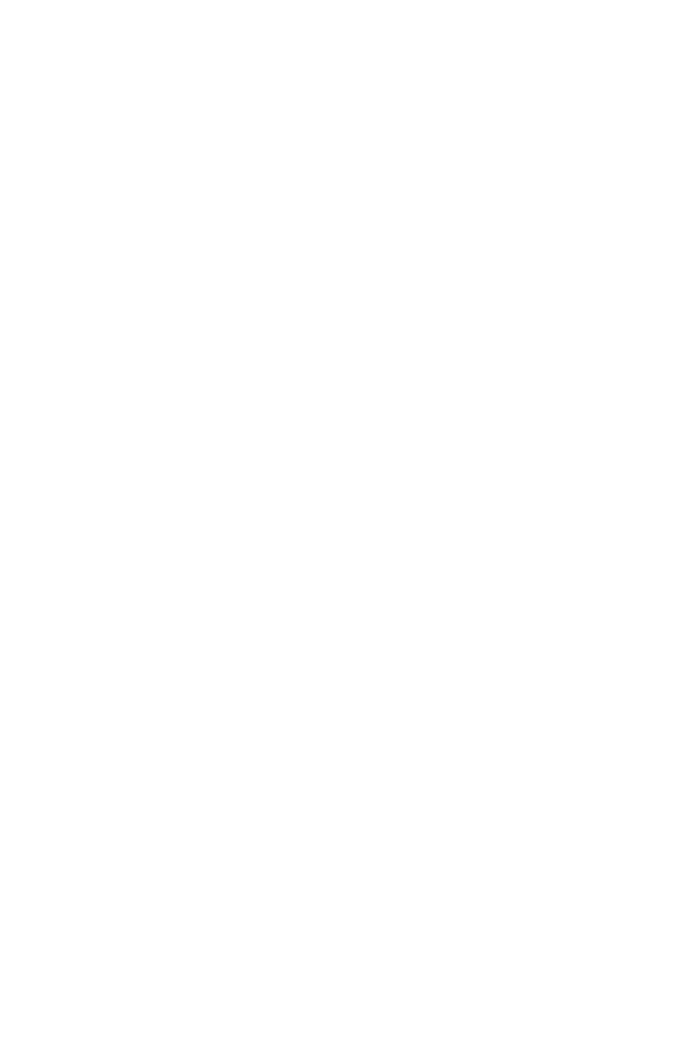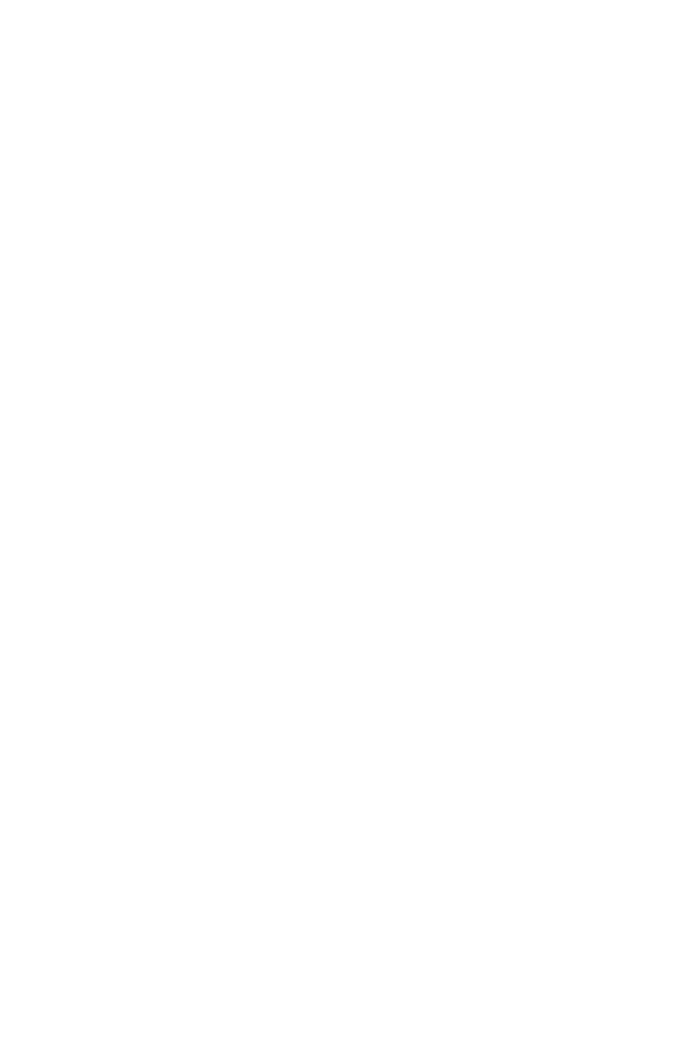
ii
Table of contents
Getting started .........................1
Parts checklist ............................1
Telephone base installation .......2
Wall mounting .............................2
Battery installation ......................3
Battery charging .........................4
Telephone base layout ...............4
Handset layout ...........................5
Telephone settings ..................7
Using the menu ..........................7
Ringer volume ............................7
Ringer tone .................................7
LCD language ............................8
Clear voicemail ...........................8
Key tone .....................................9
Set date and time .......................9
Home area code .........................10
Dial mode ...................................10
Website.......................................10
Telephone operation ................11
Make a call .................................11
Predial a call ...............................11
Answer a call ..............................11
End a call ....................................11
Volume .......................................11
Mute ...........................................11
Call waiting .................................11
Temporary ringer silencing .........12
Temporary tone dialing ...............12
Find handset...............................12
Chain dialing...............................13
Redial list ....................................13
Review the redial list ..................13
Dial a redial entry .......................14
Delete a redial entry ...................14
Directory .....................................14
Add a directory entry ..................15
Character chart ..........................16
Review the directory...................16
Alphabetical search ....................17
Dial a directory entry ..................17
Edit a directory entry ..................17
Delete a directory entry ..............18
About caller ID ............................18
Call log .......................................19
Missed call indicator ...................19
Memory match ...........................20
Review the call log .....................20
View dialing options ...................20
Dial a call log number .................21
Save a call log entry to
the directory ............................21
Delete the call log entries ...........22
Call log display screen
messages ................................22
Appendix ...................................23
Display screen messages ..........23
Handset and telephone base
indicators ................................24
Battery ........................................25
Troubleshooting ..........................26
Important safety instructions ......31
Precautions for users of implanted
cardiac pacemakers ................32
Operating range .........................32
Maintenance ...............................32
About cordless telephones.........33
The RBRC
®
seal .........................33
Warranty .....................................34
FCC, ACTA and IC regulations ..35
Technical specications .............37
Index ..........................................38