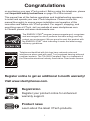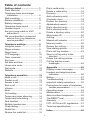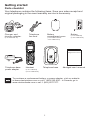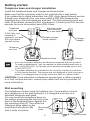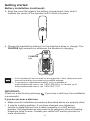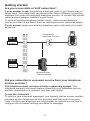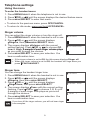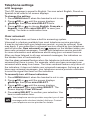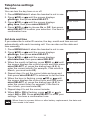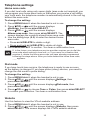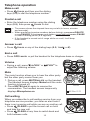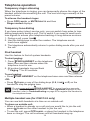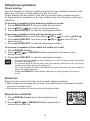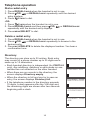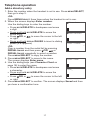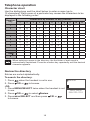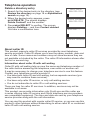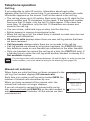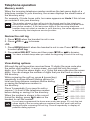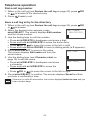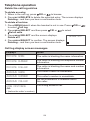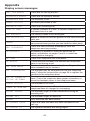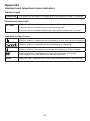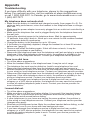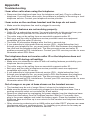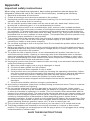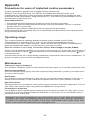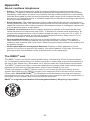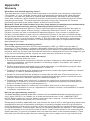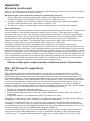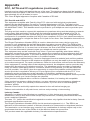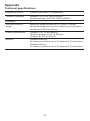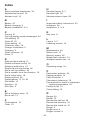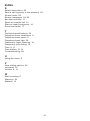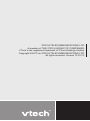Complete user’s manual
Models:
CS6114/CS6114-2
w w w.v t e c h p h o n e s . c o m

i
Congratulations
on purchasing your new VTech product. Before using this telephone, please
read Important safety instructions on page 33 of this manual.
This manual has all the feature operations and troubleshooting necessary
to install and operate your new VTech telephone. Please review this
manual thoroughly to ensure proper installation and operation of this
innovative and feature rich VTech product. For support, shopping, and
everything new at VTech, visit our website at www.vtechphones.com.
In Canada, please visit www.vtechcanada.com.
The ENERGY STAR
®
program (www.energystar.gov) recognizes
and encourages the use of products that save energy and help
protect our environment. We are proud to mark this product with
the ENERGY STAR
®
label indicating it meets the latest energy
efciency guidelines.
T
Compatible with
Hearing Aid T-Coil
TIA-1083
Telephones identied with this logo have reduced noise and
interference when used with most T-coil equipped hearing aids and
cochlear implants. The TIA-1083 Compliant Logo is a trademark of
the Telecommunications Industry Association. Used under license.
Register online to get an additional 3-month warranty!
Visit www.vtechphones.com.
Registration
Register your product online for enhanced
warranty support.
Product news
Learn about the latest VTech products.
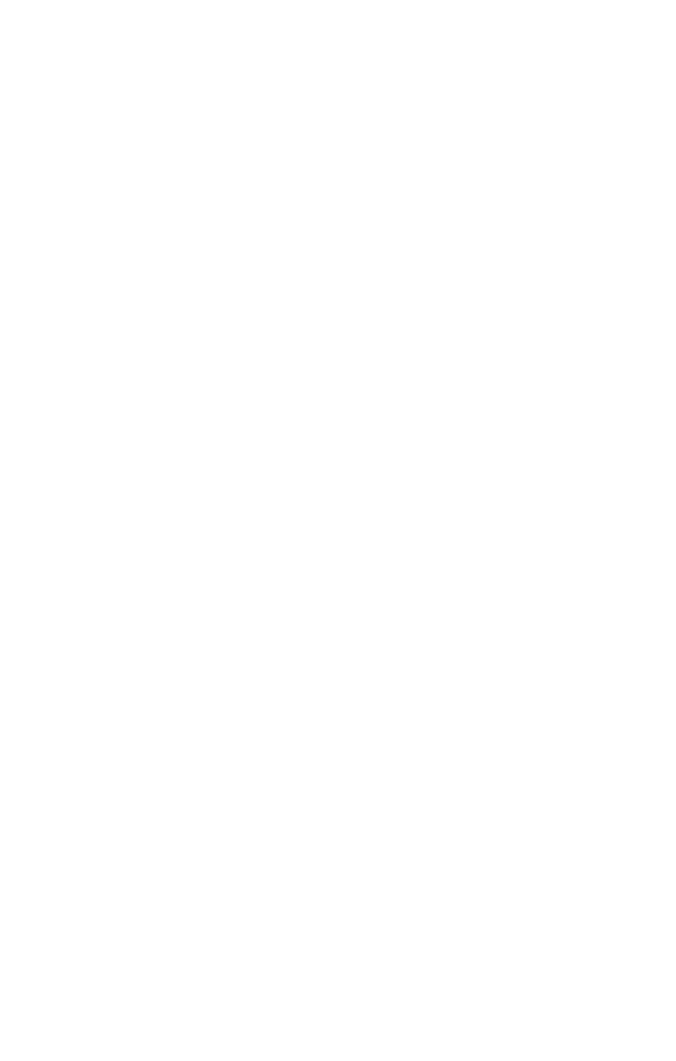
ii
Table of contents
Getting started .............................1
Parts checklist ................................1
Telephone base and charger
installation ..................................2
Wall mounting ................................2
Battery installation .........................3
Battery charging.............................5
Telephone base layout ..................5
Handset layout ...............................6
Are you a new cable or VoIP
subscriber? .................................8
Did you subscribe to voicemail
service from your telephone
service provider? ........................8
Telephone settings ......................9
Using the menu .............................9
Ringer volume ................................9
Ringer tone ....................................9
LCD language ................................10
Clear voicemail ..............................10
Key tone .........................................11
Set date and time ..........................11
Home area code ............................12
Dial mode .......................................12
Website ..........................................12
Telephone operation ...................13
Make a call .....................................13
Predial a call ..................................13
Answer a call .................................13
End a call .......................................13
Volume ...........................................13
Mute ...............................................13
Call waiting .....................................13
Temporary ringer silencing ............14
Temporary tone dialing ..................14
Find handset ..................................14
Multiple handset use .....................14
Chain dialing ..................................15
Redial list ........................................15
Review the redial list ......................15
Dial a redial entry ...........................16
Delete a redial entry ......................16
Directory .........................................16
Add a directory entry .....................17
Character chart ..............................18
Review the directory ......................18
Alphabetical search .......................19
Dial a directory entry ......................19
Edit a directory entry ......................19
Delete a directory entry .................20
About caller ID ...............................20
Call log ...........................................21
Missed call indicator ......................21
Memory match ...............................22
Review the call log .........................22
View dialing options .......................22
Dial a call log number ....................23
Save a call log entry to the
directory ......................................23
Delete the call log entries ..............24
Call log display screen
messages ...................................24
Appendix ......................................25
Display screen messages .............25
Handset and telephone base
indicators ....................................26
Battery ............................................27
Troubleshooting .............................28
Important safety instructions .........33
Precautions for users of implanted
cardiac pacemakers ...................34
Operating range .............................34
Maintenance ..................................34
About cordless telephones ............35
The RBRC
®
seal ............................35
Warranty ........................................36
FCC, ACTA and IC regulations .....37
Technical specications ................39
Index ..............................................40

1
Parts checklist
Your telephone contains the following items. Save your sales receipt and
original packaging in the event warranty service is necessary.
To purchase a replacement battery or power adapter, visit our website
at www.vtechphones.com or call 1 (800) 595-9511. In Canada, go to
www.vtechcanada.com or call 1 (800) 267-7377.
Handset
(1 for CS6114)
(2 for CS6114-2)
Telephone base
Telephone base
power adapter
Telephone
line cord
Getting started
Abridged user’s manual
CANCEL
Charger and
charger adapter
(1 for CS6114-2)
Battery
(1 for CS6114)
(2 for CS6114-2)
Battery
compartment cover
(1 for CS6114 and
2 for CS6114-2)
Abridged user’s manual

2
Getting started
Telephone base and charger installation
Install the telephone base and charger as shown below.
Make sure that the electrical outlet is not controlled by a wall switch.
If you subscribe to digital subscriber line (DSL) high-speed Internet service
through your telephone line, you must install a DSL lter between the
telephone line cord and telephone wall jack. The lter prevents noise and
caller ID problems caused by DSL interference. Contact your DSL service
provider for more information about DSL lters.
Use only the power adapters and batteries supplied with this product.
To order a replacement, visit our website at www.vtechphones.com or
call 1 (800) 595-9511. In Canada, go to www.vtechcanada.com or call
1 (800) 267-7377.
The power adapters are intended to be correctly oriented in a vertical
or oor mount position. The prongs are not designed to hold the plug in
place if it is plugged into a ceiling, under-the-table or cabinet outlet.
•
•
Wall mounting
Your telephone comes ready for tabletop use. If you prefer to mount
your telephone on the wall (optional), it is designed to mount on a
standard telephone wall plate.
You can mount the telephone base on
the wall by positioning the top hole at the
back of the telephone base against the
top mounting stud [A]. Then slide the
telephone base down on the
mounting studs [A] and [B]
until it locks into place.
Telephone base
Telephone
line cord
Electrical outlet
(not controlled
by a wall switch)
Telephone
wall jack
A DSL lter (not
included) is
required if you have
DSL high-speed
Internet service
Telephone base
power adapter
Charger
Charger
adapter
CAUTION: If you subscribe to telephone service from a cable company
or a VoIP service provider, contact your cable/VoIP service provider for
more information.
Mounting
studs
Telephone base
[A]
[B]

3
Getting started
Battery installation
After you install the handset battery, the handset will prompt you to set the
date and time. The handset will also prompt you to set the date and time
after a power failure. For instructions, see Set date and time on page 11.
To skip, press OFF/CANCEL.
Install the battery as shown below.
Plug the battery connector securely into the socket inside the handset
battery compartment.
1.
Place the battery with the label THIS SIDE UP facing up and the wires
inside the battery compartment.
2.

4
Getting started
Align the cover at against the battery compartment, then slide it
towards the center of the handset until it clicks into place.
3.
Battery installation (continued)
Charge the handset by placing it in the telephone base or charger. The
CHARGE light remains on whenever the handset is charging.
4.
CANCEL
CHARGE
light
If the handset will not be used for a long period of time, disconnect and
remove the battery to prevent any possible leakage.
To purchase a replacement battery, visit our website at
www.vtechphones.com or call 1 (800) 595-9511. In Canada, go to
www.vtechcanada.com or call 1 (800) 267-7377.
•
•
IMPORTANT:
Check for a dial tone by pressing . If you hear a dial tone, the installation
is successful.
If you do not hear a dial tone:
Make sure the installation procedures described above are properly done.
It may be a wiring problem. If you have changed your telephone
service to digital service from a cable company or a VoIP service
provider, the telephone line may need to be rewired to allow all existing
telephone jacks to work. Contact your cable/VoIP service provider for
more information.
•
•

5
Getting started
Battery charging
Once you have installed the battery, the screen indicates the battery
status (see the table below). If necessary, place the handset in the
telephone base or charger to charge the battery. For best performance,
keep the handset in the telephone base or charger when not in use. The
battery is fully charged after 16 hours of continuous charging. See the table
on page 27 for battery operating times.
If the screen is blank, you need to charge the handset without interruption
for at least 30 minutes to give the handset enough charge to use the
telephone for a short time. When the battery is low, the handset displays
Low battery along with a ashing icon. If you are on a call in low battery
mode, the handset beeps every 50 seconds.
The following table summarizes the battery charge indicators and actions
to take.
Battery indicators Battery status Action
The screen is blank,
or displays Place in
charger and ashes.
Battery has very little or
no charge. The handset
cannot be used.
Charge without interruption
(at least 30 minutes).
The screen displays
Low battery and
ashes.
Battery has enough
charge to be used for a
short time.
Charge
without interruption
(about 30 minutes).
The screen displays
HANDSET X and
--:-- --/--.
Battery is charged. To keep the battery charged,
place it in the telephone
base or charger when not
in use.
If you place the handset in the telephone base or charger without plugging
in the battery, the screen displays No battery.
/FIND HANDSET
Press once and then release to page
all system handsets (page 14).
IN USE light
On when the handset is in use.
Flashes quickly when there is an
incoming call.
Flashes when another telephone
sharing the same line is in use.
Telephone base layout

6
Getting started
CID/VOL-
Press to review the call log when the
telephone is not in use (page 22).
During a call, press to decrease the
listening volume. A double beep sounds
at the lowest setting (page 13).
Press to scroll down while in a menu, or
reviewing the directory, call log or redial list.
When entering numbers or names in
the directory, press to move the cursor
to the left.
/FLASH
Press to make or answer a call (page 13).
During a call, press to answer an
incoming call when you receive a call
waiting alert (page 13).
CHARGE light
On when the handset is charging in the
telephone base or charger (page 4).
CANCEL
Handset layout
MUTE/DELETE
While on a call, press to mute the
microphone (page 13).
While using the dialing keys, press to
delete digits or characters.
While the handset is ringing, press to
silence the ringer temporarily (page 14).
When reviewing the directory, call log or
redial list, press to delete the displayed
entry (page 20, 24 or 16).
TONE
Press to switch to tone dialing temporarily
during a call (page 14).
Dialing keys
Press to enter numbers or characters.
1
Press repeatedly to add or remove 1 in
front of the call log entry before dialing or
saving it to the directory.

7
Getting started
Handset layout
/VOL
+
Press to review the directory when the
telephone is not in use (page 18).
During a call, press to increase the
listening volume. A double beep sounds
at the highest setting (page 13).
Press to scroll up while in a menu, or
reviewing the directory, call log or
redial list.
When entering numbers or names in
the directory, press to move the cursor
to the right.
MENU/SELECT
Press to show the menu.
While in a menu, press to select an item,
or save an entry or setting.
OFF/CANCEL
During a call, press to hang up.
While the handset is ringing, press to
silence the ringer temporarily (page 14).
While the telephone is not in use,
press and hold to erase the missed call
indicator (page 21).
While in a menu, press to return to the
previous menu.
While in a menu, press and hold to
return to idle mode.
While predialing, press to delete digits
(page 13).
REDIAL/PAUSE
Press repeatedly to review the redial list
(page 15).
While dialing or entering numbers into
the directory, press and hold to insert a
dialing pause (pages 13 and 17).
#
Press repeatedly to show other dialing
options when reviewing a call log entry
(page 22).
CANCEL

8
Getting started
Are you a new cable or VoIP subscriber?
If your answer is yes, the existing telephone jacks in your home may no
longer work. You cable/VoIP service provider uses a different connection,
separate from your old traditional telephone service, to connect the model/
router/terminal adapter installed in your home.
To allow all existing telephone jacks to work, contact your telephone
service provider for solutions, such as rewiring services (fees may apply).
If your answer is no, your existing telephone jacks will continue to work
as normal.
OLD
Conventional
telephone line jack
Main
landline
NEW
Modem/Router/
Terminal adapter
Cable or
Internet
CANCEL
CANCEL
Did you subscribe to voicemail service from your telephone
service provider?
This telephone does not have a built-in answering system. This
telephone supports voicemail feature offered by your telephone service
provider (subscription is required, and fees may apply).
To use the voicemail:
To retrieve your voicemail messages, you typically dial an access number
provided by your telephone service provider, and then enter a security
code. Contact your telephone service provider for instructions on how to
congure the voicemail settings and listen to messges.

9
Ringer volume
You can adjust the ringer volume or turn the ringer off.
Press MENU/SELECT when the handset is not in use.
Press CID or until the screen displays
Ringers, then pressress MENU/SELECT twice.
The screen displays Volume: with the current
setting ashing. Press CID or to choose Off,
Low or High. A sample of each ringer volume playsA sample of each ringer volume plays
as you scroll through the choices.
Press MENU/SELECT to save your selection. You
hear a conrmation tone.
Ringer tone
You can change the handset ringer tone.
Press MENU/SELECT when the handset is not in use.
Press CID or until the screen displays
Ringers, then press MENU/SELECT.
Press CID or until the screen displays
Ringer tone, then press MENU/SELECT.
The screen displays Tone: with the current setting
ashing. Press CID or to choose 1, 2, 3, or 4.
A sample of each ringer tone plays as you scroll
through the choices.
Press MENU/SELECT to save your selection. You
hear a conrmation tone.
1.
2.
3.
4.
1.
2.
3.
4.
5.
If the ringer volume is set to Off, the idle screen displays Ringer off.
When the ringer volume is set to Off, the handset still rings when you
press /FIND HANDSET.
•
•
If you turn off the ringer volume, you will not hear ringer
tone samples.
•
Ringers
Volume:High
Ringers
Ringer tone
Tone: 1
Telephone settings
Using the menu
To enter the handset menu:
Press MENU/SELECT when the telephone is not in use.
Press CID or until the screen displays the desired feature menu.
Press MENU/SELECT to enter that menu.
To return to the previous menu, press OFF/CANCEL.
To return to idle mode, press and hold OFF/CANCEL.
1.
2.
3.
•
•

Telephone settings
10
LCD language
The LCD language is preset to English. You can select English, French or
Spanish to be used in all screen displays.
To change the setting:
Press MENU/SELECT when the handset is not in use.
Press CID or until the screen displays
Settings, then press MENU/SELECT twice.
Press CID or to choose English, Français or
Español, then press MENU/SELECT to save your
setting. You hear a conrmation tone.
Clear voicemail
This telephone does not have a built-in answering system.
Voicemail is a feature available from most telephone service providers.
It may be included with your telephone service, or may be optional. Fees
may apply. If you subscribe to voicemail service offered by your telephone
service provider, New voicemail and appear on the handset when you
have new voicemail messages. Contact your telephone service provider
for more information and assistance about using your voicemail service.
After you have listened to all new voicemail messages, the indicators on
the handset turn off automatically.
Use the clear voicemail feature when the telephone indicates there is new
voicemail but there is none. For example, when you have accessed your
voicemail while away from home. The clear voicemail feature only turns off
the indicators; it does not delete your voicemail messages. As long as you
have new voicemail messages, your telephone service provider continues
to send the signal that turns on the indicators.
To manually turn off these indicators:
Press MENU/SELECT when the handset is not in use.
Press CID or until the screen displays
Settings, then press MENU/SELECT.
Press CID or until the screen displays
Clr voicemail, then press MENU/SELECT. The
screen displays Clear VM icon?
Press MENU/SELECT to conrm your selection. You
hear a conrmation tone.
1.
2.
3.
1.
2.
3.
4.
Your telephone service provider may alert you of new
messages with a broken (stutter) dial tone. Contact
your telephone service provider for details.
Settings
Clr voicemail
Clear VM icon?
Settings
LCD language

Telephone settings
11
Key tone
You can turn the key tone on or off.
Press MENU/SELECT when the handset is not in use.
Press CID or until the screen displays
Settings, then press MENU/SELECT.
Press CID or until the screen displays
Key tone, then press MENU/SELECT.
Press CID or to choose On or Off, then press
MENU/SELECT to conrm your selection. You hear a
conrmation tone.
Set date and time
If you subscribe to caller ID service, the day, month and time are set
automatically with each incoming call. You can also set the date and
time manually.
Press MENU/SELECT when the handset is not in use.
Press CID or until the screen displays
Settings, then press MENU/SELECT.
Press CID or until the screen displays
Set date/time, then press MENU/SELECT.
When the month is ashing, press CID or until
the screen displays the correct month and then press
MENU/SELECT; or, press the dialing keys (0-9) to
enter the current month (for example, if the month is
March, you must enter 03).
Repeat step 4 to set the correct date and year and
then press MENU/SELECT to advance to set the time.
When the hour is ashing, press CID or until
the screen displays the correct hour and then press
MENU/SELECT; or, press the dialing keys (0-9) to
enter the current hour (for example, if the time is
two o’clock, you must enter 02).
Repeat step 6 to set the correct minute.
When AM or PM is ashing, press CID or to
select AM or PM. Press MENU/SELECT to save your
settings. You hear a conrmation tone.
1.
2.
3.
4.
1.
2.
3.
4.
5.
6.
7.
8.
When there is a power failure or after battery replacement, the date and
time needs to be reset.
Settings
Set date/time
Date: 03/25/10
Time: 02:35 PM
Settings
Key tone
On

Telephone settings
12
Home area code
If you dial local calls using only seven digits (area code not required), you
can program your home area code so that when you receive a call within
your local area, the telephone number is automatically stored in the call log
without the area code.
To change the setting:
Press MENU/SELECT when the handset is not in use.
Press CID or until the screen displays
Settings, then press MENU/SELECT.
Press CID or until the screen displays
Home area code, then press MENU/SELECT. The
screen displays the currently stored home area code.
Use the dialing keys (0-9) to enter the desired home
area code.
Press MUTE/DELETE to delete a digit.
Press and hold MUTE/DELETE to delete all digits.
Press MENU/SELECT to conrm. You hear a conrmation tone.
Dial mode
If you have touch-tone service, the telephone is ready to use as soon
as the battery is charged. If you have pulse (rotary) service, you need to
change the dial mode to pulse dialing.
To change the setting:
Press MENU/SELECT when the handset is not in use.
Press CID or until the screen displays Settings, then
press MENU/SELECT.
Press CID or until the screen displays Dial mode, then
press MENU/SELECT.
Press CID or to choose Tone or Pulse, then press MENU/SELECT
to conrm your selection. You hear a conrmation tone.
Website
Use this feature to view the VTech website address.
Press MENU/SELECT when the handset is not in use.
Press CID or until the screen displays Website, then press
MENU/SELECT. The screen displays the VTech website address.
1.
2.
3.
4.
•
•
5.
1.
2.
3.
4.
1.
2.
Home area code
Home area code
___
If, in the future, your telephone service provider requires you to dial the
area code when making a local call, or, if you move to a location that
requires it, delete the home area code you have already programmed
following the steps above. After you have deleted the home area code,
___ appears.

13
Make a call
Press /FLASH and then use the dialing
keys (0-9) to dial the telephone number.
Predial a call
Enter the telephone number using the dialing
keys (0-9), then press /FLASH to dial.
Answer a call
Press /FLASH or any of the dialing keys (0-9, TONE or #).
End a call
Press OFF/CANCEL or put the handset to the telephone base or charger.
Volume
During a call, press CID/VOL
-
or /VOL
+
to
adjust the listening volume.
Mute
The mute function allows you to hear the other party
but the other party cannot hear you.
During a call, press MUTE/DELETE on the handset.
The handset screen displays Muted until the mute
function is turned off.
Press MUTE/DELETE again to resume the
conversation. The handset screen temporarily
displays Microphone on.
Call waiting
When you subscribe to call waiting service from your
telephone service provider, you hear an alert tone if
there is an incoming call while you are on another call.
Press /FLASH to put the current call on hold
and take the new call.
Press /FLASH at any time to switch back and
forth between calls.
•
•
•
•
•
1.
2.
•
•
The screen shows the elapsed time as you talk (in hours, minutes
and seconds).
When predialing (preview numbers before dialing), press MUTE/DELETE
or OFF/CANCEL to backspace and delete; press and hold REDIAL/PAUSE
to insert a dialing pause (a P appears).
If the handset is moved out of range while on a call, it will beep
three times.
•
•
•
Muted
10:15 PM
12/25
Telephone operation
CANCEL
CANCEL
CANCEL
CANCEL
CANCEL
CANCEL
CANCEL
CANCEL

14
Telephone operation
Temporary ringer silencing
When the telephone is ringing, you can temporarily silence the ringer of the
handset without disconnecting the call. The next call rings normally at the
preset volume.
To silence the handset ringer:
Press OFF/CANCEL or MUTE/DELETE and then
Ringer muted displays.
Temporary tone dialing
If you have pulse (rotary) service only, you can switch from pulse to tone
dialing temporarily during a call. This is useful if you need to send touch-
tone signals to access your telephone banking or long distance services.
During a call, press TONE .
Use the dialing keys to enter the number. The telephone sends
touch-tone signals.
The telephone automatically returns to pulse dialing mode after you end
the call.
Find handset
Use this feature to nd all system handsets.
To start paging:
Press /FIND HANDSET on the telephone
base once and then release when the
telephone is not in use.
All system handsets ring and ash
**
Paging
**
for 60 seconds.
To end paging:
Press /FIND HANDSET on the telephone base once and then release.
-OR-
Press /FLASH or any of the dialing keys (0-9, TONE or #) on the
handset to stop the paging tone.
Multiple handset use (for CS6114-2 only)
You can use both handsets at a time on an outside call.
To share an outside call:
When a handset is already on a call and you would like to join the call,
press /FLASH on the other handset to join the call.
To end the call, press OFF/CANCEL or place the handset in the telephone
base or charger. The call continues until all handsets hang up.
•
1.
2.
3.
1.
2.
•
•
•
•
Ringer muted
10:15 PM
12/25
Do not press and hold /FIND HANDSET for more than four seconds.
It may lead to handset deregistration. If Not registered displays on the
handset, refer to Troubleshooting on page 29 to register the handset to
the telephone base.

15
Telephone operation
Chain dialing
Use this feature to initiate a dialing sequence from numbers stored in the
directory, call log or redial while you are on a call.
Chain dialing can be useful if you wish to access other numbers (such
as bank account numbers or access codes) from the directory, call log or
redial list.
To access a number in the directory while on a call:
Press MENU/SELECT twice to enter the directory.
Press CID or to scroll to the desired entry.
Press MENU/SELECT to dial the displayed number.
To access a number in the call log while on a call:
Press MENU/SELECT and then press CID or to select Call log.
Press MENU/SELECT and then press CID or to scroll to the
desired entry.
Press MENU/SELECT to dial the displayed number.
To access a number in the redial list while on a call:
Press REDIAL/PAUSE.
Press CID, or REDIAL/PAUSE repeatedly to browse to the
desired entry.
Press MENU/SELECT to dial the displayed number.
Redial list
Each handset stores the ve most recently dialed numbers.
When there are already ve entries, the oldest entry is deleted to make
room for the new entry.
Entries are shown in reverse chronological order.
Review the redial list
Press REDIAL/PAUSE when the handset is not
in use.
Press CID, or REDIAL/PAUSE repeatedly to
browse the redial list.
1.
2.
3.
1.
2.
3.
1.
2.
3.
•
•
1.
2.
You cannot edit a directory entry while on a call. For more details about the
directory, see page 16.
You cannot copy a call log entry into the directory while on a call. For more
details about the call log, see page 21.
You cannot erase a redial entry while on a call. See below for more details
about the redial memory.
Press OFF/CANCEL to exit redial, directory or call log when you are on
a call.
•
•
•
•
CANCEL
CANCEL

16
Telephone operation
Dial a redial entry
Press REDIAL/PAUSE when the handset is not in use.
Press CID, or REDIAL/PAUSE repeatedly until the desired
entry displays.
Press /FLASH to dial.
-OR-
Press /FLASH when the handset is not in use.
Press REDIAL/PAUSE and then press CID, or REDIAL/PAUSE
repeatedly until the desired entry displays.
Press MENU/SELECT to dial.
Delete a redial entry
Press REDIAL/PAUSE when the handset is not in use.
Press CID, or REDIAL/PAUSE repeatedly to browse to the
desired entry.
Press MUTE/DELETE to delete the displayed number. You hear a
conrmation tone.
Directory
The directory can store up to 30 entries. Each entry
may consist of a phone number up to 30 digits and a
name up to 15 characters.
Each handset directory is independent (for CS6114-2
only). Any additions, deletions or edits made on one
handset are not reected on the other handset.
When there are no records in the directory, the
screen displays Directory empty.
When the directory is full and you try to save an
entry, the screen displays Directory full.
If the telephone number in the directory exceeds
15 digits, a dash appears after the 14th digit and
the remaining digits are shown after two seconds
beginning with a dash.
1.
2.
3.
1.
2.
3.
1.
2.
3.
•
•
•
•
Elizabeth Jones
18001234567890-
Elizabeth Jones
-1234567890123-
Elizabeth Jones
-456
Directory empty
Directory full

17
Telephone operation
Add a directory entry
Enter the number when the handset is not in use. Press MENU/SELECT,
then go to step 3.
-OR-
Press MENU/SELECT three times when the handset is not in use.
2. When the screen displays Enter number:
Use the dialing keys to enter the number.
Press MUTE/DELETE to backspace and erase
a digit.
Press and hold MUTE/DELETE to erase the
entire entry.
Press CID or to move the cursor to the left
or right.
Press and hold REDIAL/PAUSE to insert a dialing
pause (a P appears).
-OR-
Copy a number from the redial list by pressing
REDIAL/PAUSE and then press CID, or
REDIAL/PAUSE repeatedly to select a number.
Press MENU/SELECT to copy the number.
Press MENU/SELECT to move to the name.
The screen displays Enter name.
Use the dialing keys (see Character Chart on
page 18) to enter the name.
Press MUTE/DELETE to backspace and erase
a character.
Press and hold MUTE/DELETE to erase the
entire entry.
Press CID or to move the cursor to the left
or right.
Press MENU/SELECT to conrm. The screen displays Saved and then
you hear a conrmation tone.
1.
•
•
•
•
3.
4.
•
•
•
5.
Enter name
Mike_
Enter number
-
Add contact
Directory
Page is loading ...
Page is loading ...
Page is loading ...
Page is loading ...
Page is loading ...
Page is loading ...
Page is loading ...
Page is loading ...
Page is loading ...
Page is loading ...
Page is loading ...
Page is loading ...
Page is loading ...
Page is loading ...
Page is loading ...
Page is loading ...
Page is loading ...
Page is loading ...
Page is loading ...
Page is loading ...
Page is loading ...
Page is loading ...
Page is loading ...
Page is loading ...
Page is loading ...
-
 1
1
-
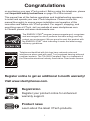 2
2
-
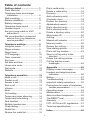 3
3
-
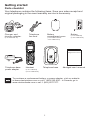 4
4
-
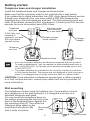 5
5
-
 6
6
-
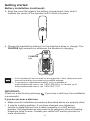 7
7
-
 8
8
-
 9
9
-
 10
10
-
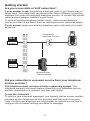 11
11
-
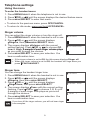 12
12
-
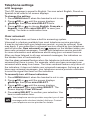 13
13
-
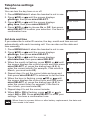 14
14
-
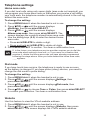 15
15
-
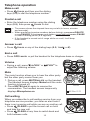 16
16
-
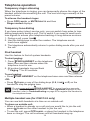 17
17
-
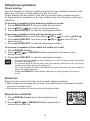 18
18
-
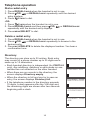 19
19
-
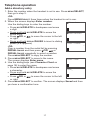 20
20
-
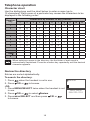 21
21
-
 22
22
-
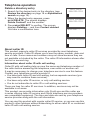 23
23
-
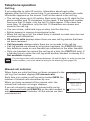 24
24
-
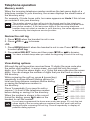 25
25
-
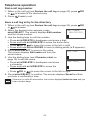 26
26
-
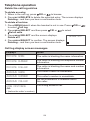 27
27
-
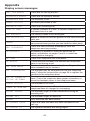 28
28
-
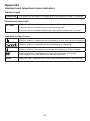 29
29
-
 30
30
-
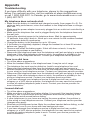 31
31
-
 32
32
-
 33
33
-
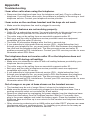 34
34
-
 35
35
-
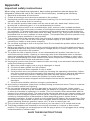 36
36
-
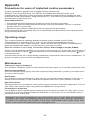 37
37
-
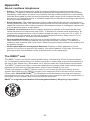 38
38
-
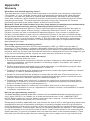 39
39
-
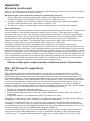 40
40
-
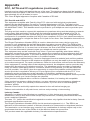 41
41
-
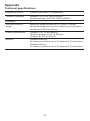 42
42
-
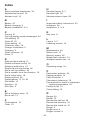 43
43
-
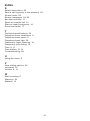 44
44
-
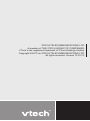 45
45
VTech CS6114-2 User manual
- Category
- Telephones
- Type
- User manual
Ask a question and I''ll find the answer in the document
Finding information in a document is now easier with AI
Related papers
Other documents
-
GE 00016 User manual
-
AT&T TL87203 User manual
-
AT&T TL96151 User manual
-
AT&T TL96273 User manual
-
AT&T DLP73510 User manual
-
AT&T Dect 6.0 Cordless Telephone [DL72210, DL72310, DL72340, DL72350] User manual
-
AT&T DL72119 User manual
-
AT&T DL72119 Quick start guide
-
AT&T CLP99387 User manual
-
AT&T TL96547 User manual