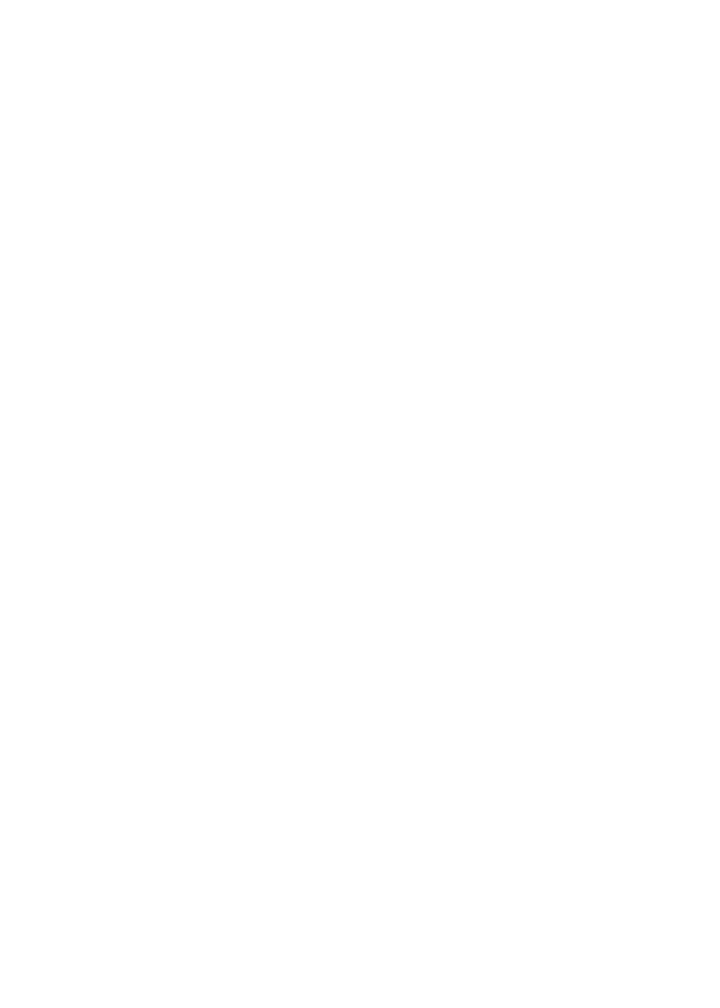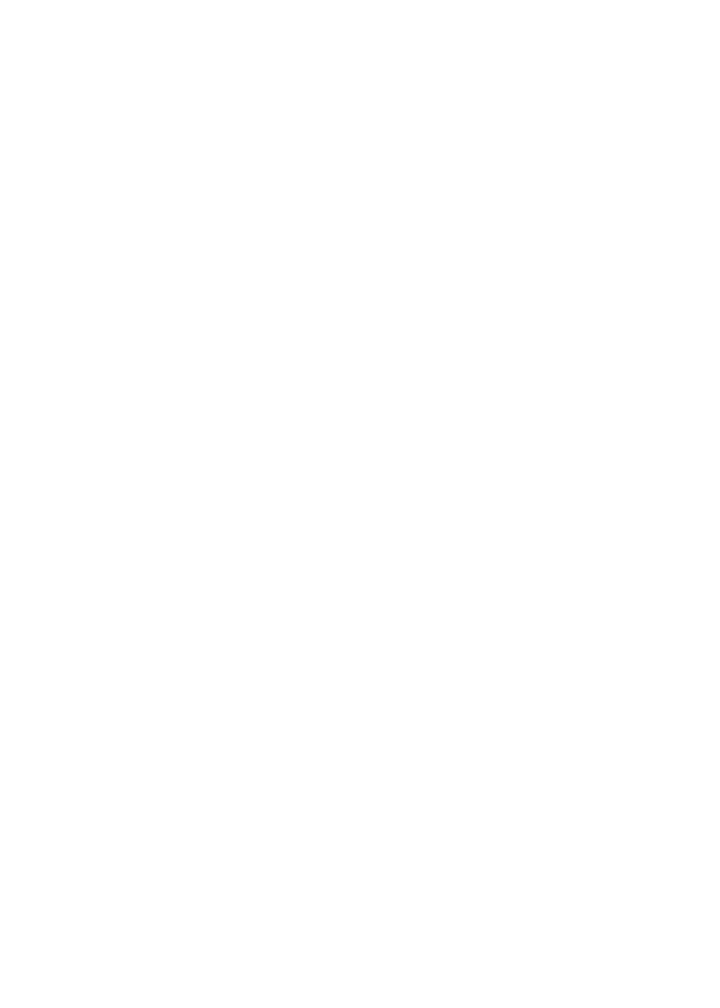
Table of contents
i
Getting started ............................... 1
Parts checklist ................................. 1
Telephone base and handset
charger installation ....................... 2
Installation options ........................... 3
Tabletop to wall mount
installation .................................... 3
Wall mount to tabletop installation ... 4
Handset battery installation ............. 5
Handset battery charging ................ 6
Headset charger installation ............ 7
Power on the headset...................... 7
Headset charging ............................ 7
Headset attachments....................... 8
Handset layout............................... 14
Telephone base layout .................. 17
Headset layout............................... 18
Telephone settings ...................... 19
Ringer volume (telephone base) ... 19
Ringer volume (handset) ............... 19
Ringer volume (headset) ............... 19
Ringer tone .................................... 19
LCD language................................ 20
Clear voicemail .............................. 20
Key tone ........................................ 21
Set date/time ................................. 21
CID time synchronization............... 22
Home area code ............................ 22
Dial mode ...................................... 23
Website.......................................... 23
Telephone operation ................... 24
Make a call .................................... 24
Predial a call .................................. 24
Answer a call ................................. 24
End a call ....................................... 24
Speakerphone ............................... 24
Listening volume............................ 24
Mute............................................... 25
Temporary ringer silencing ............ 25
Temporary tone dialing .................. 25
Find handset/headset .................... 26
Call waiting .................................... 26
Equalizer........................................ 26
Chain dialing .................................. 27
Redial list ....................................... 28
Dial a redial entry........................... 28
Delete a redial entry ...................... 28
Multiple handset/headset use ........ 28
Intercom......................................... 29
Answer an incoming call during
an intercom call .......................... 30
Transfer/share a call
using intercom ............................ 30
Push to talk (PTT).......................... 32
PTT On/Off .................................... 32
PTT to a single handset................. 33
PTT to all handsets........................ 34
Answer PTT ................................... 35
Change a one-to-one PTT
to intercom ................................. 35
End PTT ........................................ 36
Answer an incoming call
during PTT ................................. 36
Make an outgoing call
during PTT ................................. 36
Directory ........................................ 37
Store a directory entry ................... 38
Character chart .............................. 39
Search the directory ...................... 40
Alphabetical search ....................... 40
Dial a directory entry...................... 40
Edit a directory entry...................... 41
Delete a directory entry ................. 41
About caller ID ............................... 42
Call log........................................... 43
Memory match ............................... 43
Missed call indicator ...................... 44
Review the call log......................... 44
View dialing options ....................... 44
Dial a call log entry ........................ 45
Save a call log entry to
the directory ............................... 45
Delete the call log entries .............. 46
Call log display screen
messages ................................... 46