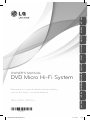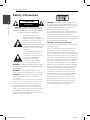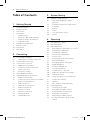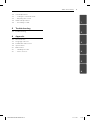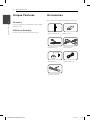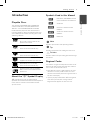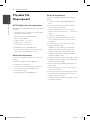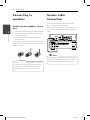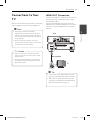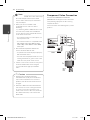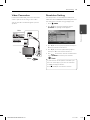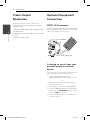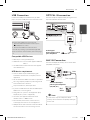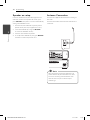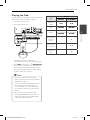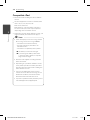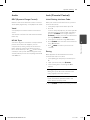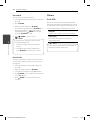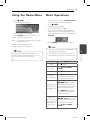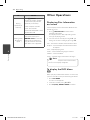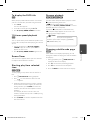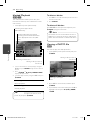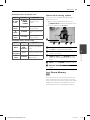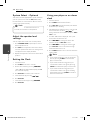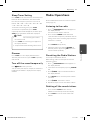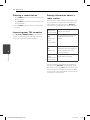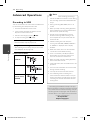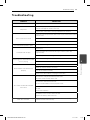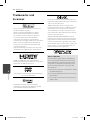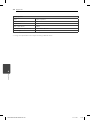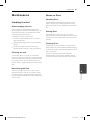TB106 (TB106, TBS106V)
Please read this manual carefully before operating
your set and retain it for future reference.
OWNER’S MANUAL
DVD Micro Hi-Fi System
ENGLISH
MAGYAR CEŠTINA HRVATSKI SRPSKI
SIOVENČINA
БЪЛГАРСКИ
МАКЕДОНСКИ
POLSKI ROMÂNĂ
TB106-D0F-AHUNLL-ENG.indd 1TB106-D0F-AHUNLL-ENG.indd 1 11. 11. 30 11:1711. 11. 30 11:17

Getting Started2
Getting Started
1
Safety Information
CAUTION
RISK OF ELECTRIC SHOCK
DO NOT OPEN
CAUTION: TO REDUCE THE RISK OF ELECTRIC
SHOCK DO NOT REMOVE COVER (OR BACK) NO
USER-SERVICEABLE PARTS INSIDE REFER SERVICING
TO QUALIFIED SERVICE PERSONNEL.
This lightning ash with
arrowhead symbol within an
equilateral triangle is intended to
alert the user to the presence of
uninsulated dangerous voltage
within the product’s enclosure that
may be of su cient magnitude to
constitute a risk of electric shock
to persons.
The exclamation point within an
equilateral triangle is intended
to alert the user to the presence
of important operating and
maintenance (servicing)
instructions in the literature
accompanying the product.
WARNING: TO PREVENT FIRE OR ELECTRIC SHOCK
HAZARD, DO NOT EXPOSE THIS PRODUCT TO RAIN
OR MOISTURE.
WARNING: Do not install this equipment in a
con ned space such as a book case or similar unit.
CAUTION: Do not block any ventilation openings.
Install in accordance with the manufacturer’s
instructions.
Slots and openings in the cabinet are provided for
ventilation and to ensure reliable operation of the
product and to protect it from over heating. The
openings shall be never be blocked by placing
the product on a bed, sofa, rug or other similar
surface. This product shall not be placed in a built-
in installation such as a bookcase or rack unless
proper ventilation is provided or the manufacturer’s
instruction has been adhered to.
CAUTION: This product employs a Laser System.
To ensure proper use of this product, please read
this owner’s manual carefully and retain it for future
reference. Shall the unit require maintenance,
contact an authorized service center.
Use of controls, adjustments or the performance of
procedures other than those speci ed herein may
result in hazardous radiation exposure.
To prevent direct exposure to laser beam, do not try
to open the enclosure. Visible laser radiation when
open. DO NOT STARE INTO BEAM.
CAUTION concerning the Power Cord
Most appliances recommend they be placed upon
a dedicated circuit;
That is, a single outlet circuit which powers only
that appliance and has no additional outlets or
branch circuits. Check the speci cation page of this
owner’s manual to be certain. Do not overload wall
outlets. Overloaded wall outlets, loose or damaged
wall outlets, extension cords, frayed power cords, or
damaged or cracked wire insulation are dangerous.
Any of these conditions could result in electric
shock or re. Periodically examine the cord of your
appliance, and if its appearance indicates damage
or deterioration, unplug it, discontinue use of the
appliance, and have the cord replaced with an
exact replacement part by an authorized service
center. Protect the power cord from physical or
mechanical abuse, such as being twisted, kinked,
pinched, closed in a door, or walked upon. Pay
particular attention to plugs, wall outlets, and
the point where the cord exits the appliance. To
disconnect power from the mains, pull out the
mains cord plug. When installing the product,
ensure that the plug is easily accessible.
TB106-D0F-AHUNLL-ENG.indd 2TB106-D0F-AHUNLL-ENG.indd 2 11. 11. 30 11:1711. 11. 30 11:17

Getting Started 3
Getting Started
1
This device is equipped with a portable battery or
accumulator.
Safety way to remove the battery or the battery
from the equipment: Remove the old battery
or battery pack, follow the steps in reverse order
than the assembly. To prevent contamination of
the environment and bring on possible threat
to human and animal health, the old battery or
the battery put it in the appropriate container at
designated collection points. Do not dispose of
batteries or battery together with other waste. It is
recomended that you use local, free reimbursement
systems batteries and accumulators. The battery
shall not be exposed to excessive heat such as
sunshine, re or the like.
CAUTION: The apparatus shall not be exposed to
water (dripping or splashing) and no objects lled
with liquids, such as vases, shall be placed on the
apparatus.
Disposal of your old appliance
1. When this crossed-out wheeled bin
symbol is attached to a product it
means the product is covered by the
European Directive 2002/96/EC.
2. All electrical and electronic products
should be disposed of separately
from the municipal waste stream
via designated collection facilities
appointed by the government or the
local authorities.
3. The correct disposal of your old
appliance will help prevent potential
negative consequences for the
environment and human health.
4. For more detailed information about
disposal of your old appliance,
please contact your city o ce, waste
disposal service or the shop where
you purchased the product.
LG Electronics hereby declares that this/
these product(s) is/are in compliance
with the essential requirements and
other relevant provisions of Directive
2004/108/EC, 2006/95/EC, and
2009/125/EC.
European representative :
LG Electronics Service Europe B.V.
Veluwezoom 15, 1327 AE Almere, The
Netherlands (Tel : +31–(0)36–547–8888)
Copyrights
It is forbidden by law to copy, broadcast, show,
broadcast via cable, play in public, or rent
copyrighted material without permission. This
product features the copy protection function
developed by Macrovision. Copy protection signals
are recorded on some discs. When recording and
playing the pictures of these discs picture noise
will appear. This product incorporates copyright
protection technology that is protected by U.S.
patents and other intellectual property rights. Use
of this copyright protection technology must be
authorized by Macrovision, and is intended for
home and other limited viewing uses only unless
otherwise authorized by Macrovision. Reverse
engineering or disassembly is prohibited.
CONSUMERS SHOULD NOTE THAT NOT ALL
HIGH DEFINITION TELEVISION SETS ARE FULLY
COMPATIBLE WITH THIS PRODUCT AND MAY CAUSE
ARTIFACTS TO BE DISPLAYED IN THE PICTURE. IN
CASE OF 525 OR 625 PROGRESSIVE SCAN PICTURE
PROBLEMS, IT IS RECOMMENDED THAT THE USER
SWITCH THE CONNECTION TO THE ‘STANDARD
DEFINITION’ OUTPUT. IF THERE ARE QUESTIONS
REGARDING OUR TV SET COMPATIBILITY WITH THIS
MODEL 525p AND 625p UNIT, PLEASE CONTACT
OUR CUSTOMER SERVICE CENTER.
You have to set the disc format option to [Mastered]
in order to make the discs compatible with the LG
players when formatting rewritable discs. When
setting the option to Live File System, you cannot
use it on LG players.
(Mastered/ Live File System : Disc format system for
Windows Vista)
TB106-D0F-AHUNLL-ENG.indd 3TB106-D0F-AHUNLL-ENG.indd 3 11. 11. 30 11:1711. 11. 30 11:17

Table of Contents4
Table of Contents
1 Getting Started
2 Safety Information
6 Unique Features
6 Accessories
7 Introduction
7 – Playable Discs
7 – About the “7” Symbol Display
7 – Symbols Used in this Manual
7 – Regional Codes
8 Playable fi le Requirement
9 Remote control
10 Front panel
11 Rear panel
2 Connecting
12 Connecting to speakers
12 – Attaching the speakers to the unit
12 System cable Connection
13 Connections to Your TV
13 – HDMI OUT Connection
14 – Component Video Connection
15 – Video Connection
15 – Resolution Setting
16 Video Output Resolution
16 Optional Equipment Connection
16 – PORT. IN Connection
16 – Listening to music from your portable
player or external device
17 – USB Connection
17 – OPTICAL IN connection
17 – AUX IN Connection
18 – Speaker ez setup
18 – Antenna Connection
19 – Playing the iPod
20 – Compatible iPod
3 System Setting
21 Adjust the setup settings
21 – OSD Initial language settings -
Optional
21 – To display and exit the Setup menu
22 – Language
22 – Display
23 – Audio
23 – Lock (Parental Control)
24 – Others
4 Operating
25 Using the Home Menu
25 Basic Operations
26 Other Operations
26 – Displaying Disc Information on-screen
26 – To display the DVD Menu
27 – To display the DVD title
27 – 1.5 times speed playback
27 – Screen Saver
27 – Starting play from selected time
27 – Resume playback
27 – Changing subtitle code page
28 – Marked Playback
28 – Viewing a PHOTO fi le
29 – Last Scene Memory
30 – System Select - Optional
30 – Adjust the speaker level settings
30 – Setting the Clock
30 – Using your player as an alarm clock
31 – Sleep Timer Setting
31 – Dimmer
31 – Turn off the sound temporarily
31 Radio Operations
31 – Listening to the radio
31 – Presetting the Radio Stations
31 – Deleting all the saved stations
32 – Deleting a saved station
32 – Improving poor FM reception
32 – Seeing information about a radio
station
TB106-D0F-AHUNLL-ENG.indd 4TB106-D0F-AHUNLL-ENG.indd 4 11. 11. 30 11:1711. 11. 30 11:17

Table of Contents 5
1
2
3
4
5
6
33 Sound adjustment
33 – Setting the surround mode
33 – Adjusting the sound
34 Advanced Operations
34 – Recording to USB
5 Troubleshooting
35 Troubleshooting
6 Appendix
36 Area Code List
37 Language code List
38 Trademarks and Licenses
39 Specifi cations
41 Maintenance
41 – Handling the Unit
41 – Notes on Discs
TB106-D0F-AHUNLL-ENG.indd 5TB106-D0F-AHUNLL-ENG.indd 5 11. 11. 30 11:1711. 11. 30 11:17

Getting Started6
Getting Started
1
Unique Features
Portable In
Listens to music from your portable device. (MP3,
Notebook, etc)
USB Direct Recording
Records music from CD to your USB device.
Accessories
Please check and identify the supplied accessories.
TITLE
DISC
DIMMER
RDS/SET
VOL +
VOL
SPEAKER
SOUND
EFFECT
h
INFO/
DISPLAY
MENU
OPEN/
CLOSE
RADIO&
INPUT
TV
_
b
BACK
LEVEL
TIMER
Remote control (1) Batteries (2)
FM Antenna (1) Video Cable (1)
iPod Cradle (1) Speaker Cables (2)
AC power cable (1)
TB106-D0F-AHUNLL-ENG.indd 6TB106-D0F-AHUNLL-ENG.indd 6 11. 11. 30 11:1711. 11. 30 11:17

Getting Started 7
Getting Started
1
Introduction
Playable Discs
This unit plays DVD±R/RW and CD-R/RW that
contains audio titles, DivX, MP3, WMA and/or
JPEG les. Some DVD±RW/DVD±R or CD-RW/
CD-R cannot be played on this unit due to the
recording quality or physical condition of the disc,
or the characteristics of the recording device and
authoring software.
DVD-VIDEO (8 cm / 12 cm disc)
Discs such as movies that can be
purchased or rented.
DVD±R (8 cm / 12 cm disc)
Video mode and nalized only.
DVD-RW (8 cm / 12 cm disc)
Video mode and nalized only.
DVD+R: Video mode only
Supports the double layer disc also.
DVD+RW (8 cm / 12 cm disc)
Video mode and nalized only.
Audio CD: Music CDs or CD-R/CD-
RW in music CD format that can be
purchased.
About the “
7
” Symbol Display
“
7
” may appear on your TV display during
operation and indicates that the function explained
in this owner’s manual is not available on that
speci c media.
Symbols Used in this Manual
r
DVD-Video, DVD±R/RW in Video
mode or VR mode and nalized
t
Audio CDs
y
Video les contained in the
USB/Disc
u
Audio les contained in the
USB/Disc
i
Photo les
,
Note
Indicates special notes and operating features.
,
Tip
Indicates tip and hints for making the task easier.
>
Caution
Indicates cautions for preventing possible damages
from abuse.
Regional Codes
This unit has a regional code printed on the rear of
the unit. This unit can play only DVD discs labeled
same as the rear of the unit or “ALL”.
y
Most DVD discs have a globe with one or more
numbers in it clearly visible on the cover. This
number must match your unit’s regional code or
the disc cannot play.
y
If you try to play a DVD with a di erent regional
code from your unit, the message “Check
Regional Code” appears on the TV screen.
TB106-D0F-AHUNLL-ENG.indd 7TB106-D0F-AHUNLL-ENG.indd 7 11. 11. 30 11:1711. 11. 30 11:17

Getting Started8
Getting Started
1
Playable fi le
Requirement
MP3/ WMA music fi le requirement
MP3/ WMA le compatibility with this unit is limited
as follows :
y
Sampling frequency : within 32 to 48 kHz (MP3),
within 32 to 48 kHz (WMA)
y
Bit rate : within 32 to 320 kbps (MP3),
40 to 192 kbps (WMA)
y
Support Version : v2, v7, v8, v9
y
Maximum les : Under 999
y
File extensions : “.mp3”/ “.wma”
y
CD-ROM le format : ISO9660/JOLIET
y
We recommend that you use Easy-CD Creator,
which creates an ISO 9660 le system.
Photo fi le requirement
Photo le compatibility with this unit is limited as
follows :
y
Max pixel in width : 2 760 x 2 048 pixel
y
Maximum les : Under 999
y
Some discs may not operate due to a di erent
recording format or the condition of disc.
y
File extensions: “.jpg”
y
CD-ROM le format : ISO9660/JOLIET
DivX fi le requirement
DivX le compatibility with this unit is limited as
follows:
y
Available resolution: within 800 x 600 (W x H)
pixels.
y
The le name of the DivX subtitle should be
entered within 45 characters.
y
If there is impossible code to express in the
DivX le, it may be displayed as “ _ “ mark on the
display.
y
Frame rate : less than 30 fps.
y
If the video and audio structure of recorded
les is not interleaved, either video or audio is
outputted.
y
Playable DivX le : “.avi”, “.mpg”, “.mpeg”, “.divx”
y
Playable Subtitle format :
SubRip (*.srt/ *.txt), SAMI (*.smi), SubStation
Alpha (*.ssa/ *.txt), MicroDVD (*.sub/ *.txt),
SubViewer 2.0 (*.sub/ *.txt), Vobsub (*.sub)
y
Playable Codec format : “DIVX3.xx”, “DIVX4.xx”,
“DIVX5.xx”, “MP4V3”, “3IVX”.
y
Playable Audio format : “AC3”, “PCM”, “MP3”, “WMA”.
y
Sampling frequency : within 32 to 48 kHz (MP3),
within 32 to 48 kHz (WMA)
y
Bit rate : within 32 to 320 kbps (MP3), 40 to 192
kbps (WMA)
y
For Discs formatted in Live le system, you can
not use it on this unit.
y
If the name of movie le is di erent from that of
the subtitle le, during playback of a DivX le,
subtitle may not be display.
y
If you play a DivX le di er from DivXspec, it may
not operate normally.
TB106-D0F-AHUNLL-ENG.indd 8TB106-D0F-AHUNLL-ENG.indd 8 11. 11. 30 11:1711. 11. 30 11:17

Getting Started 9
Getting Started
1
Remote control
TITLE
DISC
DIMMER
RDS/SET
VOL +
VOL
SPEAKER
SOUND
EFFECT
h
INFO/
DISPLAY
MENU
OPEN/
CLOSE
RADIO&
INPUT
TV
_
b
BACK
LEVEL
TIMER
Battery Installation
Remove the battery cover on the
rear of the Remote Control, and
insert two (size AAA) batteries
with
4
and
5
matched correctly.
• • • • • •
a
• • • • •
1
(POWER) : Switches the unit
ON or OFF.
B
OPEN/CLOSE : Opens and
closes the disc tray.
P
RADIO&INPUT
: Changes
input sources.
• • • • • •
b
• • • • •
0-9 numerical buttons: Selects
numbered tracks, les, or preset
number.
CLEAR: Removes a number when
setting the password.
h
REPEAT: Selects a play
mode. (Repeat/ Random)
C/V
SKIP: Goes to the next
or previous chapter / track / le.
c/v
SCAN: Searches
backward or forward.
Z
(STOP): Stops playback.
d
(PLAY) : Starts playback.
MONO/STEREO: Selects Mono/
Stereo.
M
(PAUSE/STEP) : Pauses
playback.
• • • • • •
c
• • • • •
SPEAKER LEVEL: Sets the sound
level of desired speaker.
SOUND EFFECT: Selects a sound
e ect mode.
VOL +/- (Volume): Adjusts speaker
volume.
OPTICAL: Changes input source
to optical directly.
MUTE: Mutes the sound.
• • • • • •
d
• • • • •
n
HOME: Displays the [Home
Menu].
MARKER: Marks play list.
m
INFO/DISPLAY: Accesses On-
Screen Display.
W/S/A/D
(up/ down/ left/
right): Used to navigate on-screen
displays.
TUNING -/+: Tunes in the desired
radio station.
PRESET +/-: Selects programme
of Radio.
b
ENTER
: Acknowledges menu
selection.
Presetting the radio stations.
x
BACK: Moves backwards in
the menu or exits the setup menu.
TITLE: If the current DVD title has
a menu, the title menu appears
on the screen. Otherwise, the disc
menu may not appear.
DISC MENU: Accesses the menu
on a DVD disc.
• • • • • •
e
• • • • •
CLOCK : For setting the clock and
checking the time.
TIMER : With the TIMER function
you can turn USB, CD play and
TUNER reception on or o at a
desired time.
DIMMER : Adjusts the brightness
of the display window.
?
: This button is not available.
RDS/SET : RDS (Radio Data
System). (Refer to page 32)/
Con rms the setting.
PTY : Searches radio stations by
radio type.
SLEEP: Sets the System to turn o
automatically at a speci ed time.
X
REC: USB Direct Recording.
• • • • • •
f
• • • • •
TV Control buttons: Controls the
TV. (LG TV only)
You can control the sound level,
input source, and power switching
of LG TVs as well. Hold
1
(POWER)
and press PR/CH (
W/S
) button
repeatedly until the TV turns on or
o .
TB106-D0F-AHUNLL-ENG.indd 9TB106-D0F-AHUNLL-ENG.indd 9 11. 11. 30 11:1711. 11. 30 11:17

Getting Started10
Getting Started
1
Front panel
a
1/!
(POWER)
Switches the unit ON or OFF.
b
Disc tray
c
Display window
Shows the current status of the unit.
d
PORT. IN
Connects to a portable player with audio
outputs.
e
B
(OPEN/CLOSE)
Opens and closes the disc tray.
d
/
M
(PLAY / PAUSE)
Starts playback.
Pauses playback temporarily, press again to exit
pause mode.
Z
(STOP)
Stops playback.
FUNC. (FUNCTION)
Changes the input source or function.
C
/
V
(Skip/Search):
Goes to next or previous le/track.
Searches backward or forward (Press and hold)
Tunes in the desired radio station.
f
USB Port
Connects an USB device.
g
BASS -/+
h
VOLUME -/+
Adjusts speaker volume.
i
TREBLE -/+
j <
Headphone jack
FUNC.
- BASS +
- VOLUME +
- TREBLE +
PORT. IN
1/!
B d/M Z
C
V
<
abcde
g
f
ihj
TB106-D0F-AHUNLL-ENG.indd 10TB106-D0F-AHUNLL-ENG.indd 10 11. 11. 30 11:1711. 11. 30 11:17

Getting Started 11
Getting Started
1
Rear panel
iPod DOCK
ANTENNA
CABLE
CABLE
SPEAKERS
POWER IN
L
R
FM
R
L
45
a
b
cd
ef
gh
HDMI OUT
AUX IN
Pr/Cr
Pb/Cb
Y
COMPONENT VIDEO OUT
(PROGRESSIVE SCAN)
VIDEO OUT
OPTICAL IN
ij k
a
CABLE
b
HDMI OUT
Connects to TV with HDMI inputs.
(Interface for digital audio and video)
c
COMPONENT VIDEO (Y Pb Pr)
OUT(PROGRESSIVE SCAN)
Connects to a TV with Y Pb Pr inputs.
d
VIDEO OUT
Connects to a TV with video inputs.
e
OPTICAL IN
Connects to optical audio equipment.
f
iPod DOCK
Connect to the furnished iPod cradle.
g
AUX IN
h
ANTENNA (FM)
i
SPEAKERS
Connects the speaker cables.
j
CABLE
k
POWER IN
TB106-D0F-AHUNLL-ENG.indd 11TB106-D0F-AHUNLL-ENG.indd 11 11. 11. 30 2:1511. 11. 30 2:15

Connecting12
Connecting
2
Connecting to
speakers
Attaching the speakers to the
unit
1. Loosen the knob by turning it counterclockwise.
2. Insert the bare part of the wire into the hole in
side of each terminal.
3. Tighten the knob by turning it clockwise to
secure the wire.
Connect the red stripe of each wire to the terminals
marked + (plus) and the other end to the terminals
marked - (minus).
The speakers contain magnet parts, so color
irregularity may occur on the TV screen or PC
monitor screen. Please use the speakers far
away from either TV screen or PC monitor.
>
Caution
System cable
Connection
Your unit consists of two separate parts, DVD
player/Tuner and Ampli er/power.
Before you can use your unit, the separate parts
must be connected with the system connection
cable.
CABLE
SPEAKERS
POWER IN
R
L
45
iPod DOCK
ANTENNA
CABLE
L
R
FM
HDMI OUT
AUX IN
Pr/Cr
Pb/Cb
Y
COMPONENT VIDEO OUT
(PROGRESSIVE SCAN)
VIDEO OUT
OPTICAL IN
To operate the unit normally, you should push
the system cable fully enough to let it reach
end of cable connector of the DVD Player.
,
Note
TB106-D0F-AHUNLL-ENG.indd 12TB106-D0F-AHUNLL-ENG.indd 12 11. 11. 30 11:1711. 11. 30 11:17

Connecting 13
Connecting
2
Connections to Your
TV
Make one of the following connections, depending
on the capabilities of your existing equipment.
y
Depending on your TV and other
equipment you wish to connect, there are
various ways you could connect the player.
Use only one of the connections described
in this manual.
y
Please refer to the manuals of your TV,
Stereo System or other devices as necessary
to make the best connections.
,
Note
y
Make sure the unit is connected directly
to the TV. Tune the TV to the correct video
input channel
y
Do not connect your player via your VCR.
The image could be distorted by the copy
protection system.
>
Caution
HDMI OUT Connection
If you have a HDMI TV or monitor, you can connect
it to this unit using a HDMI cable (Type A, High
Speed HDMI™ cable).
Connect the HDMI OUT jack on the unit to the
HDMI IN jack on a HDMI compatible TV or monitor.
Set the TV’s source to HDMI (refer to TV’s Owner’s
manual).
CABLE
SPEAKERS
POWER IN
R
L
45
iPod DOCK
ANTENNA
CABLE
L
R
FM
HDMI OUT
AUX IN
Pr/Cr
Pb/Cb
Y
COMPONENT VIDEO OUT
(PROGRESSIVE SCAN)
VIDEO OUT
OPTICAL IN
HDMI OUT
Unit
TV
Not supplied
y
You can fully enjoy digital audio and video
signals together with this HDMI connection.
y
When you use HDMI connection, you can
change the resolution for the HDMI output.
(Refer to “Resolution” on
page 15.)
,
Tip
TB106-D0F-AHUNLL-ENG.indd 13TB106-D0F-AHUNLL-ENG.indd 13 11. 11. 30 11:1711. 11. 30 11:17

Connecting14
Connecting
2
y
If a connected HDMI device does not accept
the audio output of the unit, the HDMI
device’s audio sound may be distorted or
may not output.
y
When you connect a HDMI or DVI
compatible device make sure of the
following:
- Try switching o the HDMI/DVI device and
this unit. Next, switch on the HDMI/DVI
device and leave it for around 30 seconds,
then switch on this unit.
- The connected device’s video input is set
correctly for this unit.
- The connected device is compatible with
720 x 480i (or 576i), 720 x 480p (or 576p),
1280 x 720p, 1920 x 1080i or 1920 x 1080p
video input.
y
Not all HDCP-compatible HDMI or DVI
devices will work with this unit.
- The picture will not be displayed properly
with non-HDCP device.
- This unit does not playback and TV screen
is changed to black or green screen or the
snow noise may occur on the screen.
y
If there is noise or lines on the screen, please
check the HDMI cable and usea higher
version cable than High Speed HDMI™
cable.
,
Note
y
Changing the resolution when the
connection has already been established
may result in malfunctions. To solve the
problem, turn o the unit and then turn it
on again.
y
When the HDMI connection with HDCP is
not veri ed, TV screen is changed to black
or green screen or the snow noise may
occur on the screen. In this case, check the
the HDMI connection, or disconnect the
HDMI cable.
>
Caution
Component Video Connection
Connect the COMPONENT VIDEO OUT
(PROGRESSIVE SCAN) jacks on the unit to the
corresponding input jacks on the TV using
component cables.
You can hear the sound through the system’s
speakers.
iPod DOCK
ANTENNA
POWER IN
L
R
FM
AUX IN
Pr/Cr
Pb/Cb
Y
COMPONENT VIDEO OUT
(PROGRESSIVE SCAN)
VIDEO OUT
OPTICAL IN
Pr/Cr
Pb/Cb
Y
COMPONENT VIDEO OUT
(PROGRESSIVE SCAN)
Unit
TV
Green
Blue
Red
Not
supplied
TB106-D0F-AHUNLL-ENG.indd 14TB106-D0F-AHUNLL-ENG.indd 14 11. 11. 30 11:1711. 11. 30 11:17

Connecting 15
Connecting
2
Video Connection
Connect the VIDEO OUT jack on the unit to the
video in jack on the TV using a video cable.
You can hear the sound through the system’s
speakers.
iPod DOCK
ANTENNA
POWER IN
L
R
FM
U
T
AUX IN
Pr/Cr
Pb/Cb
Y
COMPONENT VIDEO OUT
(PROGRESSIVE SCAN)
VIDEO OUT
OPTICAL IN
Unit
TV
Yellow
Resolution Setting
The unit provides several output resolutions for
HDMI OUT and COMPONENT VIDEO OUT jacks. You
can change the resolution using [Setup] menu.
1. Press
n
HOME.
2. Use
A/D
to select the [Setup] and press
b
ENTER
. The [Setup] menu appears.
3. Use
W/S
to select [Display] option then press
D
to move to the second level.
4. Use
W/S
to select the [Resolution] option
then press
D
to move to the third level.
5. Use
W/S
to select the desired resolution then
press
b
ENTER
to con rm your selection.
If your TV does not accept the resolution you
have set on the player, you can set resolution
to 480p (or 576p) as follows:
Press
Z
(STOP) for more than 5 seconds.
,
Note
TB106-D0F-AHUNLL-ENG.indd 15TB106-D0F-AHUNLL-ENG.indd 15 11. 11. 30 11:1711. 11. 30 11:17

Connecting16
Connecting
2
Video Output
Resolution
Displayed resolution in display window and
outputted resolution may di erent according to
connection type.
[HDMI OUT]: 1080p, 1080i, 720p and 480p (or 576p)
and 480i (or 576i)
[COMPONENT VIDEO OUT]: 480p (or 576p) and 480i
(or 576i)
[VIDEO OUT]: 480i (or 576i)
Optional Equipment
Connection
PORT. IN Connection
Connect an output of portable device (MP3 or PMP
etc) to the PORT. IN input connector. The portable
cable is not supplied as an accessory.
FUNC.
- TREBLE +
PORT. IN
Bd/M Z
C
V
<
PORT. IN
1
MP3 player, etc...
Not supplied
Listening to music from your
portable player or external
device
The unit can be used to play the music from many
types of portable player or external devices.
1. Connect the portable player to the
PORT. IN (PORTABLE IN) connector of the unit.
Or
Connect the external device to the AUX IN
connector of the unit.
2. Turn the power on by pressing
1
(POWER).
3. Select the PORTABLE function or AUX function
by pressing
P
RADIO&INPUT on the remote
control or FUNC. on the unit.
4. Turn on the portable player or external device
and start it playing.
TB106-D0F-AHUNLL-ENG.indd 16TB106-D0F-AHUNLL-ENG.indd 16 11. 11. 30 11:1711. 11. 30 11:17

Connecting 17
Connecting
2
USB Connection
Connect the USB port of USB Memory (or MP3
player, etc.) to the USB port on the front of the unit.
FUNC.
VOLUME
PORT. IN
Bd/M Z
C
V
<
Removing the USB Device from the unit
1. Choose a di erent function mode or press
Z
(STOP) twice in a row.
2. Remove the USB device from the unit.
You can only recharge your iPod through USB
port. To listen to music on iPod, refer to the page
19.
Compatible USB Devices
y
MP3 Player : Flash type MP3 player.
y
USB Flash Drive : Devices that support USB2.0 or
USB1.1.
y
The USB function of this unit does not support
some USB devices.
USB device requirement
y
Devices which require additional program
installation connected to a computer, are not
supported.
y
Do not extract the USB device while in operation.
y
For a large capacity USB, it may take longer than
a few minute to be searched.
y
To prevent data loss, back up all data.
y
If you use a USB extension cable or USB hub, the
USB device is not recognized.
y
Using NTFS le system is not supported. (Only
FAT(16/32) le system is supported.)
y
This unit is not supported when the total
number of les is 1 000 or more.
y
External HDD, Card readers, Locked devices,
or hard type usb devices are not supported.
y
USB port of the unit cannot be connected to PC.
The unit can not be used as a storage device.
OPTICAL IN connection
Connect an optical output of Unit (or Digital Device
etc) to the OPTICAL IN connector.
iPod DOCK
ANTENNA
POWER IN
L
R
FM
HDMI OUT
AUX IN
Pr/Cr
Pb/Cb
Y
COMPONENT VIDEO OUT
(PROGRESSIVE SCAN)
VIDEO OUT
OPTICAL IN
OPTICAL IN
To the digital
optical output jack of
your component
Not
supplied
AUX IN Connection
Connect an Output of auxiliary device to the AUX
(L/R) INPUT Connector.
iPod DOCK
ANTENNA
POWER IN
L
R
FM
AUX IN
V
IDEO OUT
O
PTICAL IN
AUX IN
L
R
Unit
Red
White
To the audio output
jacks of your component
(TV, VCR, etc.)
Not supplied
If your TV has only one output for audio
(mono), connect it to the left (white) audio jack
on the unit.
,
Note
TB106-D0F-AHUNLL-ENG.indd 17TB106-D0F-AHUNLL-ENG.indd 17 11. 11. 30 11:1711. 11. 30 11:17

Connecting18
Connecting
2
Speaker ez setup
Listen to sound from TV, DVD and Digital Device
with 2ch mode. Even in power o mode, if you
press OPTICAL, then power is on and automatically
changed to AUX OPT mode.
1. Connect the unit’s OPTICAL IN jack to jack on
optical out of your TV (or Digital Device etc.).
2. Select the AUX OPT by using the OPTICAL.
To select the AUX OPT directly.
3. Listen to sound with 2ch speaker.
4. To escape from AUX OPT by using the OPTICAL.
Function is retuned to previous one.
Antenna Connection
Connect the supplied FM antenna for listening to
the radio.
Connect the FM Wire antenna to the FM antenna
connector.
iPod DOCK
ANTENNA
POWER IN
L
R
FM
AUX IN
Pr/Cr
Pb/Cb
Y
COMPONENT VIDEO OUT
(PROGRESSIVE SCAN)
VIDEO OUT
OPTICAL IN
ANTENNA
FM
After connecting, stretch the opposite side
of the cable to any direction where it is able
to receive incoming radio broadcast from
outside. There may be a various way of
stretching it.
,
Note
TB106-D0F-AHUNLL-ENG.indd 18TB106-D0F-AHUNLL-ENG.indd 18 11. 11. 30 11:1711. 11. 30 11:17

Connecting 19
Connecting
2
Playing the iPod
You can enjoy the sound with your iPod. For details
about iPod, refer to the iPod User Guide.
1. Connect the iPod cradle.
2. Connect the iPod rmly.
iPod DOCK
A
CABLE
CABLE
SPEAKERS
L
R
R
L
45
HDMI OUT
AUX IN
Pr/Cr
Pb/Cb
Y
COMPONENT VIDEO OUT
(PROGRESSIVE SCAN)
VIDEO OUT
OPTICAL IN
If you turn this unit on, your iPod is
automatically turned on and recharging starts.
3. Press FUNC. on the unit or
P
RADIO&INPUT
on the remote control to select iPod function.
You can operate your iPod through an iPod’s
display by using the supplied remote control
and also control on your iPod.
y
With iPod cradle connected to iPod
DOCK, you can also connect TV to VIDEO
OUT(Refer to page 15).
y
You can control through both the TV and
iPod or iPhone in order to play music
les, and watch movie clips, and look at
the picutures which are saved to iPod or
iPhone.
y
Be sure to use the video connection
through the VIDEO OUT jack on the rear
panel of this unit. Select the appropriate
video input mode on the TV.
,
Note
To
Do this
ON UNIT ON REMOTE
Pauses or
restart
d
/
Md
/
M
Skip
C
/
VC
/
V
Search
Press and hold
C
/
V
Press and hold
c
/
v
Move to the
previous
menu
-
A
Move to the
desired item
-
W
/
S
Chooses a
item
-
D
TB106-D0F-AHUNLL-ENG.indd 19TB106-D0F-AHUNLL-ENG.indd 19 11. 11. 30 11:1711. 11. 30 11:17

Connecting20
Connecting
2
Compatible iPod
y
We recommend installing the latest software
version.
y
The unit supports the models as follows/ iPod
nano 1 G, 2 G, 3 G, 4 G, 5 G, 6 G/
iPod classic/ iPod 5 G/
iPod touch 2 G, 3 G, 4 G/ iPhone 3 G, 3GS, 4.
For some models, the unit may not operate
depending on the rmware version.
y
Depending on your iPod’s software version, you
may not control your iPod from the player.
y
If this unit displays an error message, follow
the message. An error message “ERROR”.
- Your iPod is not connected rmly.
- This unit recognizes your iPod as an
unknown device.
- Your iPod is exceptionally low in power.
/
The battery needs to be charged.
/
If you charge the battery while iPod
is extremely low in power, it may take
longer to be charged.
y
iPod does not support recording function
when connected.
y
Depending on your iPod’s software version,
it may not be possible to control your iPod
from this unit. We recommend installing the
latest software version.
y
If you use an application, make a call, or
send and receive SMS text message, etc. on
iPod touch or iPhone, disconnect it from
iPod dock of this unit and then use it.
y
If you have a problem with your iPod, please
visit www.apple.com/support/ipod.
,
Note
TB106-D0F-AHUNLL-ENG.indd 20TB106-D0F-AHUNLL-ENG.indd 20 11. 11. 30 11:1711. 11. 30 11:17
Page is loading ...
Page is loading ...
Page is loading ...
Page is loading ...
Page is loading ...
Page is loading ...
Page is loading ...
Page is loading ...
Page is loading ...
Page is loading ...
Page is loading ...
Page is loading ...
Page is loading ...
Page is loading ...
Page is loading ...
Page is loading ...
Page is loading ...
Page is loading ...
Page is loading ...
Page is loading ...
Page is loading ...
Page is loading ...
-
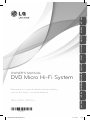 1
1
-
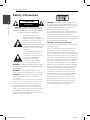 2
2
-
 3
3
-
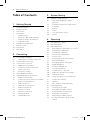 4
4
-
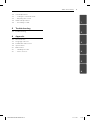 5
5
-
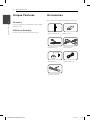 6
6
-
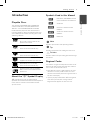 7
7
-
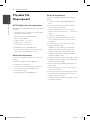 8
8
-
 9
9
-
 10
10
-
 11
11
-
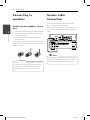 12
12
-
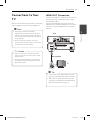 13
13
-
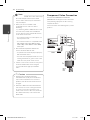 14
14
-
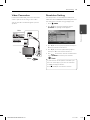 15
15
-
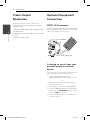 16
16
-
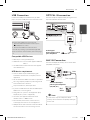 17
17
-
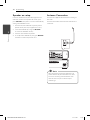 18
18
-
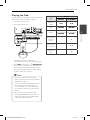 19
19
-
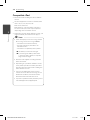 20
20
-
 21
21
-
 22
22
-
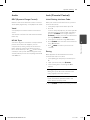 23
23
-
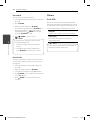 24
24
-
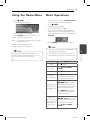 25
25
-
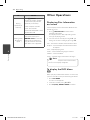 26
26
-
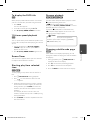 27
27
-
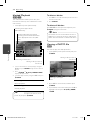 28
28
-
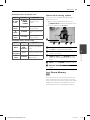 29
29
-
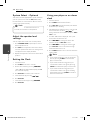 30
30
-
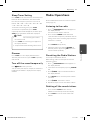 31
31
-
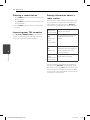 32
32
-
 33
33
-
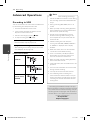 34
34
-
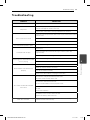 35
35
-
 36
36
-
 37
37
-
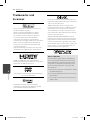 38
38
-
 39
39
-
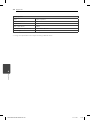 40
40
-
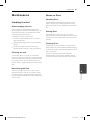 41
41
-
 42
42
Ask a question and I''ll find the answer in the document
Finding information in a document is now easier with AI
Related papers
Other documents
-
Kenwood Electronics C-717DV Owner's manual
-
Philips DCD322 User manual
-
Sony CD-DH790N User manual
-
LogiLink UA0181 Datasheet
-
EMPORIA Connect Product information
-
JVC HD-ILA HD-52G587 User manual
-
KitSound Escape User manual
-
Philips DC1050/12 User manual
-
SCOTT CX 100 DP User manual
-
SCOTT CX 100 DP User manual