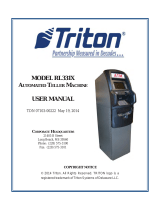Page is loading ...

07103-00054 Rev C
January 20, 2017
Corporate Headquarters:
21405 B St.
Long Beach, MS 39560
Phone: (800) 259-6672
Fax: (228) 868-9445
© 2017 Delaware Capital Formation, Inc. All Rights Reserved. ATMGurus© and the ATMGurus Logo
are registered trademarks of ATMGurus. Triton© logo is a registered trademark of Triton Systems of
Delaware, LLC.
The third party trademarks that may be identied herein are the trademarks of their respective owners, and are
not owned by ATMGurus. ATMGurus disclaims any afliation, connection, or association between its products
and services, and those of the respective trademark owners, or any sponsorship or approval of its products or
services by such trademark owners.

cdu firmware pc loader utility
Triton Systems ©
2
07103-00054
A straight-through serial cable is required to download the rmware from the PC to the serial CDU dis-
penser. If your PC does not have a serial port, you will also require a USB-to-serial adapter. Both parts are
readily available at local electronics stores.
1. Unplug the unit’s data cable from the dispenser. Attach the data cable from laptop/desktop computer to the
dispenser.
2. Switch all four dip switches on the dispenser to the OFF position. If the dispenser is powered on when the
dip switches are ipped, press black reset button above the dip switches to set the dispenser into download
mode.
Reset
Button

cdu firmware pc loader utility
Triton Systems ©
3
07103-00054
3. Insert the comloc hardware into USB slot on PC.
4. Run the utility loader by clicking on Start > All Programs > Triton > CDU Loader.
5. In the drop down box, choose thet COM port where the dispenser cable is plugged in.
**Note**
Screen shots are for example purposes only. Firmware version may dier.

cdu firmware pc loader utility
Triton Systems ©
4
07103-00054
If you are using a USB-to-serial adapter, you can determine the COM port to use by going to Control Panel >
Device Manager in Windows,. Locate the USB-to-serial device name under ports. e COM port associated
with this device is shown.
6. Choose “scdu(0910XX).bin” for a SCDU Dispenser or “hcdu(0b12XX).bin” for an HCDU dispenser. e
green progress bar will advance as the load proceeds.

cdu firmware pc loader utility
Triton Systems ©
5
07103-00054
7. Click Start. e program will load onto dispenser. e status bar along the bottom will ll up with green as
the program runs.
8. When the program has loaded completely, the status bar at the bottom will state Success. e dispenser can
now be disconnected safely. Unplug the download data cable from the dispenser and reattach the unit’s data
cable.

cdu firmware pc loader utility
Triton Systems ©
6
07103-00054
9. Flip dip switches 1, 2, and 4 to the ON position. Press the reset button above the the switches to put the dis-
penser into dispense mode.
Reset
Button
10. If the dispenser is installed in an ATM at the time of upgrade, restart the unit.
11. Once the load is complete, review the ATM conguration summary. Verify the dispenser rmware.
Dispenser
Device ID: Hantle MCDU-H1
Firmware Ver: MCDU-H1-U2-0B.12.69
Device Status: 0 (Success)
Number of Cassettes: 3
Cassette A
Multiple Amount: $10.00
Document Type: Cash
Cassette In Service: Yes
Device ID: Hantle MCDU-H1
Firmware Ver: MCDU-H1-U2-0B.12.69
Reject Sts: Success (0)
Security Module
Serial Number:
Security Module Version: SM-01.01.011
Security Module Keys Synchronized: Yes

cdu firmware pc loader utility
Triton Systems ©
7
07103-00054
1. e rmware loader has a set number of downloads. To verify the number of downloads le on your system,
insert the comloc into the computer, open the application, then click on About.
2. A window will appear that shows the application version for information. e number of remaining down-
loads on the systems is shown here.
3. To purchase additional downloads, contact Triton Technical Support at 1-800-259-6672 option 4, or
techsuppo[email protected]m.
/