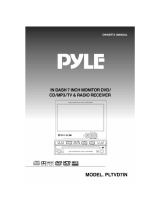Page is loading ...


OWNER
MANUAL
PLTV7R
MOTORIZED 7
IN -DASH
COLOR LCD MONITOR
WITH AM/FM STEREO RADIO
MODEL:

Any changes or modifications in construction of this
device which is not expressly approved by the party
responsible for compliance could void the user
s
authority to operate the equipment.

DO NOT DISASSEMBLE OR ALTER
KEEP SMALL ARTICLES OUT OF THE REACH OF CHILDREN
USE THE CORRECT AMPERE RATING WHEN REPLACING FUSES
HALT USE IMMEDIATELY IF A PROBLEM APPEARS
DO NOT OPERATE ANY FUNCTION THAT TAKES YOUR ATTENTION AWAY FROM
SAFELY DRIVING YOUR VEHICLE
Attempts to disassemble or alter may lead to an accident, fire and / or electric shock.
Store small articles (screws etc.) in places not accessible to children. If swallowed, consult
a physician immediately.
Replace fuses only with fuses of the same ampere rating. Failure to do so may result in a
fire and / or damage to the vehicle.
When problems appear, stop using the system immediately and contact the dealer from
whom you purchased the equipment.
The exclamation point within an equilateral triangle and
WARNING
are intended
to alert the user to the presence of important operating instructions.
Failure to heed the instruction will result in severe injury or death.
DO NOT WATCH VIDEO WHILE DRIVING
Watching the video may distract the driver from looking ahead of the vehicle and cause an
accident.
Any function that requires your prolonged attention should only be performed after coming
to a complete stop. Always stop the vehicle in a safe location before performing these
functions. Failure to do so may result in an accident.
!
WARNING
1

CAUTION
The exclamation point within an equilateral triangle and
CAUTION
are intended to
alert the user to the presence of important operating instructions. Failure to heed
the instructions can result in injury or material damage.
DO NOT RAISE THE VOLUME EXCESSIVELY
Keep the volume at a level, where you can still hear outside noises while driving .
Driving while unable to hear outside could cause an accident.
DO NOT USE THIS EQUIPMENT OUTSIDE THE VEHICLE
Do not use this equipment for purposes other than those listed for a vehicle.
Failure to do so may result in an electric shock or an injury.
KEEP FOREIGN OBJECTS OUT OF THE MONITOR COMPARTMENT
Keep foreign objects out of the monitor compartment.
Also, avoid placing your hands in the area where it might interfere with the monitor’s
operation.
STOP THE VEHICLE BEFORE CARRYING OUT ANY OPERATION THAT COULD
INTERFERES WITH YOUR DRIVING.
If the operation of this unit (such as raising or lowering of the monitor, etc.) interferes with
you driving, stop the vehicle in a safe location before attempting operation.
DO NOT MIX NEW BATTERIES WITH OLD BATTERIES. INSERT WITH THE
CORRECT BATTERY POLARITY
Do not mix new batteries with old batteries and do not replace with other than specified
batteries. When inserting the batteries, be sure to observe proper polarity (+ and - ) as
instructed. Battery rupture or chemical leakage can cause an injury or equipment
malfunction.
!
2

The exclamation point within an equilateral triangle and
CAUTION
are intended to
alert the user to the presence of important operating instructions. Failure to heed
the instructions can result in injury or material damage.
Operation of some of the functions of this unit is very complex. Because of this, it
was deemed necessary to place these functions into a special SETUP screen. this
will restrict operation of these functions to times when the vehicle is parked. This
ensures the focus of the driver’s attention will be on the road and not on the unit.
This has been done for the safety of the driver and passengers.
TEMPERATURE
Be sure the temperature inside the vehicle is between +60C (+140F) and -5C (+23F)
before turning your unit on.
FUSE REPLACEMENT
When replacing the fuses, the replacement must be the same amperage as shown on the
fuse holder. If the fuse(s) blow more then once, carefully check all electrical connections
for shorted circuitry. Also have your vehicles voltage regulator checked.
If you have problems, do not attempt to repair the unit yourself. Return it to your
purchasing dealer.
Make sure the unit will not be exposed to :
Direct sun & heat
High humidity
Excessive dust
Excessive vibrations
MAINTENANCE
INSTALLATION LOCATION
CAUTION
!
3

AV IN
POWER ON/OFF BUTTON
MODE SELECTION BUTTON
AS/ATM BUTTON
SOUND MUTE BUTTON
VOLUME UP/DOWN BUTTON
SEARCH UP/DOWN BUTTON
OPEN/CLOSE BUTTON
TILT BUTTON
BAND SELECTION BUTTON
MENU SELECTION BUTTON
INTRODUCTION
MONITOR
4

POWER
POWER
S
E
A
R
C
H
S
E
A
R
C
H
VOL
VOL
VOL
VOL
AS/ATM
AS/ATM
MODE
MODE
MUTE
MUTE
PAUS E
PAUSE
1
2
3
4
5
6
7
8
9
A
0
M
NAVI
NAVI
CH
CH
CH
CH
MENU
MENU
POWER ON/OFF BUTTON
MODE SELECTION BUTTON
AS/ATM BUTTON
SOUND MUTE BUTTON
VOLUME UP/DOWN BUTTON
SEARCH UP/DOWN BUTTON
OPEN/CLOSE BUTTON
MANUAL MEMORY BUTTON
CHANNEL UP/DOWN BUTTON
NAVIGATION BUTTON
ASPECT BUTTON
MENU SELECTION BUTTON
REMOTE CONTROLLER
5

REMOTE CONTROL UNIT
Replacing battery
Applicable battery : Use two AAAsized
dry batteries.
1. Opening the battery cover.
Push and slide the cover in the arrow
direction, and the cover will be removed.
2.Replacing the battery.
Remove the old batteries.
Insert new ones matching the (+) and (-)
polarities as shown in the diagram inside
the unit.
3. Closing the cover.
Push the cover in the arrow direction until
a click is heard.
6

1.POWER ON
1) Press the POWER button to turn the power on. But the monitor will not open.
2) You can also turn the power on by pressing the OPEN/CLOSE button. The power
will be on and the monitor will open.
2. POWER OFF
1) Press the POWER button again to turn the power off.
2) If you turn the power off by presing the POWER button when the monitor opens, the
monitor will not close.
If the car key is pulled out, or the OPEN/CLOSE button is pressed the monitor will
automatically close.
BASIC OPERATION
POWER ON / OFF
OPENING THE MONITOR
Press OPEN/CLOSE button. The monitor will open.
NOTE
If the OPEN/CLOSE button is pressed when the monitor is closed, the monitor will open
and the power will turn on.
7

1. Hold left and right upper side of the monitor and set the left and right angle of the
monitor parallel with the front of the unit as the picture.
2. Press OPEN/CLOSE button. The monitor will close.
CLOSING THE MONITOR
1.If the left and right angle of the monitor is not parallel to the the front of the unit, the
monitor can not be closed.
2. If the OPEN/CLOSE button is pressed while radio or video is on, the monitor will close.
But the sound is still on. Press the POWER button to turn the sound off.
NOTE
8
AV IN
1.Press the MENU button three times on radio mode or twice on AV mode to select
the USER SELECTOR menu
2.Press the SEARCH UP/DOWN button to select TILT.
3.Press the VOLUME > or < button. Each time you press the VOLUME > or < button, the
monitor will slant forward or backward one step.
The TILT position can be adjusted in 5 steps.
For more information, pls see page 20 of owner
s manual.
ADJUSTING THE TILT POSITION
You can also adjust the TILT position by pushing the TILT UP/DOWN button on the unit.
Each time you press the TILT UP button, the monitor slants forward one step.
Each time you press the TILT DOWN button, the monitor slants backward one step.
The tilt can be adjusted in 5 steps.
NOTE

AV IN
9
1.Press the MENU button three times on radio mode or twice on AV mode to select
the USER SELECTOR menu
2.Press the SEARCH UP/DOWN button to select MOVE
3.Press the VOLUME > button to select FORWARD. The monitor will slide
one step (15mm) to the front.
4.Press the VOLUME < button to select BACKWARD. The monitor will slide
one step (15mm) to the back.
For more information, pls see page 20 of owner
s manual.
ADJUSTING THE LEFT/RIGHT VIEWING POSITION
ADJUSTING THE SLIDE POSITION
The monitor s left/right position can be adjusted for easier viewing by hand-operating.
1.If the VOLUME > button is pressed when FORWARD is selected,
the monitor will not slide to the front.
2.If the VOLUME < button is pressed when BACKWARD is selected,
the monitor will not slide to the back.
NOTE

Press the MODE button to select the desired mode. Each time you press the button, the
mode changes as follows.
RADIO -> AV1 -> AV2 -> AV3 (CD OR VCD CHANGER) -> AV4 (TV) -> RADIO
1.The CD or VCD changer must be connected to AV3.
2.The TV tuner box must be connected to AV4.
SELECTING MODE
10
ADJUSTING VOLUME
RESET
AUDIO MUTE
Press the VOLUME < or > button to adjust the volume level.
Press the MUTE button to make the sound quite. Press the MUTE button again to return
to the previous audio level.
1. If the unit does not seem to be working right, press the RESET switch with a pencil or
other pointed object. The RESET switch is mounted behind the small hole on the upper
right of the front face, to the left of the AUDIO INPUT hole.
2. If the RESET switch is pressed, the power will be off, press the POWER button to turn
power on.
3. If reset does not solve the problem, consult your installer.
NOTE

11
Each time you press A (ASPECT) button, the picture mode switches between Normal,
Full, Zoom and Wide.
NORMAL MODE
The monitor displays normal picture at the
center of the screen with the proportion of
4 to 3. The screen shows a vertical black
belt at each side.
FULL MODE
The monitor displays normal picture wider
by stretching out horizontally with the
proportion of 16 to 9.
ZOOM MODE
The monitor displays normal picture wider
by stretching out horizontally and
vertically with the proportion of 4 to 3. The
screen doesnt show upper and down
part of the picture slightly.
WIDE MODE
The monitor displays normal picture wider
by unevenly stretching out horizontally
with the proportion of 16 to 9. The
stretching proportion is bigger toward
each side of the picture.
ADJUSTING THE TV/VIDEO PICTURE MODE (ASPECT)

12
RADIO CONTROL
Press the OPEN/CLOSE button to turn the power on and to open the monitor. The monitor
shows following picture. (Radio mode)
MANUAL TUNING
MANUAL STORING OF STATION
AUTO MEMORY OF STATION
Press the CH UP/DOWN button to move downward or upward one step respectively until
the desired station frequency is selected.
1. Tune in the desired radio station you wish to store on the CH number.
2. Press the M(MEMORY) button to store the desired radio station.
The station will be stored into the next CH number of the last CH number previously
stored station.
3. They can be stored up to 30 radio stations in each band.
FM1:30, FM2: 30, AM1:30, AM2:30 stations (total 120 stations).
1. Tune in desired radio station you wish to store on the CH number.
2. Press the AS/ATM button for at least 2 seconds. The frequency on the display
continues to change while the auto memory is in progress.
The tuner will automatically seek and can store up to 30 stations in each band in order of
frequency signal.They can be stored in FM1: 30, FM2: 30, AM1: 30 and AM2: 30
stations (total 120 stations).
3. When the auto memory has been completed, the tuner goes to the station stored in the
CH No.1.

13
2. Press the SEARCH UP/DOWN button to select RADIO BAND.
3. When RADIO BAND is selected, press CH UP/DOWN button to select the radio band
area (EUROPE or USA) for your country. Each time you press the CH UP/DOWN
button, the band switches as EUROPE --> USA --> EUROPE.
SELECTING THE BAND AREA FOR YOUR COUNTRY
NOTE
On CD changer mode, you can pause or playback the current CD by
pushing the AS/ATM button.
TUNING TO THE STORED STATION
Press the SEARCH UP/DOWN button repeatedly until the desired band is selected.
1. Press the MENU button on radio mode. The monitor shows following picture.
1. Press the SEARCH UP/DOWN button to select RADIO BAND.
2. When RADIO BAND is selected, press the VOLUME < or > button to select the band.
Each time you press the VOLUME < or > button, the band switches as
FM1 -> FM2 -> AM1 -> AM2 -> FM1
3. You can also select the band by pushing the BAND button on the unit.
Each time you press the BAND button, the band switches as
FM1 -> FM2 ->AM1 -> AM2 -> FM1.
RADIO BAND

14
1. Press the SEARCH UP/DOWN button to select SUB WOOFER.
2. Press the VOLUME < or > button to adjust sub woofer level.
1. Press the SEARCH UP/DOWN button to select TREBLE.
2. Press the VOLUME < or > button to adjust treble level.
1. Press the SEARCH UP/DOWN button to select BASS.
2. Press the VOLUME < or > button to adjust bass level.
TREBLE
BASS
LOUDNESS
SUB WOOFER
1. Press the SEARCH UP/DOWN button to select LOUD.
2. Press the VOLUME < or > button to adjust loudness level.

15
1. Connect a NAVIGATION system to AV1 or AV2 Input terminals on the rear of the unit.
2. Press the MODE button to select radio mode.
3. Press the MENU button to select following picture.
NAVIGATION
Do not select the AV mode connected to the NAVIGATION system with
the MODE button. If AV Input connected to the NAVIGATION system is
selected with the MODE button, the monitor does not show the
NAVIGATION picture. The monitor shows the WARNING picture.
NOTE
SETTING THE NAVIGATION
WATCHING THE NAVIGATION PICTURE
4. Press the SEARCH UP/DOWN button to select NAVIGATION.
5. Press the VOLUME < or > button to select AV1 or AV2 connected to the
NAVIGATION system. Each time you press this button, AV Input changes as
AV 1 -> AV2 -> OFF -> AV1.
Press the NAVI button on radio or AV1, 2 or 3 mode. The monitor shows the navigation
picture.

16
1. Connect a Back View Camera to AV1,2 or 3 Input terminals on the rear of the unit.
* When the VCD changer is connected to AV3 Video input, The back view camera
can be connected only to AV1 or AV2 video input.
2. Press the MODE button to select radio mode.
3. Press the MENU button to select following picture.
NOTE
CAMERA IN
If AV Input connected to the Back View Camera is selected with the
MODE button, the monitor does not show the back view camera picture.
The monitor shows the WARNING picture.
SETTING THE CAMERA IN
4. Press the SEARCH UP/DOWN button to select CAMERA IN.
5. Press the VOLUME < or > button to select AV1,2 or 3 that Back View Camera is
connected. Each time you press this button, AV Input changes as
AV1 -> AV2 -> AV3 -> OFF -> AV1.
Set the rear gear on any mode. The monitor shows the back view camera picture.
WATCHING THE BACK VIEW PICTURE

17
CD CHANGER CONTROL
When a CD (VCD) changer is connected to AV3 of this unit, AV3 mode changes to CDC
mode and CDC control menu is displayed on the screen.
1. Press the MODE button to select CD CHANGER (AV3) mode.
Each time you press this button, the display changes as follows.
RADIO-> AV1-> AV2-> AV3 (CD or VCD CHANGER) -> AV4(TV) -> RADIO.
2. When CD CHANGER (AV3) mode is selected, The monitor shows following picture.
3. Press the SEARCH UP/DOWN button to select the item.
4. Press the CH UP/DOWN button to adjust the level of the selected item. You can also
adjust the level upward by pushing the BAND button on the unit.
CD STATUS
This shows the current CD status (DISC CHECK, SEEK, PLAY, ETC)
PLAY TIME
This shows playing time of the disc being played.
/