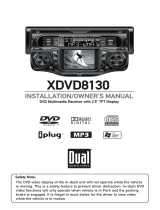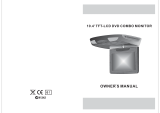Page is loading ...

This warranty gives you specific legal rights. You may also have other rights which vary from state to state.
Dual Electronics Corp. warrants this product to the original purchaser to be free from defects in material and
workmanship for a period of one year from the date of the original purchase.
Dual Electronics Corp. agrees, at our option, during the warranty period, to repair any defect in material or workman-
ship or to furnish an equal new, renewed or comparable product (whichever is deemed necessary) in exchange
without charges, subject to verification of the defect or malfunction and proof of the date of purchase. Subsequent
replacement products are warranted for the balance of the original warranty period.
Who is covered? This warranty is extended to the original retail purchaser for products purchased from an authorized
Dual dealer and used in the U.S.A.
What is covered? This warranty covers all defects in material and workmanship in this product. The following are not
covered: software, installation/removal costs, damage resulting from accident, misuse, abuse, neglect, product
modification, improper installation, incorrect line voltage, unauthorized repair or failure to follow instructions supplied
with the product, or damage occurring during return shipment of the product. Specific license conditions and copyright
notices for the software can be found via www.dualav.com.
What to do?
1. Before you call for service, check the troubleshooting guide in your owner’s manual. A slight adjustment of any
custom controls may save you a service call.
2. If you require service during the warranty period, you must carefully pack the product (preferably in the original
package) and ship it by prepaid transportation with a copy of the original receipt from the retailer to an
authorized service center.
3. Please describe your problem in writing and include your name, a return UPS shipping address (P.O. Box not
acceptable), and a daytime phone number with your shipment.
4. For more information and for the location of the nearest authorized service center please contact us by one of the
following methods:
• Call us toll-free at 1-866-382-5476
(Monday-Friday, 9:00 a.m. to 5:00 p.m. EST)
• E-mail us at cs@dualav.com
Exclusion of Certain Damages: This warranty is exclusive and in lieu of any and all other warranties, expressed or
implied, including without limitation the implied warranties of merchantability and fitness for a particular purpose and
any obligation, liability, right, claim or remedy in contract or tort, whether or not arising from the company’s negligence,
actual or imputed. No person or representative is authorized to assume for the company any other liability in
connection with the sale of this product. In no event shall the company be liable for indirect, incidental or consequential
damages.
www.dualav.com
©2014 Dual Electronics Corp.
NSC0113-V01
Printed in China
One-Year Limited Warranty
Copyright and Trademark Notes
This product incorporates copyright protection technology that is protected by method claims of certain U.S.
patents and other intellectual property rights owned by Macrovision Corporation and other rights owners.
Use of this copyright protection technology must be authorized by Macrovision Corporation, and
is intended for home and other limited viewing uses only unless otherwise authorized by Macrovision
Corporation. Reverse engineering or disassembly is prohibited. Manufactured under license from Dolby
Laboratories. Dolby and the double-D symbol are trademarks of Dolby Laboratories. DVD Logo is a
trademark of DVD Format/Logo Licensing Corporation registered in the U.S., Japan and other countries.
SD Logo is a trademark of SD-3C, LLC. iPod and iPhone are trademarks of Apple Inc., registered in the U.S.
and other countries. Dual Electronics Corporation is not affiliated with Apple, Inc. Other trademarks and
trade names are those of their respective owners.
1. Open the package and check that these items are presents.
INSTALLATION PLATE UNIT
SCREW A SCREW B
2. Connect the external compoments to the RCA cable or AV output.
3. Match the position of installation bracket and installation plate with screw A.
4. Tighten the unit with the supplied screw B.
MENU
POWER
VOL-
VOL+
AV
Connector
1
2
3
4
5
6
SKIP BACK/FAST FORWARD PLAY/- BUTTON
SKIP BACK/FAST FORWARD PLAY/+BUTTON
SETUP BUTTON
STOP/POWER BUTTON
MODE BUTTON
OPEN/PLAY/PAUSE BUTTON
1. POWER
2. MUTE
3.
VOL-/+ button
4.
AV
5.
MENU
6.
P/N
7.
UP/DOWN
8.
MODE
9.
ANGLE
10.
AUDIO
11.
MENU
12. SUB/TITLE
13.
Random
14.
TITLE
15.
NUMERIC
16.
DISPLAY
17.
SETUP
18.
STEP
19.
A-B
20.
REPEAT
21. SLOW
22.
ZOOM
23.
RETURN
24.
EJECT
25.
UP/DOWN/RIGHT/
LEFTARROWS
26.
ENTER
27.
PLAY/PAUSE
28.
STOP
29.
GO TO
30.
SKIP FORWARD/BACK
31.
FAST FORWARD/
REVERSE PLAY
Caution
Do not bring magnetic devices such as credit
cards or magnetic cards near the monitor.
.
.
.
.
X
Use this option to set the subtitles language,
language a variety of CHINESE, ENGLISH, JAPAN, FRENCH, SPANISH,
PORTUGUESE,
LATIN and GERMAN.
But these are no function, need to be in DVD mode according to the audio button.
6. Audio Language
5. Resume
ON
OFF
: Each time you turn off the unit or stop the disc, it will memorize the last play time. Next
time you turn on the unit and play the same disc, the unit will play from that memorized point.
: Disable the last memory function.
Player
3. Aspect Ratio
In the Setup function called TV Display, you set the player to output the video signal at the
same aspect ratio as your monitor. If the monitor is widescreen format, select WIDE.
If it is as normal screen (4:3), choose NORMAL/PS (Pan and Scan) or NORMAL L/B
(Letterbox).
Normal / PS
Choose this setting if you want the movie to fill the entire screen.
(This might mean that the left and right edges won t be seen)
Normal / LB
Choose this setting if you want to see the movie in its
original aspect ratio.
(The movie might appear with black bars at the top and bottom of the screen.)
Wide
Choose this setting if your DVD Player is connected to a widescreen TV.
(This opition is available only if the disc has a 16:9 display aspect ratio.)
,
2. Screen Save
ON
OFF
: Open screen saver.
: Turn off, Screen saver.
1. TV System
Choose the proper TV format appropriate to the monitor you have connected to
the player from the following : PAL, NTSC or AUTO type.
1. Press the SETUP button during Disc stop mode.
2. Press the / buttons to move to Preference.
3. Press the / buttons to move to TV Type.
4. Press the SETUP button.
4. Password
Password Setup, which is required for using the Parental Controls settings,
is divided into two modules: Turning on the Password function, and setting
a Password. The first step is to turn it on in the Password Mode setting.
System
Language
Uese this option to set the OSD language.
English/Chinese/Italian/Spanish/Portuguese/French/Deutsch).
(Availabe only if the disc supports available audio type.)
(
1. Press the SETUP buttons to move to Preference.
2. Press the / buttons to move to Preference.
3. Press the / buttons to move to Sound.
4. Press the SETUP button.
OSD Ouraion
Use this option to set the Menu display time 5/10/30/60seconds/Never).(
1. Press the SETUP buttons to move to Preference.
2. Press the / buttons to move to Preference.
3. Press the / buttons to move to Sound.
4. Press the SETUP button.
Reset
If you select Reset ,all the settings of the Setup Menu will be returned to the
factory defaut settings. except for Parental Level, Region and Password values.
Sound
1. Press the SETUP buttons to move to Preference.
2. Press the / buttons to move to Preference.
3. Press the / buttons to move to Sound.
4. Press the SETUP button.
- Down Mix
Use this option to change the audio output format.
(Availabe only if the disc supports available audio type.)
1. Press the SETUP buttons to move to Preference.
2. Press the / buttons to move to Preference.
3. Press the / buttons to move to Sound.
4. Press the SETUP button.
- FM RF
Use this option to change the FM transmitter frequency.
(FM function include87.7/88.1/88.5/88.9/107.1/107.5/107.9/off)
- IR RF
Use this option to change the FM transmitter frequency (IR include A B off).
- Volume
Use this option to adjust the audio output level of the speaker form 0 to 15.
Picture
-Sharpness
Can be adjusted by highlighting it in the menu and then using the
/ arrow buttons to select the option.
-Brightness Use this option to adjust the display brightness. When you reach
desired brightness level, use the / buttons and press the SETUP button.
-Contrast Use this option to adjust the contrast level.
Use the / buttons and press the SETUP button, when you reach the
desired contrast level. The contrast control increases or decreases the ratio of
bright and dark screen sections.
-Saturation
Select screen saturation level using the direction / buttons and
press the SETUP button.
-Rotate
Flip the image using the / arrow buttons.
Setup Menu-Main Page
When the button is pressed, the setup menu will be displayed.
Select the menu category and make changes according to your preferences.
SETUP
1. Press the button if the disc is playing.STOP
2. Press the button to display setup menu.SETUP
3. Use the (arrow and SETUP) buttons to select and set desired settings.
4. Press the button again to turn off the setup menu.SETUP
Selecting a Source mode
1. Turn the power ON the unit and on the external devices.
2. Select the DVD, USB, AV mode by pressing the S select button then pressing
the up/down(monitor) to move to item you want, finally, pressing and hold the
button to confirm the item.
3. Play the external device.
Mute Function
1. Press the button on the remote control to mute the audio.MUTE
2. Press the button again on the remote control to return to theMUTE
previous volume level.
1. When USB is inputed, press the MODE select button, then press the Left/Right
(monitor) button to move to USB item, finally, perss and hold the Enter select
button to confirm the item.
2. Use the (arrow and ENTER) buttons to select and set desired settings.
3. Press the menu button to exit when photo playing, and press the ( ) button to
exit in the other time.
1
2
3
4
5
6
Releasing The Monitor
Push the release button (located on the front edge of the scre en housing) and
lower the monitor. You can also adjust the swivel angle.
Turning on The Monitor
1. Connect the monitor to external devices.
2. Press the POWER button on either the remote
control or the unit
once to turn the power on.
Press the same POWER button to turn the
power off.
3. Power on the external devices and play.
POWER
POWER
UNIT
REMOTE CONTROLLER
Make this arrow in DOWN
direction only.
PULL BUTTON
6
5
7
8
13
14
15
24
25
26
29
4
2
3
31
30
28
27
23
22
21
20
19
18
17
16
12
11
10
9
1
Return
Slow
Caution:
During AV1/HDMI mode, only by pressing MODE button to switch to DVD interface, DVD disc enters the slot. Also during AV1/
HDMI mode, inserting USB/SD card cannot read the files. So you should press MODE button to switch to DVD/USB/SD mode
to read the files.
This Quick Start Guide gives you the basics to
start using your DVC104HD. Please visit
www.dualav.com/support/manuals.pdf to
download a complete owner’s manual or call customer
service at 1-866-382-5476 (Monday-Friday, 9AM-5PM EST).
/