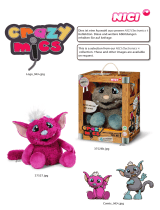Page is loading ...

Contents
Main Functions in Briefs 1
Cautions on Discs 3
Your DVD Payer 5
Basic Operations 9
User Guide 11
Preface 11
How to use USB device 13
Play disc 15
Auto System A/V Monitor 19
Set up 20
Main Menu Set up 20
Menu Set Up 21
Appendix 24
Trouble Shooting 24
Specifications 25
Accessories 27

Except all DVD functions, the DVD Player has super strong USB
function, it could read MP3, JPG Images, MPEG4,VCD files in Pen
Drive, Mobile HDD, MP3 Player or All-in-One Card Reader through
USB Interface. When you have this DVD Player, you could copy your
favorite MP3, MPEG4, VCD, etc to Pen Drive or Mobile HDD for a
trip, then play those files in the player, you do not need to bring so
many discs, and do not need to worry about those disc you want to
store, digital photos which you took with your digital camera could
also be viewed immediately, what you need to do is use
Multi-Interface Card Reader to connect the memory stick in your
digital camera to this DVD Player.
What are you waiting for? Come to enjoy the entertainment which the
player bring to you!!

MPEG4
What is MPEG4?
When DVD breaks through many obstacles, finally starts to enter
families with high resolution image and shocking Dolby AC-3 audio
advantage, a video compression coding new technology with the name
of “DVD Killer”----DivX MPEG4(Briefly called MPEG4) slowly
comes out.
MPEG is actually the abbreviation of Moving Pictures Experts
Group, is an international audio and video format, it has good
compatibility, strong compression rate( the highest 200:1) and the least
data loss. Currently there are only 2 official classes, MPEG-I and
MPEG-II, Among them MPEG-II is the current DVD. But MPEG-II
also has its own advantage and disadvantage, like the advantage of
large storage capacity, clear picture, vivid audio, but also with the
disadvantage of encryption, region code and high price of original
movies, then MPEG4 technology comes out. Its characteristics is
“Small Capacity, Good Quality”. It origins from Microsoft MPEG4 v3
standard. Its video adopts MPEG4 format to compress, it has high
resolution picture like DVD, audio adopts MP3 format to have high
quality compression, finally audio and video makes up AVI files,
whose effect is enough to make us feel new and fresh. To our surprise
and praise, compression ratio of MPEG4 is quite astonishing; one
CD-ROM with standard capacity can store 80-120 minutes high
resolution movies, similar to DVD(MPEG2) quality. So the coming of
DivX MPEG4 video coding technology basically solve the
contradiction of picture quality and capacity. Its coming means new
era of movie format.
The player solved the
contradiction that it is difficult for
normal DVD Player to read
compressed movies format, it can
smoothly play DivX-MPEG4 discs, at
the same time it is compatible with
DVD, VCD, CD discs, it is the best audio/video player at the moment.

Disc
Type
Disc
Logo
Memorized Content Disc
Size
Play Time
About 2 hours(Single Layer) 12CM
About 4 hours(Double Layer)
About 80 mins(Single Layer)
DVD
Audio+Video
(Dynamic Image)
8CM
About 160mins(Double Layers)
Super
VCD
SVCD
Audio+Video
(Dynamic Image)
12CM About 45 mins
VCD
Audio+Video
(Dynamic Image)
12CM
8CM
About 74 mins
About 20 mins
CD
Audio 12CM
8CM
About 74 mins
About 20 mins
MP3 Audio 12CM About 600 mins
Note: The play time for some DVD,VCD SVCD may be subjected to
special regulation from the software maker, and may be different from
the play time in the above list.
Special Attentions
VCD Disc(Version 1.1) without PBC function
May enjoy both the music and picture(Motions)
Super SVCD, VCD(Version 2.0) disc with PBC
Except picture play function of VCD(Version 1.1), may also use menu
on the screen to choose program to play(PBC Play). At the same time,
if there is still image in the disc, may also play in high resolution.

Your DVD Player
1. SPEAKER
2.COLOR TFT LCD
3.OPEN KEY
4. POWER INDICATOR
5. DISC COVER
6. TOP PANEL HOOK
7. REMOTE CONTROL RECEIVING WINDOW
8. USB KEY
9.MODE
10.AUDIO
11.LANGUAGE
12.MENU
13.RETURN
14.STOP
15.PALY/PAUSE
16.UP
17.RIGHT
18.DOWN
19.LEFT
20.ENTER / SEL
21.FAST REVERSE / FINE -
22.FAST FORWARD / FINE +
23.CH -
24.CH +
25.EAR PHONE
26.POWER ON/OFF
27.
BRIGHTNESS
28.VOLUME

1、VIDEO IN/OUT
YELLOW RCA: OUT
VIDEO
CORD
BLACK RCA: IN
2、DIGITAL AUDIO OUTPUT(SPDIF)
3、Y/C OUT(SVIDEO)
4、External Antenna Jack(ANT)
5、USB INTERFACE(USB)
6、AUDIO IN(AUDIO IN)
RED RCA: LEFT CHANNEL
AUDIO
CORD
WHITE RCA: RIGHT CHANNEL
7、AUDIO OUT(AUDIO OUT)
RED RCA: LEFT CHANNEL
AUDIO
CORD
WHITE RCA: RIGHT CHANNEL
8、JOYSTICK (GAME )
9、POWER (DC-IN)

How to supply power to the player?
Put power adapter's output plug(DC
9V)into DC-IN of the player,
supply power to the player by batteries.
Use power connector’s plug to connect the
player and batteries, put power adapter's
output plug(DC 9V) into DC-IN of the
batteries.
How to connect the player with batteries
Use power connector to connect the player with batteries
How to supply power to batteries?
1. Insert output plug(DC 9V) of the power adapter into DC-IN of the
batteries.
2. Then insert input plug of the power adapter into AC power socket.
3. When charging indicator is off, the batteries are fully charged,
charging over.
OUTPUT
INPUT


Basic Operations
Operation(I) Before Operations
1. Connect to power.
2. Press TOP PANEL HOOK to open top-cover.
3. Switch on power.
4. Adjust volume, please revolve VOLUME.
5. If the player connects with external video, audio sources, please set
TV at AV mode.
Operation(II) LOAD DISC
1. Press OPEN to open disc cover.
2. Load disc into disc compartment with printed side up, take disc's
edge, put disc onto spindle.
3. Close disc door.
Operation(III) TFT IMAGE ADJUSTMENT
1. Adjust brightness key to adjust the brightness.
2. For color and contrast adjustment, please refer to operation on the
main menu.
Operation(IV) PLAY/PAUSE
1. The player will play automatically after loading disc.
2. Press to pause.
3. Press again to play.
Operation(V) OSD DISPLAY
Press OSD key on the remote controller, disc’s relative information
will be displayed. Press OSD key again, the characters will be shut
down.
NOTE: Please refer to DVD set up menu for language set up.

Operation(VI) MENU DISPLAY OF DVD DISC
Some DVD discs' have title or subtitle.
* Press menu picture appears on the screen for your choice.
* Press
, to go to next page, press number key or direction key to
choose.
* Press MENU to return to root menu.
* Press TITLE to return to title menu
Operation(VII) PBC PLAY
When playing super VCD, VCD2.0 with PBC function, you may enjoy
simple PBC interactive function.
Operation(VIII) Use number key to choose topic directly to play.
Wait until finishing reading disc, press number key to choose topic
directly to play.
1. If topic number is less than 10,press number key 1-9.
2. If topic number is more than 10, press 10+,then press number key
0-9.
Operation(IX) How to USB
Plug in USB devices, switch on power, until LOGO displays on the
screen, press USB key on the player, then go to USB Play mode, press
USB key again to go to disc play mode.
Operation(X) How to Play Games
Plug in Joystick, put in GAME disc or connect USB device with
games inside(Please refer to parts behind upon using USB devices).

USER GUIDE
Thank you to choose DVD Player from our company! This DVD
Player has super strong USB function, it could play MP3 music files,
JPG images and VCD, MPEG4 files inside Pen Drive, Mobile HDD
and Card Reader. 7” high resolution TFT Color LCD and personalized
interface will bring you visual entertainment which you never had
before. Strong compatibility(compatible with DVD, SVCD, VCD, CD,
MP3 and 8-digit NES games), Super strong electronics
anti-shock(DVD-3 seconds, CD-10 seconds, VCD-10 seconds,
MP3-90 seconds), Multi System TV Receiving, Built-in Dolby
decoder, name-card remote controller, High Capacity Poly-Lithium
Battery, etc, they are all that could bring you personal life style.
①SAFETY CAUTIONS
* Do not disassemble the player. The player has laser system, it is easy
to get laser radiation to open the shell; To stare at laser beam will
cause harm to your eyes. There are high voltage behind LCD screen,
Non-professional disassembling and maintenance might catch
electricity.
* To prevent touch electricity, please use wide-chip plug to match
wide-groove electrical outlet, and plug in tightly.
* prevent catching fire or touching electricity, please do not expose the
player in the rain or wet place.
* Do not repair the player by yourself. There are no spare parts for
repair inside the player, For all maintenance, please go to professional
technicians.
Caution: Any change, reassemble and disassembling to the player are
not allowed without confirmation from our company or authorized
units by our company, our company does not admit, and does not
supply after-sales service.

②Maintenance
* The player is precise electronics products, Must not use broken,
distorted or fixed discs, such discs will cause problem to the player or
cause poor disc reading capability of the player.
* Try to avoid using the player in places with water, like bath,
washbasin, dish washing pool in the kitchen, laudry sink, etc, should
also avoid wet underground, swimming pool and other similar places.
* To guarantee stable working, must keep the surrounding ventilated,
avoid too much hotness, do not put the player in bed, sofa, cloth and
clothes, etc to avoid blocking ventilation holes.
③How to use batteries
* Charging: Insert the adapter’s output plug into the batteries’ input
jack. Red light is on, it means power on; Red light off, it means power
off; Green light on, it means charging; Green light flashes, it means
charging is not normal, please charge again; Green light off, it means
charging is over. Red and Green lights are all on when it is under
normal charging, Green light is off and red light is on when charging is
over(5-6 hours should be the proper time for charging, the first 3 times
charging needs to be over 8 hours).
* Discharging: Connect batteries’ output plug to the player’s power
input jack, it is done by switching on the player’s power. Batteries
should be working over 2 hours under normal using(Actual status
varies from different disc).
* Storage: If not using batteries for a long time, please use up the
batteries power, then charge about 3 hours, keep the batteries level at
half, thus could avoid the batteries level to become small.
Caution: The DVD Player use Poly-Lithium Batteries, to avoid
danger, the batteries should be kept away from high temperature and

The video player could be connected with Pen Drive, Mobile HDD,
MP3 player and all-in-one Card Reader, play MP3 music files, JPG
images files, 8-bit NES games files and some VCD, MPEG4 A/V files
in the above USB devices.
How to use:
1. Plug USB devices into the video
player’s USB jack , then switch on
power, press USB keys on the player,
the player starts to read data inside
USB devices. 4 Express Menus will
appear at the lower port of the screen,
they are MP3 files, JPG images files,
Games files and other files. Use direction key “Left” or “Right” on the
player or the remote controller could help you to choose the files you
want to view. On the other hand, the video player could read data
inside in the order of MP3, JPG, NES Games and other files.
2. If there is MP3 files in the USB devices,
the video player could read MP3 files
automatically, and play automatically
program after program from the first one
in the first file. Now you could use
direction key on the player or the remote
controller to choose your favorite music to play. You could also go to
JPG files to enjoy JPG images, Games files to play games or go to
other files to enjoy A/V files through No. 2, 3, 4 express menu.
3. If there isn’t MP3 files inside USB
devices(Now MP3 logo among express
menu at the lower part of the screen is at
the mode of No Using). The video
player will read JPG images files
automatically, and the cursor chooses
the first images in the first file.

Now press direction key “right” on
the player or the remote controller to
go to images viewing mode, Images
viewing area is on the left of the
screen, and images directory on the
right. Press “enter” key to go to
images viewing mode, now use
direction key on the player or the remote controller to adjust the way
of viewing the images. Direction key “Up” is to replace the images
from UP to DOWN, “Down” is to replace the images from LEFT to
RIGHT, “Left”, “Right” is to rotate 90
degree clockwise or counter clockwise.
Press Stop key, then press Play/Pause
key to realize automatic viewing to the
images inside the files by order, move
to next image every 3 minutes. You
could also go to games files to play
games or other files to enjoy movies through 3
rd
or 4
th
express menu
square at the lower part of the screen.
4. If there are not MP3 and JPG in
the USB devices, the video player
will play NES games files
automatically, and go to games files.
Now you could use direction key
and number key on the player or on
the remote controller to choose your
favorite games, you could also
direction key on the joystick to choose your favorite games, then press
START or SELECT key to play games.
5. If there are not MP3 files, JPG files and NES files, the video player
will read other format files. Now you could use direction key on the
player or the remote controller to choose VCD, MPEG4 A/V files you
want to watch.

CHOOSE SOUND CHANNEL
* When playing multi-language DVD, SVCD, you may control
language by yourself.
* You may choose left channel, right channel or stereo when playing
multi-channel CD or VCD. Take VCD for example, voice is recorded
on left channel, music is recorded in right channel, you may choose
left channel to listen to voice.
* When Playing DVD, SVCD
Press 0)) key, choose language.(depend on disc).
* When playing VCD, CD
Press AUDIO, choose left channel, right channel or stereo.
FAST PLAY
When playing disc, you may fast forward, fast reverse in order to find
a specific target.
1. Pressto enter fast forward status.
Pressevery one time to display cycle display.
FF2 → FF4 → FF8 → FF20 → PLAY
2. Pressto enter fast reverse.
Pressevery time to display cycle display:
FB2 → FB4 → FB8 → FB20 → PLAY
Pressto change to normal play at fast forward or fast reverse.

Slow Play
Follow the following step to enjoy slow move image.
1. Press SLOWF to enter slow forward status.
SF1/2→SF1/3→SF1/4→SF1/5→SF1/6→SF1/7→PLAY
2. Pressto enter normal play.
REPEAT
DVD Disc
May repeat chapter and title.
1 .Repeat Chapter
* Press REPEAT several times till "Repeat" displays on the screen.
2.Repeat Title
* Press REPEAT several times till "REPEAT TITLE" displays on
the screen.
3. Repeat Off
* Press REPEAT several times till "REPEAT OFF" displays on the
screen.
SVCD、VCD、CD Disc
* Follow below steps, you may repeat single program, the whole disc
repeat. For SVCD、VCD2.0, may repeat under PBC Off, for VCD1.1、
CD, may repeat directly.
PBC Off
* At stop mode, press number key directly to choose program.
* Press MENU, "PBCOFF" displays on the screen.
1. Repeat Single
Press REPEAT, "Repeat Single" displays on the screen, repeat the
program being played.
2. Repeat All
Press REPEAT till "Repeat All" displays on the screen, repeat all
the programs on the whole disc.
3. Repeat Off
Press REPEAT till "REPEAT OFF" displays on the screen

CHOOSE SUBTITLE(Effective to DVD, SVCD)
You may choose one subtitle display when playing DVD、SVCD
recorded with many kinds of subtitle.
1. Press SUBTITLE to choose one kind of subtitle.
2. Subtitle off:
Press SUBTITLE, "Subtitle off" displays on the screen
Caution: * Subtitle off is up to disc.
* Language of Subtitle is up to disc.
* If subtitle recorded on the disc can not be chosen, it is not
effective to press SUBTITLE key.
CHOOSE ANGLE
For DVD filmed at many angles, press key to watch at different
angle. For example, play train racing scene, may display images seen
in front of the train, from left window or right window, and do not stop
train's movement.
ZOOM
May enlarge to enjoy an image, there are 7 kinds of zooms to be
chosen, they are 2 times, 3 times, 4 times, 1/2 times, 1/3 times, 1/4
times, off.
SEARCH
Input certain time, certain program, certain title or chapter directly,
may search quickly on the disc, and play forward from that place.
For DVD disc, press SEARCH, screen displays:
press
key to choose Time Search or Title/Chapter Search, then
press number key to input time or title/chapter, then press ENTER key
to play, If you have wrong input, may press SEARCH key to exit from
search mode, then input again.

For SVCD, MP3, VCD and CD disc, press SEARCH key, the screen
displays:
Press key, may choose Time search or track search. Then press
number key, may input time or track. Then press ENTER key to play,
If you have wrong input, may press SEARCH key to exit from search,
then input again.
Play MPEG4, MP3, JPEG, etc
The player could play MP3 files, JPEG image, as well as other A/V
files through menu, for example: VCD, DVD, WMA, MPEG4, MP3
and JPEG files.
Menu as the following:
GAME
The player supports NES 8-bit game. Plug joystick into joystick socket.
When the player reads out game menu, press 、 to choose previous
or next game menu, press number key 1-10, 10+ to choose game.
When game is loaded, use joysticks to play game. Please press
RETURN or STOP to exit from game menu, then choose again.

Play JPEG image
The player can play JPEG image with baseline format at largest
resolution 5120x3840 or with progressive format at resolution
2048x1536, press direction key to revolve image when playing JPEG
image, press key to adjust the image up and down, press key to
adjust the image left and right, press key to revolve the image to the
right at 90 degree, press key to adjust the image to the left at 90
degree, As to JPEG image with baseline format, may press ZOOM key
to open ZOOM control.
TV REVEIVING
BEFORE OPERATION
1. Connect to power.
2. Connect external antenna or CATV.
3. Switch POWER to ON, when first
switching on power, the player is in DVD
status.
4. Press MODE key, switch to TV status.
5. Volume adjustment, Please revolve volume button.
AUTO SEARCH STATION
1.Go to system sub-menu to choose sound (D/K, I,B/G or M) or press
SYSTEM to choose sound system.
2. Press AUTO, the player will search TV programs automatically or
go to preset sub-menu to choose AUTO, then press
key.search is
over after searching for several minutes, when searching, TV system
of your player needs to be adjusted to your local TV system to save
TV channels after searching. For example, your local TV system is
PAL B/G, you should adjust the player’s TV system to PAL B/G,
then search.
4.When using antenna, adjust antenna’s length, direction and angle to
achieve best TV effect.
SKIP
Go to preset sub-menu to choose skip, change skip to YES, then
press CH± to skip the receiving channel, this function is for skip
over the channel with bad effect. If skip remains No, then that
channel can not be skipped.

MANUAL
Go to preset sub-menu to choose “MANUAL”, then press 、
to search backward or forward, the
searching will stop automatically after finishing search.
CHOOSE CHANNEL
1 .Press number key 1-10 to choose channel 1-10,As to the channels
exceeding 10, press 10+ to choose --,then press number key to input
tens digit, then press number key to input digit.
2. Press CH+ or CH- key to choose next or previous channel or go to
preset sub-menu to choose PROG, then press 、 to choose
previous or next channel.
SWAP
Go to preset sub-menu to choose “SWAP”, press 、 to
change channel. After changing channel number, need to press SEL
to escape from preset sub-menu, SWAP is effective. Swapped
channel will be memorized.
BAND
Go to preset sub-menu to choose BAND, press 、 to change
BAND. This function is often used to BAND selection before
manual.
/