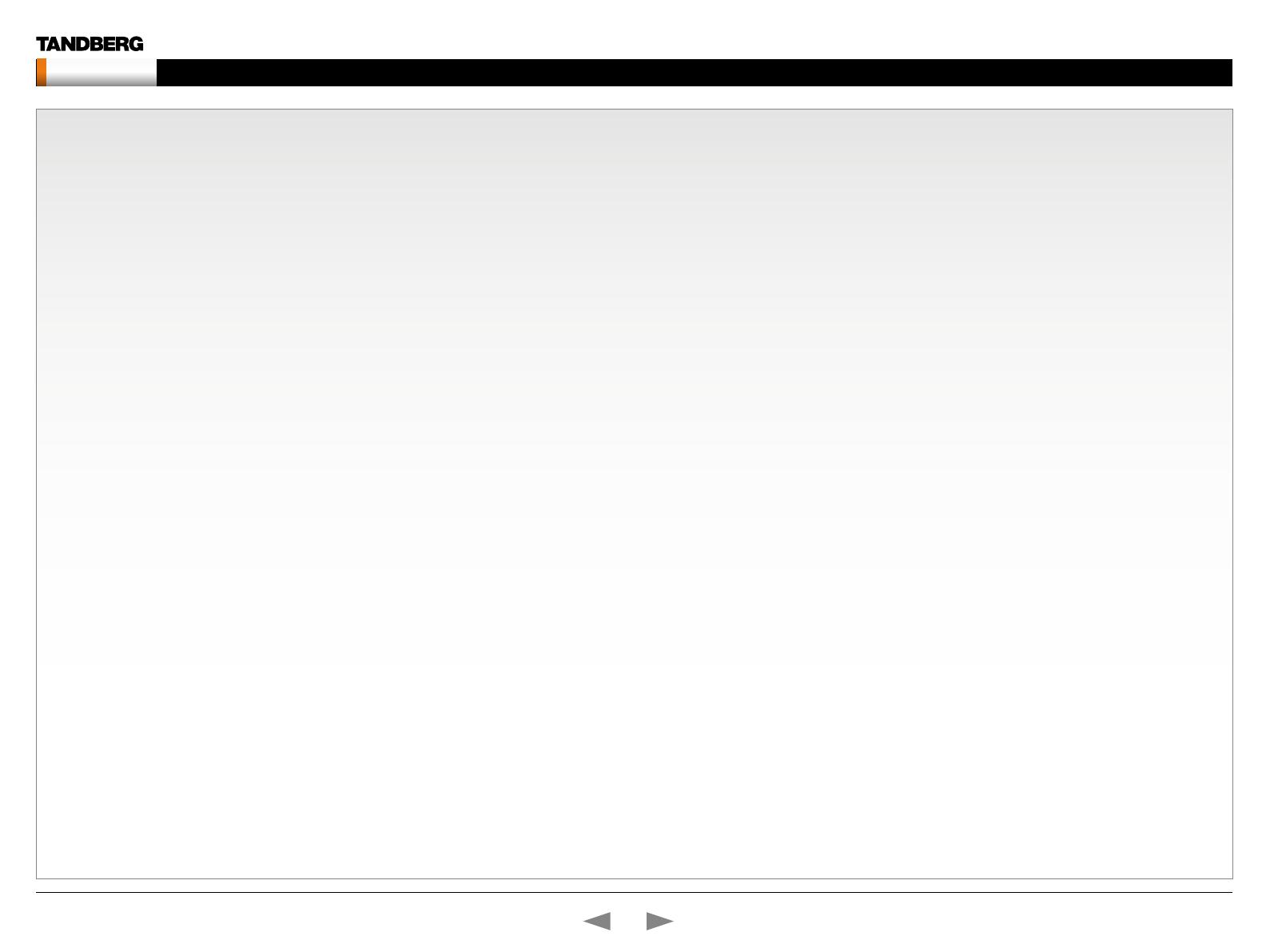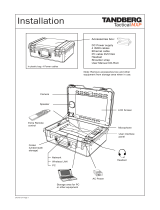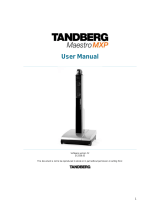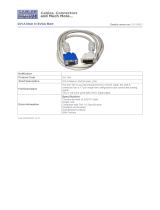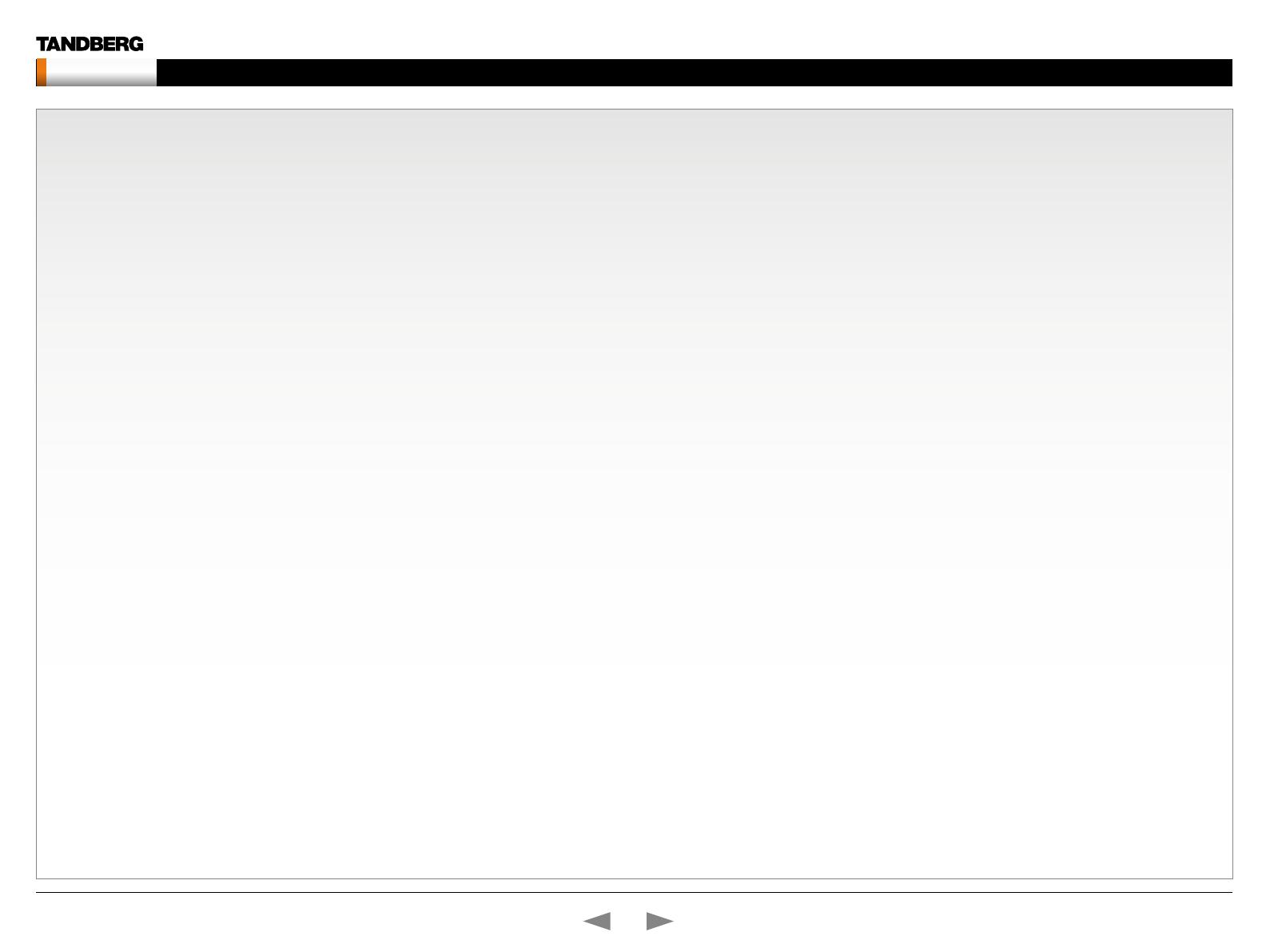
The Network settings menus - Part 4 ........................................ 43
The Network settings menus - Part 5 ........................................ 44
The Network settings menus - Part 6 ........................................ 45
The Network settings menus - Part 7 ........................................ 46
The Network settings menus - Part 8 ........................................ 47
The Network settings menus - Part 9 ........................................ 48
The other Control Panel menu buttons ...................................... 49
The Diagnostics menu - Part 1 .................................................. 50
The Diagnostics menu - Part 2 .................................................. 51
Menu structure for 3000 MXP Profile, Tactical MXP ..................... 52
About the Control Panel ............................................................ 53
Password Protection ............................................................... 53
Remote control shortcut keys ................................................. 53
The Control Panel overview ....................................................... 54
The General settings menus - Part 1 ......................................... 55
The General settings menus - Part 2 ......................................... 56
The Menu settings menus ......................................................... 57
The Presentation settings menus .............................................. 58
The Call Quality settings menus ................................................ 59
The Audio settings menus - Part 1 ............................................ 60
The Audio settings menus - Part 2 ............................................ 61
The Video settings menus ......................................................... 62
The Security settings menus .....................................................63
The Network settings menus - Part 1 ........................................ 64
The Network settings menus - Part 2 ........................................ 65
The Network settings menus - Part 3 ........................................ 66
The Network settings menus - Part 4 ........................................ 67
The Network settings menus - Part 5 ........................................ 68
The Network settings menus - Part 6 ........................................ 69
The Network settings menus - Part 7 ........................................ 70
The other Control Panel menu buttons ...................................... 71
The Diagnostics menus - Part 1 ................................................ 72
The Diagnostics menus - Part 2 ................................................ 73
Menu structure for 1700 MXP ....................................................... 74
About the Control Panel ............................................................ 75
Password Protection ............................................................... 75
Remote control shortcut keys ................................................. 75
The Control Panel overview ....................................................... 76
The General settings menus - Part 1 ......................................... 77
The General settings menus - Part 2 ......................................... 78
The Menu settings menus ......................................................... 79
The Presentation settings menus .............................................. 80
The Call Quality settings menus ................................................ 81
The Audio settings menus ......................................................... 82
The Video settings menus .........................................................83
The Security settings menus .....................................................84
The Network settings menus - Part 1 ........................................ 85
The Network settings menus - Part 2 ........................................ 86
The Network settings menus - Part 3 ........................................ 87
The Network settings menus - Part 4 ........................................ 88
The Network settings menus - Part 5 ........................................ 89
The Network settings menus - Part 6 ........................................ 90
The other Control Panel menu buttons ...................................... 91
The Diagnostics menus - Part 1 ................................................ 92
The Diagnostics menus - Part 2 ................................................ 93
Menu structure for 1000 MXP, Compass MXP, Utility MXP .......... 94
About the Control Panel ............................................................ 95
Password Protection ...............................................................95
Remote control shortcut keys ................................................. 95
The Control Panel overview ....................................................... 96
The General settings menus - Part 1 ......................................... 97
The General settings menus - Part 2 .........................................98
The Menu settings menus ......................................................... 99
The Presentation settings menus ............................................ 100
The Call Quality settings menus .............................................. 101
The Audio settings menus ....................................................... 102
The Video settings menus ....................................................... 103
The Security settings menus ................................................... 104
The Network settings menus - Part 1 ...................................... 105
The Network settings menus - Part 2 ...................................... 106
The Network settings menus - Part 3 ...................................... 107
The Network settings menus - Part 4 ...................................... 108
The Network settings menus - Part 5 ...................................... 109
The Network settings menus - Part 6 .......................................110
The Network settings menus - Part 7 .......................................111
The other Control Panel menu buttons .....................................112
The Diagnostics menus - Part 1 ...............................................113
The Diagnostics menus - Part 2 ...............................................114
Menu structure for Edge 95/85/75 MXP, 990/880/770 MXP ......115
About the Control Panel ...........................................................116
Password Protection ..............................................................116
Remote control shortcut keys ................................................116
The Control Panel overview ......................................................117
The General settings menus - Part 1 ........................................118
The General settings menus - Part 2 ........................................119
The Menu settings menus ....................................................... 120
The Presentation settings menus ............................................ 121
The Call Quality settings menus .............................................. 122
The Audio settings menus - Part 1 .......................................... 123
The Audio settings menus - Part 2 .......................................... 124
The Video settings menus ....................................................... 125
The Security settings menus ................................................... 126
The Network settings menus - Part 1 ...................................... 127
The Network settings menus - Part 2 ...................................... 128
The Network settings menus - Part 3 ...................................... 129
The Network settings menus - Part 4 ...................................... 130
The Network settings menus - Part 5 ...................................... 131
The Network settings menus - Part 6 ...................................... 132
The Network settings menus - Part 7 ...................................... 133
The other Control Panel menu buttons .................................... 134
The Diagnostics menus - Part 1 .............................................. 135
T
he Diagnostics menus - Part 2 .............................................. 136
Menu structure for 550 MXP ...................................................... 137
About the Control Panel .......................................................... 138
Password Protection ............................................................. 138
Remote control shortcut keys ............................................... 138
The Control Panel overview ..................................................... 139
The General settings menus - Part 1 ....................................... 140
The General settings menus - Part 2 ....................................... 141
The Menu settings menus ....................................................... 142
The Presentation settings menus ............................................ 143
The Call Quality settings menus .............................................. 144
The Audio settings menus ....................................................... 145
The Video settings menus ....................................................... 146
The Security settings menus ................................................... 147
The Network settings menus - Part 1 ...................................... 148
The Network settings menus - Part 2 ...................................... 149
The Network settings menus - Part 3 ...................................... 150
The Network settings menus - Part 4 ...................................... 151
D14033.06—AUGUST 2010
3
MXP Administrator Guide
Contents Introduction Getting started The menu structure The settings library Using the system Physical interfaces Peripheral equipment Contact usAppendices
Contents