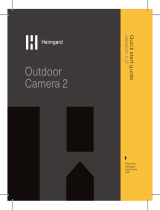1. How to charge the battery pack.
There are two options for charging the battery pack.
1) Charging the battery pack by itself. Refer to section 5 “Installing the camera’s battery pack” for more
details.
2) Charging the battery pack inside the camera (only applies if the battery is inserted into the camera).
Simply use the included charging adapter and cable to connect to the camera’s power port and then plug
into a power outlet. Note: The included charging adapter and cable is meant for charging the camera
indoors only. Optional outdoor power supply is available for continuous power.
2. The camera’s battery pack runs out too fast.
• Check to see if the camera is frequently set off by motion. If so, make sure Person Detection is enabled
and/or decrease the motion and person detection sensitivity. Tap on the ••• icon above the camera’s
live view to go to Device Settings. Tap on Motion Detection Settings and enable Person Detection.
• Change the performance mode of the camera to Power Saving Mode. Tap on the ••• icon above the
camera’s live view to go to Device Settings. Scroll down to tap on Performance Mode and enable
Power-Saving Mode. You can also set your own Custom Mode where you can modify the video quality,
recording duration, and motion detection interval duration.
• If the camera is being used in a high trac area use an optional power adapter, consider obtaining the
solar panel accessory, or adjust the angle of the camera to avoid busy area’s like roads or sidewalks.
• Check to see if the wireless connection between the camera and the Lorex Home Hub is strong. The
weaker the signal, the higher the power consumption.
• Make sure the camera is not placed near an air conditioner or an air vent.
• Cold temperatures affect the battery’s capacity to work. If your camera is outside in cold temperatures,
then the battery life might be shorter.
Troubleshooting
9