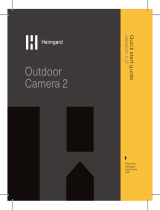2K QHD Wire-Free Security System
Quick Start Guide
lorex.com
EN

Thanks for your purchase of the
2K QHD Wire-Free Security System.
Here’s how to get started.
Welcome!

Contents
Package contents
Section
Overview
Status indicator
Pairing to the Lorex Home app
Installing the camera’s battery pack
Camera placement
Mounting the camera
Camera live view
Troubleshooting
1
2
3
4
5
6
7
8
9

Package Contents
Wire-Free Camera*
Mounting
Bracket*
Lorex Home Hub
Charging Adapter
Anchors (x2)*
Screws (x2)*
Lorex Home Hub
Power Adapter
Charging Cable Battery Pack*
Mounting Template* Mounting Plate*
Ethernet Cable Memory card
(pre-inserted)**
1
Attention: A REGULATED UL / CSA APPROVED power supply is REQUIRED for use with this bundle (included).
Use of a non-regulated, non-conforming power supply can damage this product and voids the warranty.
*May include one or more, depending on the package purchased.
**See product packaging for memory size details.

Overview: Camera
Front View Back View
2
Power port
Bottom cover
Mounting screw thread
Pairing /
reset button
Battery compartment
Warning light
Motion sensor
Light sensor
Status indicator
Microphone
Speaker

Overview: Lorex Home Hub
Front View
Back View
MicroSD
card slot
Ethernet
port
Pairing
/ reset
button
Power
port
Status
Indicator
Speaker
Note: Wireless signal strength can be reduced by other devices that emit frequencies
or obstacles such as walls, ceilings, brick and other major obstructions.
For optimal video streaming performance position the Lorex Home Hub centrally to the cameras.

Status indicator
3
Status Camera Lorex Home Hub
Off
• Sleep mode
• Battery needs recharging
N/A
(solid)
• Waking up
• Alarm has been triggered
Operating correctly
(ashing)
Reconnecting to network Ready to connect to network
(ashing rapidly)
Ready to pair with the hub N/A
(ashing)
Detecting Wi-Fi signal from the hub Ready to pair
(solid)
Factory default successful Factory default successful
(ashing)
Disconntected from network Disconnected from network
(alternating)
Firmware update in progress Firmware update in progress
(ashing)
N/A Alarm has been triggered by camera
See the table below for denitions of the camera / Lorex Home Hub status indicator:

Pairing to the Lorex Home app
4
1. If you already have the app, skip this step. Scan the QR code on the right using your
mobile device’s camera. Install the free Lorex Home app from the App Store™ or
Google Play Store™.
2. Tap the Lorex Home icon to launch the app.
3. If you already have an account, skip this step. Tap Sign up, then follow the
on-screen prompts to create an account. Record your account details below:
Start by powering on the Lorex Home Hub and connecting to the app.
Email:
Account Password:
4. Plug the hub’s power adapter into the power port of your hub and into a nearby outlet (see Figure 1).
Note: If your mobile device cannot
scan the QR code, tap Manually
enter Device ID.
5. Once the LED indicator on the hub is ashing
green, tap
+
in the app.
6. Scan the QR code on the bottom of the hub.
Figure 1
Scan QR code for
Lorex Home app
Lorex Home
Hub Power
Adapter
(included)

7. Choose how the hub will connect to your home router:
8. Create a secure password for your hub. Record your hub’s password below:
Wireless Connection: Choose the wireless connection, select your Wi-Fi network from the list, then
enter the Wi-Fi password of your home router to connect. The Lorex Home Hub can be placed
wherever there is a good connection to your home router and positioned centrally relative to all the
different Lorex devices.
OR
Wired Connection (preferred method): Choose the wired connection and connect the Lorex Home
Hub to your home router using the provided Ethernet cable (see Figure 2). If your router is not in a
central location in your home, then consider using the Wireless Connection (see above section) to
ensure the hub is positioned centrally relative to all the different Lorex devices.
Hub password:
9. Follow the steps in the Lorex Home app to
complete the setup.
Figure 2
Note: Make sure your camera is
powered on and near the Lorex
Home Hub for initial setup. Once
set up, you can move the camera
to its nal location as long as it is
within range of the hub.
Ethernet cable
(included)
Home
router

The battery pack comes partially charged. We recommend that you fully charge the battery pack
before using your camera.
Installing the camera’s battery pack
5
1. Use the charging adapter and cable to connect to the battery pack’s power port (see Figure 1).
2. Plug into a power outlet until the battery pack’s status indicator is solid green (see Figure 2).
To charge the battery pack:
Figure 1 Figure 2
Battery pack
charging status
indicator

1. Twist the bottom cover clockwise to
remove it from the camera (see Figure 3).
2. Insert the battery pack, following the
arrow on the clip side of the battery.
To install the battery pack:
Figure 4-a
Figure 4-b
Figure 3
Note: The pairing/reset button is
located in the battery compartment.
If you are in the process of pairing
the camera to the hub, keep the
bottom cover off until the pairing
process is complete.
3. Carefully align the arrow on the bottom
cover with the unlock symbol on the
camera (see Figure 4-a).
4. Twist the cover counter clockwise
to lock (see Figure 4-b).

Camera placement
6
• Place the camera on any at surface or mount it to a wall.
• Do not place the camera near air conditioners and other
air outlets.
• Install the camera at the recommended angle and height
to optimize motion detection accuracy.
Optimize motion detection accuracy:
Optimal accuracy for objects within
6.5ft to 32ft (2~10m).
Optimal accuracy for objects within
0.5-32ft (2~10m).
Note: Accuracy of person detection will be inuenced by multiple factors, such as the
person’s distance from the camera, the height of the person, and the height and angle of the
camera. Night vision will also impact the accuracy and distance of detection.
To optimize motion detection accuracy when:
Mounted on a wall Placed on a shelf (see Figure 1)
Figure 1
Angle the camera around 15°-30°
down from the level position.
Install the camera between 7-10ft
(2~3m) off of the ground.
Distance Distance
Angle Angle
Height
Height
Place the camera on a at surface.
Make sure the at surface/shelf is not
obstructing the camera’s eld of view.
Place the camera between 4.5ft to
6.5ft (1.5~2m) off of the ground.

Mounting the camera
7
Screws
Anchors
(Optional)
Mounting
surface
Mounting template
Mounting plate
Adjustable screw
Camera
Mounting
bracket
1. Stick the mounting template to the mounting surface or hold it up to mark the holes.
Optional: Drill holes to insert the anchors if installing on concrete, stucco, brick, or any other
masonry surface. Use a 7/32” or 15/64” drill bit (5.5 - 6mm).
2. Match the arrow side of the mounting plate
to the arrow side of the mounting template
(see Figure 1).
To install the camera:
Figure 1

3. Secure the mounting plate using a Philips head
screwdriver and the screws.
4. Match the arrow side of the mounting bracket
to the arrow side of the mounting plate
(see Figure 2).
5. Insert the four tabs from the mounting plate
into the mounting bracket and push down. A
“click” sound will indicate that the bracket is
locked in (see Figure 2).
Note: To detach the mounting bracket
from the mounting plate, simply push
the bracket up to unlock it.
6. Position the bracket’s adjustable screw to the
desired angle. If necessary, loosen the 3 screws
on the bottom of the bracket for additional
adjustment. Tighten when done (see Figure 3).
7. Fasten the camera to the bracket’s adjustable
screw.
Figure 2
Figure 3

Camera Live View
8
Snapshot
Back
For a complete overview
of controls available on the
Lorex Home app, scan the
QR code below using your
mobile device’s camera.
Shared users
Settings
Pause/
restart
Video quality
SD/HD
Date & time
Camera name
Fullscreen view
Audio
2-Way talk
Recording
Siren
Warning light
Privacy mode

1. How to charge the battery pack.
There are two options for charging the battery pack.
1) Charging the battery pack by itself. Refer to section 5 “Installing the camera’s battery pack” for more
details.
2) Charging the battery pack inside the camera (only applies if the battery is inserted into the camera).
Simply use the included charging adapter and cable to connect to the camera’s power port and then plug
into a power outlet. Note: The included charging adapter and cable is meant for charging the camera
indoors only. Optional outdoor power supply is available for continuous power.
2. The camera’s battery pack runs out too fast.
• Check to see if the camera is frequently set off by motion. If so, make sure Person Detection is enabled
and/or decrease the motion and person detection sensitivity. Tap on the ••• icon above the camera’s
live view to go to Device Settings. Tap on Motion Detection Settings and enable Person Detection.
• Change the performance mode of the camera to Power Saving Mode. Tap on the ••• icon above the
camera’s live view to go to Device Settings. Scroll down to tap on Performance Mode and enable
Power-Saving Mode. You can also set your own Custom Mode where you can modify the video quality,
recording duration, and motion detection interval duration.
• If the camera is being used in a high trac area use an optional power adapter, consider obtaining the
solar panel accessory, or adjust the angle of the camera to avoid busy area’s like roads or sidewalks.
• Check to see if the wireless connection between the camera and the Lorex Home Hub is strong. The
weaker the signal, the higher the power consumption.
• Make sure the camera is not placed near an air conditioner or an air vent.
• Cold temperatures affect the battery’s capacity to work. If your camera is outside in cold temperatures,
then the battery life might be shorter.
Troubleshooting
9

3. The camera is oine.
• Check to see if the battery pack has run out of power. Remove the battery pack from the camera and
plug it into the charging adapter and cable to check the battery pack’s status indicator. A solid red
status indicator means the battery pack is nearly empty or is completely empty (refer to Figure 2 from
section 5 “Installing the camera’s battery pack”).
• Check to see if the Lorex Home Hub is oine. See section 3 “Status Indicator” for more details.
4. The Lorex Home Hub is oine.
• Refer to section 3 “Status Indicator” for more details.
• Check that the power adapter is securely connected.
• Make sure the ethernet cable is properly connected to the Lorex Home Hub and your router (wired
connection only).
• Try to connect to the Internet from another device that is connected directly to your router to make
sure you are getting service.
• Power cycle the Lorex Home Hub.
• Reset the Lorex Home Hub if necessary. This will not affect recordings stored on the device.
5. Failed to pair the camera to the Lorex Home Hub.
• Ensure that both the Lorex Home Hub and camera are in pairing mode. Refer to section 3 “Status
Indicator”.
• The distance between the camera and the Lorex Home Hub is too far. Make sure the camera is no
more than 3ft from the hub during the set up process.
• Make sure you are only pairing one camera to the Lorex Home Hub at a time.
• Another possible solution would be to reset the camera. Press and hold down on the reset button until
you hear the chime then try pairing again.
• Make sure that the Lorex Home Hub has been added to the app before pairing.

6. The camera is not picking up motion detection and has a strong reection when facing glass.
The camera’s motion sensor will not work when facing glass or any other building material. The camera
needs to be located outside when trying to monitor motion outdoors.
7. How to reset the camera to factory settings.
Press and hold down on the pairing/reset button until you hear the chime.
8. How to reset the Lorex Home Hub to factory settings.
Press and hold down on the pairing/reset button until you hear the chime.

• Read this guide carefully and keep it for future reference.
• Follow all instructions for safe use and handling of the product.
• Use the camera within given temperature, humidity and voltage levels noted in the camera’s specications.
• Do not disassemble the camera.
• Do not point the camera directly at the sun or a source of intense light.
• Periodic cleaning may be required. Use a damp cloth only. Do not use any harsh, chemical-based
cleaners.
Refer to the battery’s insert “Safety Rules for Lorex Rechargeable Batteries”.
• This camera includes an Auto Mechanical IR Cut Filter. When the camera changes between Day/Night
viewing modes, an audible clicking noise may be heard from the camera. This clicking is normal, and
indicates that the camera lter is working.
• Audio recording without consent is illegal in certain jurisdictions. Lorex Corporation assumes no liability
for use of its products that does not conform with local laws.
Battery safety precautions:
Disclaimers:
Camera safety precautions:

This device complies with part 15 of the FCC Rules. Operation is subject to the
following two conditions:
(1) This device may not cause harmful interference, and
(2) This device must accept any interference received, including interference that
may cause undesired operation.
Copyright © 2020 Lorex Corporation
As our products are subject to continuous improvement, Lorex reserves the right to modify product design,
specications and prices, without notice and without incurring any obligation. E&OE. All rights reserved.
For up-to-date information and
support please visit:
help.lorex.com/series/LHH
H871T6D-4BA-Series_QSG_EN_R1
To purchase additional cameras, power adapters, or battery packs
visit lorex.com and/or authorized resellers.
-
 1
1
-
 2
2
-
 3
3
-
 4
4
-
 5
5
-
 6
6
-
 7
7
-
 8
8
-
 9
9
-
 10
10
-
 11
11
-
 12
12
-
 13
13
-
 14
14
-
 15
15
-
 16
16
-
 17
17
-
 18
18
-
 19
19
-
 20
20
Lorex H32A3TU User guide
- Type
- User guide
- This manual is also suitable for
Ask a question and I''ll find the answer in the document
Finding information in a document is now easier with AI
Related papers
-
Lorex LRXH871T6A2E User guide
-
Lorex W462AQC Series User guide
-
Lorex W462AQ-Z User guide
-
Lorex W461AS Series User guide
-
Lorex H32A2TU-W User guide
-
Lorex W281AA Series Smart Outdoor Wi-Fi Security Camera User manual
-
Lorex 4KAD88-2 Remote Access Guide
-
Lorex AM41TK User guide
-
Lorex L222A81-4CM-E User manual
-
Lorex LHC-K13 Quick start guide
Other documents
-
 Cool Attic CX24BDM-2SPDHUB User manual
Cool Attic CX24BDM-2SPDHUB User manual
-
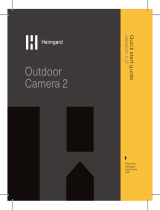 Heimgard Outdoor Camera User guide
Heimgard Outdoor Camera User guide
-
 Camius WFK2-1TB User guide
Camius WFK2-1TB User guide
-
Lorex Technology ACC1401 User manual
-
IC Realtime Orb-Outdoor 4MP Indoor-Outdoor Pan Tilt WiFi Security Camera User guide
-
Amcrest AL-HUB1 User guide
-
imou IPC-S22FP-IMOU User guide
-
Panasonic KXHNS103 Operating instructions
-
Panasonic KXHNS103 Operating instructions
-
Samsung SMARTCAM A1 User manual