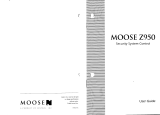Page is loading ...

1
How to Use Your
Moose Security System
ZXSSD
Control Station
1
23
4
56
7
89
CLEAR
0
ENTER
NIGHT
STAY
AWAY
VIEW INFO ALM MEM
EVENT LOG
BYPASS DELAY ARM CHIME
RST SMOKE TEST PROGRAM
QUIT ACCESS INSTANT
HOME NEXT
READY
TROUBLE
D
OFF
CANCEL

2
INTRODUCTION
Thank you for choosing the ZX200/ZX210 or the ZX400/ZX410 Security Control.
This control will provide you with years of reliable operation when properly installed
and maintained.
To maximize the benefits of your Security System, it is important to carefully read
the entire contents of this manual and become familiar with all control operations.
Your Security Company Representative has recorded confidential information about
your system in this manual, therefore, you should store it in a secure place. Contact
your Security Company Representative immediately with any questions.
It is important to note however, that no security system provides total protection
over life or property, nor can it detect intrusion or other conditions in all circum-
stances. Ask your Security Company Representative to fully review the features of
your system, indicate areas of potential risk, and detail recommendations for future
upgrades to the system.
The following is a list of general precautions you should follow to maximize the
benefits of your security system:
1. The system must be tested at least once per week to ensure proper operation.
Contact your Security Company Representative for testing procedures and
scheduling of a regular maintenance program.
2. If the system is malfunctioning, have it serviced by a qualified professional as
soon as possible.
3. If the electrical system of the building is altered, be sure that the changes do
not create an interruptible power supply to the control panel.
4. If the telephone system is serviced, test the security system to ensure that
communication to the Central Station is intact.
5. Motion detectors are designed to detect specific types of motion within a
defined area. Be sure that you understand which areas are protected and under
what conditions the system is active (temperature and time variations, etc.).
6. Smoke detection devices cannot detect all types of fire under all circumstances.
Have your Security Company Representative explain the limitations of your fire
system. Have smoke detectors cleaned and tested on a regular basis.
7. Security systems rely upon electrical power as a primary power source. When
the electrical power fails, the control is powered by a standby battery. The
standby battery is automatically checked by the system and should be replaced
by a qualified service technician at regular intervals.
8. If upon returning to the building, you discover that an alarm has occurred, DO
NOT ENTER THE PREMISES. Immediately contact the proper authorities.
9. Be sure to inform your neighbors that a security system has been installed.
Also explain the meanings of the various audible signals and ask them to
contact the appropriate authorities upon activation of an alarm.
10. The ZX200/ZX210 and the ZX400/ZX410 Security Controls are UL Listed for
Grade A Household Burglary and UL requires that audible burglar alarms be
sounded by a bell and fire alarms by a horn. For combination burglar and fire
alarm systems, the sounder will emit a temporal tone for fire alarms and a steady
tone for burglar alarms. The fire alarm signal takes priority over the burglar bell.
11. UL requires that exit times not exceed 60 seconds. Entrance times may not
exceed 45 seconds. Cutoff time for siren/bell cannot be less than 4 minutes for
residential fire and burglary and 15 minutes for commercial burglary.

3
Table of Contents
Operating Your System ............................................................... 5
The SSD Control Station............................................................... 5
The Control Station Keys .............................................................. 6
The Control Station Display ..........................................................8
Turning Your System ON .............................................................. 9
Turning Your System OFF ........................................................... 10
Silencing Alarms ......................................................................... 10
System Not Ready ...................................................................... 11
Changing The Security Level ...................................................... 11
Chime ........................................................................................ 12
Printing The Event Log ............................................................... 12
Optional Features ...................................................................... 13
Bypass ........................................................................................ 13
Group Bypass ............................................................................. 13
Selective Bypass/Unbypass ......................................................... 14
Removing Bypass........................................................................ 15
Force-Arming ............................................................................. 16
Turning Your System ON Using Two Button/Double Press .........17
Exit-ON ...................................................................................... 17
Automatic-ON ............................................................................ 17
Delay Automatic-ON .................................................................. 18
Keyswitch Operation .................................................................. 18
Access Output ............................................................................19
Duress ........................................................................................ 19
Panic Keys .................................................................................. 20
User On Premise ......................................................................... 20
Secondary Function Keys ............................................................21
Alarm Conditions ...................................................................... 22
Alarm Memory ........................................................................... 22
Trouble Conditions .................................................................... 23
Silencing Trouble........................................................................ 23
Identifying Zone Conditions ....................................................... 23
Testing Your System .................................................................. 24
Walk Test ................................................................................... 24
Battery Test ............................................................................... 25
Bell Test .....................................................................................26
Communicator Test ...................................................................27
Keypad Test ............................................................................... 28
RF Signal Strength ..................................................................... 29
TABLE OF CONTENTS

4
ZX200/ZX210 Programming .................................................... 30
Remote Connect ........................................................................ 30
Programming the User Passcodes ...............................................30
ZX400/ZX410 Programming .................................................... 32
Remote Connect ........................................................................ 32
Set Clock .................................................................................... 33
Programming the Automatic-ON Feature................................... 34
Programming the Latch Key Feature .......................................... 38
Programming the User Passcodes ...............................................43
Cancelling the Automatic-ON for Today..................................... 45
Cancelling Exit-ON for Today .....................................................46
Multi-Area Operation ................................................................ 47
Fire Detection ............................................................................ 48
Introduction ...............................................................................48
When an Alarm Occurs............................................................... 48
Resetting Smoke Detectors ......................................................... 48
Developing An Evacuation Plan .................................................. 49
Fire Prevention And Escape ........................................................ 50
Know Fire Hazards ...................................................................... 50
In Case Of Fire............................................................................ 50
Be Prepared ................................................................................51
Fire Supervisory & Fire Trouble ................................................... 51
SSD Control Station Displays & Descriptions........................... 52
Error Code Display ..................................................................... 53
Glossary ..................................................................................... 54
Index .......................................................................................... 56
System Reference Guide ........................................................... 58
Protection Zones ....................................................................... 60
Owner’s Insurance Premium Credit Requested ....................... 61
FCC Compliance ........................................................................ 63
TABLE OF CONTENTS

5
Operating Your System
Read these instructions carefully to familiarize yourself with the
system. Your system has been customized to meet your specific
requirements. Some features discussed are optional and may not be
programmed in your particular system. If you have questions concern-
ing the features on your system, consult your Security Company
Representative.
The SSD Control Station
1
23
4
56
7
89
CLEAR
0
ENTER
NIGHT
STAY
AWAY
VIEW INFO ALM MEM
EVENT LOG
BYPASS DELAY ARM CHIME
RST SMOKE TEST PROGRAM
QUIT ACCESS INSTANT
HOME NEXT
READY
TROUBLE
D
OFF
CANCEL
OPERATING YOUR SYSTEM

6
OPERATING YOUR SYSTEM
VIEW INFO KEY
This key is used to view system information.
ALARM MEMORY KEY
Allows you to display the most recent zones where an
alarm occurred.
EVENT LOG KEY (ZX400/ZX410 only)
If a printer is attached, you may print the recorded activi-
ties.
BYPASS KEY
Allows you to turn your system ON with one or more
zones intentionally left unprotected until the system is
turned OFF.
DELAY ARM KEY (ZX400/ZX410 only)
Extends or postpones the Automatic-ON by one hour.
CHIME KEY
Turns the door/window monitor ON or OFF.
RESET SMOKE KEY
Resets all smoke detectors in alarm.
TEST KEY
Allows you to perform system testing.
PROGRAM KEY
Used to enter the programming mode.
ACCESS KEY
Used to activate a door strike or other access output
function.
QUIT KEY
Used to reset any entry error and to allow you to exit out
of an operation.
INSTANT KEY
Used in programming to store entered data. May also be
used to disable the entry and exit countdown time when
pressed during the countdown time when turning the
system ON with STAY or NIGHT.
OFF CANCEL KEY
Used to turn OFF, silence, or cancel conditions.
The Control Station Keys
1
2
3
4
5
6
7
8
9
0
CLEAR
ENTER
OFF
CANCEL

7
OPERATING YOUR SYSTEM
ARMED STATUS INDICATOR
These keys, followed by your passcode, are used to turn your
system ON. Each key corresponds to a different level of
security.
No one at home; total protection; all sensors are ON.
Building is occupied; selected door and window sensors are
ON.
Bedtime; selected door, window and interior sensors are ON.
PANIC KEYS
When enabled, these keys activate the auxiliary alarms (Fire,
Police, Medical). Consult with your Security Company Repre-
sentative for details.
AWAY
STAY
NIGHT
Fire Police
(Hold Up)
Medical
(Auxiliary)

8
The Control Station Display
The display will turn OFF after four (4) minutes of no
Control Station keypresses or sounder activity. Press
any key to turn the display back ON.
Ready Light Illuminates when the system is ready to be
turned ON. If not illuminated, one or more
zones have not been secured. See Operat-
ing Your System - System Not Ready.
Trouble Light Illuminates when system troubles (AC
power failure, low battery, or communica-
tion failure), zone troubles, and Burglar
Tamper conditions have occurred. (Burglar
Tamper is not available with the ZX200/
ZX210).
Seven Segment Display The three Seven Segment Display (SSD)
characters display system status, zone
status, and user information. See SSD
Control Station Displays & Descriptions.
READY
TROUBLE
OPERATING YOUR SYSTEM
NOTE

9
Turning Your System ON
1. Close all doors and windows.
2. Check for a Ready display and/or light on the Control Station. If
you do not see it, see Operating Your System - System Not Ready.
3. Press , or . The Control Station will display:
4. Enter passcode: .
The Control Station will briefly display:
5. The Control Station will then begin exit countdown time. It is safe to
exit the building during the countdown time. If you exit during the
last 10 seconds of countdown time, the timer will restart the count-
down once. If you turn your system ON in the AWAY mode and you
do not exit, the countdown will begin again only once so that you
may exit.
When turning your system ON in the STAY or NIGHT
mode, you may press the ENTER key during the
countdown time to cancel the countdown and turn
your system ON instantly. When you cancel the
countdown time, the entry time is also disabled . If
your front door is opened while your system is turned
ON, an alarm will occur immediately.
AWAY
OPERATING YOUR SYSTEM
NIGHTSTAY
NOTE

10
Turning Your System OFF
1. Press . The Control Station will display:
2. Enter passcode: .
The Armed Status Indicator light will turn OFF.
Silencing Alarms
To silence an alarm:
1. Press . The Control Station will display:
2. Enter passcode:
Silencing an alarm quickly may prevent a false alarm from being
reported to the authorities. If the Armed Status Indicator light is
NOT
flashing, you can stop the false alarm from being reported. If the
Armed Status Indicator light is flashing, then the false alarm has been
reported and you need to contact the Central Station. When you
silence an alarm that has been reported, the Control Station will go
into Alarm Memory mode (see Alarm Conditions - Alarm Memory).
OPERATING YOUR SYSTEM
OFF
CANCEL
OFF
CANCEL

11
OPERATING YOUR SYSTEM
System Not Ready
1. Press the View Info key (Key #1) repeatedly to view zones not
ready. The Control Station will alternate between displaying the
zone condition and the zone number. See Protection Zones for a
list of zone numbers and descriptions.
2. Secure zones not ready. If you cannot secure a zone or do not
want to secure a zone, you may still turn the system ON by
bypassing the zone. See Optional Features - Bypass and Force
Arming.
Changing The Security Level
From the STAY or NIGHT mode
1. Press , or .
The Control Station will display:
2. Enter passcode: .
3. The Control Station will then begin exit countdown time. It is safe to
exit the building during the countdown time. If you exit during the
last 10 seconds of countdown time, the timer will restart the count-
down once. If you turn your system ON in the AWAY mode and you
do not exit, the countdown will begin again only once so that you
may exit.
When the system is turned ON in the STAY or NIGHT
mode, you can switch between these modes as often
as you wish without turning your system OFF. When
the system is turned ON in the AWAY mode, you must
turn your system OFF first before you can change
security levels.
AWAY
NIGHT
STAY
NOTE

12
OPERATING YOUR SYSTEM
Chime
To enable or disable a “Chime” sound whenever an exterior window or
door zone is opened:
1. Press . Control Station will display:
2. Enter passcode: .
The Control Station will display whether the chime was turned ON or if
it was turned OFF.
Printing The Event Log - (ZX400/ZX410 only)
The Event Log is a record of the activities of your security system. You
may print the Event Log if you have a printer attached.
To print the Event Log:
1. Press .
2. Enter passcode: .
6
3

13
This feature allows you to turn your system ON with one or more zones
intentionally left unprotected until the system is turned OFF.
Bypassed zones are unprotected and will not cause
an alarm if opened while your system is ON.
Group Bypass - (to intentionally bypass all open zones)
1. Press . The Control Station will display:
2. Enter passcode: .
The Control Station will display:
3. Press to bypass all open zones, then press .
The Control Station will briefly display:
then return to the zone selection display:
4. Press to save changes or to cancel any changes
made.
Optional Features
Bypass - (DO NOT enable for UL Listed Systems)
OPTIONAL FEATURES
O
P
T
I
O
N
E
N
A
B
L
E
D
WARNING
4
9
CLEAR
ENTER
9
ENTER

14
After saving any changes, the Control Station will return to the
READY prompt after briefly displaying:
Selective Bypass/Unbypass -
1. Press . The Control Station will display:
2. Enter passcode: .
The Control Station will display:
3. Enter the zone number , then press .
A letter ‘b’ in front of the zone number indicates that
the zone was bypassed. A letter ‘u’ in front of the
zone number indicates that the zone was unbypassed.
Repeat step 3 for each zone you wish to bypass or unbypass. See
Protection Zones for a list of zone numbers and descriptions.
4. Press to save changes or to cancel changes.
After saving any changes, the Control Station will return to the
READY prompt after briefly displaying:
OPTIONAL FEATURES
(to intentionally bypass/unbypass
a specific zone)
4
CLEAR
ENTER
NOTE
ENTER

15
Removing Bypass
1. Press . The Control Station will display:
2. Enter passcode: .
The Control Station will display:
3. Press to unbypass all bypassed zones, then press .
The Control Station will briefly display:
then return to the zone selection display:
4. Press to save changes or to cancel changes.
After saving any changes, the Control Station will return to the
READY prompt after briefly displaying:
OPTIONAL FEATURES
4
0
ENTER
CLEAR
ENTER

16
Force-Arming - (DO NOT enable for UL Listed Systems)
OPTIONAL FEATURES
O
P
T
I
O
N
E
N
A
B
L
E
D
When you turn the system ON with Force-Arming, the system will not
turn ON any zones that are not ready. Once the zone is secured, that
zone is automatically turned ON and will cause an alarm if it is violated.
See Operating Your System - System Not Ready, to identify zones that
are not ready.
1. Press , or .
The Control Station will display:
2. Enter passcode: .
The Control Station will display:
3. Within 5 seconds, press the same key that was pressed in Step 1
above.
The Control Station will display:
then, after the countdown time expires:
AWAY NIGHTSTAY

17
Turning Your System ON Using Two Button/
Double Press
Your system may be programmed to quickly turn ON using either the
two button method or the double press method.
The two button method allows you to quickly turn your system ON by
pressing the AWAY, STAY, or NIGHT key and then pressing the Enter
key.
The double press method allows you to quickly turn your system ON by
pressing the AWAY, STAY, or NIGHT key twice.
Exit-ON (ZX400/ZX410 only)
This feature allows your system to turn ON automatically ten (10)
minutes after you leave the premises and no other activity is detected.
Your Control Station will display a visual countdown (an ‘A’ followed by
the number of minutes/seconds) and then sound an audible warning at
two (2) minutes and one (1) minute before the system turns ON. See
ZX400/ZX410 Programming - Cancelling Exit-ON For Today for
instructions on how to cancel this feature for the day.
Automatic-ON - (DO NOT enable for UL Listed Systems)
(ZX400/ZX410 only)
This feature turns your system ON at a scheduled time daily. Your
Control Station will periodically display a visual warning and sound an
audible warning each minute starting at ten (10) minutes before the
system turns ON. See ZX400/ZX410 Programming - Programming the
Automatic-ON Feature and Cancelling Automatic-ON For Today.
OPTIONAL FEATURES
O
P
T
I
O
N
E
N
A
B
L
E
D
O
P
T
I
O
N
E
N
A
B
L
E
D
O
P
T
I
O
N
E
N
A
B
L
E
D

18
OPTIONAL FEATURES
Delay Automatic-ON (ZX400/ZX410 only)
To postpone the Automatic-ON for one hour after the audible warning
begins:
1. Press . The Control Station will display:
2. Enter passcode: .
If Automatic-ON has been delayed, the Control Station will display:
If the audible warning for Automatic-ON has not started, then the
Control Station will display:
You cannot extend the Automatic-ON time past
midnight.
Keyswitch Operation
To turn your system ON/OFF or to silence an alarm:
1. Insert key,
2. Turn key and hold for a second,
3. Remove key.
If key is used to turn the system ON, the system will
be turned ON in the AWAY mode only.
5
NOTE
O
P
T
I
O
N
E
N
A
B
L
E
D
NOTE

19
Access Output (This system is not UL Listed for Access Control)
To activate an access output device or door strike:
1. Press . The Control Station will display:
2. Enter passcode: .
Duress
To send a silent alarm signal:
1. Press , , , , or .
The Control Station will display:
2. Enter
Duress Passcode: .
OPTIONAL FEATURES
0
O
P
T
I
O
N
E
N
A
B
L
E
D
O
P
T
I
O
N
E
N
A
B
L
E
D
0
OFF
CANCEL
AWAY STAY NIGHT

20
OPTIONAL FEATURES
Panic Keys
To activate a panic key, you must press and hold the panic key for three
(3) seconds. On the ZX400/ZX410, you have the option of pressing the
panic key twice within 1 second. Double press is not available on the
ZX200/ZX210. Ask your Security Company Representative how your
panic keys are enabled. See System Reference Guide for a listing of
which Control Stations have the panic keys enabled and the sound for
each key.
An audible alarm may result. To silence the alarm,
press the Off Cancel key and then enter your
passcode.
User On Premise
When a User On Premise passcode is used to activate an access output,
disarm, or silence an alarm, notification will be reported to the Central
Station or to a pager. See your Security Company Representative for
more details.
Fire
Police
(Hold Up)
Medical
(Auxiliary)
NOTE
O
P
T
I
O
N
E
N
A
B
L
E
D
/