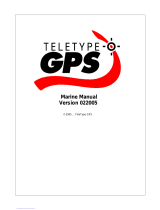Page is loading ...

GPSMAP
®
76Cx
mapping gps
owner’s manual
Shown with optional MapSource
®
data.

© 2005 Garmin Ltd. or its subsidiaries
Garmin International, Inc.
1200 East 151
st
Street,
Olathe, Kansas 66062, U.S.A.
Tel. 913/397.8200 or 800/800.1020
Fax 913/397.8282
Garmin (Europe) Ltd.
Unit 5, The Quadrangle, Abbey Park
Industrial Estate, Romsey, SO51 9DL,
U.K.
Tel. 44/0870.8501241
Fax 44/0870.8501251
Garmin Corporation
No. 68, Jangshu 2
nd
Road, Shijr, Taipei
County, Taiwan
Tel. 886/2.2642.9199
Fax 886/2.2642.9099
All rights reserved. Except as expressly provided herein, no part of this manual may be reproduced, copied, transmitted,
disseminated, downloaded or stored in any storage medium, for any purpose without the express prior written consent of Garmin.
Garmin hereby grants permission to download a single copy of this manual onto a hard drive or other electronic storage medium
to be viewed and to print one copy of this manual or of any revision hereto, provided that such electronic or printed copy of this
manual must contain the complete text of this copyright notice and provided further that any unauthorized commercial distribution
of this manual or any revision hereto is strictly prohibited.
Information in this document is subject to change without notice. Garmin reserves the right to change or
improve its products and to make changes in the content without obligation to notify any person or organization
of such changes or improvements. Visit the Garmin Web site (www.garmin.com) for current updates and
supplemental information concerning the use and operation of this and other Garmin products.
Garmin
®
, GPSMAP
®
, AutoLocate
®
, TracBack
®
, BlueChart
®
, and MapSource
®
are registered trademarks of
Garmin Ltd. or its subsidiaries and may not be used without the express permission of Garmin.
This product includes technology owned by SiRF Technology, Inc. SiRF’s technology is protected by U.S.
and foreign patents pending and issued. SiRF, SiRFstar and the SiRF logo are registered trademarks of SiRF
Technology, Inc. SiRFstarIII and SiRF Powered are trademarks of SiRF Technology, Inc.
December 2005 Part Number 190-00557-00 Rev. B Printed in Taiwan

GPSMAP 76Cx Owner’s Manual i
INTRODUCTION > ABOUT THIS MANUAL
INTRODUCTION
Thank you for choosing the Garmin GPSMAP 76Cx.
The GPSMAP 76Cx uses the proven performance of
Garmin GPS and full-featured mapping to create an
unsurpassed portable GPS receiver. Take a moment
now to compare the contents of this package with
the packing list on the box. If any pieces are missing,
contact your Garmin dealer immediately.
About This Manual
To get the most out of your new navigation system,
take time to read this manual and learn the operating
procedures for your unit in detail. This manual is
organized into the following sections.
The Introduction contains the Table of Contents.
The Getting Started section provides an overview of
the unit, how to turn the unit on, and how to acquire
satellites.
The Basic Operation section provides information
about setting up waypoints, routes, and tracks.
The Main Pages section contains an overview of the
Satellite, Trip Computer, Map, and Compass Pages.
The Main Menu section describes features found in
the Main Menu, and information on how to change
settings.
The Appendix contains information such as
specifications, optional accessories, and maintenance
information. You can also find warranty and FCC
information in the Appendix.
An Index is provided at the end of the manual for
reference.
Manual Conventions
This manual uses the term Warning to indicate a
potentially hazardous situation, which, if not avoided,
could result in death or serious injury.
This manual uses the term Caution to indicate a
potentially hazardous situation, which, if not avoided,
may result in minor injury or property damage. It may
also be used without the symbol to alert you to avoid
unsafe practices.

ii GPSMAP 76Cx Owner’s Manual
INTRODUCTION > TABLE OF CONTENTS
TABLE OF CONTENTS
Introduction .......................................................i
About This Manual ..............................................i
Manual Conventions ................................................ i
Software License Agreement ............................v
Product Registration ..........................................v
Contact Garmin ....................................................... v
Caring for the GPSMAP 76Cx ...........................vi
Cleaning the Case ................................................. vi
Cleaning the Screen ............................................... vi
Storage ................................................................... vi
Water Immersion ................................................... vi
Warning .............................................................vii
Caution .............................................................viii
Getting Started .................................................1
Unit Overview .....................................................1
Using the GPSMAP 76Cx Keypad .....................3
Turning on the GPSMAP 76Cx ..........................4
Adjusting the Backlight .......................................... 4
Initializing the GPS Receiver .............................5
Initialization Options .............................................. 6
Using the GPSMAP 76Cx ...................................
6
Understanding Terms .............................................. 6
Selecting Options and Entering Data ...................... 7
Using the Status Bar ............................................... 8
On-Screen Messages ............................................... 9
Using the Databases ................................................ 9
Basic Operation .............................................10
Creating and Using Waypoints .......................10
Marking Your Current Location ........................... 10
Creating Waypoints Using the Map ...................... 11
Creating a Waypoint Using Coordinates .............. 11
Editing Waypoints ................................................ 12
Deleting Waypoints .............................................. 12
Averaging the Waypoint’s Location ..................... 13
Projecting a Waypoint ........................................... 14
Proximity Waypoints ............................................ 15
Man OverBoard (MOB) ....................................... 16
Using the Find Menu ........................................16
Find By Name ....................................................... 17
Recent Finds ......................................................... 18
Using the Find Information Page .......................... 18
Find Information Page Options Menu .................. 18

GPSMAP 76Cx Owner’s Manual iii
INTRODUCTION > TABLE OF CONTENTS
Finding a Waypoint ............................................... 20
Finding a Geocache .............................................. 21
Finding a City ....................................................... 21
Finding an Interstate Exit ..................................... 22
Finding an Intersection ......................................... 24
Searching for a Point of Interest ........................... 24
Using Tracks .....................................................26
Track Profiles ........................................................ 29
Navigating a Saved Track ..................................... 30
Creating and Using Routes .............................31
Creating a Route ................................................... 31
Navigating a Route ............................................... 32
Editing a Route ..................................................... 33
Using the Route Page Options .............................. 35
Main Pages .....................................................36
Satellite Page ....................................................37
Using the Satellite Page Options Menu ................ 37
Map Page ...........................................................38
Using Additional Map Data .................................. 39
Changing the Zoom Range ................................... 40
Map Orientation .................................................... 40
Map Page Options ................................................ 40
Guidance Text ....................................................... 41
Setting up the Map Page ....................................... 42
Measuring Distance .............................................. 46
Turning Declutter On or Off ................................. 47
Restoring Defaults ................................................ 47
Compass Page ..................................................48
Compass Page Options ......................................... 49
Using the Course Pointer or Bearing Pointer ....... 50
Data Fields ............................................................ 51
Trip Computer Page .........................................52
Trip Computer Page Options Menu ...................... 53
Main Menu ......................................................54
Tracks ................................................................54
Track Page Options ............................................... 55
Route Page ........................................................55
Highway Page ...................................................55
Setup Menu .......................................................56
System Setup ........................................................ 57
Display Setup ........................................................ 58
Interface Setup ...................................................... 59
Tones Setup ........................................................... 59
Page Sequence Setup ............................................ 60

iv GPSMAP 76Cx Owner’s Manual
INTRODUCTION > TABLE OF CONTENTS
Map Page Setup .................................................... 60
Routing Setup ....................................................... 61
Geocache Setup .................................................... 62
Marine Setup ......................................................... 63
Time Setup ............................................................ 64
Units Setup ........................................................... 64
Heading Setup ....................................................... 65
Welcome Setup ..................................................... 66
Proximity Waypoints ........................................67
Calendar ............................................................67
Calculator ..........................................................68
Stopwatch .........................................................69
Sun and Moon ...................................................70
Hunt and Fish ...................................................71
Games Menu .....................................................72
Memory Race ....................................................... 73
Virtual Maze ......................................................... 73
GekoSmak ............................................................ 74
Nibbons ................................................................. 74
Gekoids ................................................................. 75
Beast Hunt ............................................................ 75
Appendix ........................................................76
Specifications ...................................................76
Physical ................................................................. 76
Performance .......................................................... 76
Power .................................................................... 76
Accuracy ............................................................... 76
Interfacing .........................................................77
Optional Accessories .......................................78
Connecting Your GPSMAP 76Cx to a Computer .....
79
Map Datums and Location Formats ...............80
What Are Map Datums? ....................................... 80
What is a Location Format? .................................. 80
Loran TD Setup .................................................... 81
What is WAAS/EGNOS? ...................................82
Data Field Definitions .......................................83
FCC Compliance ...............................................86
Limited Warranty ..............................................87
Index ...............................................................89

GPSMAP 76Cx Owner’s Manual v
INTRODUCTION > SOFTWARE LICENSE AGREEMENT AND PRODUCT REGISTRATION
Software License Agreement
BY USING THE GPSMAP 76Cx, YOU AGREE TO BE
BOUND BY THE TERMS AND CONDITIONS OF THE
FOLLOWING SOFTWARE LICENSE AGREEMENT.
PLEASE READ THIS AGREEMENT CAREFULLY.
Garmin grants you a limited license to use the software
embedded in this device (the “Software”) in binary executable
form in the normal operation of the product. Title, ownership
rights, and intellectual property rights in and to the Software
remain in Garmin.
You acknowledge that the Software is the property of
Garmin and is protected under the United States of America
copyright laws and international copyright treaties. You further
acknowledge that the structure, organization, and code of the
Software are valuable trade secrets of Garmin and that the
Software in source code form remains a valuable trade secret
of Garmin. You agree not to decompile, disassemble, modify,
reverse assemble, reverse engineer, or reduce to human
readable form the Software or any part thereof or create any
derivative works based on the Software. You agree not to
export or re-export the Software to any country in violation of
the export control laws of the United States of America.
Product Registration
Help us better support you by completing our online
registration today! Have the serial number on the
back of your GPSMAP 76Cx handy and connect to
our Web site (http://www.garmin.com). Look for the
Product Registration link on our Home page.
Use this area to record the serial number of your
GPSMAP 76Cx. Be sure to keep your original sales
receipt in a safe place or attach a photocopy inside the
manual.
Serial Number: ___ ___ ___ ___ ___ ___ ___ ___
Contact Garmin
If you should encounter any difficulty while using
your GPSMAP 76Cx, or if you have any questions, in
the U.S.A. contact Garmin Product Support by phone:
913/397.8200 or 800/800.1020, Monday–Friday, 8
AM–5 PM Central Time; or by e-mail at
www.garmin.com/contactUs.
In Europe, contact Garmin (Europe) Ltd. at
44/0870.8501241.

vi GPSMAP 76Cx Owner’s Manual
INTRODUCTION > CARING FOR THE GPSMAP 76CSX
Caring for the GPSMAP 76Cx
The GPSMAP 76Cx case is constructed of
high quality materials and does not require user
maintenance except cleaning.
Cleaning the Case
Clean the unit’s outer casing (except for the screen)
using a cloth dampened with a mild detergent solution
and then wipe dry. Avoid chemical cleaners and
solvents that may damage plastic components.
Cleaning the Screen
The GPSMAP 76Cx screen should be cleaned using
a soft, clean, lint-free cloth. Water, isopropyl alcohol,
or eyeglass cleaner can be used if needed. If these
are used, apply the liquid to the cloth and then gently
wipe the screen with the moistened cloth.
Storage
Do not store the GPSMAP 76Cx where prolonged
exposure to temperature extremes may occur (such as
in the trunk of a car) as permanent damage may result.
User information, such as waypoints and routes are
retained in the unit’s memory without the need for
external power. It is always a good practice to back
up important user data by manually recording it or
downloading it to a PC (transferring it to MapSource).
Water Immersion
The GPSMAP 76Cx is waterproof to IEC Standard
60529 IPX7. It can withstand immersion in 1 meter
of water for 30 minutes. Prolonged submersion can
cause damage to the unit. After submersion, be certain
to wipe and air dry the unit and replace batteries
before reuse.

GPSMAP 76Cx Owner’s Manual vii
INTRODUCTION > WARNING
Failure to avoid the following potentially hazardous
situations could result in an accident or collision
resulting in death or serious injury.
When navigating, carefully compare information displayed
on the GPSMAP 76Cx to all available navigation sources,
including information from visual sightings, and maps. For
safety, always resolve any discrepancies or questions before
continuing navigation.
Use the electronic chart in the GPSMAP 76Cx only to
facilitate, not to replace, the use of authorized government
charts. Official government charts and notices to mariners
contain all information needed to navigate safely.
Warning
WARNING: This product, its packaging, and its components contain chemicals known to the State of California to cause cancer,
birth defects, or reproductive harm. This Notice is being provided in accordance with California’s Proposition 65. If you have any
questions or would like additional information, please refer to our Web site at
http://www.garmin.com/prop65.

viii GPSMAP 76Cx Owner’s Manual
INTRODUCTION > CAUTION
Failure to avoid the following potentially hazardous
situations may result in injury or property damage.
Use the GPSMAP 76Cx only as a navigational aid. Do
not attempt to use the GPSMAP 76Cx for any purpose
requiring precise measurement of direction, distance,
location, or topography. This product should not be used to
determine ground proximity for aircraft navigation.
The Global Positioning System (GPS) is operated by the
United States government, which is solely responsible for
its accuracy and maintenance. The government’s system
is subject to changes which could affect the accuracy and
performance of all GPS equipment, including the GPSMAP
76Cx. Although the GPSMAP 76Cx is a precision
navigation device, any navigation device can be misused or
misinterpreted and, therefore, become unsafe.
Map Data Information: One of the goals of Garmin is to provide customers with the most complete and accurate cartography
that is available to us at a reasonable cost. We use a combination of governmental and private data sources, which we identify in
product literature and copyright messages displayed to the consumer. Virtually all data sources contain inaccurate or incomplete
data to some extent. In some countries, complete and accurate map information is either not available or is prohibitively
expensive.
Caution

GPSMAP 76Cx Owner’s Manual 1
GETTING STARTED
Unit Overview
Carry Lanyard
attachment slots
Battery compartment
cover
External Data/Auxilary
Power Port (under
weather cap)
Internal
antenna
Interface keys
Auxiliary GPS
Antenna Connector
(under weather cap)
Battery compartment
locking D-ring
USB connector port
(under weather cap)
GETTING STARTED > UNIT OVERVIEW

2 GPSMAP 76Cx Owner’s Manual
GETTING STARTED > UNIT OVERVIEW
Installing the Batteries, MicroSD Card,
and Lanyard
The GPSMAP 76Cx operates on two AA batteries
(not included), which are located in the back of the
unit. You can use Alkaline or NiMH batteries. See
page 57 for information on setting the battery type.
To install the batteries:
1. Remove the battery cover
by turning the D-Ring 1/4
turn counter-clockwise and
pulling the cover loose.
2. Insert the batteries,
observing the proper
polarity. A polarity diagram
is molded into the battery
compartment.
3. Reinstall the battery cover
by aligning the back
cover with the unit and
turning the D-Ring 1/4 turn
clockwise.
Remove the batteries from your GPSMAP 76Cx when
you do not expect to use the unit for several months.
Stored data is not lost when batteries are removed.
To install and uninstall the MicroSD card:
1. Remove the battery cover by turning the D-
Ring 1/4 turn counter-clockwise and pulling the
cover loose.
2. Press down on the top
edge of the MicroSD card
until you hear a click.
Gently release the card.
3. Press down again to
install the card.
To install the Lanyard:
1. Place the loop of the
Lanyard through the slot
at the bottom of the unit.
2 Route the strap through
the loop and pull tight.
MICRO
SD
CARD

GPSMAP 76Cx Owner’s Manual 3
GETTING STARTED > USING THE GPSMAP 76CSX KEYPAD
Using the GPSMAP 76Cx Keypad
QUIT Key
• Press to cancel data entry or
exit a page.
ENTER/MARK Key
• Press and release to enter highlighted
options, data or confirm on-screen
messages.
• Press and hold at any time to mark
your current location as a waypoint.
IN/OUT Zoom Keys
• Press to zoom in or out on the
Map Page.
• Press to scroll up or down a
list on any other page.
FIND/MOB Key
• Press at any time to view the
Find Menu.
• Press and hold for MOB.
POWER Key
• Press and hold to turn the unit
on or off.
• Press and Release to adjust
the backlighting.
ROCKER Key
• Press up, down, left, or right to
highlight options and to enter data, or
move the map panning arrow.
PAGE Key
• Press to cycle through the main pages.
• Press and hold to turn the compass
on or off
MENU Key
• Press to view page options.
• Press twice to view the Main Menu.

4 GPSMAP 76Cx Owner’s Manual
GETTING STARTED > TURNING ON THE GPSMAP 76CSX
Turning on the GPSMAP 76Cx
When the GPSMAP 76Cx is turned on, the
Introduction Page appears, followed by the Satellite
Page. The unit must collect satellite data and establish
its current location.
To turn the GPSMAP 76Cx on and off:
1. Press and hold the POWER key. When
the unit turns on, a tone sounds and the
Introduction Page appears, followed by the
Satellite Page.
Introduction Page Satellite Page
2. To turn off the GPSMAP 76Cx, press and hold
the POWER key again.
Adjusting the Backlight
You might want to adjust the backlight to see the
screen better.
To adjust the backlight level:
1. Press and quickly release the POWER key.
2. Press up on the ROCKER to increase the
brightness, or press down to decrease.
3. Press ENTER or QUIT to close the Backlight
adjustment window.
Backlight Adjustment Slider
See page 58 for information on changing the screen
colors and backlight timeout and brightness levels.

GPSMAP 76Cx Owner’s Manual 5
GETTING STARTED > INITIALIZING THE GPS RECEIVER
Initializing the GPS Receiver
The first time you turn on your GPSMAP 76Cx, the
GPS receiver must collect satellite data and establish
its current location. To ensure proper initialization,
the GPSMAP 76Cx is shipped from the factory in
AutoLocate mode, which allows the receiver to “find
itself” anywhere in the world. To receive satellite
signals, you should be outdoors and have a clear view
of the sky.
To initialize your GPSMAP 76Cx:
1. Press and hold the POWER key to turn on the
GPSMAP 76Cx.
2. Hold the unit in front of you with the top tilted
upward. When the receiver has signals from
at least three satellites, the top of the page
changes to indicate position accuracy and
location coordinates.
3. Press and release the PAGE key until the Map
Page appears. You are now ready to begin
GPS-aided navigation.
You can also see a sky view of the satellites overhead
with your location centered. The outer circle
represents the horizon and the inner circle a location
45 degrees from the horizon. The numbers shown
indicate the number assigned to each satellite. The
bars at the bottom of the page indicates the strength of
satellite signal.
The Strength of
each satellite
signal.
The outer
circle
represents
the horizon.
The inner
circle is 45
degrees from
the horizon.
Heading bug
indicates your
direction of
movement.

6 GPSMAP 76Cx Owner’s Manual
GETTING STARTED > USING THE GPSMAP 76CSX
Initialization Options
If the unit cannot get a satellite fix, an options
menu with a list of solutions appears. Highlight the
appropriate solution and press ENTER.
Use With GPS Off—use this option to save battery
power when you do not need the GPS on.
New Location—use when you have moved the unit
more than 600 miles and you are having trouble
locking onto satellite signals.
Restart Search
—use when you have not moved, but
are having trouble locking onto satellite signals.
Continue Acquiring
—use when you are in an area
where the satellite signals are temporarily blocked.
Using the GPSMAP 76Cx
This section explains how to enter and select
information with the GPSMAP 76Cx.
Understanding Terms
As you progress through this owner’s manual, you are
directed to press a specific key or highlight a field on
the screen. When you are directed to press a key, you
should press and quickly release the key. If the key
needs to be held down for a period of time to start a
secondary function, the instructions will tell you to
do so. When a field is highlighted on the screen, it is
highlighted in yellow. The position of the highlight is
controlled by the ROCKER.
The following terms are used throughout this manual:
Highlight—move the highlighted area on the screen
up, down, left, or right with the ROCKER to select
individual fields.
Field—the location where data or an option can be
shown and entered. Select (highlight) a field using the
ROCKER to begin entering data or selecting options.

GPSMAP 76Cx Owner’s Manual 7
GETTING STARTED > USING THE GPSMAP 76CSX
On-screen button—use the ROCKER to highlight a
button, and press ENTER to select the button.
Scroll bar
—when viewing a list of items too long to
appear on the screen, a scroll bar appears along the
right side of the list. To scroll through a list, press up
or down on the ROCKER.
Default—the factory setting saved in the unit’s
memory. You can change the settings, but you can
also revert to the factory (default) settings when you
select Restore Defaults.
Highlighted
field
On-screen buttons
Field
Selecting Options and Entering Data
Use the ROCKER to highlight, select, or choose an
item in a list or a field on the screen.
To select and activate an option:
1. From any page, press MENU. An Options
Menu appears with a list of additional options
for that page.
2. Use the ROCKER to move the highlight up,
down, right, or left on the menu to highlight the
option you want, and press ENTER to select it.
To exit a menu or return to the previous
setting:
Press QUIT. The QUIT key moves backward
through your steps. Press QUIT repeatedly to
return to the starting page.

8 GPSMAP 76Cx Owner’s Manual
GETTING STARTED > USING THE GPSMAP 76CSX
Using the Status Bar
At the top of each page, the status bar provides status
information for several unit features.
Status Bar
• The Battery Power icon ( ) shows the
remaining power as the battery. The Auxiliary
Power icon ( ) appears when the unit is
plugged in to an external or USB power source.
• Satellite signal status is shown when searching
for or acquiring satellites (
), when a 2D fix
( ) is attained and when a 3D fix ( ) is
attained (four or more satellites are received.)
• The Backlight icon (
) appears when the
backlight is on. The Backlight is off when
you turn the unit on. The Backlight uses a
significant amount of battery power.
• The USB Cable Connection icon (
)
appears when the unit is in communication with
a PC USB.

GPSMAP 76Cx Owner’s Manual 9
GETTING STARTED > USING THE GPSMAP 76CSX
On-Screen Messages
When a significant event in the operation of the unit
occurs, an on-screen message appears to advise you of
the occurrence. In each case the condition is described
and often a remedy provided. Press ENTER to
acknowledge the message and close the window.
On-Screen Messages
Using the Databases
Optional MapSource CD-ROMs enhance the
versatility of your GPSMAP 76Cx. This data is
loaded to the MicroSD Card already installed in the
unit. With optional MapSource City Navigator data,
you can view listings of nearby restaurants, lodging,
shopping centers, attractions and entertainment, and
even retrieve addresses and phone numbers for any
listed location.
The included USB Interface Cable or an optional PC
interface cable (with a serial connector) is used to
transfer MapSource CD-ROM data to the MicroSD
card.
Mad data transfer requires the USB Interface Cable
provided with the unit to transfer MapSource data
from a PC to the MicroSD card when installed in
the GPSMAP 76Cx. Inserting the MicroSD card in
a standard SD card adapter and using a card reader
allows for faster data transfer time.
See the Garmin Web site (
http://www.garmin.com/
cartography/) for compatible MapSource products.

10 GPSMAP 76Cx Owner’s Manual
BASIC OPERATION > CREATING AND USING WAYPOINTS
BASIC OPERATION
This section explains some of the more common
operations you will perform with your GPSMAP
76Cx including creating and using waypoints, tracks,
and routes using the Find Menu.
Creating and Using Waypoints
Waypoints are locations or landmarks you record and
store in your GPS. They are locations you might want
to return to later. You can add waypoints to routes and
even create a Go To directly to the selected waypoint.
Waypoints can be created using three methods.
You can press the
ENTER/MARK key while at a
location, create a waypoint on the Map Page, or enter
coordinates for a waypoint manually.
Marking Your Current Location
Use the ENTER/MARK key to quickly capture your
current location to create a new waypoint. You must
have a valid position (2D or 3D) fix to mark your
current location.
To mark your current location:
1. Press and hold the ENTER/MARK key until
the Mark Waypoint Page appears. A default
three-digit name and symbol are assigned to
the new waypoint.
Mark Waypoint Page
Waypoint
name
Waypoint
symbol
2. To accept the waypoint with the default
information, highlight OK, and press ENTER.
To change any information on the Mark
Waypoint Page, highlight the appropriate field,
and press ENTER to open the on-screen
keypad. After entering and confirming your
changes, highlight OK, and press ENTER.
/