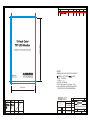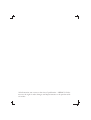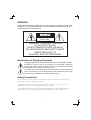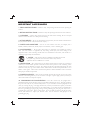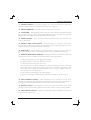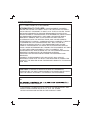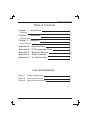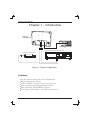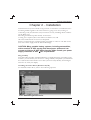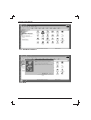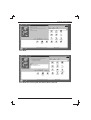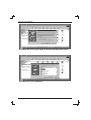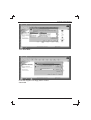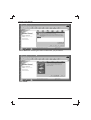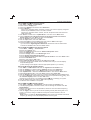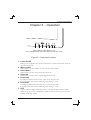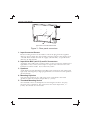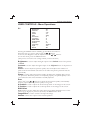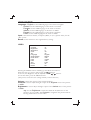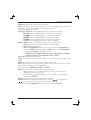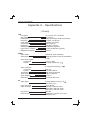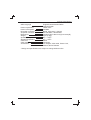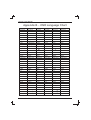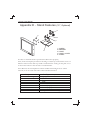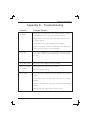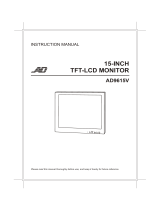ADEMCO AMC15LCDX Operating instructions
- Category
- TVs & monitors
- Type
- Operating instructions
This manual is also suitable for
ADEMCO AMC15LCDX
The ADEMCO AMC15LCDX is a 15-Inch Color TFT-LCD Monitor. It is a high-quality monitor that is perfect for use with a variety of devices, including PCs, time-lapse recorders, and security cameras. The monitor has a resolution of 1024 x 768 pixels and a 16:9 aspect ratio. It also has a built-in speaker and a headphone jack.
The AMC15LCDX is easy to set up and use. Simply connect the monitor to your device using the included cables and power it on. The monitor will automatically detect the input signal and adjust the display settings accordingly. You can also use the on-screen menu to adjust the display settings manually.
ADEMCO AMC15LCDX
The ADEMCO AMC15LCDX is a 15-Inch Color TFT-LCD Monitor. It is a high-quality monitor that is perfect for use with a variety of devices, including PCs, time-lapse recorders, and security cameras. The monitor has a resolution of 1024 x 768 pixels and a 16:9 aspect ratio. It also has a built-in speaker and a headphone jack.
The AMC15LCDX is easy to set up and use. Simply connect the monitor to your device using the included cables and power it on. The monitor will automatically detect the input signal and adjust the display settings accordingly. You can also use the on-screen menu to adjust the display settings manually.




















-
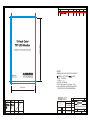 1
1
-
 2
2
-
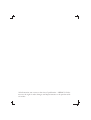 3
3
-
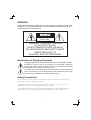 4
4
-
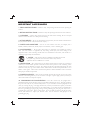 5
5
-
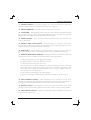 6
6
-
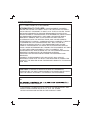 7
7
-
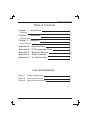 8
8
-
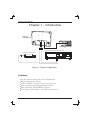 9
9
-
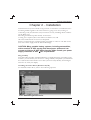 10
10
-
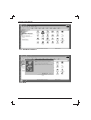 11
11
-
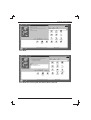 12
12
-
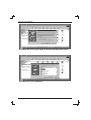 13
13
-
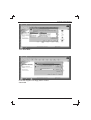 14
14
-
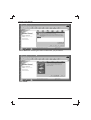 15
15
-
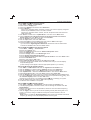 16
16
-
 17
17
-
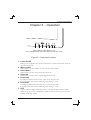 18
18
-
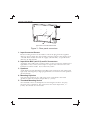 19
19
-
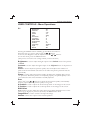 20
20
-
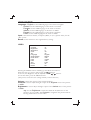 21
21
-
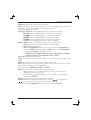 22
22
-
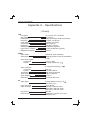 23
23
-
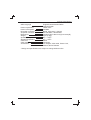 24
24
-
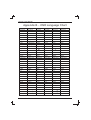 25
25
-
 26
26
-
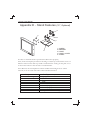 27
27
-
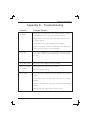 28
28
-
 29
29
ADEMCO AMC15LCDX Operating instructions
- Category
- TVs & monitors
- Type
- Operating instructions
- This manual is also suitable for
ADEMCO AMC15LCDX
The ADEMCO AMC15LCDX is a 15-Inch Color TFT-LCD Monitor. It is a high-quality monitor that is perfect for use with a variety of devices, including PCs, time-lapse recorders, and security cameras. The monitor has a resolution of 1024 x 768 pixels and a 16:9 aspect ratio. It also has a built-in speaker and a headphone jack.
The AMC15LCDX is easy to set up and use. Simply connect the monitor to your device using the included cables and power it on. The monitor will automatically detect the input signal and adjust the display settings accordingly. You can also use the on-screen menu to adjust the display settings manually.
Ask a question and I''ll find the answer in the document
Finding information in a document is now easier with AI
Related papers
Other documents
-
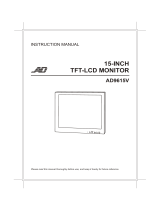 American Dynamics AD9615V User manual
American Dynamics AD9615V User manual
-
 Clover CSM-1414Q Installation guide
Clover CSM-1414Q Installation guide
-
Samsung SYNCMASTER 460FP-2 User manual
-
Samsung 520DX User manual
-
Samsung Syncmaster 460UXn User manual
-
Samsung SYNCMASTER 460MPN User manual
-
Samsung 520DX User manual
-
Samsung SYNCMASTER 400CXN-2 User manual
-
Samsung 460UT User manual
-
Samsung 460CX-2 User manual