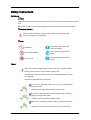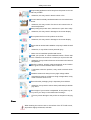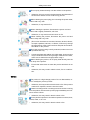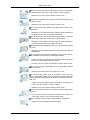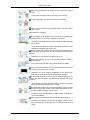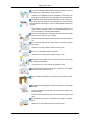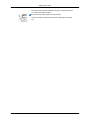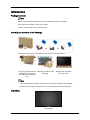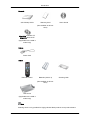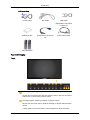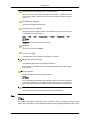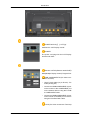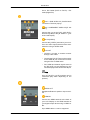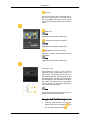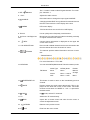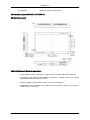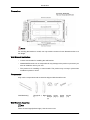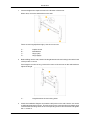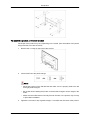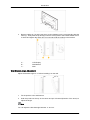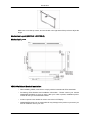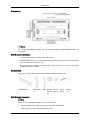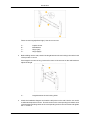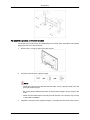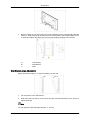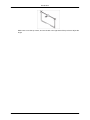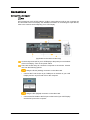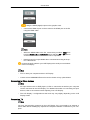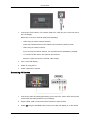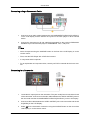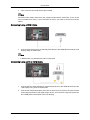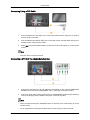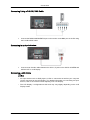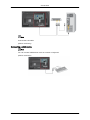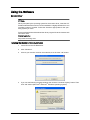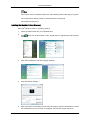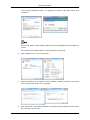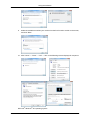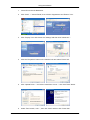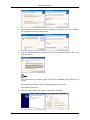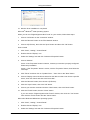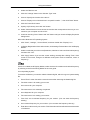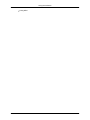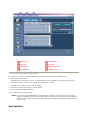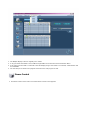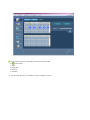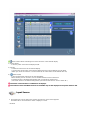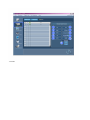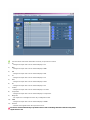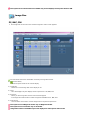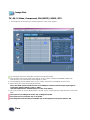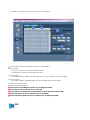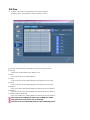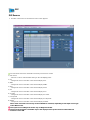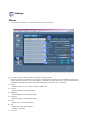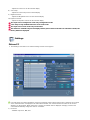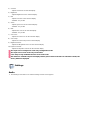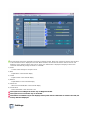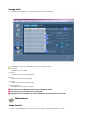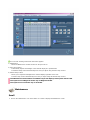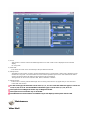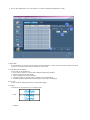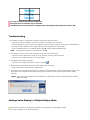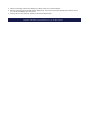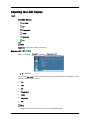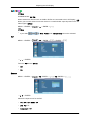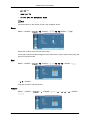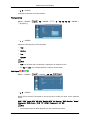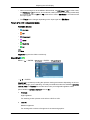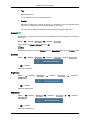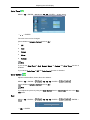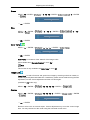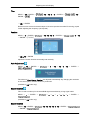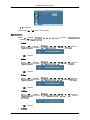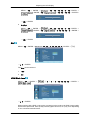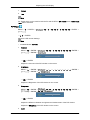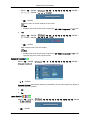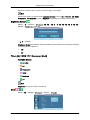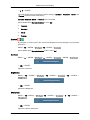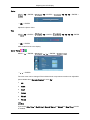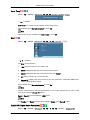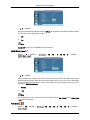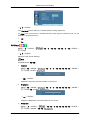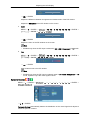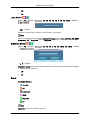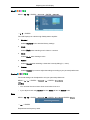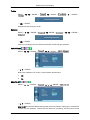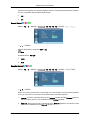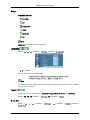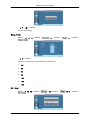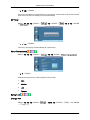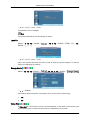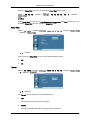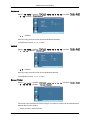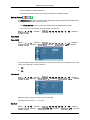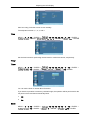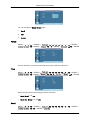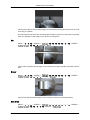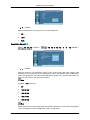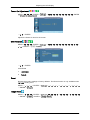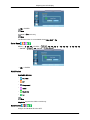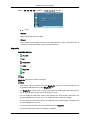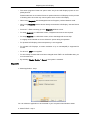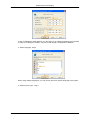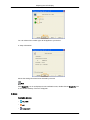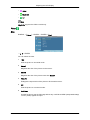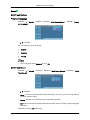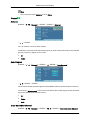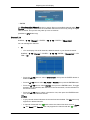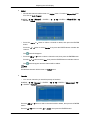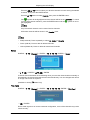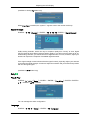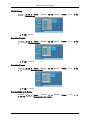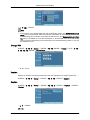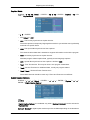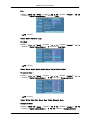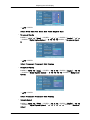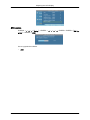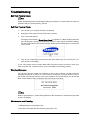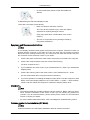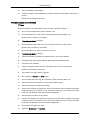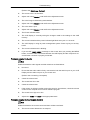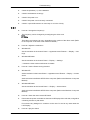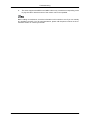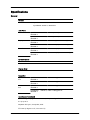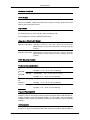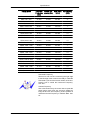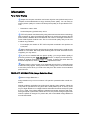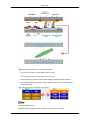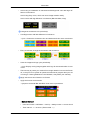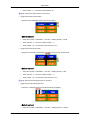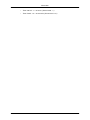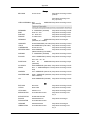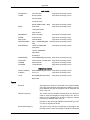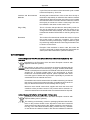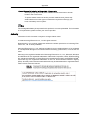Samsung SYNCMASTER 400CXN-2 User manual
- Category
- Public displays
- Type
- User manual

SyncMaster 400CX-2, 400CXN-2, 460CX-2, 460CXN-2
LCD Display
User Manual

Safety Instructions
Notational
Note
These safety instructions must be followed to ensure your safety and prevent property dam-
age.
Make sure to read the instructions carefully and use the product in the correct manner.
Warning / Caution
Failure to follow directions noted by this symbol could result in bodily
harm or damage to the equipment.
Note
Prohibited
Important to read and under-
stand at all times
Do not disassemble
Disconnect the plug from the
outlet
Do not touch
Ground to prevent an electric
shock
Power
When not used for extended period of time, set your computer to DPM.
If using a screen saver, set it to active screen mode.
The images here are for reference only, and are not applicable in all cases
(or countries).
Shortcut to Anti-Afterimage Instructions
Do not use a damaged power cord or plug or a damaged or
loose power outlet.
• Otherwise, this may result in electric shock or fire.
Do not touch the power plug with wet hands when removing or
plugging the plug into the outlet.
• Otherwise, this may result in electric shock.
Make sure to connect the power cord to a grounded power out-
let.
• Otherwise, it may result in electric shock or personal injury.
1

Ensure that the power plug is plugged into the power outlet
firmly and correctly.
• Otherwise, this may result in fire.
Do not forcefully bend or pull the power plug and do not place
any heavy material on it.
• Otherwise, this may result in fire.
Do not connect multiple appliances to the same power outlet.
• Otherwise, this may cause fire due to overheating.
Do not disconnect the power cord while using the product.
• Otherwise, this may result in damage to the product due to
electric shock.
To disconnect the apparatus from the mains, the plug must be
pulled out from the mains socket, therefore the mains plug shall
be readily operable.
• Otherwise, this may cause electric shock or fire.
Use only the power cord provided by our company. Do not use
the provided power cord of another product.
• Otherwise, this may result in fire or electric shock.
Installation
Be sure to contact an authorized Service Center when installing your
monitor in a location with heavy dust, high or low temperatures, high hu-
midity, and exposed to chemical substances and where it operates for 24
hours such as at airports, train stations etc.
Failure to do so may cause serious damage to your monitor.
Ensure that at least two persons lift and move the product.
• Otherwise, it may be dropped and cause personal injury, and/
or damage the product.
When installing the product in a cabinet or rack, make sure that
the front end of the bottom of the product does not project out.
• Otherwise, it may fall or cause personal injury.
• Use a cabinet or rack of a size appropriate to the product.
DO NOT PLACE CANDLES, MOSQUITO REPELLANT, CIGA-
RETTES AND ANY HEATING APPLIANCES NEAR THE PROD-
UCT.
• Otherwise, this may result in fire.
Safety Instructions
2

Keep heating appliances as far away from the power cord or the
product as possible.
• Otherwise, this may result in electric shock or fire.
Do not install it in a badly ventilated location such as a bookcase
or closet.
• Otherwise, this may result in fire due to an increase in the in-
ternal temperature.
When putting the product down, make sure to put it down softly.
• Otherwise, this may result in damage to the screen display.
Do not place the front of the product on the floor.
• Otherwise, this may result in damage to the screen display.
Ensure that an authorized installation company installs the wall
mount.
• Otherwise, it may fall and cause personal injury.
• Make sure to install the specified wall mount.
Install your product in a well ventilated location. Ensure that
there is a clearance of more than 4 inches (10 cm) from the wall.
• Otherwise, it may result in fire due to an increase in the internal
temperature.
Bend the outdoor antenna cable downwards at the location
where it goes in so that rainwater does not flow in.
• If rainwater enters the product, it may result in electric shock
or fire.
Install the antenna far away from any high voltage cables.
• If the antenna touches or falls onto a high voltage cable, it may
result in electric shock or fire.
Ensure that the packaging vinyl is kept away from children.
• Otherwise, it may result in serious harm (suffocation) if children
play with it.
If the height of your monitor is adjustable, do not place any ob-
ject or part of your body on the stand when lowering it.
• This may cause damage to the product or the person carrying
it.
Clean
When cleaning the monitor case or the surface of the TFT-LCD screen,
wipe with a slightly moistened, soft cloth.
Safety Instructions
3

Do not spray cleaner directly onto the surface of the product.
• Otherwise,
this
may result in the discoloration and distortion of
the structure and the screen surface may peel off.
When cleaning the power plug pins or dusting the power outlet,
clean it with a dry cloth.
• Otherwise, it may result in fire.
When cleaning the product, disconnect the power cord and
clean it with a slightly moistened, soft cloth.
• Otherwise, it may result in electric shock or fire.
When cleaning the product, disconnect the power cord and
clean it softly with a dry cloth.
• (Do
not use chemicals such as wax, benzene, alcohol, thinner,
mosquito repellant, lubricant, or cleaner.) These may change
the appearance of the product surface and peel off the indica-
tion labels on the product.
Since the product housing is easily scratched, make sure to use
the specified cloth only.
• Use the
specified cloth adding only a little water. As the product
may be scratched if there is any foreign material on the cloth,
make sure to shake it thoroughly before using it.
When cleaning the product, do not spray water directly onto the
main body of the product.
• Ensure that water does not enter the product and that it is not
wet.
•
Otherwise, this may result in electric shock, fire or a malfunc-
tion.
Others
The product is a high voltage product. Do not disassemble, re-
pair or modify the product yourself.
• Otherwise, this
may result in electric shock or fire. If the product
needs to be repaired, contact a Service Center.
If there is a strange smell or a strange sound or smoke is coming
from the
product, disconnect the power plug immediately and con-
tact a Service Center.
• Otherwise, this may result in electric shock or fire.
Do not place this product in a location exposed to moisture, dust,
smoke, water, or in a car.
• Otherwise, this may result in electric shock or fire.
Safety Instructions
4

When you drop the product or the case is broken, turn the power
off and disconnect the power cord. Contact a Service Center.
• Otherwise, this may result in electric shock or fire.
If thunder or lightning is occurring, do not touch the power cord
or antenna cable.
• Otherwise, this may result in electric shock or fire.
Do not try to move the monitor by pulling only the wire or the
signal cable.
• Otherwise, it may fall and result in electric shock, damage to
the product or fire due to damage to the cable.
Do not lift or move the product back and forwards or right and
left while only holding the power cord or signal cables.
• Otherwise, it may fall and result in electric shock, damage to
the product or fire due to damage to the cable.
Make sure that the ventilating opening is not blocked by a table
or curtain.
• Otherwise, it may result in fire due to an increase in the internal
temperature.
Do not place any containers containing water, vases, flower-
pots, medicines as well as any metal on the product.
• If water or a foreign material enters the product, disconnect the
power cord and contact a Service Center.
• This may result in a product malfunction, electric shock, or fire.
Do not use or keep combustible spray or flammable material
near the product.
• Otherwise, this may result in an explosion or fire.
Do not insert any metal, such as chopsticks, coins, pins and
steel, or flammable objects, such as matches or paper, inside the
product (through the ventilating openings, input and output termi-
nals, etc).
• If water or foreign material enters the product, disconnect the
power cord and contact a Service Center.
• Otherwise, this may result in electric shock or fire.
When using a fixed screen for a long time, an afterimage or stain
may occur.
• If you are not using your product for a long period of time, put
it into sleep mode or use a moving screen saver.
Set a resolution and frequency appropriate to the product.
• Otherwise, your eyesight may be damaged.
Safety Instructions
5

When using headphones or earphones, do not turn the volume
too high.
• Having the sound too loud may damage your hearing.
To avoid eyestrain, do not sit too close to the product.
Take a rest for at least five (5) minutes after using the monitor
for one (1) hour.
This reduces eye fatigue.
Do not install it in an unstable location such as an unstable rack
or uneven surface or a location exposed to vibrations.
• Otherwise, it may fall and cause personal injury and/or damage
the product.
• If you use the product in a location exposed to vibrations, it may
damage the product and result in fire.
When moving the product, turn the power off and disconnect
the power plug, antenna cable, and all the cables connected to the
product.
• Otherwise, it may result in electric shock or fire.
Ensure that children do not hang onto the product or climb up
onto the product.
• The product may fall and cause personal injury or death.
If you do not use the product for a long period of time, disconnect
the power cord from the power outlet.
• Otherwise, this may result in overheating or fire due to dust,
and may result in fire due to electric shock or leakage.
Do not place any heavy items or toys or confectionery, such as
cookies etc. that may attract the attention of children and to the
product.
• Your children may hang onto the product causing it to fall and
this may result in personal injury or death.
Be careful that children do not place the battery in their mouths
when removed from the remote control. Place the battery in a lo-
cation that children or infants cannot reach.
• If children have had the battery in their mouths, consult your
doctor immediately.
When replacing the battery, insert it with the right polarity (+, -).
• Otherwise, the battery may become damaged or it may cause
fire, personal injury or damage due to leakage of the internal
liquid.
Safety Instructions
6

Use only the specified standardized batteries, and do not use a
new battery and a used battery at the same time.
• Otherwise, the batteries may be damaged or cause fire, per-
sonal injury or damage due to a leakage of the internal liquid.
The batteries (and rechargeable batteries) are not ordinary re-
fuse and must be returned for recycling purposes. The customer
is responsible for returning the used or rechargeable batteries for
recycling.
• The customer can return used or rechargeable batteries to a
nearby public recycling center or to a store selling the same
type of the battery or rechargeable battery.
Do not place the product in a location exposed to direct sunlight
or near any heat such as a fire or heater.
• This may reduce the lifetime of the product, and may result in
fire.
Do not drop any objects onto the product or cause any impact
to the product.
• Otherwise, this may result in electric shock or fire.
Do not use a humidifier near the product.
• Otherwise, this may result in electric shock or fire.
When there is a gas leak, do not touch the product or the power
plug; ventilate immediately.
• If a spark occurs, it may cause an explosion or fire.
If the product has been turned on for a long time, the display
panel becomes hot. Do not touch it.
Keep the small accessories in a location out of the reach of chil-
dren.
Be careful when adjusting the angle of the product or the height
of the stand.
• This may result in personal injury as your hand or fingers may
become caught.
• Also, if you tilt the product too far, it may fall and cause personal
injury.
Do not install the product in a location low enough for children
to reach.
• Otherwise, it may fall and result in personal injury.
Safety Instructions
7

• Since the front part of the product is heavy, install the product
on a level and stable surface.
Do not put any heavy objects on the product.
• This may result in personal injury and/or damage to the prod-
uct.
Safety Instructions
8

Introduction
Package Contents
Note
Please make sure the following items are included with your LCD Display.
If any items are missing, contact your dealer.
Contact a local dealer to buy optional items.
Checking the Contents of the Package
Remove the lock from the package box, as shown in the figure above.
Lift up the package box by
holding the grooves on
both sides of the package
box.
Check the contents of the
package.
Remove the Styrofoam
and vinyl cover.
Note
• After unpacking the package, make sure to check the contents of the package.
• Make sure to keep the package box for transporting the product in the future.
Unpacking
LCD Display
9

Manuals
Quick Setup Guide Warranty Card
(Not available in all loca-
tions)
User's Guide
MagicInfo Software CD,
MagicInfo Manual CD
(Applicable to the CXN-2
model only)
Cables
Power Cord
Others
Remote Control Batteries (AAA X 2)
(Not available in all loca-
tions)
Cleaning Cloth
HDD Cover
(Applicable to the CXN-2
model only)
Note
Cleaning Cloth is only provided for highly polished black products as a product feature.
Introduction
10

Sold separately
D-Sub Cable DVI Cable LAN Cable
(Applicable to the CXN-2
model only)
Wall Mount KIT Component to D-sub Ca-
ble
D-sub / BNC Cable
Semi Stand KIT
Your LCD Display
Front
MENU button [MENU]
Opens the on-screen menu and exits from the menu. Also use to exit the
OSD menu or return to the previous menu.
Navigate buttons (Down-Up buttons) / Channel buttons
Moves from one menu item to another vertically or adjusts selected menu
values.
/ When OSD is not on the screen, press the button to adjust channels.
Introduction
11

Adjust buttons (Left-Right buttons) / Volume buttons
Moves from one menu item to another horizontally or adjusts selected
menu values. When OSD is not on the screen, press the button to adjust
volume.
ENTER button [ENTER]
Activates a highlighted menu item.
SOURCE button [SOURCE]
Switches from PC mode to Video mode. Selects the input source that an
external device is connected to.
[PC] → [DVI] → [AV] → [Component] → [HDMI] → [MagicInfo] → [TV]
Note
MagicInfo supports the CXN-2 model only.
D.MENU
Opens the on-screen D.MENU.
Power button [ ]
Use this button for turning the LCD Display on and off.
Brightness Sensor
(Optional)
Automatically detects the surrounding brightness.
This function is activated only on the models equipped with an auto bright-
ness sensor.
Power indicator
Shows PowerSaver mode by blinking green
Note
See PowerSaver described in the manual for further information regarding
power saving functions. For energy conservation, turn your LCD Display
OFF when it is not needed or when leaving it unattended for long periods.
Remote Control Sensor
Aim the remote control towards this spot on the LCD Display.
Rear
Note
For detailed information concerning cable connections, refer to Connecting Cables under
Setup. The LCD Display 's configuration at the back may vary slightly depending on the model.
Introduction
12

POWER S/W ON [
│
] / OFF [O]
Switches the LCD Display On/Off.
POWER
The power cord plugs into the LCD Display
and the wall outlet.
RS232C OUT/IN (RS232C Serial PORT)
MDC(Multiple Display Control) Program Port
RGB/ COMPONENT IN (PC Video Con-
nection Terminal)
• Use a D-Sub Cable (15 pin D-Sub) - PC
mode (Analog PC)
• Connect the RGB/COMPONENT IN port
on the monitor to the COMPONENT port
on the external device using the D-SUB
to COMPONENT cable.
• Connect the RGB/COMPONENT IN port
on the monitor to the BNC port on the PC
using the D-SUB to BNC cable.
DVI IN (PC Video Connection Terminal)
Introduction
13

Use a DVI Cable (DVI-D to DVI-D) - DVI
mode (Digital PC)
DVI / RGB AUDIO IN (PC/DVI/Audio
Connection Terminal (Input))
AV / COMPONENT AUDIO IN [R- AU-
DIO- L]
Connect the port of the DVD, VCR (DVD /
DTV Set-Top Box) to the [ R- AUDIO - L ] port
of the LCD Display.
AV IN [VIDEO]
Connect the [ VIDEO ] terminal of your mon-
itor to the video output terminal of the exter-
nal device using a VIDEO cable.
DVI OUT
• Connect a monitor to another monitor
through a DVI cable.
• Connect the DVI OUT port on the monitor
to the HDMI IN port on the other monitor
using the DVI to HDMI cable.
• DVI, HDMI and network signals sent via
the DVI OUT port are displayed on the
second display which has the DVI IN port.
Note
Up to 6 Full HD or 10 HD monitors can be
connected (May differ depending on the
product).
AUDIO OUT
Headphone/External speaker output termi-
nal.
HDMI IN
Connect the HDMI terminal at the back of
your LCD Display to the HDMI terminal of
your digital output device using a HDMI ca-
ble.
Up to HDMI cable 1.0 can be supported.
Introduction
14

ANT IN
Connect the CATV cable or TV antenna ca-
ble to the " ANT IN" port on the rear side of
the LCD Display. Make sure to use a TV an-
tenna cable (sold separately) as the antenna
cable.
RGB OUT
Note
(Applicable to the CXN-2 model only)
LAN (LAN Connection Terminal)
Note
(Applicable to the CXN-2 model only)
USB(USB Connection Terminal)
Keyboard / Mouse, Mass Storage Device
Compatible.
Note
(Applicable to the CXN-2 model only)
Kensington Lock
The Kensington Lock is a device used to
physically fix the system when using it in a
public place. The locking device has to be
purchased separately. The appearance and
locking method may differ from the illustra-
tion depending on the manufacturer. Refer to
the manual provided with the Kensington
Lock for proper use. The locking device has
to be purchased separately.
Note
The location of the Kensington Lock may be
different depending on the model.
Using the Anti-Theft Kensington Lock
1. Insert the locking device into the Ken-
sington slot on the LCD Display and
turn it in the locking direction .
Introduction
15

2. Connect the Kensington Lock cable.
3. Fix the Kensington Lock to a desk or a
heavy stationary object.
Note
See Connecting Cables for further information regarding cable connections.
Remote Control
Note
The performance of the remote control may be affected by a TV or other electronic device
operating near the LCD Display , causing a malfunction due to interference with the frequen-
cy.
POWER
OFF
Number Buttons
DEL button
+ VOL -
SOURCE
D.MENU
TOOLS
Up-Down Left-Right buttons
INFO
COLOR BUTTONS
TTX/MIX
MTS
ENTER/PRE-CH
MUTE
CH
TV/DTV
MENU
RETURN
EXIT
MagicInfo
1. POWER
Turns the product On.
2.
OFF
Turns the product Off.
3. Number Buttons Press to change the channel.
Introduction
16

4. DEL button
The "-" button is used to select Digital channels. For exam-
ple, channel 4-1.
5. + VOL - Adjusts the audio volume.
6. SOURCE
Press the button to change the input signal SOURCE.
Changing the SOURCE is only allowed for external devices
that are connected to the LCD Display at the time.
7.
D.MENU DTV menu display
-This function does not work for this LCD Display.
8. TOOLS Use to quickly select frequently used functions.
9. Up-Down Left-Right but-
tons
Moves from one menu item to another horizontally, vertically
or adjusts selected menu values.
10. INFO
Current picture information is displayed on the upper left
corner of the screen.
11. COLOR BUTTONS Press to add or delete channels and to store channels to the
favorite channel list in the “Channel List” menu.
12. TTX/MIX
TV channels provide written information services via tele-
text.
- Teletext Buttons
For more information > TTX / MIX
13. MTS/DUAL You can select MTS (Multichannel Television Stereo) mode.
Audio Type MTS/S_Mode Default
FM Stereo Mono Mono Manual
Change
Stereo Mono ↔ Stereo
SAP Mono ↔ SAP Mono
14. ENTER/PRE-CH
This button is used to return to the immediately previous
channel.
15.
MUTE
Pauses (mutes) the audio output temporarily. This is dis-
played on the lower left corner of the screen. The audio
resumes comes back on if MUTE or - VOL + is pressed in
the Mute mode.
16.
CH/P In TV mode, selects TV channels.
17. TV Selects the TV mode directly.
18. MENU Opens the on-screen menu and exits from the menu or
closes the adjustment menu.
19. RETURN
Returns to the previous menu.
20. EXIT
Exits from the menu screen.
Introduction
17

21. MagicInfo MagicInfo Quick Launch Button.
Mechanical Layout (400CX-2 ,400CXN-2)
Mechanical Layout
VESA Wall Mount Bracket Installation
• When installing VESA, make sure to comply with the international VESA standards.
• Purchasing VESA Bracket and Installation Information : Please contact your nearest
SAMSUNG Distributor to place an order.
• At least 2 persons are needed in order to move the LCD Display.
• SAMSUNG is not responsible for any damage to the product or persons if you elect to
install the unit on your own.
Introduction
18

Dimensions
Notice
For securing the bracket on a wall, use only machine screws of 6 mm diameter and 8 to 12
mm length.
Wall Bracket Installation
• Contact a technician for installing the wall bracket.
• SAMSUNG Electronics is not responsible for any damage to the product or persons if you
elect to install the unit on your own.
• This product is for installing on cement walls. The product may not stay in place when
installed on plaster or wood.
Components
Only use the components and accessories shipped with the wall mount.
Wall Bracket(1) Hinge(Left 1, Right
1)
Plastic
Hanger
(4)
Screw
(A)(11)
Screw
(B)(4)
Anchor
(11)
Wall Bracket Assembly
Note
There are two hinges(left and right). Use the correct one.
Introduction
19
Page is loading ...
Page is loading ...
Page is loading ...
Page is loading ...
Page is loading ...
Page is loading ...
Page is loading ...
Page is loading ...
Page is loading ...
Page is loading ...
Page is loading ...
Page is loading ...
Page is loading ...
Page is loading ...
Page is loading ...
Page is loading ...
Page is loading ...
Page is loading ...
Page is loading ...
Page is loading ...
Page is loading ...
Page is loading ...
Page is loading ...
Page is loading ...
Page is loading ...
Page is loading ...
Page is loading ...
Page is loading ...
Page is loading ...
Page is loading ...
Page is loading ...
Page is loading ...
Page is loading ...
Page is loading ...
Page is loading ...
Page is loading ...
Page is loading ...
Page is loading ...
Page is loading ...
Page is loading ...
Page is loading ...
Page is loading ...
Page is loading ...
Page is loading ...
Page is loading ...
Page is loading ...
Page is loading ...
Page is loading ...
Page is loading ...
Page is loading ...
Page is loading ...
Page is loading ...
Page is loading ...
Page is loading ...
Page is loading ...
Page is loading ...
Page is loading ...
Page is loading ...
Page is loading ...
Page is loading ...
Page is loading ...
Page is loading ...
Page is loading ...
Page is loading ...
Page is loading ...
Page is loading ...
Page is loading ...
Page is loading ...
Page is loading ...
Page is loading ...
Page is loading ...
Page is loading ...
Page is loading ...
Page is loading ...
Page is loading ...
Page is loading ...
Page is loading ...
Page is loading ...
Page is loading ...
Page is loading ...
Page is loading ...
Page is loading ...
Page is loading ...
Page is loading ...
Page is loading ...
Page is loading ...
Page is loading ...
Page is loading ...
Page is loading ...
Page is loading ...
Page is loading ...
Page is loading ...
Page is loading ...
Page is loading ...
Page is loading ...
Page is loading ...
Page is loading ...
Page is loading ...
Page is loading ...
Page is loading ...
Page is loading ...
Page is loading ...
Page is loading ...
Page is loading ...
Page is loading ...
Page is loading ...
Page is loading ...
Page is loading ...
Page is loading ...
Page is loading ...
Page is loading ...
Page is loading ...
Page is loading ...
Page is loading ...
Page is loading ...
Page is loading ...
Page is loading ...
Page is loading ...
Page is loading ...
Page is loading ...
Page is loading ...
Page is loading ...
Page is loading ...
Page is loading ...
-
 1
1
-
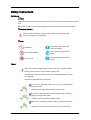 2
2
-
 3
3
-
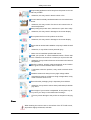 4
4
-
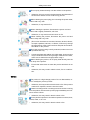 5
5
-
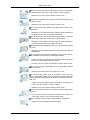 6
6
-
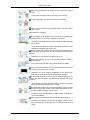 7
7
-
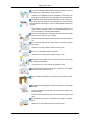 8
8
-
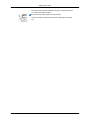 9
9
-
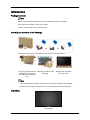 10
10
-
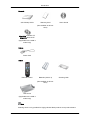 11
11
-
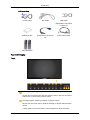 12
12
-
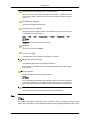 13
13
-
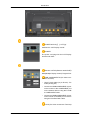 14
14
-
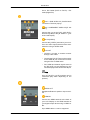 15
15
-
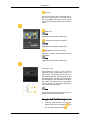 16
16
-
 17
17
-
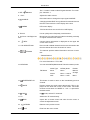 18
18
-
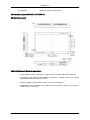 19
19
-
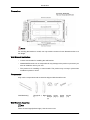 20
20
-
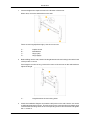 21
21
-
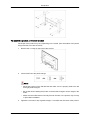 22
22
-
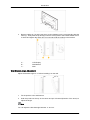 23
23
-
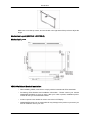 24
24
-
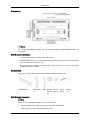 25
25
-
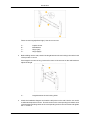 26
26
-
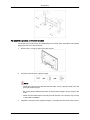 27
27
-
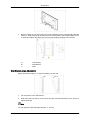 28
28
-
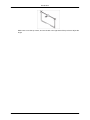 29
29
-
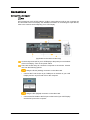 30
30
-
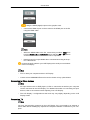 31
31
-
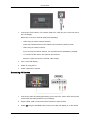 32
32
-
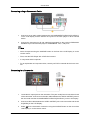 33
33
-
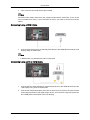 34
34
-
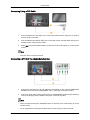 35
35
-
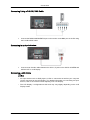 36
36
-
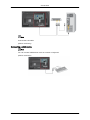 37
37
-
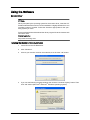 38
38
-
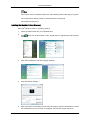 39
39
-
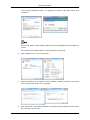 40
40
-
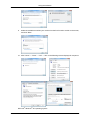 41
41
-
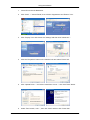 42
42
-
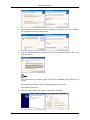 43
43
-
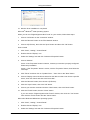 44
44
-
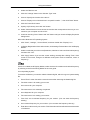 45
45
-
 46
46
-
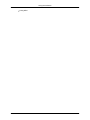 47
47
-
 48
48
-
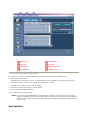 49
49
-
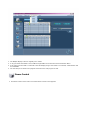 50
50
-
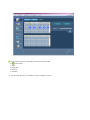 51
51
-
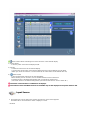 52
52
-
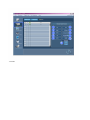 53
53
-
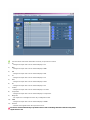 54
54
-
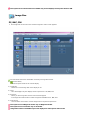 55
55
-
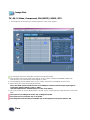 56
56
-
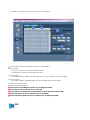 57
57
-
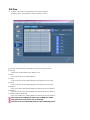 58
58
-
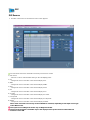 59
59
-
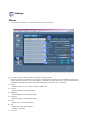 60
60
-
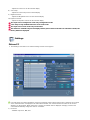 61
61
-
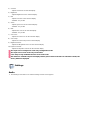 62
62
-
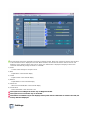 63
63
-
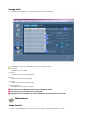 64
64
-
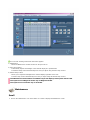 65
65
-
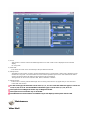 66
66
-
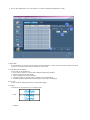 67
67
-
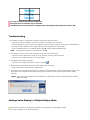 68
68
-
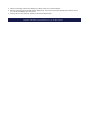 69
69
-
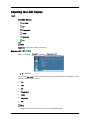 70
70
-
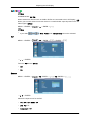 71
71
-
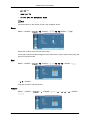 72
72
-
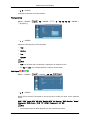 73
73
-
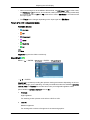 74
74
-
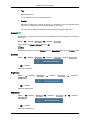 75
75
-
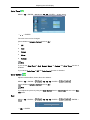 76
76
-
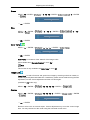 77
77
-
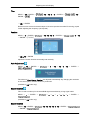 78
78
-
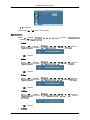 79
79
-
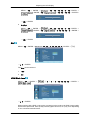 80
80
-
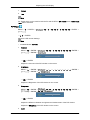 81
81
-
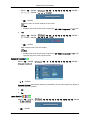 82
82
-
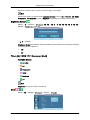 83
83
-
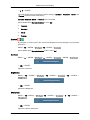 84
84
-
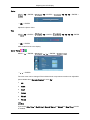 85
85
-
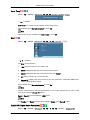 86
86
-
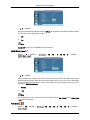 87
87
-
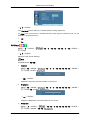 88
88
-
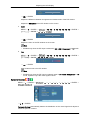 89
89
-
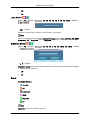 90
90
-
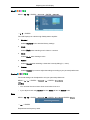 91
91
-
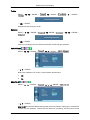 92
92
-
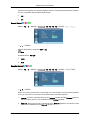 93
93
-
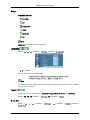 94
94
-
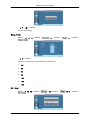 95
95
-
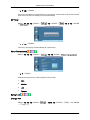 96
96
-
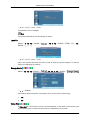 97
97
-
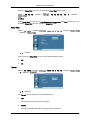 98
98
-
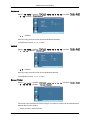 99
99
-
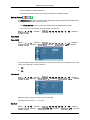 100
100
-
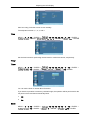 101
101
-
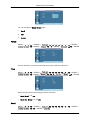 102
102
-
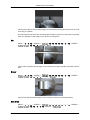 103
103
-
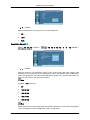 104
104
-
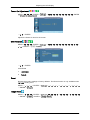 105
105
-
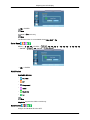 106
106
-
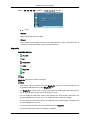 107
107
-
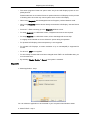 108
108
-
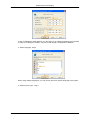 109
109
-
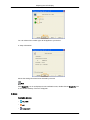 110
110
-
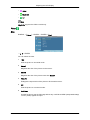 111
111
-
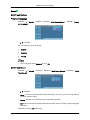 112
112
-
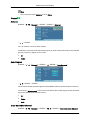 113
113
-
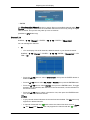 114
114
-
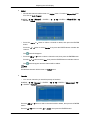 115
115
-
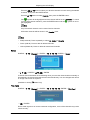 116
116
-
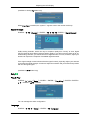 117
117
-
 118
118
-
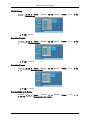 119
119
-
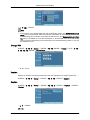 120
120
-
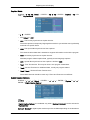 121
121
-
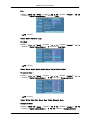 122
122
-
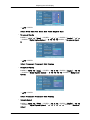 123
123
-
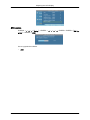 124
124
-
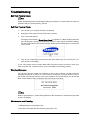 125
125
-
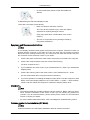 126
126
-
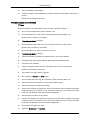 127
127
-
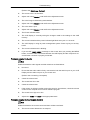 128
128
-
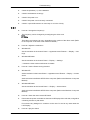 129
129
-
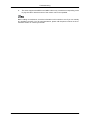 130
130
-
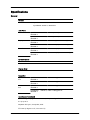 131
131
-
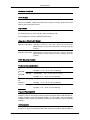 132
132
-
 133
133
-
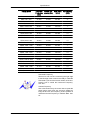 134
134
-
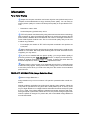 135
135
-
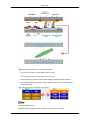 136
136
-
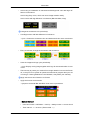 137
137
-
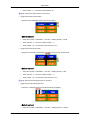 138
138
-
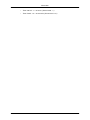 139
139
-
 140
140
-
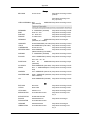 141
141
-
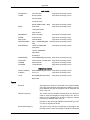 142
142
-
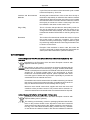 143
143
-
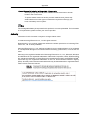 144
144
Samsung SYNCMASTER 400CXN-2 User manual
- Category
- Public displays
- Type
- User manual
Ask a question and I''ll find the answer in the document
Finding information in a document is now easier with AI
Related papers
-
Samsung SYNCMASTER 230TSN User manual
-
Samsung 65" 650TS Interactive Whiteboard LCD User manual
-
Samsung T260HD User manual
-
Samsung 400UXN-UD2 User manual
-
Samsung 700DRN-A User manual
-
Samsung 460DRN-A User manual
-
Samsung 320MP-2 Quick start guide
-
Samsung 320MP Quick start guide
-
Samsung 650FP User manual
-
Samsung 650TS Quick start guide