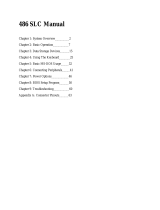Page is loading ...

EPSON
®

EPSON
®
EQUITY™ LT™-286
User’s Guide
Y17499100100

IMPORTANT NOTICE
DISCLAIMER OF WARRANTY’
Epson America makes no representations or warranties, either express or implied,
by or with respect to anything in this manual, and shall not be liable for any
implied warranties of merchantability and fitness for a particular purpose or for any
indirect, special, or consequential damages. Some states do not allow the exclusion
of incidental or consequential damages, so this exclusion may not apply to you.
COPYRIGHT NOTICE
All rights reserved. No part of this publication may be reproduced, stored in a
retrieval system, or transmitted, in any form or by any means, electronic,
mechanical, photocopying, recording, or otherwise, without the prior written
permission of Epson America, Inc. No patent liability is assumed with respect to
the use of information contained herein. While every precaution has been taken in
the preparation of this publication, Epson America assumes no responsibility for
errors or omissions. Nor is any liability assumed for damages resulting from the use
of the information contained herein. Further, this publication and features
described herein are subject to change without notice.
TRADEMARKS
AT and XT are trademarks and IBM is a registered trademark of International
Business Machines Corporation.
Centronics is a registered trademark of Centronics Data Corporation.
Epson is a registered trademark of Seiko Epson Corporation.
Equity and LT are trademarks of Epson America, Inc.
GW-BASIC, Microsoft, Microsoft Word, and MS-DOS are registered trademarks
of Microsoft Corporation.
Hayes is a registered trademark of Hayes Microcomputer Products, Inc.
Lotus and 1-2-3 are registered trademarks of Lotus Development Corporation.
XTREE is a registered trademark of Executive Systems, Inc.
Copyright
0
1988 by Epson America, Inc.
Torrance, California
Q50188028
ii

FCC COMPLIANCE STATEMENT FOR AMERICAN USERS
This equipment generates and uses radio frequency energy and if not installed
and used properly, that is, in strict accordance with the manufacturer’s
instructions, may cause interference to radio and television reception. It has
been type tested and found to comply with the limits for a Class B computing
device in accordance with the specifications in Subpart J of Part 15 of FCC
rules, which are designed to provide reasonable protection against such
interference in a residential installation. However, there is no guarantee that
interference will not occur in a particular installation. If this equipment does
cause interference to radio and television reception, which can be determined
by turning the equipment off and on, you are encouraged to try to correct the
interference by one or more of the following measures:
l Reorient the receiving antenna
l Relocate the computer with respect to the receiver
l Move the computer away from the receiver
l Plug the computer into a different outlet so that the computer and
receiver are on different branch circuits.
If necessary, consult your dealer or an experienced radio/television technician
for additional suggestions. You may find the following booklet prepared by the
Federal Communications Commission helpful:
“Television Interference Handbook”
This booklet is available from the U.S. Government Printing Office,
Washington DC 20402. Stock No. 004-000-00450-7
Note: If the interference stops, it was probably caused by the
computer or its peripheral devices. To further isolate the problem:
Disconnect the peripheral devices and their input/output cables one at a
time. If the interference stops, it is caused by either the peripheral
device or its I/O cable. These devices usually require shielded I/O cables.
For Epson peripheral devices, you can obtain the proper shielded cable
from your dealer. For non-Epson peripheral devices contact the
manufacturer or dealer for assistance.
WARNING:
This equipment has been certified to comply with the limits for a Class B
computer device, pursuant to Subpart J of Part 15 of FCC Rules. Only
peripherals (computer input/output devices, terminals, printers, etc.)
certified to comply with the Class B limits may be attached to this computer.
Operation with non-certified peripherals is likely to result in interference to
radio and TV reception.
The connection of a non-shielded equipment interface cable to this
equipment will invalidate the FCC Certification of this device and may cause
interference levels that exceed the limits established by the FCC for this
equipment.

Contents
Introduction
...................................................
1
How To Use This Manual
....................................
3
Where To Get Help
..........................................
4
Setting Up Your System
....................................
1-1
1 Unpacking
................................................
1-1
2 Connecting the AC Adapter
..........................
1-2
3 Charging the Battery
....................................
1-3
4 Connecting a Printer
....................................
1-4
Connecting to the Parallel Interface
............
1-4
Connecting to the Serial Interface
...............
1-7
5
Setting the DIP Switches
.................................
1-8
Keyboard DIP Switches
...........................
1-9
Back Panel DIP Switches
...........................
1-12
6
Inserting the Startup/Operating 1 Diskette
............
1-14
7 Starting the System
.......................................
1-15
Turning On the Computer
........................
1-16
Adjusting Screen Contrast and Brightness ......
1-17
Initial Screen Display
..............................
1-18
8 Copying System Diskettes
..............................
1-19
Running the Setup Program
..............................
2-1
Starting the Setup Program
.................................
2-2
Memory
.........................................................
2-3
Display
.........................................................
2-4
Coprocessor
...................................................
2-6
Mass Storage
...................................................
2-7
Backlight Period
.............................................
2-9
Gray Scale
......................................................
2-10
Leaving the Setup Program
.................................
2-13
Preparing the Hard Disk for Use
........................
3-1
Creating a Primary Partition
.................................
3-3
Creating an Extended Partition
...........................
3-5
Formatting the Primary Partition
...........................
3-7

Formatting the Extended Partition
........................
3-9
Copying the MS-DOS Files to the Hard Disk
............
3-10
Modifying the AUTOEXEC.BAT File
.....................
3-11
Booting From the Hard Disk
.................................
3-12
Using the Equity LT-286
.................................
4-1
Using the AC Adapter
.......................................
4-1
Using the Battery
.............................................
4-2
LED Indicators
................................................
4-3
Opening and Closing the Screen
...........................
4-4
Using the Handle
.............................................
4-6
Selecting Execution Speed
.................................
4-7
Special Keys on the Equity LT-286 Keyboard
............
4-8
Using the Function Key Template
........................
4-10
Using Diskettes
................................................
4-11
How Diskettes Work
....................................
4-11
Choosing Diskettes for the Equity LT-286
............
4-11
Caring for Diskettes
....................................
4-13
Inserting and Removing Diskettes
.....................
4-14
Making Backup Copies
.................................
4-15
Write-Protecting Diskettes
..............................
4-15
Using the Hard Disk Drive
.................................
4-16
Caring for the Hard Disk
..............................
4-16
Protecting the Data on Your Hard Disk..
.............
4-17
Improving Hard Disk Performance
.....................
4-17
Turning Off the Hard Disk
.................................
4-17
Turning Off the Hard Disk
Before Starting the Computer
.....................
4-19
Turning Off the Hard Disk
After Starting the Computer
.....................
4-19
Resetting the Computer
....................................
4-20
Turning Off the Computer
.................................
4-21
Using MS-DOS With Your Equity LT-286
............
5-1
Starting MS-DOS
.............................................
5-2
Exiting MS-DOS
.............................................
5-2
Changing the Current Drive
.................................
5-2
The MS-DOS Command Format
...........................
5-3
Entering MS-DOS Commands
..............................
5-4
vi

Storing Data
...................................................
5-5
Using Directories
.............................................
5-6
The Current Directory
.................................
5-7
Listing the Contents of a Directory
..................
5-8
Using Pathnames
.......................................
5-9
Creating Directories
....................................
5-11
Changing Directories
....................................
5-11
Copying From one Directory to Another
............
5-12
Deleting a Directory
....................................
5-13
Formatting Diskettes
..........................................
5-13
Formatting a 1.44MB Diskette
........................
5-14
Formatting a 720KB Diskette
...........................
5-15
Copying Data
...................................................
5-16
Using the DISKCOPY Command
.....................
5-16
Using the COPY Command
...........................
5-18
Using the BACKUP Command
........................
5-20
Deleting Data
................................................
5-21
Using the Epson HELP Utility
..............................
5-22
Using the Epson MENU Utility
...........................
5-24
MENU Utility Options
.................................
5-24
Using the XTREE Utility
....................................
5-25
Running XTREE
..........................................
5-26
Cautions
...................................................
5-27
Using an AUTOEXEC.BAT File
...........................
5-28
Creating an AUTOEXEC.BAT File
..................
5-29
Starting an Application Program
...........................
5-30
Using the LIGHTON Utility
..............................
5-30
Appendixes
A Connecting an External Color Monitor
..................
A-1
B Troubleshooting
.............................................
B-1
The Computer Won’t Start
.................................
B-1
The LCD Screen Is Blank
....................................
B-2
The Monitor Screen Is Blank
..............................
B-3
The Computer Locks Up
....................................
B-4
Low Battery Problems
.......................................
B-4
vii

Diskette Problems
.............................................
B-5
Hard Disk Problems
..........................................
B-6
C
Power-On Diagnostics
.......................................
C-1
System Device Check
.......................................
C-1
Clock and CMOS RAM Check
...........................
C-2
RAM Check
...................................................
C-2
Keyboard Controller and Keyboard Check
............... C-3
Video and Video Controller Check
........................
C-3
Diskette Drive Seek Check
.................................
C-4
Hard Disk Controller and Hard Disk Check
............ C-4
D
Performing System Diagnostics
...........................
D-1
Starting System Diagnostics
.................................
D-1
Modifying the DEVICE LIST
..............................
D-2
Selecting a Test
................................................
D-4
Resuming From an Error
....................................
D-5
System Board Check
..........................................
D-6
Memory Check
................................................
D-6
Keyboard Check
.............................................
D-7
Monochrome Display Adapter and CRT Check
......... D-8
Monochrome Adapter Check
...........................
D-9
Attribute Check
..........................................
D-9
Character Set Check
....................................
D-9
Video Check
.............................................
D-10
Sync Check
................................................
D-10
Run All Above Checks
.................................
D-10
Color Graphics Adapter and CRT
........................
D-11
Color Graphics Adapter Check
........................
D-11
Attribute Check
..........................................
D-12
Character Set Check
....................................
D-12
40-Column Character Set Check
.....................
D-13
320x200 Graphics Mode Check
........................
D-13
640x200 Graphics Mode Check
........................
D-14
Screen Paging Pheck
....................................
D-15
Color Video Check
.......................................
D-16
Sync Check
................................................
D-16
Run All Above Checks
.................................
D-17

Floppy Disk Drive and Controller Check
.................. D-17
Sequential Seek Check
.................................
D-18
Random Seek Check
....................................
D-18
Write, Read Check
.......................................
D-19
Speed Check
.............................................
D-19
Disk Change Check
....................................
D-20
Run All Above Checks
.................................
D-20
Math Coprocessor (80287) Check
........................
D-21
Parallel Port (Printer Interface) Check
..................
D-21
Serial Port (RS-232C Port) Check
........................
D-22
Alternate Serial Port Check
.................................
D-23
Dot-Matrix Printer Check
.................................
D-24
Hard Disk Drive and Controller Check
.................. D-25
Seek Check
................................................
D-25
Write, Read Check
.......................................
D-26
Read, Verify Check
.......................................
D-26
Run All Above Tests
....................................
D-27
Alternate Parallel Port Check
..............................
D-27
Parallel Port (on Video Adapter) Check
.................. D-28
Exiting System Diagnostics
.................................
D-28
Error Codes and Messages
....................................
D-29
E Specifications
................................................
E-1
Main Unit
......................................................
E-1
Interfaces
......................................................
E-1
Keyboard
......................................................
E-1
Mass Storage
...................................................
E-2
Display
.........................................................
E-2
Power Supply
...................................................
E-2
Power Requirements
..........................................
E-3
Physical Dimensions
..........................................
E-3
Environmental Requirements
..............................
E-3
Options
.........................................................
E-4
Glossary
................................................
Glossary 1
Index
......................................................
Index 1
ix

Introduction
Your Epson® Equity™ LT™-286 portable computer is a compact,
high-performance system you can use just about anywhere: at the
office, at home, or on the road. Its rechargeable battery lets you use
it in remote locations when you don’t have access to an electrical
outlet. With the AC adapter connected, you can use the computer
as long as you like and recharge the battery in the process.
The Equity LT-286 comes with the following:
l An 80286 microprocessor
l 640KB (kilobytes) of internal memory
l
One 20 or 40MB (megabyte) hard disk
l
One 1.44MB 3 1/2-inch diskette drive
l
A high-contrast paper-white backlit LCD (liquid crystal
display) screen
l
Built-in serial, parallel, and video interfaces.
The 80286 microprocessor inside your Equity LT-286 can run at an
execution speed of either 12 MHz or 8 MHz. Ordinarily you’ll want
to use the 12 MHz speed to get faster performance from your
computer. A few application programs may require the 8 MHz
speed; a switch above the keyboard allows you to change speeds
without resetting the computer. The Equity LT-286 also has a
built-in socket for an 80287 math coprocessor, which can be
installed by an authorized Epson dealer or Customer Care Center.
The built-in serial and parallel interfaces allow you to attach almost
any peripheral device, such as a printer or external modem, to your
Equity LT-286.
If you have a CGA-compatible color monitor, you can connect it
to the computer to take advantage of the color and the larger
display. If you have an external 5 1/4-inch diskette drive, you can
also connect that to the computer so that you can easily exchange
data with computers that use 5 1/4-inch diskette drives.
Introduction 1

The following optional equipment should be available from your
Epson dealer:
l 300/1200-baud H
ayes@-compatible auto-dial internal modem
l 1200/2400-baud Hayes-compatible auto-dial internal modem
l
2MB memory expansion modules-one or two can be installed
by an authorized Epson dealer or Customer Care Center
l Expansion chassis
l Soft carrying case.
Either of the internal modem options allows you to communicate
with other computers over telephone lines. The expansion chassis
contains two expansion slots, which can accommodate standard
8-bit and 16-bit option cards.
Your Equity LT-286 comes with MS-DOS? version 3.3, by
Microsoft@’ and the GW-BASIC® programming language. You’ll
find reference manuals for both MS-DOS and GW-BASIC packed
in the box with the computer. You can use virtually any application
program designed for the IBM@ Personal Computer, PC XT,” or
PC AT” on your Equity LT-286.
In addition to MS-DOS and GW-BASIC, Epson has included three
time-saving utilities that make MS-DOS easier to use: HELP,
MENU, and XTREE® The HELP program lets you display
information on the screen about any MS-DOS command. MENU
provides an easier way to run the most common MS-DOS
commands. XTREE is a disk management utility that simplifies all
file and directory operations.
2
Introduction

How To Use This Manual
This user’s manual explains how to set up and care for your Equity
LT-286. It also describes how to use your computer and run
diagnostic checks.
The eight steps in Chapter 1 explain how to set up your computer
and prepare it for use. On the inside back cover is a foldout
illustration of the computer parts; you may want to refer to this
while you set up the computer.
Chapter 2 tells you how to run the setup program. The setup
program gives the computer information about what kind of
equipment you have installed and how that equipment is
configured. You need to run setup once, when you first begin
working with your computer. Afterward, you need to run setup
only if you change the configuration.
Chapter 3 explains the procedures for preparing your hard disk.
Unless your dealer has already set up the disk for you, you must
follow the steps described in this chapter before using your hard
disk.
Chapter 4 describes general operating procedures and explains how
to use and care for your disks and disk drives.
Chapter 5 provides basic instructions for using MS-DOS with your
computer. You can find more detailed information about MS-DOS
in the MS-DOS Reference Manual.
Appendix A explains how to attach an external color monitor to
your Equity LT-286. To install other options, see the instructions
that come with the option. For dealer-installed options, contact an
authorized Epson dealer or Customer Care Center. (See the next
section, “Where To Get Help,” for details.)
If you encounter any problems while using your Equity LT-286,
check the troubleshooting guidelines in Appendix B.
Appendix C provides information on the power-on diagnostics,
which you need if your computer has trouble starting up.
Introduction 3

Appendix D outlines the system diagnostic checks you can perform
on your computer. If you are having trouble with any part of the
hardware, you may want to run some or all of these diagnostic
checks.
Appendix E lists the Equity LT-286 hardware specifications.
At the back of the manual is a glossary of computer terms used in
this manual.
Where To Get Help
Customer support and service for Epson products is provided by a
network of authorized Epson dealers and Customer Care Centers
throughout the United States. Epson America provides training,
replacement parts, product information, and toll-free support to our
dealers and Customer Care Centers.
Therefore, we ask that you contact the business where you
purchased your Epson product to request assistance. If the people
there do not have the answer to your question, they can obtain it
through our toll-free dealer/Customer Care Center hotline.
We are confident that this policy will provide you with the
assistance you need. If you need to find an authorized Epson dealer
or Customer Care Center in your area, please call our Consumer
Information number at 1-800-922-8911.
4 Introduction

Chapter 1
Setting Up Your System
Setting up your Epson Equity LT-286 portable computer is easy.
Just follow the steps in this chapter. They describe how to attach
the AC adapter, start MS-DOS, and copy the system diskettes that
come with your Equity LT-286.
After you have followed these steps, turn to Chapter 2 for
information about the setup program. You must run this program to
give your computer the information it needs to get started. Then
follow the instructions in Chapter 3 to prepare your hard disk.
Do not turn on the computer, printer, or any peripherals until the
instructions tell you to. Otherwise, you may damage some part of
your equipment.
1
Unpacking
As you unpack the components, be sure to inspect each
item. If anything is missing or damaged, consult your Epson dealer.
Setting Up Your System
1-1

In addition to this manual, you should have the following items:
l The main unit
l
The AC adapter and power cord
l
Three diskettes: Startup/Operating 1, Operating 2, and
Reference
l
An MS-DOS manual and a GW-BASIC manual
l
Two function key templates
You’ll also find a registration card with the main unit. Fill out this
card now and mail it to Epson. With your registration card on file,
Epson can send you update information.
Be sure to keep your packing materials. They provide the best
protection possible for your computer if you need to ship it later.
2
Connecting the AC Adapter
Follow these steps to connect the AC adapter:
1.
Make sure the computer’s power switch (located on the back
panel of the computer) is turned off.
2.
Insert the round end of the adapter cable into the connector
marked AC ADAPTER on the back panel of the computer.
1-2
Setting Up Your System

3.
Connect the computer’s power cord to the adapter’s input
socket.
4. Plug the other end of the power cord into a grounded, 120-volt,
AC wall outlet.
Be sure to read “Using the AC Adapter” in Chapter 4 for
information on powering the computer with the AC adapter.
Note
The AC adapter cable has been
designed to prevent it from
being accidentally
disconnected from the computer. To
unplug
the AC adapter, grasp the cable with your thumb on the flat part
of the connector, Then pull it away from the computer, Do not
try to unplug the adapter by pulling on the cord.
3
Charging the Battery
The Equity LT-286
contains a rechargeable nickel cadmium
(NiCad) battery pack that powers the computer when you are not
using the AC adapter. Before you use the computer the first time,
you must charge the battery.
When you plugged in the AC adapter in step 2, it started charging
the battery. This happens whenever the adapter is connected to the
computer and plugged into an electrical outlet. Let the battery
Setting Up Your System
1-3

charge for at least five minutes before you start using the computer
the first time, and leave the AC adapter connected while you use
the computer.
Be sure to read “Using the Battery” in Chapter 4 for information on
using the computer with the battery. It explains how to charge the
battery fully; you should do this as soon as possible with your new
computer.
4
Connecting a Printer
The Equity LT-286 has both parallel and serial interfaces
(ports). You can easily connect a printer or plotter that has either
type of interface. Just follow the instructions below. Of course,
Epson offers a full range of printer products; consult your dealer for
more information.
Connecting to the Parallel Interface
The computer’s Centronics®-compatible parallel interface uses a
25-pin, D-shaped female connector. Most Epson printers have
parallel interfaces.
To connect a printer to the computer, you need an IBM-
compatible printer cable. If you’re not sure which one you need,
consult your Epson dealer. Once you have a printer cable, follow
these steps to connect your printer to the parallel interface on the
computer:
1.
Place the printer next to your computer.
2.
Before you connect the printer, make sure the power switches
on the computer and printer are off. (The power switch for your
computer is located on the back of the machine, on the left side
as you face the keyboard.)
1-4
Setting Up Your
System

3. Open the computer’s interface cover, as shown below.
4. One end of the printer cable has a 25-pin, D-shaped male
connector. (See your printer manual if you’re not sure which
end this is.) Connect this end to the parallel connector on the
back panel of the computer, as shown below. If the plug has
retaining screws, tighten them by hand or with a screwdriver.
Setting
Up Your System
1-5

5.
6.
7.
Connect the other end of the cable to the printer as shown in
the following illustration. To secure the cable, squeeze the clips
at each side of the printer connector and push them into place.
Plug the printer’s power cable into an electrical outlet.
Before starting your computer, be sure to set DIP switch 1 on
the back panel to the off position, as described on page 1-8 in
“Setting the DIP Switches.” This tells your computer that a
printer is connected to the parallel interface.
Note
If you plan to use an external 5 1/4-inch diskette drive with your
Equity LT-286, you must connect the external drive to the
parallel interface, Therefore, you cannot have both a parallel
printer and the diskette drive connected at the same time. If
you’re using an external 5 1/4-inch diskette drive, you need to
set DIP switch 1 on the back panel to the on position. See
“Setting the DIP Switches,” on page 1-8,
1-6
Setting Up Your System

Connecting to the Serial Interface
If you have a printer or other peripheral device that uses a serial
interface, connect it to the serial (RS-232C) interface on the back
of the computer.
The Equity LT-286 uses a 9-pin, D-shaped male connector, so be
sure you have a compatible cable or an adapting cable that converts
the 9-pin output to the standard 25-pin output. To connect a serial
device, follow the steps above for connecting a parallel device.
You need to make sure the serial port is set up so it functions
properly. If you are using the port for a serial printer, you must also
redirect printer output from the parallel port to the serial port. Use
the MS-DOS MODE command (or the Epson MENU program) to
make these changes. See your MS-DOS manual for instructions.
Setting
Up Your System
1-7
/