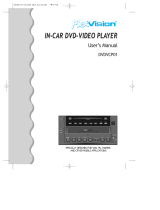Page is loading ...

Quick Start — How to get going 2
Introduction 4
Description 8
Operating Instructions 17
Videocassette Player Display Messages 21
In-Home Use 23
All rights reserved. Reproduction by any means, electronic or mechanical
including photocopying, recording or by any information storage and retrieval
system or translation in whole or part is not permitted without written
authorization from Ford Motor Company. Ford may change the contents without
notice and without incurring obligation.
Copyright © 2001 Ford Motor Company
Table of contents
1

QUICK START — HOW TO GET GOING
To operate the system:
1. Your AutoVisiont Video Entertainment System is automatically
activated when the vehicle ignition and the audio system are ON.
2. If a movie is desired, insert a VHS cassette into the VCP and the video
should start playing.
3. Press the MEDIA control to toggle to any other desired media source.
Quick Start — How to get going
2

To play a video game:
1. Connect the video line from your game device to the VIDEO jack.
2. Connect the left and right audio cables to the left (L) and right (R)
audio jacks.
3. Ensure that the system is in AUX mode. The LCD screen will turn on
and the AUX indicator will illuminate.
4. If desired, press the
/ control and plug a 3.5mm headphone into
the headphone jack. With the headphones ON, the rear speakers will not
operate.
Please note that a 12V DC to 115V AC inverter is necessary to power the
video game system.
Quick Start — How to get going
3

Your AutoVisiont Video Entertainment System allows you to watch
movie rentals and your favorite home videocassettes. It also allows you
to plug in and play a variety of standard video games. Please review this
user manual to become familiar with the AutoVisiont Video
Entertainment System features and controls as well as the very
important safety information.
Should you have any questions regarding your AutoVisiont Video
Entertainment System, please feel free to call the toll free assistance
hotline at 1 (877) 848–6434.
SAFETY INFORMATION
Read all of the safety and operating instructions before operating the
system and retain for future reference.
Do not attempt to service, repair or modify the AutoVisiont Video
Entertainment System. See your Ford or Lincoln Mercury dealer.
Do not insert foreign objects into the videocassette player (VCP) tape
cassette compartment.
The front glass on the liquid crystal display may break when hit
with a hard surface. If the glass breaks, do not touch the liquid
crystalline material. In case of contact with skin, wash immediately
with soap and water.
The driver must not attempt to operate any function of the floor
console mounted VCP while the vehicle is in motion. Give full
attention to driving and to the road. Pull off the road and park in a
safe place before inserting or extracting video tapes from the VCP. A
remote control is included in the system to allow the rear seat
occupants to operate the VCP functions without distracting the driver.
Be sure to review User Manuals for video games and video game
equipment when used as auxiliary inputs for your AutoVisiont Video
Entertainment System.
Do not operate video games or video equipment if the power cords
and/or cables are broken, split or damaged. Carefully place cords and/or
cables where they will not be stepped on or interfere with the operation
of seats and/or compartments.
Introduction
4

Disconnect video games and video equipment power cords and/or cables
when not in use.
Avoid touching auxiliary input jacks with your fingers. Do not blow on
them or allow them to get wet or dirty.
Do not clean any part of the AutoVisiont Video Entertainment System
with benzene, paint thinner or any other solvent.
FEDERAL COMMUNICATION COMMISSION (FCC) COMPLIANCE
Changes or modifications not approved by Ford Lincoln Mercury could
void user’s authority to operate the equipment. This equipment has been
tested and found to comply with the limits for a Class B digital device,
pursuant to Part 15 of the FCC Rules. These limits are designed to
provide reasonable protection against harmful interference in a
residential installation. This equipment generates, uses and can radiate
radio frequency energy and, if not installed and used in accordance with
the instructions, may cause harmful interference and radio
communications.
However, there is no guarantee that interference will not occur in a
particular installation. If this equipment does cause harmful interference
to radio or television reception, which can be determined by turning the
equipment off and on, the user is encouraged to consult the dealer or an
experienced radio/TV technician for help.
CARE OF THE VIDEOCASSETTE PLAYER (VCP)
Environmental extremes
Videocassette players subjected to harsh environmental conditions may
be damaged or perform at less than maximum capability. To avoid these
outcomes, avoid leaving the VCP:
• in extremely hot or cold temperatures.
• in direct sunlight.
• in high humidity.
• in a dusty environment.
• in locations where strong magnetic fields are generated.
• on a surface that is instable or subject to vibrations.
Introduction
5

Temperature extremes
When the vehicle is parked under direct sunlight or in an extremely cold
place for a long period of time, wait until the cabin temperature of the
vehicle is at normal temperature before operating the system.
High/low temperature sensor circuit
• Excessively high or low temperatures may cause damage to the VCP.
• When the temperature of the VCP becomes too high or low, the
temperature sensor circuit stops machine operation, ejects the
cassette and the WAIT indicator illuminates. The lamp will remain
illuminated until the system has returned to a safe operating
temperature.
Humidity and moisture condensation
Moisture in the air will condense in the VCP under extremely humid
conditions or when moving from a cold place to a warm one. Moisture
condensation on the tape playback head drum may damage the
videocassette and/or drum. If moisture condensation occurs, do not
insert a videocassette into the player. If a videocassette is already in the
player, remove it. Turn the VCP power ON to dry the moisture before
inserting a videocassette. This could take an hour or more.
Dew sensor circuit
• Under high moisture (dewed) conditions, the tape heads and cassette
tape may be damaged if the VCP is operated.
• When the vehicle’s cabin temperature is very low and then is heated
quickly, or the humidity is very high within the vehicle, the inside of
the windows most likely will be fogged. Under these conditions, the
inside of the VCP most likely is dewed.
• When a dewed condition exists, the dew sensor circuit stops machine
operation, ejects the cassette and the WAIT indicator illuminates. The
lamp will remain illuminated until the system is dry enough to operate
safely.
Introduction
6

Cleaning video heads
Magnetic video heads convert the videocassette into pictures on the
screen during playback. Over a period of time, particles rub off the tape
and are left on the heads. Using an old or poor quality tape together with
dust and air particles, high temperature and humidity cause dirty heads.
Dirty heads generally cause “snowy” pictures and, in some severe cases,
blurred or interrupted pictures. A variety of products are available at
video stores to clean tape heads. Use these products sparingly,
because some are abrasive to the video heads. If normal head cleaning
procedures do not resolve the problem, have the system checked by a
service technician.
Cleaning the liquid crystal display (LCD) flip-down screen
Clean the display screen by applying a small amount of isopropyl alcohol
to a lint-free cloth. Rub the screen gently until the dust, dirt or
fingerprints are removed. Do not spray the screen directly with water or
glass cleaning solvents. Overspray from these fluids could drip down into
the internal electronics of the screen and cause damage. Do not apply
excessive pressure while cleaning the screen.
Cleaning the exterior of the videocassette player (VCP)
Clean the outside of the VCP with a soft cloth dampened with water.
Avoid getting the VCP controls wet. Do not spray the VCP directly with
water or other fluids as they could drip down into the internal
electronics of the VCP and cause damage.
Foreign substances
Exercise care to prevent dirt and foreign objects from entering the VCP
compartment. Be especially careful not to spill liquids of any kind onto
the media controls or into the videocassette player. If liquid is
accidentally spilled onto the system, immediately turn the system OFF
and consult a qualified service technician.
Introduction
7

AUTOVISIONT VIDEO ENTERTAINMENT SYSTEM
Features
• 2–head hi-fi playback
• AutoPlay feature
• Digital auto tracking
• Dual stereo headphone with electric volume control
• Self docking connection for easy mobile installation
• Latching system for secure safety
• Carrying handle for portability
• Water resistant tape door
• On screen display
• Protection circuits
Playback and format
• The videocassette player of your AutoVisiont Video Entertainment
System can only be used in the “playback” mode. You are not able to
record with your system.
• The system plays standard videocassettes marked “VHS” (or “S-VHS).
VCP PROTECTION CIRCUITS
Tape protection circuit
• When the system is in PAUSE mode, the tape mechanism will
continue to create tension on the tape.
• When the VCP is in still playback, FFWD (fast forward) or REW
(reverse) mode for more than five minutes, the tape protection circuit
automatically returns the system to PLAY mode to avoid damage to
the tape.
Your AutoVisiont Video Entertainment System is also equipped with a
Dew sensor circuit and a High/low temperature sensor circuit. For more
information on these circuits, please refer to Humidity and moisture
condensation and Temperature extremes in the Introduction chapter.
Description
8

VCP CONTROLS
1. LED display
The display lamp will light up in green when power is supplied to the
videocassette player.
2. POWER key
Press to toggle between ON/OFF. When the power is ON, other keys
(PLAY, FF, REW, STOP) will illuminate.
3. PLAY key
Press to playback a videocassette tape.
4. REWIND/REVIEW button
Press to enter the reverse picture mode when in PLAYBACK mode. If in
STOP mode, the tape will rewind at a high speed.
5. FAST FORWARD/CUE button
Press to enter forward picture search mode when in PLAYBACK mode. If
in STOP mode, the tape will fast-forward at a high speed.
6. STOP button
Press to stop the tape.
7. HEADPHONE VOLUME UP/DOWN KEYS button
For home use only, please refer to the In-Home Use section.
8. EJECT button
Located inside the videocassette cover. Press to eject the tape.
1 8
3
5 4 6 7
2
Description
9

REMOTE CONTROL
1. POWER button
Press to turn the videocassette player (VCP) ON or OFF.
2. ENCORE button
Press to reverse the cassette for 5 seconds. Normal playback will then
resume when in PLAYBACK mode.
3. STILL/ADVANCE (frame advance button)
Press to temporarily suspend playback. Press again to make the tape
advance one frame at a time.
4. RETRACKING button
Press to activate Auto Tracking in the playback mode.
5. TRACKING + button
Press for manual tape tracking.
6. TRACKING — button
Press for manual tape tracking.
7. PLAY button
Press to play the tape.
1
5
8
10
3
2
6
9
4
7
Description
10

8. REW button
Press to rewind the tape.
9. FF button
Press to fast forward the tape.
10. STOP button
Press to stop the tape.
BATTERY REPLACEMENT
Batteries are supplied with the remote control unit. However, they are
simply for operation check and will only work for a short time.
Slide battery cover off as shown on remote control to access the batteries.
The remote control unit uses two AAA batteries.
The need for battery replacement is usually indicated if the remote
control only functions at extremely close distances to the entertainment
center or not at all.
When replacing batteries, use two new batteries (alkaline recommended)
and install with correct orientation (+ and − polarities). Ensure that you
use only new batteries of the same brand.
If you will not be using the remote control for a considerably long time,
remove the batteries.
Description
11

AUTOVISIONT VIDEO ENTERTAINMENT SYSTEM CONTROLS
The AutoVisiont Video Entertainment System controls allow the rear
seat passengers to operate the radio, tape, CD or CD DJ (if equipped).
PARENTAL CONTROL
Your AutoVisiont Video Entertainment System allows you to have control
over the rear seat controls. The system is automatically activated when
the ignition is ON. This enables rear seat passengers to play a
videocassette or listen to any of the available media sources. Once the
headphone mode is activated, the
symbol will appear in the radio
display.
Press the memory preset controls 3
and 5 simultaneously on the front
audio controls to disable the
AutoVisiont Video Entertainment
System controls. They will remain
disabled until the front seat
passengers “enable” them again by simultaneously pressing the 3 and 5
preset controls. The settings of the front seat controls will always
override those of the rear seat controls.
1 2 3 4 5 6
Description
12

ADJUSTING THE VOLUME
This control allows the rear seat
passengers to adjust the volume
level of the audio system.
Press the + control to increase the
volume.
Press the — control to decrease the
volume.
From the AutoVisiont Video Entertainment System controls, the speaker
volume cannot be set higher than the current volume radio setting. When
in headphone mode, the AutoVisiont Video Entertainment System
controls can change the volume setting to any desired level.
USING HEADPHONES/PERSONAL AUDIO FEATURE
The Personal Audio Feature allows
the rear seat passengers to listen to
one media source (radio, TAPE, CD,
CDDJ, VCP, or AUX) while the front
seat passengers listen to another.
To activate: press the
/
control and plug a 3.5 mm
headphone into the headphone jack.
With the headphones ON, the rear
speakers will not operate. DUAL
PLAY will appear in the radio
display.
Press the MEDIA control to toggle
to the desired media source.
Use the SEEK, VOLUME and MEM
controls to make any desired adjustments.
Description
13

Press the / control again to engage the rear speakers and
deactivate the Personal Audio Feature. SINGLE PLAY will appear in the
radio display.
For more information on Single Play and Dual Play, please refer to the
Rear Seat Controls section in the Entertainment Chapter of your
Owner’s Guide.
SPEAKERS ON/OFF MODE
With the speakers ON, you can adjust the audio output to all system
speakers — front and rear together (headphones are disabled in this
mode). The rear seat passengers can not raise the volume of the system
above the level on the front radio bezel.
With the speakers OFF, the headphones are enabled. The rear seat
passengers have control over the desired volume levels.
MEDIA SELECT
Press the MEDIA control to toggle
between AM, FM1, FM2, TAPE, CD,
CDDJ, VCP and AUX modes. When
selected, the media source will
illuminate.
• AM
AM radio frequency band
• FM1, FM2
FM radio frequency bands
• TAPE
cassette tape (if equipped)
• CD
single cd player (if equipped)
• CDDJ
compact disc changer (if equipped)
• VCP
video cassette player
• AUX
auxiliary jack input
Description
14

MEMORY PRESET CONTROL
In radio mode, press the MEM
(Memory) control successively to
scroll through the memory presets
in AM, FM1 or FM2.
In CDDJ mode, press the MEM
(Memory) control to select the next
disc in the compact disc changer.
Play will begin with the first track.
SEEK FUNCTION
The SEEK control has varying
functions depending on which mode
is enabled.
In radio mode (AM, FM1, FM2):
Press the
control to find the
next listenable station down the
frequency band.
Press the
control to find the
next listenable station up the
frequency band.
In tape mode, press the SEEK
control to access the previous (
)
or the next (
) selection.
In CD mode, press the SEEK control to access the previous (
)orthe
next (
) track.
In CDDJ mode, press the SEEK control to access the previous (
)or
the next (
) track of the currently selected disc.
Description
15

FLIP-DOWN SCREEN
The screen rotates down to view
and up into the housing to store
when not in use. Ensure that the
screen is latched into the housing
when being stored.
1. 6.4” (diagonal) color liquid crystal display (LCD) screen.
2. Screen housing.
3. Dimmer switch. Rotate to increase/decrease the brightness of the
screen.
1 3
2
Description
16

GENERAL OPERATION
• When the engine is not running, use the system sparingly otherwise it
will run the battery down.
• Do not leave the videocassette in the VCP overnight or for long
periods of time.
• When the ignition is turned ON, audio is through the headphones as
LOW volume. Press the (+) control to increase volume. To listen
through the vehicle’s speaker system, press the speaker button (
)
on the media control panel.
Inserting/removing cassette
Inserting cassette
• Open the AutoVisiont Video Entertainment System console cover.
• Insert the videocassette into the cassette compartment.
Inserting a videocassette into the VCP automatically turns the power ON
(the indicator lamp will illuminate) and the tape will begin playback.
If the vehicle is traveling over rough terrain, it may be difficult to insert
the cassette because the machine attempts to hold the cassette firmly to
prevent vibration. If this condition is encountered, either press firmly or
remove the cassette and insert it again.
The system will not allow a cassette to be inserted in the wrong position.
• Once the cassette is completely inserted, close the VCP and console
covers.
Removing cassette
1. Open the console cover, open the VCP cover and press the STOP
button.
2. Press the EJECT button.
Do not insert any foreign substances into the cassette compartment.
After removing the cassette from the VCP, close the door.
When the engine is turned OFF, the cassette is ejected from the
compartment.
To play a video game
1. Connect the video line from your video game device to the YELLOW
jack.
Operating Instructions
17

2. Connect the left and right audio cables to the WHITE and RED jacks
respectively.
3. Ensure that the system is in AUX mode. The LCD screen will turn on
and the AUX indicator will illuminate.
On-screen indicators
Playback operation
1. Press the POWER control on the VCP.
2. Insert a videocassette into the VCP.
3. The videocassette should automatically begin playback, and the
picture will appear within approximately nine seconds.
4. Press the STOP control to stop playback or press EJECT to remove
the cassette.
Fast-forward or rewind (no picture)
1. Press the FF or REW control on the VCP.
The tape will fast forward or rewind until it has reached the end or the
beginning.
2. Press the STOP control to stop or press EJECT to remove the
cassette.
Fast-forward or rewind (with picture)
1. While in playback mode, momentarily press the FF/REW key. The VCP
will search the playback direction five times faster than normal playback
mode.
2. Press the PLAY key to resume normal playback.
Special effects playback
Still playback/ Frame-to-frame playback (on remote control)
1. Press the STILL/F.ADV key while in playback mode. The playback
picture becomes still.
2. Press the STILL/F.ADV key again. Each time the control is pressed,
the pictures are played back one frame at a time.
The still playback feature can also be used in REW (reverse) mode.
Operating Instructions
18

If still playback/or frame-to-frame playback is engaged for five minutes or
longer, the VCP will automatically begin playback to protect the tape.
Automatic tracking is automatically activated the moment the VCP is
turned ON or a cassette is inserted.
If a videocassette is in poor shape (i.e., badly recorded), any tracking
adjustment may result in failure. The VCP will eject the videocassette.
Encore (on remote control)
• Press the ENCORE control while in playback mode.
The VCP will reverse to the previous five seconds of the selection and
then operate at normal playback mode.
AUXILIARY INPUT JACKS
The auxiliary input jacks on the
AutoVisiont Video Entertainment
System control panel accepts video
and audio connectors for all
standard video games (Nintendot,
PlayStationt, etc.) Other compatible
devices such as DVD players,
camcorders and portable CD players
can also be connected to the
auxiliary jacks.
The auxiliary jack is color-coded for
identification purposes. They are as
follows:
• YELLOW (1)— video input
• WHITE (2)— left channel audio
input
• RED (3)— right channel audio
input
Press the MEDIA control until AUX is illuminated in the control panel.
This will allow you to view the video and listen to the audio from the
auxiliary input.
To listen to another audio source while viewing video from the auxiliary
input, press the MEDIA control until the desired media source is
illuminated.
321
Operating Instructions
19

Video source selection
The MEDIA control determines
which video (VCP or Auxiliary
input) is seen on the AutoVisiont
screen.
When the vehicle ignition is ON and
the system is not in VCP mode, the
AutoVisiont selects the Auxiliary
input as the video source. (If there
is not a video source connected to
the Auxiliary input jack, the screen
will be blank.)
AutoPlay feature
Your AutoVisiont Video Entertainment System is equipped with an
AutoPlay Feature. When a video cassette is inserted into the player,
video and audio sources are automatically switched to VCP. This will
override any other selections currently made.
Operating Instructions
20
/