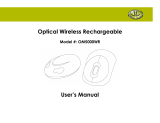Page is loading ...

User Guide
Guide De L’utilisateur
Guida dell'utente
使用手册
使用手册
ViewMate
TM
Wireless
Optical Mouse
MW407

07/28/04 A ViewSonic ViewMate
TM
Wireless Optical Mouse MW407 1
Content
Product Registration ................................................................................2
For Your Records .................................................................................... 2
Getting Started
Package Contents ...................................................................................4
Requirements ..........................................................................................4
Ergonomic Safety Precautions ................................................................4
Quick Setup
(USB,PS/2) .............................................................................5
Link the Wireless Mouse with the Receiver .............................................6
Install Office Mouse Driver ......................................................................6
Mouse Charge Mode ...............................................................................7
Other Information
Specifications ..........................................................................................8
Troubleshooting .......................................................................................9
Customer Support .................................................................................10
Limited Warranty ...................................................................................11

ViewSonic ViewMate
TM
Wireless Optical Mouse MW407 2
Copyright © ViewSonic Corporation, 2004. All rights reserved.
Microsoft, Windows, Windows NT, and the Windows logo are registered trademarks of Microsoft Corporation in the
United States and other countries.
ViewSonic, ViewMate, and the three birds logo are registered trademarks of ViewSonic Corporation.
Disclaimer: ViewSonic Corporation shall not be liable for technical or editorial errors or omissions contained herein; nor
for incidental or consequential damages resulting from furnishing this material, or the performance or use of this product.
In the interest of continuing product improvement, ViewSonic Corporation reserves the right to change product
specifications without notice. Information in this document may change without notice.
No part of this document may be copied, reproduced, or transmitted by any means, for any purpose without prior written
permission from ViewSonic Corporation.
Product Registration
To meet your future needs, and to receive any additional product information as it becomes available, please register your
product on the Internet at: www.viewsonic.com. The ViewSonic
®
Wizard CD-ROM also provides an opportunity for
you to print the registration form, which you may mail or fax to ViewSonic.
Product disposal at end of product life
ViewSonic is concerned about the preservation of our environment. Please dispose of this product properly at the end of
its useful life. Your local waste disposal company may provide information about proper disposal.
For Your Records
Product Name:
Model Number:
Document Number:
ViewMate
TM
Wireless Optical Mouse MW407
VS10354
A-CD-MW407
Serial Number:
Purchase Date:
______________
______________

ViewSonic ViewMate
TM
Wireless Optical Mouse MW407 3
Federal Communications Commission (FCC) Notice
This equipment has been tested and found to comply with the limits for a Class B digital device, pursuant to part 15 of
the FCC Rules. These limits are designed to provide reasonable protection against harmful interference in a residential
installation. This equipment generates, uses, and can radiate radio frequency energy, and if not installed and used in
accordance with the instructions, may cause harmful interference to radio communications. However, there is no
guarantee that interference will not occur in a particular installation. If this equipment does cause harmful interference to
radio or television reception, which can be determined by turning the equipment off and on, the user is encouraged to try
to correct the interference by one or more of the following measures:
• Reorient or relocate the receiving antenna.
• Increase the separation between the equipment and receiver.
• Connect the equipment into an outlet on a circuit different from that to which the receiver is connected.
• Consult the dealer or an experienced radio/TV technician for help.
Instructions to Users
Use the cables which are included with the equipment or specified.
Compliance Information for Canada
Notice: This class B digital apparatus complies with Canada ICES-003.
AVIS: Cet appeil numerique de la Classe B conforme a la norme NMB-003 du Canada.
Compliance Information for European Countries
CE Conformity
The device complies with the requirements of the EEC Directive 89/336/EEC as amended by 92/31/
EEC and 93/68/EEC Art.5 with regard to “Electromagnetic compatibility”, and 73/23/EEC as amended
by 93/68/EEC Art. 13 with regard to “Safety”.

ViewSonic ViewMate
TM
Wireless Optical Mouse MW407 4
Getting Started
Thank you for purchasing a ViewSonic
®
ViewMate™ Wireless Optical Mouse MW407.
Important! Save the original box and all packing material for future shipping needs.
Package Contents
• Mouse Battery: AAA x 2 (Rechargeable)
• AC to DC Adapter
• USB to DC Cable (option)
• Quick setup Guide
• Optical Mouse
• Receiver with charger.
• PS/2 Adapter
• ViewSonic Wizard CD-ROM contains the User Guide PDF file and mouse drivers for Windows
®
98/Me/2000/XP.
Requirements
• Pentium 133 MHz or higher.
• MicrosoftWindows 98/Me/2000/XP.
• Microsoft Internet Explorer 5.0 or later.
• PC system requires 32 Mb RAM minimum but 64 Mb is recommended.
• USB port PS2 Port.
• CD-ROM drive (4X or later) for software installation.
Ergonomic Safety Precautions
Some experts believe that repeated use of any mouse or keyboard may cause serious injury to hands,
wrists, arms, neck, and/or back. If you feel pain in any of these areas, see a qualified health
professional.
To reduce risk of injury, please follow these precautions:
• Take frequent breaks from working on the computer. Get up and walking around each hour.
• Vary your tasks throughout the day.
• Keep your shoulders relaxed with your elbows at your side. Position yourself so that you do not
have to reach for the keyboard or mouse.
• Adjust your chair and keyboard so that your upper arms and wrists are level with the desktop.
• Avoid letting your wrist to rest on sharp edges.

ViewSonic ViewMate
TM
Wireless Optical Mouse MW407 5
Quick Setup
Install the Receiver with PS/2 (Mouse) and USB (Keyboard) connectors
1. Please turn off your PC.
2. Plug the mouse PS/2 connector on the receiver into the PS/2 mouse port of the PC.
3. Plug the keyboard USB connector on the receiver into the USB port of the PC.
Install the Receiver with USB Connector
1. You may only connect the USB connector of the receiver to the PC without plugging the
mouse PS/2 connector
Install the Receiver with PS/2 (Mouse) and UP (Keyboard) Connectors
1. Please turn off your PC.
2. Plug the mouse PS/2 connector on the receiver into the PS/2 mouse port of the PC.
3. Connect the USB-to-PS/2 adapter with the keyboard USB connector of the receiver. Plug the
adapter into the keyboard PS/2 port of the PC.
Keyboard
Mouse
(Not
Connected)
Keyboard
&
Mouse
Mouse
Keyboard

ViewSonic ViewMate
TM
Wireless Optical Mouse MW407 6
Link the Wireless Mouse with the Receiver
Note:
- Please link the mouse within the effective distance.
- The linkage period is 15 seconds. Once press the receiver’s Link Button, please
complete the mouse linkage process within the linage period.
1. Please turn on your PC. The LED indicator on the receiver will light.
2. Press the ID Link Button on the receiver. There are 15 seconds for the mouse linkage.
3. Press the ID Link Button of the mouse.
4. The mouse are linked with the receiver.
5. The LED indicator of the receiver will blink while you use the mouse.
6. The Office mouse set designs with the unique Smart Link function. Once the linkage process
is complete, you don’t have to re-link the mouse even if you change batteries or restart the
computer.
7. If the mouse does not link with the receiver, please repeat Step 2~3.
8. If the selected channel is interfered by other wireless-mouse or keyboard users nearby, please
change the Link ID by re-linkage or select the other channel immediately.
9. There are 256 changeable IDs for each channel.
Install Office Mouse Driver
Note:
- The driver supports Windows 95/ 98/ NT/ 2000/ ME and XP.
- The CD-ROM contents the drivers of the mouse. Please select to install the mouse
driver at the pop-up window.
- When you change the interface port, please reinstall the driver.

ViewSonic ViewMate
TM
Wireless Optical Mouse MW407 7
1. Remove any existing mouse drivers completely.
2. Insert the driver CD-ROM to your computer.
3. Please open the folder “Mouse” and double click the file “Setup.exe” to complete the driver
installation.
4. Restart the computer.
5. A Mouse Setting icon will appear on the task bar of Windows after you successfully finish the
installation.
6. Double click the Mouse Setting icon and then follow the instructions of the selection items to
set the mouse properties.
7. The functions of the 4th and 5th mouse buttons must be enable and set through the Mouse
Setting application. Please do not select the function “System Default” for the 4th and 5th
buttons.
8. Introduction of the Office Application Software: You can simply apply the Office application
functions through the one-touch hot key on the top of the Office mouse.
Mouse Charge Mode
Note:
- Please skip this section if your mouse is not rechargeable.
- Please use rechargeable batteries for the chargeable mouse.
- At the first time of usage, please charge the AAA batteries at least 6 to 8 hours and 10
to 12 hours for the AA batteries.
• Charge by Receiver: The receiver must be connected with the required AC to DC adapter in
advance and then place the mouse on the receiver precisely.
• Please charge the batteries by placing the rechargeable batteries into the cradle and then closing
the cradle’s cover. AA or AAA rechargeable batteries are compatible with the chargeable cradle.
• You may directly charge the batteries with the mouse by opening the cradle’s cover and then
placing the mouse on the cradle.
• The LED indicator on the receiver will light while the mouse is low battery. Please recharge or
change the batteries immediately.
• Press any button to wake up the mouse while the mouse is in the sleeping mode.
Notification
• The optical technology can precisely detect the mouse motion on most surfaces. Please avoid
using the optical mouse on any reflective, transparent, metallic or complex-pattern surface.
• Recommendation: please do not use the mouse during charge periods.
• The low-battery indicator next the scroll wheel of the mouse will light while the mouse is low
battery. Please recharge or change the batteries immediately.
• If the product is malfunction, please change or recharge the batteries, or move the receiver away
from the computer and the monitor at least 20 cm.
• If the mouse does not work properly, please make sure the PS/2 or the USB port of the computer
is valid. Besides, check the connector or the cable of the receiver if there is broken or tangled.
• Please avoid using the mouse under direct sunlight, extreme hot, cold or dusty environment.

ViewSonic ViewMate
TM
Wireless Optical Mouse MW407 8
Other Information
Specifications
Mouse
Frequency 27.095 MHz
Buttons 5 button with scroll wheel
Resolution 800dpi
Frame rate 2300fps
Receiver
Interface USB and PS2
DC Voltage 6 VDC / 300mA.
Common
Operating conditions 0 ~ +60 C; 90% ~ 95% RH Max.
Storage conditions -10 ~ +60 C; 90% ~ 90% RH Min.
Regulations CE, FCC-B, ICES003, BSMI, C-tick.
Compatibility WHQL

ViewSonic ViewMate
TM
Wireless Optical Mouse MW407 9
Troubleshooting
Function keys, or hot keys do not work properly
• Check to see if there are other mouse drivers install on your system. If so, then uninstall all
mouse drivers and re-install your ViewSonic ViewMate mouse drivers.
Other software applications do not install properly
• Uninstall the mouse drivers from your system. See the Uninstall mouse software section above.
To do this, right click on the mouse icon in the tool bar and choose EXIT. Install the desired
software application. Restart your system. For more information, see the Mouse Functions
diagram on page 5.
• If a key malfunctions, please contact Customer Support. See the Customer Support table in this
guide.
VCD or MPEG files do not display properly
VCD (video CD) titles or MPEG files need Media Player 7 installed on your system. Media Player 7
can be downloaded from the Microsoft Website.

ViewSonic ViewMate
TM
Wireless Optical Mouse MW407 10
Customer Support
For technical support or product service, see the table below or contact your reseller.
NOTE: You will need the product serial number.
Country/Region Web site
T = Telephone
F = FAX
Email
United States
Canada
www.viewsonic.com/support
www.viewsonic.com/support
T: (800) 688-6688
F: (909) 468-1202
T: (800) 688-6688
F: (909) 468-1202
service.us@viewsonic.com
service.ca@viewsonic.com
United Kingdom www.viewsoniceurope.com T: 0800 833 648
F: (01293) 643910
service.eu@viewsoniceurope.com
Europe, Middle East,
Baltic countries, and
North Africa
www.viewsoniceurope.com Contact your reseller service.eu@viewsoniceurope.com
Australia and New
Zealand
www.viewsonic.com.au T: +61 2 9906 6277
F: +61 2 9906 6377
service@au.viewsonic.com
Singapore/
Malaysia / Thailand
www.viewsonic.com.sg T: 65 273 4018
F: 65 273 1566
service@sg.viewsonic.com
South Africa /
Other countries
www.viewsonic.com T: 886 2 2246 3456
F: 886 2 8242 3668
service@sd.viewsonic.com
Hong Kong www.hk.viewsonic.com T: 886 2 2246 3456
F: 886 2 8242 3668
service@hk.viewsonic.com

ViewSonic ViewMate
TM
Wireless Optical Mouse MW407 11
Limited Warranty
VIEWSONIC MOUSE
What the warranty covers:
ViewSonic
®
warrants its products to be free from defects in material and workmanship during the warranty
period. If a product proves to be defective in material or workmanship during the warranty period,
ViewSonic will, at its sole option, repair or replace the product with a like product. Replacement product or
parts may include remanufactured or refurbished parts or components.
How long the warranty is effective:
ViewSonic Mouse (if included in package) are warranted for one (1) year for all parts and one (1) year for all
labor from the date of the first consumer purchase.
Who the warranty protects:
This warranty is valid only for the first consumer purchaser.
What the warranty does not cover:
1. Any product on which the serial number has been defaced, modified or removed.
2. Damage, deterioration or malfunction resulting from:
a. Accident, misuse, neglect, fire, water, lightning, or other acts of nature, unauthorized product
modification, or failure to follow instructions supplied with the product.
b. Repair or attempted repair by anyone not authorized by ViewSonic.
c. Any damage of the product due to shipment.
d. Removal or installation of the product.
e. Causes external to the product, such as electrical power fluctuations or failure.
f. Use of supplies or parts not meeting ViewSonic’s specifications.
g. Normal wear and tear.
h. Any other cause which does not relate to a product defect.
3. Removal, installation, and set-up service charges.
How to get service:
1. For information about receiving service under warranty, contact ViewSonic Customer Support. You will
need to provide your product's serial number.
2. To obtain service under warranty, you will be required to provide (a) the original dated sales slip, (b) your
name, (c) your address, (d) a description of the problem, and (e) the serial number of the product.
3. Take or ship the product freight prepaid in the original container to an authorized ViewSonic service center
or ViewSonic.
4. For additional information or the name of the nearest ViewSonic service center, contact ViewSonic.
Limitation of implied warranties:
THERE ARE NO WARRANTIES, EXPRESS OR IMPLIED, WHICH EXTEND BEYOND THE DESCRIPTION
CONTAINED HEREIN INCLUDING THE IMPLIED WARRANTY OF MERCHANTABILITY AND FITNESS
FOR A PARTICULAR PURPOSE.
Exclusion of damages:
VIEWSONIC'S LIABILITY IS LIMITED TO THE COST OF REPAIR OR REPLACEMENT OF THE PRODUCT.
VIEWSONIC SHALL NOT BE LIABLE FOR:
1. DAMAGE TO OTHER PROPERTY CAUSED BY ANY DEFECTS IN THE PRODUCT, DAMAGES BASED
UPON INCONVENIENCE, LOSS OF USE OF THE PRODUCT, LOSS OF TIME, LOSS OF PROFITS,
LOSS OF BUSINESS OPPORTUNITY, LOSS OF GOODWILL, INTERFERENCE WITH BUSINESS
RELATIONSHIPS, OR OTHER COMMERCIAL LOSS, EVEN IF ADVISED OF THE POSSIBILITY OF
SUCH DAMAGES.
2. ANY OTHER DAMAGES, WHETHER INCIDENTAL, CONSEQUENTIAL OR OTHERWISE.
3. ANY CLAIM AGAINST THE CUSTOMER BY ANY OTHER PARTY.
Effect of state law:
This warranty gives you specific legal rights, and you may also have other rights which vary from state to
state. Some states do not allow limitations on implied warranties and/or do not allow the exclusion of
incidental or consequential damages, so the above limitations and exclusions may not apply to you.
Sales outside the U.S.A. and Canada:
For warranty information and service on ViewSonic products sold outside of the U.S.A. and Canada, contact
ViewSonic or your local ViewSonic dealer.
ViewSonic Mouse Warranty (V2.0) Release Date: 02-19-2002

ViewSonic
®
Corporation
/