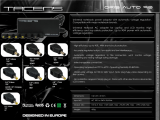Page is loading ...

- User Guide
- Guide de l’utilisateur
- Bedienungsanleitung
- Guía del usuario
- Pyководствопользователя
- Οδηγόςχρηστών
- 使用手冊(繁中)
- 使用手冊 (簡中)
VNB100
NetBook
ViewSonic
®
Model No. : VS12570

ViewSonic VNB100
i
Compliance Information
CE Conformity for European Countries
The device complies with the EMC Directive 2004/108/EC and Low Voltage
Directive 2006/95/EC.
Following information is only for EU-member states:
The mark shown to the right is in compliance with the Waste Electrical and
Electronic Equipment Directive 2002/96/EC (WEEE).
The mark indicates the requirement NOT to dispose the equipment as unsorted
municipal waste, but use the return and collection systems according to local
law.
If the batteries, accumulators and button cells included with this equipment, display
the chemical symbol Hg, Cd, or Pb, then it means that the battery has a heavy
metal content of more than 0.0005% Mercury or more than, 0.002% Cadmium, or
more than 0.004% Lead.
R&TTE Compliance Statement
This wireless module device complies with the Essential Requirements of the R&TTE
Directive of the European Union (1999/5/EC). This equipment meets the following
conformance standards:
ETSI EN 300 328
EN 301 489-01
EN 301 489-17
EN 62311
Notied Countries: Germany, UK, Netherlands, Belgium, Sweden, Denmark, Finland,
France, Italy, Spain, Austria, Ireland, Portugal, Greece, Luxembourg, Estonia, Latvia,
Lithuania, Czech Republic, Slovakia, Slovenia, Hungary, Poland and Malta.

ViewSonic VNB100 ii
Important Safety Instructions
1. DO NOT press or touch the LCD Screen. DO NOT place the Notebook PC with small
items, they may scratch LCD Screen or enter the Notebook PC.
2. DO NOT expose the Notebook PC to dirty or dusty environment. Keep the environment
clean and dry.
3. DO NOT place the Notebook PC on uneven or unstable work surface.
4. DO NOT place or drop objects on the top of the Notebook PC. DO NOT shove any
foreign objects into the Notebook PC. DO NOT cover the LCD Screen strongly.
5. DONOTexposetheNotebookPCtostrongmagneticorelectricalelds;DONOT
placetheoppydisknearorontheNotebookPC,thatmaylossthedataoftheoppy
disk.
6. DO NOT leave the Notebook PC facing the sun as it can damage the LCD Screen,
especially in the car.
7. SAFE TEMP: This Notebook PC should only be used in environments with ambient
temperatures between 5°C (41°F) and 35°C(95°F).
8. DO NOT expose the Notebook PC to or use near liquids, rain, or moisture.
9. Caution: risk of explosion if battery is replaced by an incorrect type. Dispose of used
batteries according to the instructions.
10. DO NOT throw the Notebook PC in municipal waste. Check local regulations for
disposal of electronic products. Please recycle the Battery Pack, and check with your
Local Authority or retailer for recycling advice.
11. The Notebook PC and the Adapter may occur some heat during operating or charging.
DO NOT leave the Notebook PC on your lap or any part of the body in order to prevent
discomfort or injury from heat exposure.
12. INPUT RATING: Refer to the rating label on the Notebook PC and be sure that the
PowerAdaptercomplieswiththerating.Onlyuseattachmentsoraccessoriesspecied
by the manufacturer.
13. Checking the connections between the main unit and attachments before turning on
the Notebook PC.
14. DO NOT use the Notebook PC during eating food avoid dirtying the Notebook PC.
15. DO NOT insert anything into the Notebook PC that may result in short circuit or
damage the circuit.
16. Powering off the Notebook PC, if you want install or remove some external devices,
which are not support hot-plug.

ViewSonic VNB100 iii
17. Disconnect the Notebook PC from the electrical outlet and remove any installed
batteries before cleaning. And Keep it away from children.
18.DONOTdisassembletheNotebookPC,onlyacertiedservicetechnician
should perform repairs on your computer. Otherwise, problem may result and the
manufacturer should not hold responsibility for the damage.
19. Only use Battery Packs approved by the manufacturer or else damage may occur.
20.TheNotebookPChassomelittlemetalaketodisperseheat.DONOTplacethe
Notebook PC on soft objects (e.g.: bed, sofa, your lap), or else the Notebook PC may
become hot and halt the system operating.

ViewSonic VNB100 iv
Declaration of RoHS Compliance
This product has been designed and manufactured in compliance with Directive 2002/95/
EC of the European Parliament and the Council on restriction of the use of certain
hazardous substances in electrical and electronic equipment (RoHS Directive) and is
deemed to comply with the maximum concentration values issued by the European
Technical Adaptation Committee (TAC) as shown below:
Substance
Proposed Maximum Concentration
Actual Concentration
Lead (Pb) 0,1% < 0,1%
Mercury (Hg) 0,1% < 0,1%
Cadmium (Cd)
0,01% < 0,01%
Hexavalent Chromium (Cr6+)
0,1% < 0,1%
Polybrominated biphenyls (PBB)
0,1% < 0,1%
Polybrominated diphenyl ethers (PBDE)
0,1% < 0,1%
Certain components of products as stated above are exempted under the Annex of the
RoHS Directives as noted below:
Examples of exempted components are:
1.Mercuryincompactuorescentlampsnotexceeding5mgperlampandinotherlamps
notspecicallymentionedintheAnnexofRoHSDirective.
2.Leadinglassofcathoderaytubes,electroniccomponents,uorescenttubes,and
electronic ceramic parts (e.g. piezoelectronic devices).
3. Lead in high temperature type solders (i.e. lead-based alloys containing 85% by weight
or more lead).
4. Lead as an allotting element in steel containing up to 0.35% lead by weight, aluminium
containing up to 0.4% lead by weight and as a cooper alloy containing up to 4% lead
by weight.

ViewSonic VNB100 v
Copyright Information
Copyright © ViewSonic
®
Corporation, 2009. All rights reserved.
Microsoft
®
, Windows
®
, Windows NT
®
, and the Windows
®
logo are registered trademarks of
Microsoft
®
Corporation in the United States and other countries.
ViewSonic
®
, the three birds logo, OnView
®
, ViewMatch
™
, and ViewMeter
®
are registered
trademarks of ViewSonic
®
Corporation.
Intel
®
, Pentium
®
, and Atom™ are registered trademarks of Intel Corporation.
Disclaimer: ViewSonic
®
Corporation shall not be liable for technical or editorial errors or
omissionscontainedherein;norforincidentalorconsequentialdamagesresultingfrom
furnishing this material, or the performance or use of this product.
In the interest of continuing product improvement, ViewSonic
®
Corporation reserves the
righttochangeproductspecicationswithoutnotice.Informationinthisdocumentmay
change without notice.
No part of this document may be copied, reproduced, or transmitted by any means, for any
purpose without prior written permission from ViewSonic
®
Corporation.
Product Registration
To meet your future needs, and to receive any additional product information as it becomes
available, please register your product on the Internet at: www.viewsonic.com. The
ViewSonic
®
Wizard CD-ROM also provides an opportunity for you to print the registration
form, which you may mail or fax to ViewSonic
®
.
For Your Records
Product Name:
Model Number:
Document Number:
Serial Number:
Purchase Date:
VNB100
ViewSonic 10" NetBook
VS12570
VNB100-1_UG_ENG Rev. 1B 05-06-09
Product disposal at end of product life
The lamp in this product contains mercury. Please dispose of in accordance with local,
state or federal laws.
ViewSonic
®
is concerned about the preservation of our environment. Please dispose of this
product properly at the end of its useful life. For the recycling information, please refer to
our website:
1. USA: www.viewsonic.com/pdf/RecyclePlus.pdf
2. Europe: www.viewsoniceurope.com
3. Taiwan: recycle.epa.gov.tw

ViewSonic VNB100 vi
Directions
Meanings of icons:
Forbidding: forbid improper operations to avoid damaging the Notebook PC.
Caution: cautions for operators to avoid potential damages. Please note and
remember.
Importance:importantinformation,commonnotes,denitions,generalknowledge
and references, etc.

ViewSonic
VNB100
Content
1. Knowing Your Notebook PC............................................................................. 1
1-1 Top Side........................................................................................................ 1
1-2 Right Side ..................................................................................................... 2
1-3 Left Side........................................................................................................ 2
1-4 Bottom Side .................................................................................................. 2
2. Caring the Notebook PC.................................................................................... 3
2-1 LCD Screen .................................................................................................. 3
2-2 Hard Disk Drive (HDD).................................................................................. 3
2-3 Battery Pack.................................................................................................. 4
2-4 Keyboard....................................................................................................... 4
2-5 Touch Pad..................................................................................................... 4
2-6 Other accessories ......................................................................................... 4
2-7 If the water comes into the Notebook PC...................................................... 5
2-8 Other Notes................................................................................................... 5
3. Traveling with the Notebook PC....................................................................... 6
3-1 Attention........................................................................................................ 6
3-2 How to enter the suspend mode ................................................................... 6
4. Keep the data for future possible use.............................................................. 7
4-1 HDD Partition ................................................................................................ 7
4-2 Class the data in the HDD............................................................................. 7
5. Getting Started................................................................................................... 8
5-1 Install the Rechargeable Battery ................................................................... 8
5-2 Remove the Battery Pack ............................................................................. 8
5-3 Connecting the Power Adapter ..................................................................... 9
6. Using Your Notebook PC................................................................................ 10
6-1 Turning on the Notebook PC....................................................................... 10
6-2 Adjust the Brightness of LCD Screen.......................................................... 10
6-3 Keyboard Usage ......................................................................................... 10
6-4 Card Reader Usage .................................................................................... 11
6-5 The Memory Card ....................................................................................... 11
6-5-1 Insert The Memory Card.......................................................................... 11
6-5-2 Pull out the Memory Card ........................................................................ 11
7. Internet Connection......................................................................................... 12
7-1 Connect the Lineate LAN ............................................................................ 12
7-2 Wireless LAN .............................................................................................. 13

ViewSonic
VNB100
8. Power Managing System................................................................................. 14
8-1 Battery System............................................................................................ 14
8-1-1 Checking Battery Power .................................................................... 14
8-1-2 Charging the Battery Pack ................................................................. 15
8-1-3 Low Power Warning........................................................................... 15
8-1-4 Battery Power .................................................................................... 15
8-1-5 Store the Battery Pack....................................................................... 15
8-1-6 Prolonging the Battery’s Life .............................................................. 15
8-2 Power Management Modes ........................................................................ 16
8-2-1 Standby mode of the System............................................................. 16
8-2-2 Hibernate ........................................................................................... 16
8-2-3 Log Off ............................................................................................... 16
8-2-4 Restart the System ............................................................................ 16
8-3 Power Saving.............................................................................................. 17
8-3-1 Connect the Adapter without using Battery Pack............................... 17
8-3-2 Adjust the brightness of LCD Screen ................................................. 17
9. Upgrading Your Notebook PC ........................................................................ 18
9-1 Connect the External Monitor...................................................................... 18
9-1-1 How to connect the External Monitor ................................................. 18
9-1-2 Connect Keyboard and Mouse .......................................................... 18
9-1-3 Connect Audio Device ....................................................................... 18
9-1-4 Lock Port............................................................................................ 19
9-2 Enter the BIOS Setup Menu........................................................................ 19
9-3 System Recovery Management .................................................................. 20
9-3-1 One Key for System Recovery........................................................... 20
9-3-1 System Recovery CD......................................................................... 21
10. Appendix......................................................................................................... 22
10-1 Troubleshooting ........................................................................................ 22
10-2 Specifications............................................................................................ 23

ViewSonic
VNB100 1
1. Knowing Your Notebook PC
1-1 Top Side
1. Built-in Camera
Click Fn+F1 to turn on or off the camera
function.
2. LCD Screen
3. Power button
4. Keyboard
5.
Microphone
6.
Power Indicator
7.
HDD Status Indicator
Light is green when the HDD is in active
mode.
8.
WiFi Indicator
9.
Numeric Keypad Indicator
Click Fn+NumLk to turn on the light and
the numeric keypad is unlocked.
10.
Cap Lock Indicator
Light is green when the cap keypad is
unlocked.
11.
Charge Indicator
Light is orange during being charged
and is green when the battery is fully
charged.
12. Left-key
13. Right-key
14. Touch Pad

ViewSonic
VNB100 2
1-2 Right Side
1. SD/MMC/MS Port
2. USB Port (2.0)
3. VGA Port
4. Lock Port
1-3 Left Side
1. Power Jack
2. Ethernet/LAN Port
3. USB Port (2.0)
4. Headphone Jack
5. Microphone Jack
6. Express Card Port
The USB card can only be inserted in one orientation. Force to insert the card may in
result of damage.
1-4 Bottom Side
1. Lithium Rechargeable Battery
2. Battery Latch
3. Speakers

ViewSonic
VNB100 3
2. Caring the Notebook PC
The Notebook PC is a precision device; the error operation may damage the device.
2-1 LCD Screen
LCD Screen is the most delicate component of the Notebook PC and comprised of thin
glass. It may be broken up by external abrupt force. DO NOT scratch the cover of the Notebook
PC, or the scrape on the cover cannot remove.
DO NOT cover the LCD Screen strongly, or else damage may occur.
DO NOT place objects on the keyboard to avoid damaging the screen and keyboard when
you cover the LCD Screen.
Place the Notebook PC in carrying case to protect it from dirt, water, shock and scratches
before traveling.
DO NOT drop or place heavy objects on the LCD Screen.
DO NOT scratch the LCD Screen with your fingernails or any hard objects.
Use a soft and lint-free cloth to wipe your Notebook PC and wipe it gently in order to avoid
damaging the LCD Screen.
Shut down the LCD Screen, if the Notebook PC will not be used for a long time.
DO NOT clean the LCD Screen with chemical cleaners.
The LCD Screen DOES NOT come into contact with hard objects (E.g.: cloth button,
watchband).
Use a soft and lint-free dry cloth to wipe the LCD Screen smoothly. DO NOT use your hand
to wipe the LCD Screen directly.
DO NOT spill liquid into the Notebook PC as it can damage the components of the
Notebook PC.
Cover the LCD Screen smoothly in order to avoid moving the hinges and flashing the LCD
Screen.
DO NOT clean the Touch Pad with acidic cleaner or spray cleaning solution directly
on the Notebook PC.
2-2 Hard Disk Drive (HDD)
Place the operating Notebook PC in steady and even table. Poor handling of the Notebook
PC may damage the HDD.
The HDD is the most delicate component in turning on and powering off the system. The
HDD operates at unsteady fast speeds during turning on the Notebook PC; the vibrancy
may damage the track of HDD. If the axes of the HDD have not stop completely at the
powering off the Notebook PC, the vibrancy may damage the HDD.

ViewSonic
VNB100 4
2-3 Battery Pack
Please recycle the Battery Pack, and check with your Local Authority or retailer for recycling
advice.
DO NOT put the Battery Pack near or into the fire, or else it may cause fire or explode.
The Battery Pack will short circuit if the Battery Pack is punctured or reassembled
The ideal temperature range that the Battery Pack be used is between 20℃-30℃. Any
temperatures above or below this range will shorten the life of the Battery Pack.
2-4 Keyboard
Keyboard is the most often used component by finger directly. Use a little brush to clean or a
can of compressed air to remove dust from between the keys on the keyboard. Moisten a soft,
lint-free cloth with water or cleaner and wipe the surface of the keys smoothly.
If the water seeps into the keyboard, the circuit will not be damaged directly because of the
no-power supply keyboard. But the deteriorate of the Printed circuit board will occur and will
result in malfunction of the keyboard. Contact your dealer for advises at this moment.
2-5 Touch Pad
Keep your hand clean when using the Touch Pad, or else the cursor is out of control.
If the Touch Pad is dirty, moisten a soft, lint-free cloth with water and wipe the Touch Pad
smoothly.
The Touch Pad is pressure sensitive, DO NOT scratch the Touch Pad with hard objects, or
rest heavy objects on it.
2-6 Other accessories
Following the below steps before cleaning your Notebook PC and the accessories.
1. Turn off the Notebook PC. Disconnect your Notebook PC and all external devices from their
electrical outlets and remove the installed battery.
2. Use the little dust collector to pump the dust from the slot of plug or keyboard.
3. Moisten a soft, lint-free cloth with water and wipe the surface of the Notebook PC smoothly.
DO NOT seep liquid into the Notebook PC in order to avoid shorting of circuit and the
damage of the Notebook PC.
4. Turn on the Notebook PC after drying it.

ViewSonic
VNB100 5
2-7 If the water comes into the Notebook PC
DO NOT turn on the Notebook PC immediately.
Disconnect the outlet cable and detach the Battery Pack in order to turn off the Notebook
PC, instead of pressing the POWER button to turn off it. Disconnect all external devices.
Spill out the water from the Notebook PC. Use a soft and waterish paper or cloth to wipe
the surface of the Notebook PC lightly.
Use the fanner to dry the Notebook PC and the accessories, and then send it to the service
center for advice.
DO NOT use hair drier to dry the Notebook PC, or the high temperature may distort it.
DO NOT place the Notebook PC into the dirty carrying case again.
2-8 Other Notes
DO NOT expose the Notebook PC in hot environment for a long time, especially in the car.
Or the parts of the Notebook PC will be metamorphic.
Keep the data for future possible use termly.
Renew the hardware or software termly in order to keep the Notebook PC compatible and
steady.

ViewSonic
VNB100 6
3. Traveling with the Notebook PC
Turn off the Notebook PC and disconnect all lines before moving it. Following the below
steps, if you want to travel with your Notebook PC.
3-1 Attention
1. Charge the Battery Pack and the spare Battery Pack fully.
2. Turn off the Notebook PC and disconnect from the wall outlets.
3. Shut down the LCD Screen completely and smoothly.
4. Disconnect the AC lines.
5. Disconnect all lines.
6. Place the Notebook PC in carrying case to protect it from dirt, water, shock and scratches
before traveling.
7. Check that you have taken the spare Battery Pack, AC Adapter, power lines, manual and
warranty card. DO NOT forget the passwords of the Notebook PC and HDD.
8. Find out the voltage type in the countries you will visit. Your Notebook PC comes with a
universal AC-DC adapter, so you only need to buy the different power cords to connect the
different outlets or the hotel may provide universal outlets to support your power cord as
well as voltages.
If you drive your car with the Notebook PC, DO NOT leave the Notebook PC facing
the sun. Place it in the shady and cool area.
DO NOT remove the HDD immediately while or after operating. Set the Notebook PC
into the Standby mode or Hibernation mode, before moving it.
The connection between Internet and your Notebook PC will be interrupted when the
system enter the hibernation mode.
3-2 How to enter the suspend mode
Click the left button of the mouse on the “Start”→ Click the left button of the mouse on the
“Turn Off Computer”,Click the left button of the mouse on ”Standby”or ”Hibernation” items,then
the system will enter the standby mode or Hibernate mode.
If you will attend a meeting with the Notebook PC and want still keep the Notebook PC in the
current state, please set the system into suspend mode. When you turn on the Notebook PC
again, the system will return the last state, which you want.

ViewSonic
VNB100 7
4. Keep the data for future possible use
Your computer has been fully tested and complies with the system specifications before
shipping. However, incorrect operations, mishandling or any other reasons may loss your data,
e.g.: Delete or cover the data by error, Damage the HDD by vibration, Damaged by Network
virus, Disaster, Loss the data because of being stolen.
4-1 HDD Partition
The damage of the HDD or the operating system may be result in the loss of the data in the
HDD.
So you need to save your data to another memory card to avoid losing the data.
In order to improve the performance of your Notebook PC, the HDD of your Notebook PC
can be formatted with some partitions, C, D and so on. Save files to the any partitions except C
partition. Then you can retrieval or reinstall the operating system without damaging your data.
Select the available software to part the HDD, as you like.
4-2 Class the data in the HDD
1) Files: Office files,Pictures,Music and so on.
2) E-mail: Sent mail, Address List and so on.
3) Information of Website: The favorite of Explorer,Bookmarks of Net-scape and so on.
Save these data to the same file, or else you may forget copying some files to the
spare HDD or the other memory card. Please save your data for future possible use
termly.

ViewSonic
VNB100 8
5. Getting Started
5-1 Install the Rechargeable Battery
Power the Notebook PC before using it. There are two ways to power the Notebook PC: Use
the AC Adapter to power it or use the removable Battery Pack.
The Notebook PC is designed to work with a removable Battery Pack. Your Notebook PC
may or may not have its Battery Pack installed. If your Notebook PC does not have its Battery
Pack installed, using the following procedures to install the Battery Pack:
Push the Battery Pack toward the arrow into the Notebook PC until you hear it click and lock
into place.
5-2 Remove the Battery Pack
1. Turn off the Notebook PC,and disconnect all lines.
2. Shut down and turn over the computer to access its base in flat and clean work surface.
3. Slide the Battery Latch toward the arrow ①.
4. Draw the Battery Pack towards the arrow ② to release the Battery Pack from the
Notebook PC.
WARNING! For safety reasons, DO NOT disassemble the Battery Pack, DO NOT
short the circuit, DO NOT throw the Battery Pack into fire and keep it away from
children.
When the Notebook PC with Battery Pack (disconnect the adapter) turns on, the
Power Indicator will turn on. And the light will turn off when in standby mode or
system halting.
DO NOT attempt to remove the Battery Pack while the Notebook PC turns on, as this
may result in the loss of working data.
Damage may occur if you use a different adapter to power the Notebook PC or use
the Notebook PC’s adapter to power other electrical devices.

ViewSonic
VNB100 9
5-3 Connecting the Power Adapter
The Notebook PC comes with a universal AC-DC adapter and the allowable input voltage of
adapter is from 100V to 240V.
Following the below steps to connect the adapter:
1. Take the adapter and the power cord, and then connect the adapter with the power cord.
2. Plug the DC end of adapter into the power jack of the Notebook PC.
3. Insert the AC end to the wall outlet
4. Check the connections above correctly before turning on the Notebook PC.
DO NOT remove the Notebook PC if the HDD is being read or written, that may
result in the loss of the data and the damage of the disk. Follow the system steps to
turn off the Notebook PC.
Your Notebook PC and the accessories may differ from the pictures shown.

ViewSonic
VNB100 10
6. Using Your Notebook PC
6-1 Turning on the Notebook PC
1. Open the LCD screen and adjust the angle of the
Notebook PC’s LCD Screen
2. Press the POWER button to turn on the Notebook
PC.
6-2 Adjust the Brightness of LCD Screen
The Notebook PC uses an active matrix TFT LCD and provides a Display (Monitor) Output
Port to connect the external monitor. The Notebook PC supports the function to adjust the LCD
Screen through the following composite buttons.
Click Function
<Fn>+<F10> Shift between LCD Screen and external monitor
<Fn>+<F11> Decrease the brightness of screen
<Fn>+<F12> Increase the brightness of screen
LCD Screen is made of glass and may be damaged if the Notebook PC is dropped or
shoves any hard object.
6-3 Keyboard Usage
The Notebook PC’s integrated a keyboard with 84
keys.
Click the numeric/symbol keys to input the desired
keys after starting the keyboard.
Press <Fn+NumLk> key to enable the keypad, the
light indicates that the keypad is active; press <
Fn+NumLk> key again to disable the keypad.
Each key on the keyboard may have multiple functions in different software.

ViewSonic
VNB100 11
Function Keys
These function keys with the color word or icon sign means that their function only can be
activated when clicking the function key and the <Fn> key at the same time.
<Fn>+<F1>:Turn on or turn off the camera window.
<Fn>+<F2>:Turn on or turn off the WiFi.
<Fn>+<F3>:Turn on or turn off the mute.
<Fn>+<F4>:Turn down the volume.
<Fn>+<F5>:Turn up the volume.
<Fn>+<F6>:Play or pause the playback.
<Fn>+<F7>:Return to the previous track.
<Fn>+<F8>:Go to the next track.
<Fn>+<F9>:Stop the playback.
<Fn>+<F10>:Shift between LCD Screen and external monitor.
<Fn>+<F11>/<F12>:Decrease/Increase brightness of LCD Screen.
6-4 Card Reader Usage
The Notebook PC has a single built-in memory card reader that can read the following flash
memory cards: Secure Digital, Multi-Media Card, Memory Stick. See the manual of the relevant
card for more information.
6-5 The Memory Card
6-5-1
Insert The Memory Card
The card only can be inserted in one orientation (with the card’s electrical contacts towards
the bottom of the unit) Force to insert the card may in result of damage.
6-5-2 Pull out the Memory Card
Stop the card’s operation, then pull the card out from the port.
/