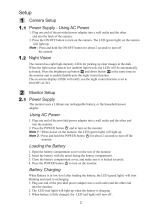8
Troubleshooting
You don't get a signal at all
• Make sure the camera and the monitor are turned on.
• Make sure the power plugs are pushed all the way in.
• If the camera/monitor is powered by batteries, replace all batteries with new ones.
If the signal is poor, or there is interference
• If there is a microwave oven in use in the path between the camera and monitor, remove the microwave oven or
turn it off.
• Make sure the camera and the monitor is within range of each other (range of approximately 450 feet; 150 meters
in a clear line of sight).
• If the power LED is on but only voice signal input is detected, the monitor can be in voice-activated mode. Press
the Auto button to turn on the screen.
Care and Maintenance
• Keep all parts and accessories out of children's reach.
• Fingerprints or dirt on the lens surface can adversely affect camera performances. Avoid touching the lens
surface with your fingers.
• Should the lens become dirty, use a blower to blow off dirt and dust, or a soft, dry cloth to wipe off the lens.
• Keep the camera dry. Precipitation, humidity, and other liquids contain minerals will corrode electronic circuits.
• Do not use or store in dusty, dirty areas.
• Do not store in hot areas. High temperatures can shorten the life of electronic devices and/or melt certain plastics.
• Do not store in very cold areas. When the system warms up (to its normal temperature), moisture can form inside
the case, which may damage electronic circuit boards.